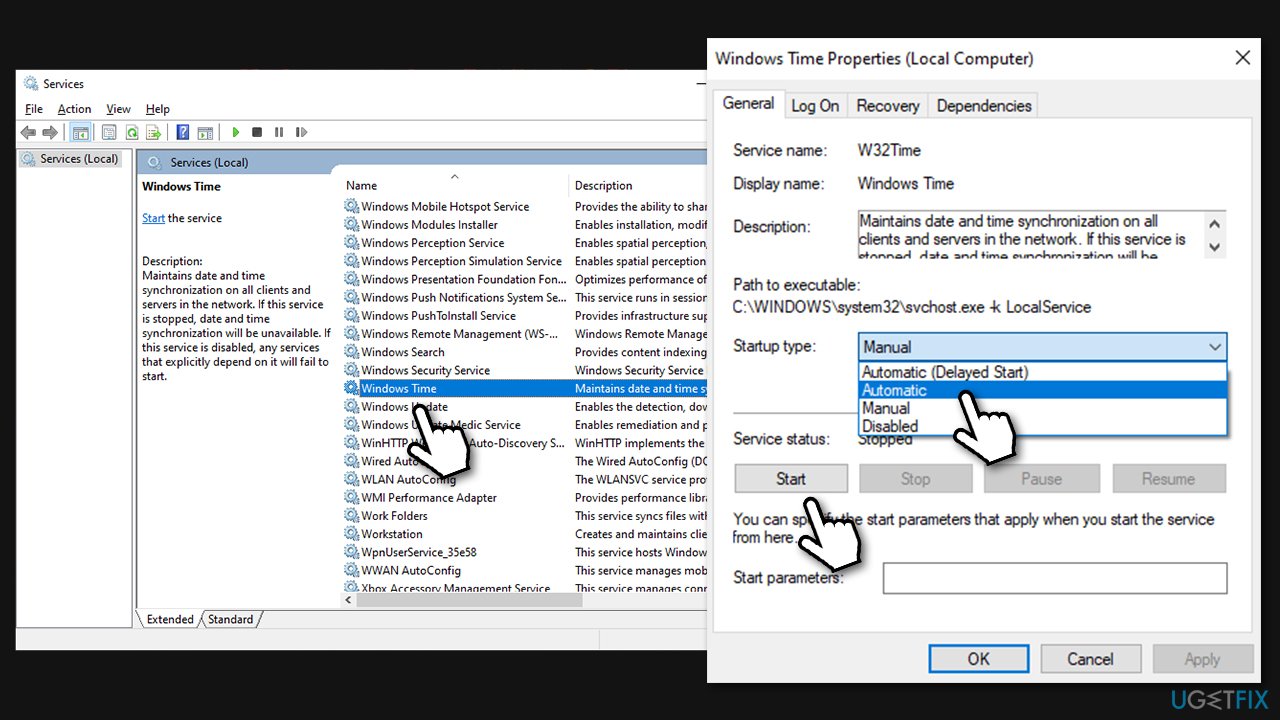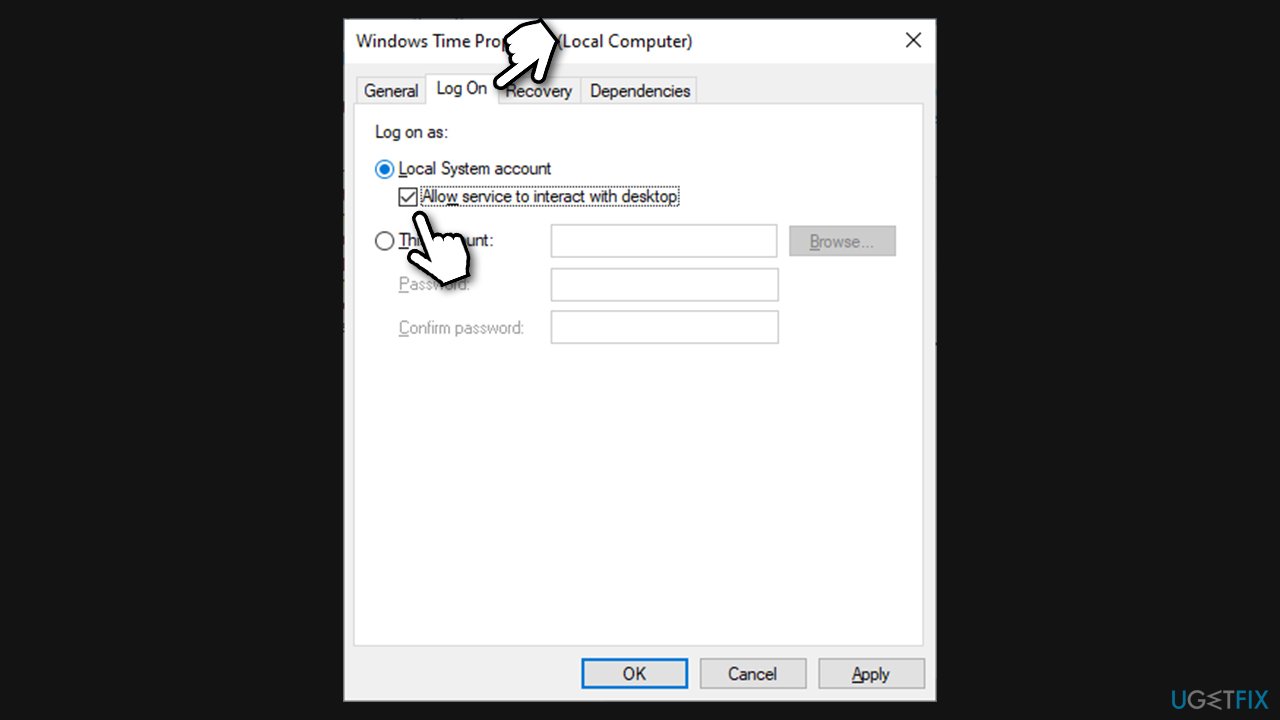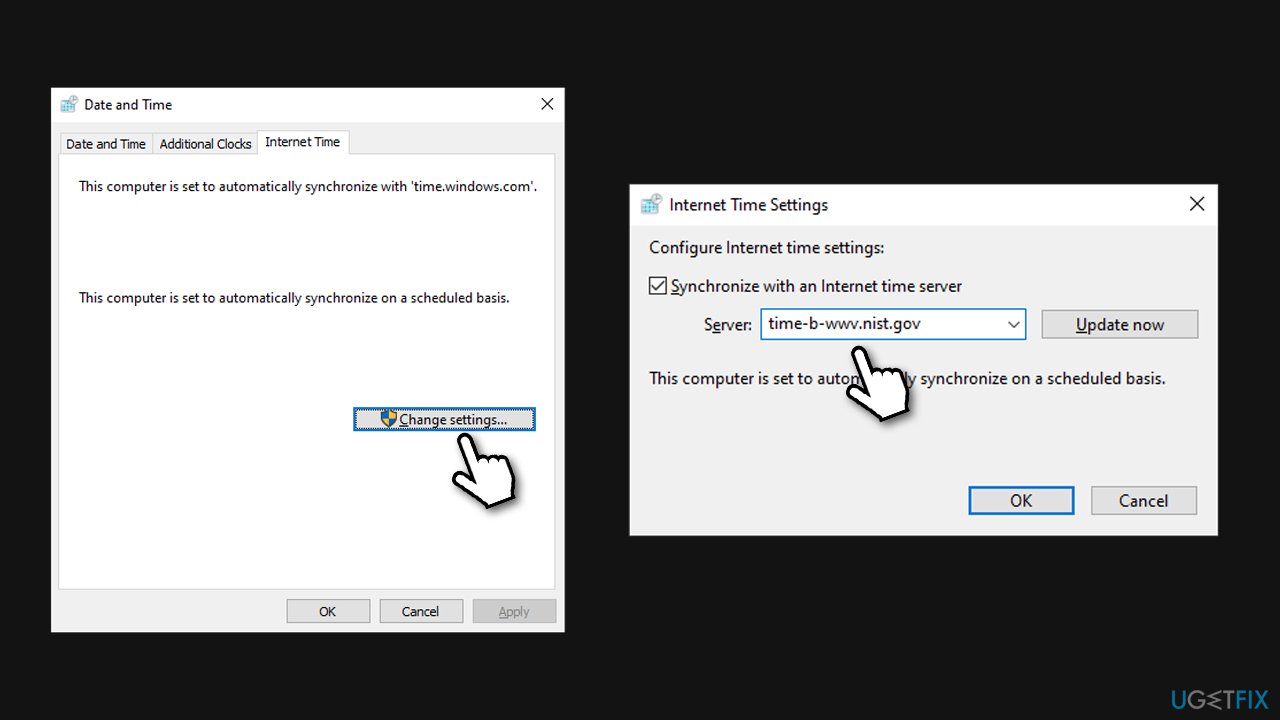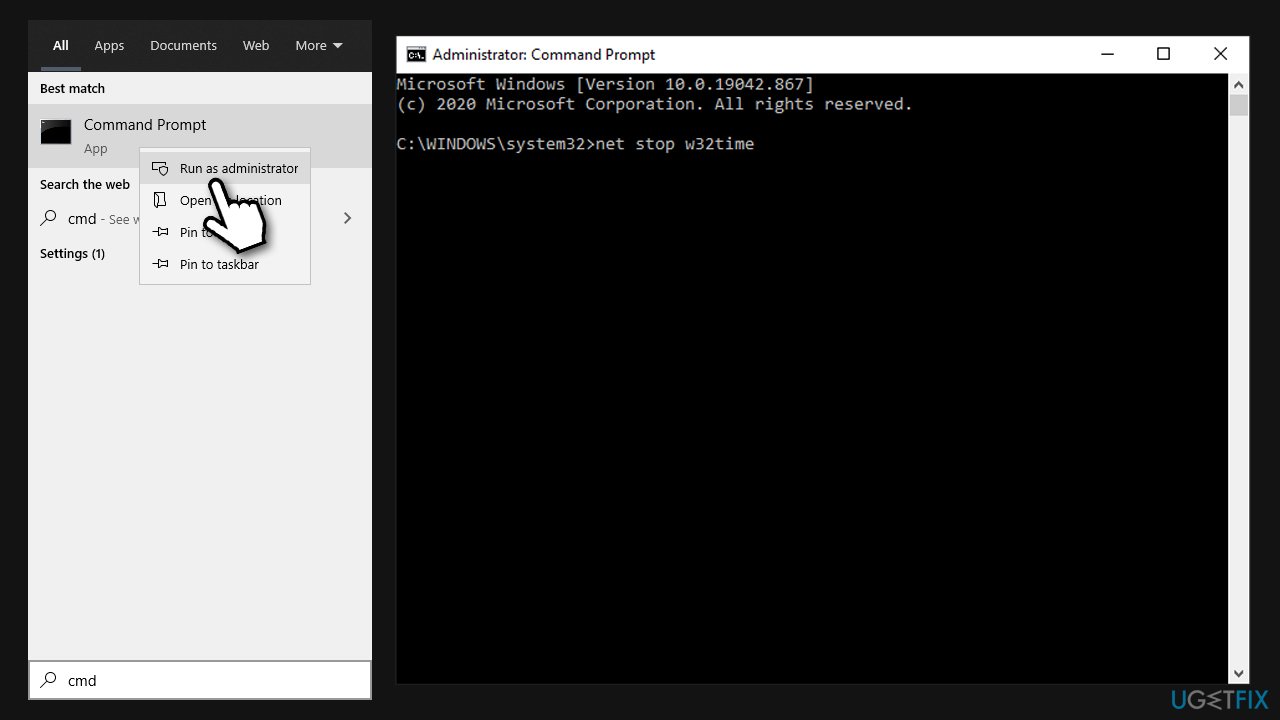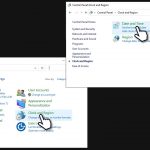Question
Issue: How to fix Time synchronization failed with time.windows.com?
Hello. I have problems with time sync on my Windows 10 laptop. Whenever I try to synchronize my time and time zone, I instead receive an error that states: “An error occurred while Windows was synchronizing with time.windows.com.” Could you please provide some solutions to this annoying problem?
Solved Answer
Time sync is a feature on Windows 10 devices that allow users to never worry about time discrepancies. Typically, with this feature on, the time is synced with various servers around the world. By default, most users would see time.windows.com as their server the time is synchronized with.
Time synchronization failed with time.windows.com is an error users can see when accessing the Windows Settings panel. The full message reads as follows:
An error occurred while Windows was synchronizing with time.windows.com. This operation returned because the timeout period expired.
Basically, what the error means is that Windows synchronization service was unable to reach the server it is usually syncing with. Some disruptions on various servers are understandable – even the biggest tech giants encounter such problems from time to time[1] – but some users claim that “An error occurred while Windows was synchronizing with time.windows.com” simply does not go away.
Some users claimed that Windows time sync with time.windows.com started seemingly out of nowhere, while others said the problem persisted since they time they bought their computers. It occurs mostly in Windows 10 platforms, although users of other versions, such as Windows 8, can also be be experiencing similar issues.
There could be several reasons for the Time synchronization failed with time.windows.com error to appear. For example, Windows Time service might be not running, or local network connection could be blocking particular protocols.
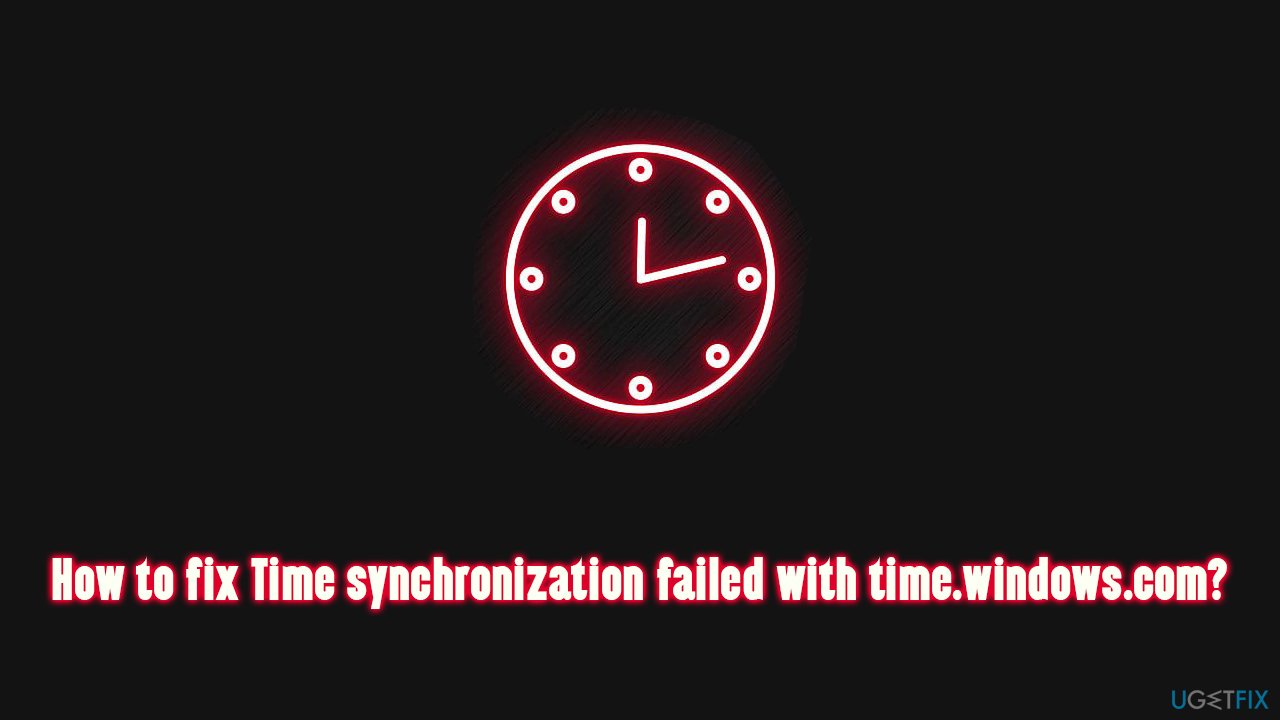
Therefore, in order to fix Time synchronization failed with time.windows.com error on Windows 10, you will have to perform sever troubleshooting steps we list below. If you rather rely on an automatic solution, we highly recommend FortectMac Washing Machine X9 diagnostic and maintenance tool which can repair Blue Screens,[2] missing DLLs,[3] registry and other errors automatically.
Fix 1. Temporarily disable your third-party firewall and security software
A third-party firewall is among the most common reasons why a connection to the sync server can not be established. Therefore, if you are using some type of third-party firewall, you should turn it off or uninstall it and see if that helps. If that indeed helped you, you should access the app's settings and let time.windows.com go through.
Overly aggressive anti-malware could also be causing the Time synchronization failed with time.windows.com error. Thus, try disabling the software and see if that helps. If it does, add the server name to the exception list within your settings.
Fix 2. Set Windows Time service to automatic
Windows Time is a service that maintains the synchronization process with time servers on the network. If this service is not enabled (there could be many reasons for this to happen), time sync on Windows 10 will fail.
- Type Services in Windows search and press Enter
- In the new window, scroll down to Windows Time service and double-click it
- Under Startup type, click on the drop-down menu and select Automatic
- Click Start, Apply, and OK.

Fix 3. Allow Windows Time Service to interact with desktop
- Open Services as explained above
- Find Windows Time service once again and double-click it
- Go to Log On tab
- Here, select Local System account and then tick the Allow service to interact with desktop option
- Click Apply and OK.

Fix 4. Use a different server
- Type Control Panel in Windows search and hit Enter
- Go to Clock and Region > Date and Time
- Here, go to Internet Time tab and click Change settings
- In the Internet Time Settings window, you will see your sync server set to time.windows.com – delete it
- Type in one of the following server names (you can find the full list on the NIST GOV site):
time-b-wwv.nist.gov
time-e-wwv.nist.gov
time-e-g.nist.gov
time-a-g.nist.gov
utcnist.colorado.edu
ntp-d.nist.gov
ntp-b.nist.gov - Click Update now and OK.

Note: when synchronizing your clock, made sure it is not more than 15 hours off of the current time. If it is, you should set the correct (approximate) time manually.
Fix 5. Re-register Windows Time service
Using Command Prompt, you should try re-registering Windows Time service:
- Type cmd in Windows search
- Right-click on Command Prompt and pick Run as administrator
- Once Command Prompt opens, paste in the following commands, pressing Enter after each:
net stop w32time
w32tm /unregister
w32tm /register
net start w32time
w32tm /resync /nowait - After all the commands are done, restart your PC and see if that helped you solve the problem.

Fix 6. Try synchronizing on a different network
According to Windows engineers, some users' network could be blocking the NTP protocol. In order to fix that, you would have to switch to a different internet provider. Obviously, changing your ISP to sync the time on your computer is very unreasonable, so you can do an easy workaround.
If you have a modern mobile phone that supports the hotspot functionality, turn it on. Then, go back to your computer and connect to your phone's network, and then try to synchronize your clock.
Repair your Errors automatically
ugetfix.com team is trying to do its best to help users find the best solutions for eliminating their errors. If you don't want to struggle with manual repair techniques, please use the automatic software. All recommended products have been tested and approved by our professionals. Tools that you can use to fix your error are listed bellow:
Prevent websites, ISP, and other parties from tracking you
To stay completely anonymous and prevent the ISP and the government from spying on you, you should employ Private Internet Access VPN. It will allow you to connect to the internet while being completely anonymous by encrypting all information, prevent trackers, ads, as well as malicious content. Most importantly, you will stop the illegal surveillance activities that NSA and other governmental institutions are performing behind your back.
Recover your lost files quickly
Unforeseen circumstances can happen at any time while using the computer: it can turn off due to a power cut, a Blue Screen of Death (BSoD) can occur, or random Windows updates can the machine when you went away for a few minutes. As a result, your schoolwork, important documents, and other data might be lost. To recover lost files, you can use Data Recovery Pro – it searches through copies of files that are still available on your hard drive and retrieves them quickly.
- ^ Hannah Denham. Gmail, YouTube and other Google services back online after widespread outage. The Washington Post. Breaking News.
- ^ Blue screen of death. Wikipedia. The free encyclopedia.
- ^ Tim Fisher. What Is a DLL File?. Lifewire. Tech News, Reviews, Help & How-Tos.