Question
Issue: How to fix TPM event id 14 when playing Valorant?
Hello. Sometimes when I am playing Valorant, the game becomes laggy and slow. Sometimes it even crashes. In the Event Viewer, I found the TPM event id 14. How do I fix this problem?
Solved Answer
Valorant is a free-to-play first-person shooter game developed and published by Riot Games, available for Microsoft Windows users. Development for Valorant started back in 2014, and the game draws inspiration from Counter-Strike's mechanics. For example, it uses a buy menu, spray patterns, and aim inaccuracy while moving.
The game was officially released in 2020, however, people encounter various problems and errors when trying to play it. We previously wrote about other Valorant errors, like error code 38, VAN9001, and the Anti-Cheat error. Recently, gamers started encountering TPM[1] event id 14 when playing Valorant.
The issue causes lagging and even crashes. It is unknown why exactly this is happening. Some people found that the problem was caused by NVIDIA drivers, while others fixed the issue by turning on the TPM module in BIOS. However, some people using Windows 11 had to roll back to Windows 10 to fix the problem.
In this guide, you will find 4 steps that should help you fix TPM event id 14. Keep in mind that manual troubleshooting can be a lengthy process. You can use an automatic maintenance tool like FortectMac Washing Machine X9. It can fix most system errors, BSODs,[2] corrupted files, and registry[3] issues. Otherwise, follow the step-by-step instructions below.
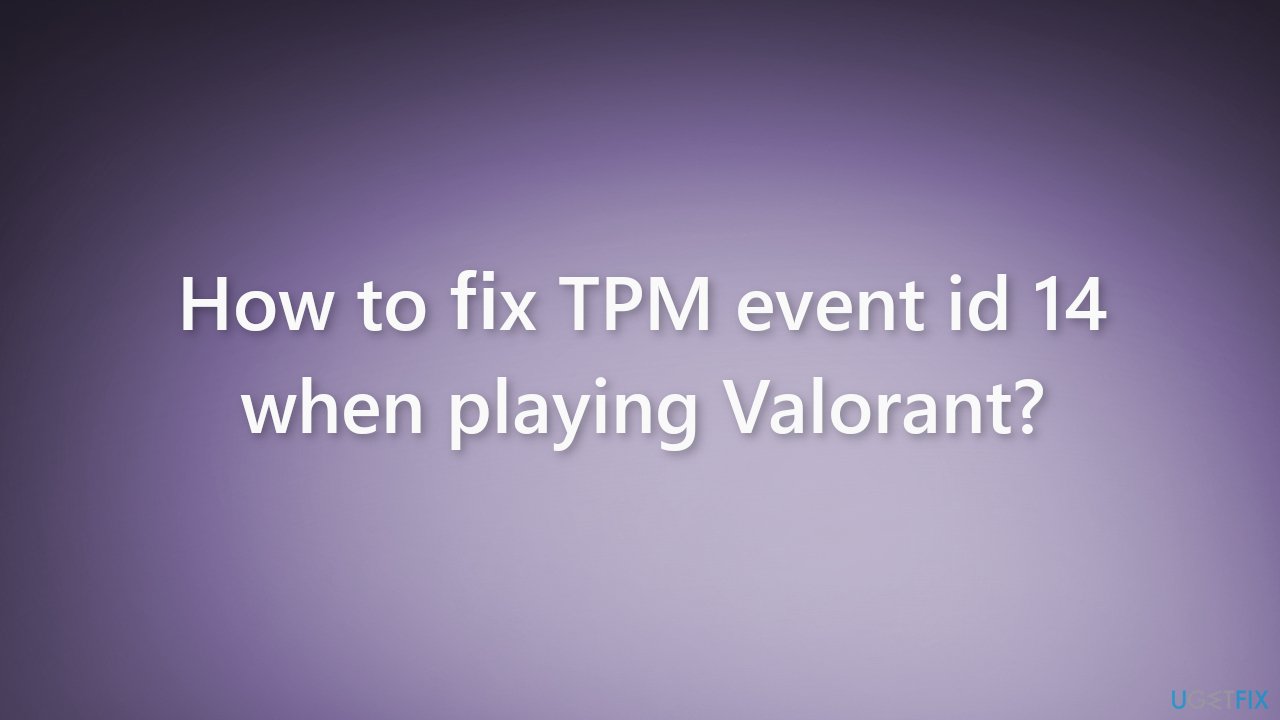
Solution 1. Update Windows
- Press the Windows key to open the Start menu
- Type Check For Updates
- Click on Check for Updates
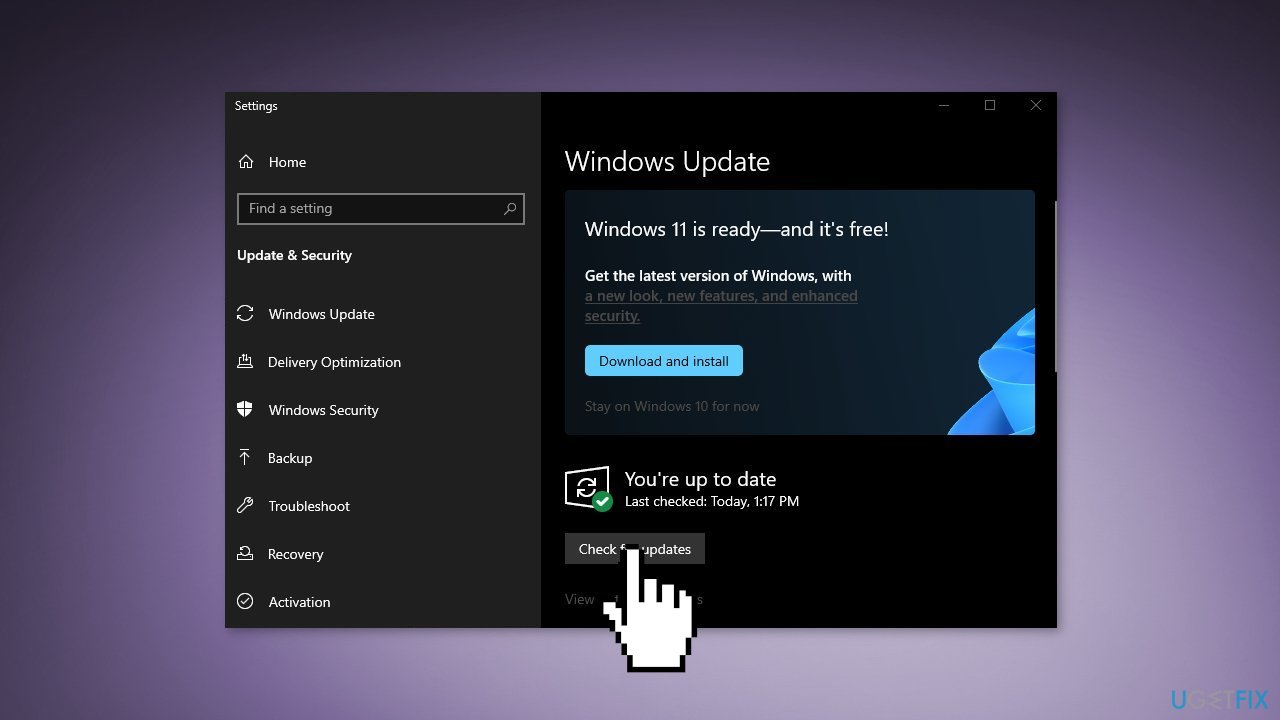
- Install any available recommended updates
Solution 2. Roll back the NVIDIA driver
- Press the Windows key + R, type devmgmt.msc, and press Enter
- Expand Display Adapters and double-click the NVIDIA GPU
- Switch to the Driver Tab and press Roll Back Driver
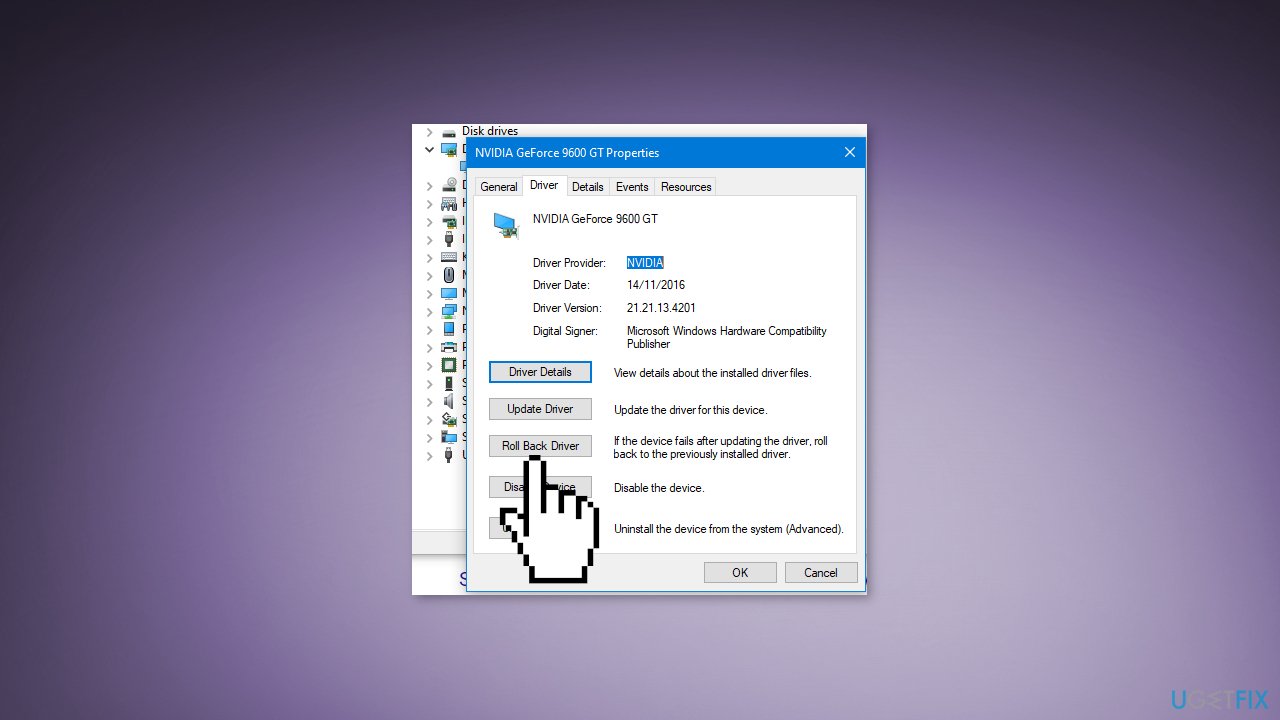
- Select a reason for rolling back and press Yes to confirm
Solution 3. Turn on the TPM Module
- Restart your computer and enter BIOS
- Computers have different BIOS keys, but the most common ones are F2, F10, or F12
- Once you are in the BIOS, look for the Secure Boot option
- While the BIOS varies from system to system, it will most likely be found in the Boot Configuration category
- Look for the Secure Boot option and toggle it on. Confirm any dialogs or checks that appear on your screen
- Look for the setting to turn on the TPM module. You might find it labeled as Intel Trusted Platform Module Technology or just a TPM device. Simply toggle on the setting and confirm any dialog boxes that appear.
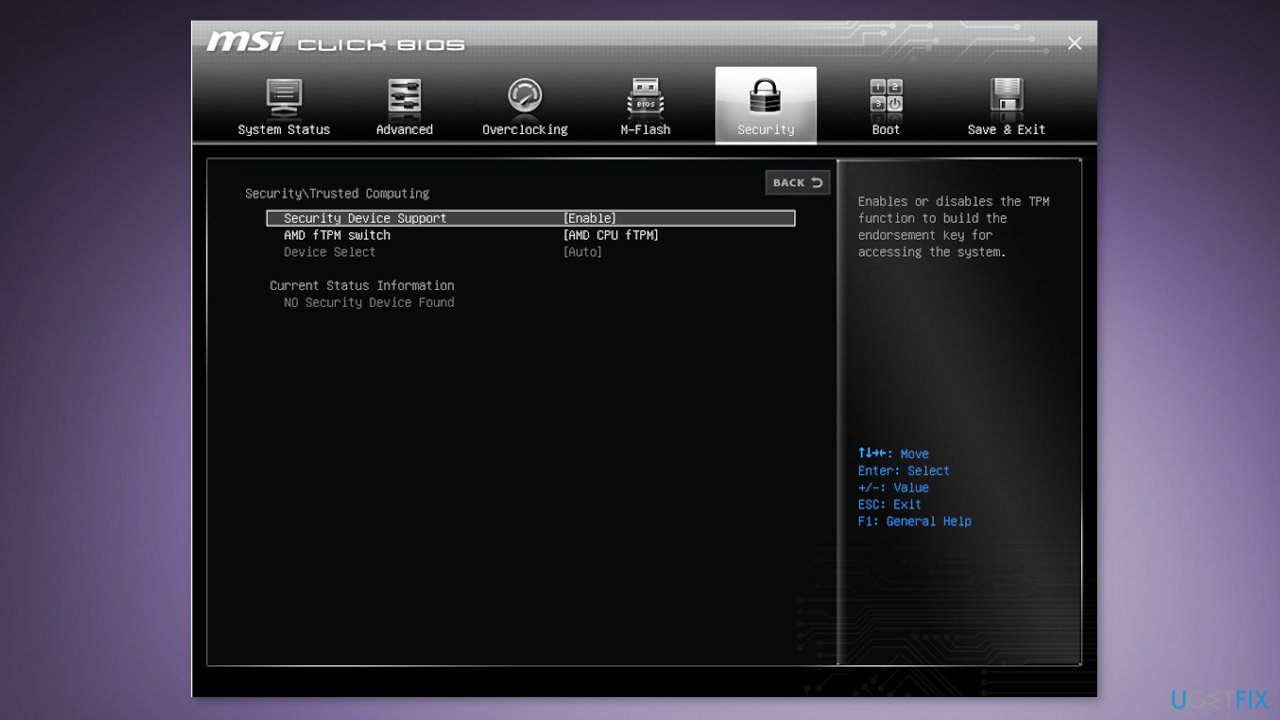
- Restart your computer to see if the problem still exists
Solution 4. Revert to Windows 10
- Open the Settings app on your Windows 11, go to System
- Open Recovery and under Recovery options, click Go back
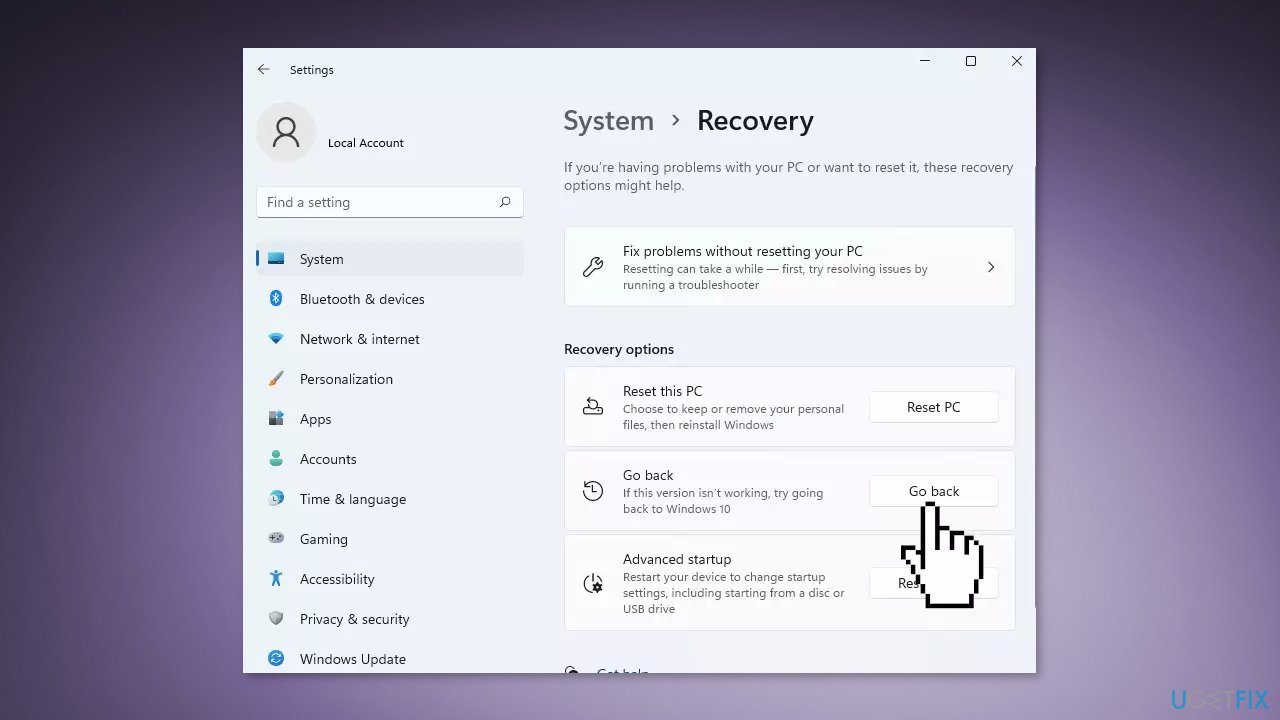
- Under Why are you going back, select a reason and click Next
- In the next screen, select Check for updates
- If that does not work, click No thanks
- Under What you need to know, make sure you go through this information thoroughly
- When you are ready, click Next
- Make sure you remember your Windows 10 password so that you do not get locked out
- Click Next to proceed
- Finally, click on Go back to Windows 10

- Your system will now restart
- After a restart, you will see Attempting to recover installation screen
- In a few moments, you will see Restoring your previous version of Windows
- Now your system will restart and you will see Windows 10 boot screen
- In the next few moments, you should be able to login to your Windows 10 PC
- After login, you can check your Windows 10 version by running a winver command in the Command Prompt
Repair your Errors automatically
ugetfix.com team is trying to do its best to help users find the best solutions for eliminating their errors. If you don't want to struggle with manual repair techniques, please use the automatic software. All recommended products have been tested and approved by our professionals. Tools that you can use to fix your error are listed bellow:
Protect your online privacy with a VPN client
A VPN is crucial when it comes to user privacy. Online trackers such as cookies can not only be used by social media platforms and other websites but also your Internet Service Provider and the government. Even if you apply the most secure settings via your web browser, you can still be tracked via apps that are connected to the internet. Besides, privacy-focused browsers like Tor is are not an optimal choice due to diminished connection speeds. The best solution for your ultimate privacy is Private Internet Access – be anonymous and secure online.
Data recovery tools can prevent permanent file loss
Data recovery software is one of the options that could help you recover your files. Once you delete a file, it does not vanish into thin air – it remains on your system as long as no new data is written on top of it. Data Recovery Pro is recovery software that searchers for working copies of deleted files within your hard drive. By using the tool, you can prevent loss of valuable documents, school work, personal pictures, and other crucial files.
- ^ What is TPM?. Microsoft. Windows Support.
- ^ Chris Hoffman. Everything You Need To Know About the Blue Screen of Death. Howtogeek. Tech Insight Magazine.
- ^ Tim Fisher. What Is the Windows Registry?. Lifewire. Software and Apps.



