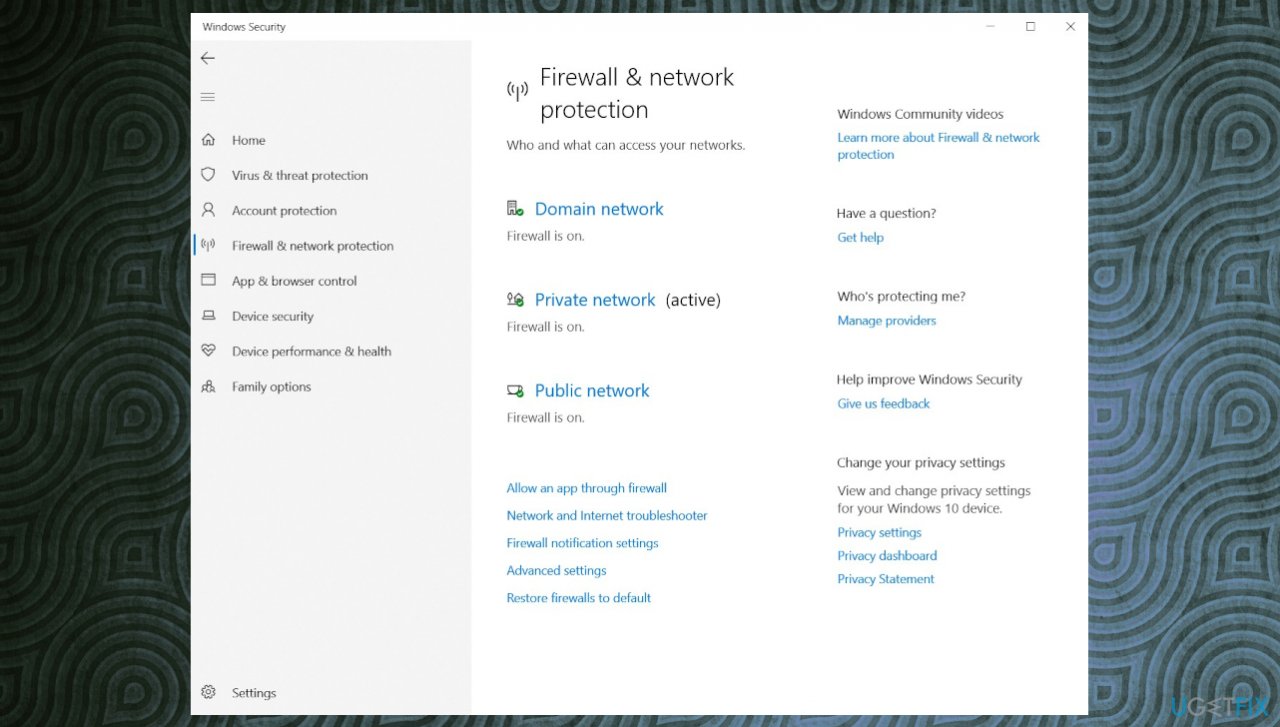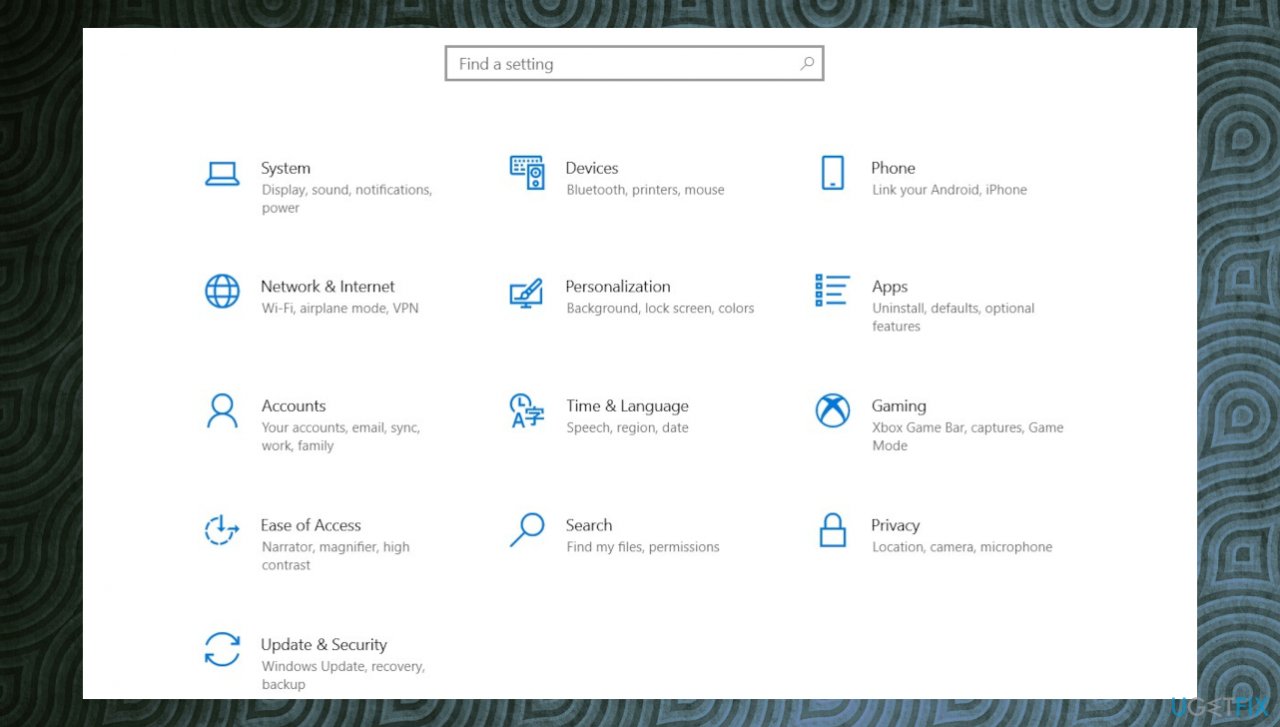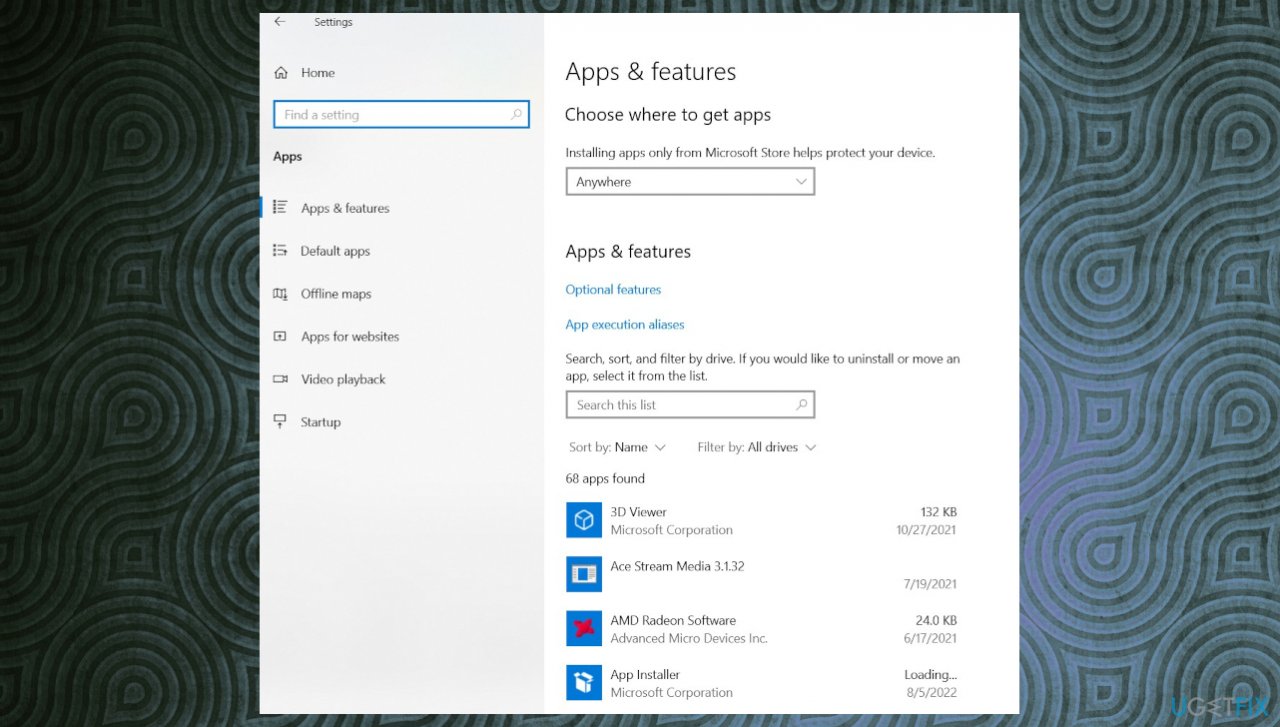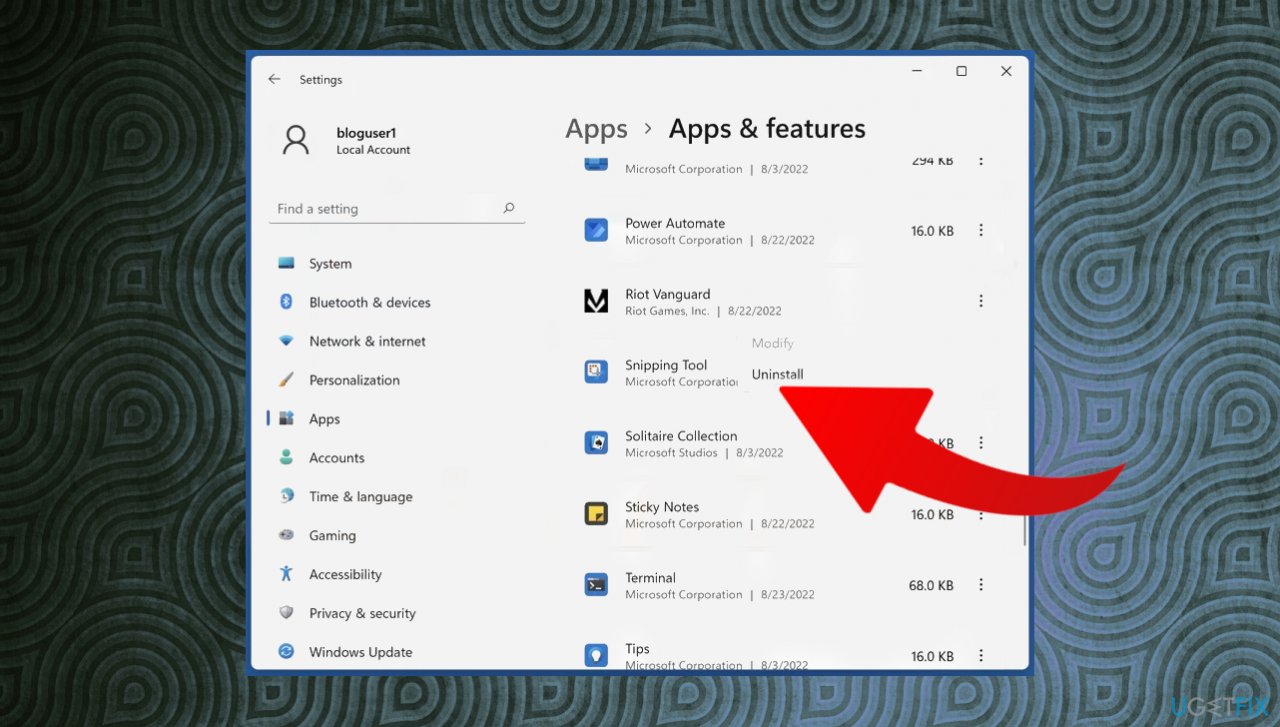Question
Issue: How to fix Valorant error code 38?
Hey, can you help me? I play Valorant and get the error code 38 with the message that only days that it is the connection error but is not answering other questions and does not give more details. It appeared once I started once too. Can I solve this myself somehow and forget about those cut-offs?
Solved Answer
Valorant error code 38 is an issue that can appear in various situations. The message can also inform that the connection failed and that the user needs to restart the game client to connect to the platform. This error means that the program cannot connect to the server, and this can be the issue related to other issues with the Valorant game or the machine.
Bugs and errors exist and can occur in various games, including the Valorant. This is the general connection error that appears while users are playing the game or when the game is started. This is more likely the issues caused by the technical problems with Riot Games servers.[1]
The connection issues can stem from the machine due to the internet provider, router issues, or the bad start of the Riot Client. The Valorant error code 38 message is very confusing and can annoy people or leave them puzzled about where the reason for it stems from. However, a common reason for such errors is solvable.
The common issues with the computer can relate to malware[2] or corrupted programs, processes, and other functions. It is common for Windows machines to have issues related to the particular update or OS version and programs already running on the PC that can possibly trigger incompatibility problems.[3]
You can fix issues like this by closing the game and restarting processes, but some failed processes can lead to other issues, so running the FortectMac Washing Machine X9 tools for performance improvement might also help quickly fix Valorant error code 38. Valorant is a popular game, and these errors can overlap, so follow the guide to fix possible issues related to this.
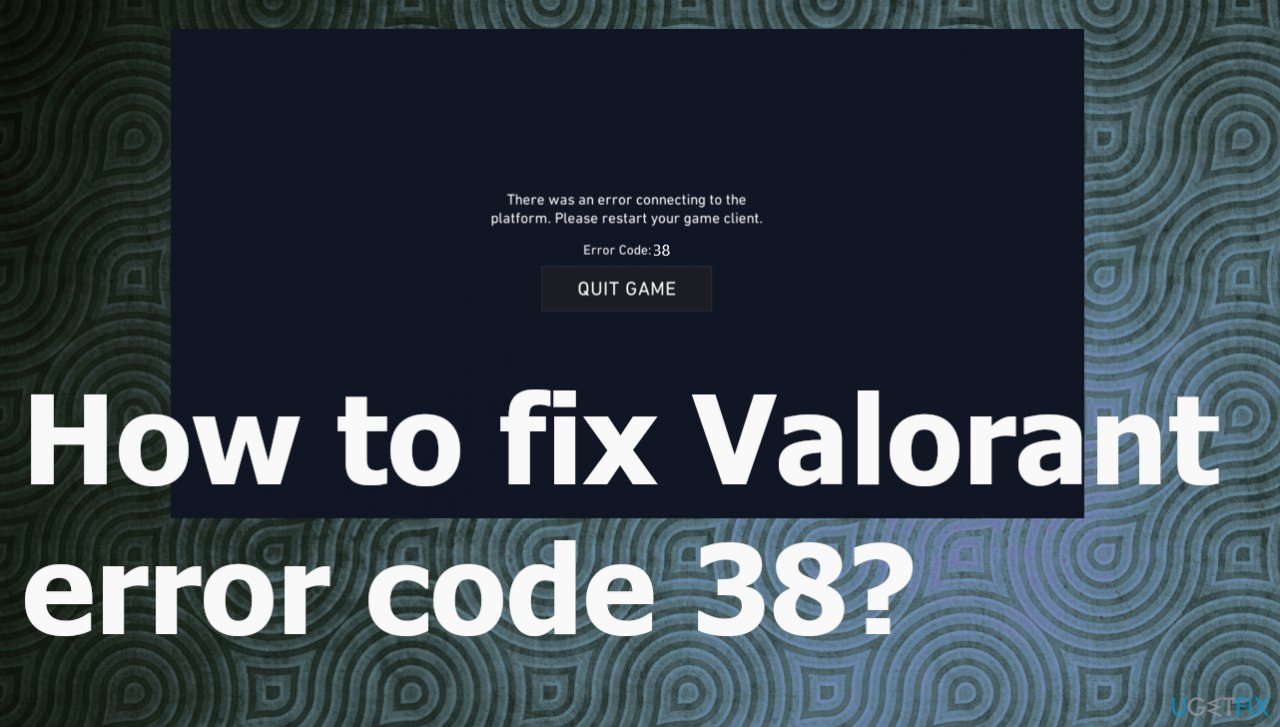
1. Restart the router and modem
- Turn off your router and modem.
- Remove the power cord of the device and connect the device again after a while.
- Turn on the modem and router, and connect to the internet.
2. Allow the game via firewall
- Open Windows security by searching for it at the bottom.
- Click on the Firewall and Network Protection tab.

- Go to Allow an app through the firewall.
- Select the Change Settings button and allow Valorant through both public and private networks.
3. Restart the client
- Close VALORANT.
- Close the Riot client.
- Open task manager with Ctrl+Shift+Esc keys.
- Click on More details.
- Check if VALORANT or the Riot client is still running.
- If yes, select them and hit End Task on both.
- Restart the client and log into the game.
4. Change DNS server address
- Open Run with Windows and R keys.
- Type ncpa.cpl and hit OK.
- Right-click your network adapter and select Properties.
- Select Internet Protocol Version 4 (TCP/IPv4) and click Properties.
- Tick Use the following DNS server addresses.
- In the Preferred DNS server, type in 1.1.1.1
- In the Alternate DNS server, type in 1.0.0.1
- Click OK.
- Restart your PC.
5. Reinstall Riot Vanguard
- Go to Settings.

- Go to Apps.
- Click Apps and Features.

- Scroll through the list and find Riot Vanguard.
- Click and choose Uninstall.

- Confirm the selection.
- Launch Valorant and Riot Vanguard should get installed automatically.
Repair your Errors automatically
ugetfix.com team is trying to do its best to help users find the best solutions for eliminating their errors. If you don't want to struggle with manual repair techniques, please use the automatic software. All recommended products have been tested and approved by our professionals. Tools that you can use to fix your error are listed bellow:
Prevent websites, ISP, and other parties from tracking you
To stay completely anonymous and prevent the ISP and the government from spying on you, you should employ Private Internet Access VPN. It will allow you to connect to the internet while being completely anonymous by encrypting all information, prevent trackers, ads, as well as malicious content. Most importantly, you will stop the illegal surveillance activities that NSA and other governmental institutions are performing behind your back.
Recover your lost files quickly
Unforeseen circumstances can happen at any time while using the computer: it can turn off due to a power cut, a Blue Screen of Death (BSoD) can occur, or random Windows updates can the machine when you went away for a few minutes. As a result, your schoolwork, important documents, and other data might be lost. To recover lost files, you can use Data Recovery Pro – it searches through copies of files that are still available on your hard drive and retrieves them quickly.
- ^ User reports on problems. Downdetector. Valorant issue detector.
- ^ Malware. Wikipedia. The free encyclopedia.
- ^ 10 Best Ways To Solve Your Valorant Not Launching Problem. Softwaretesttips. Software issue repair.