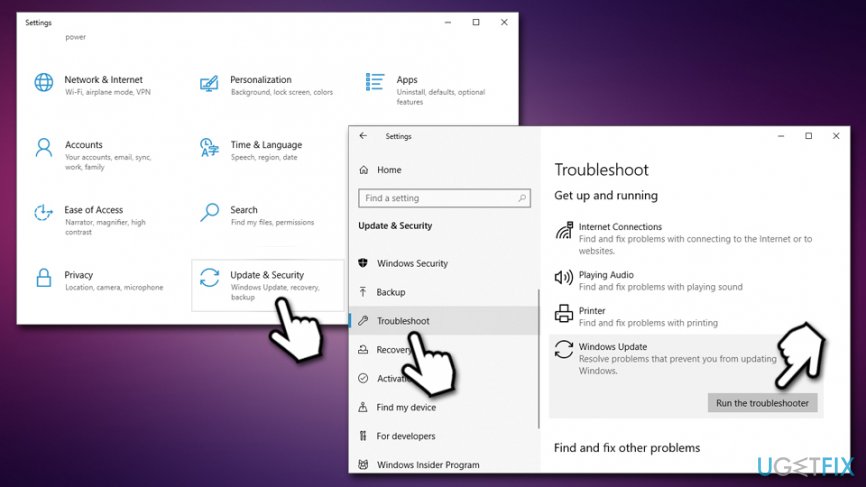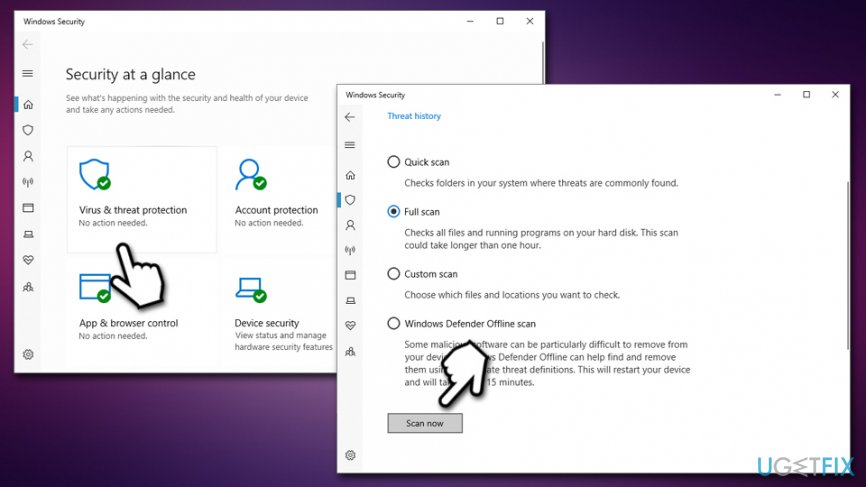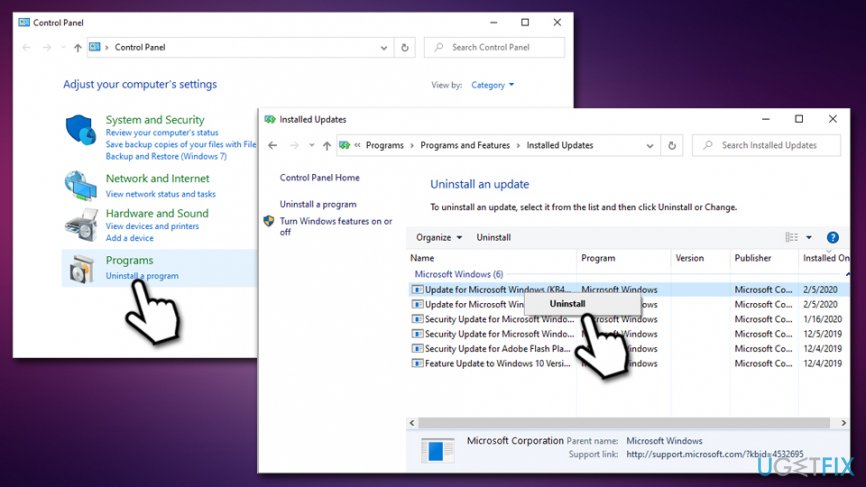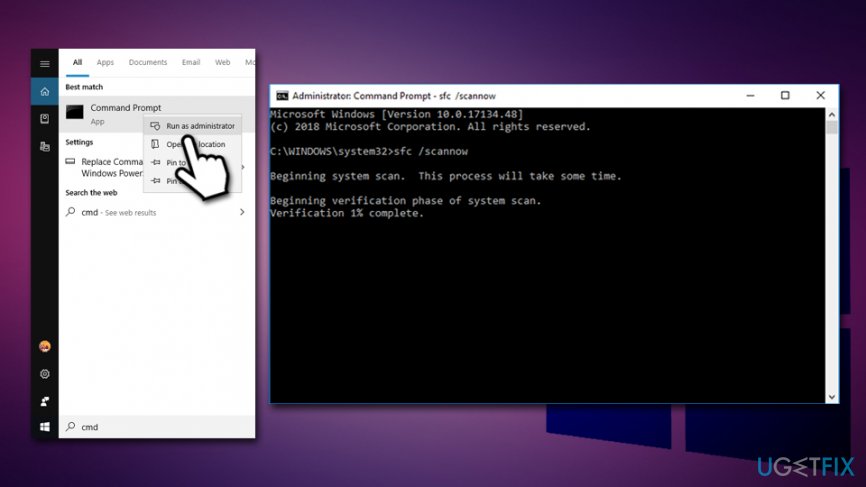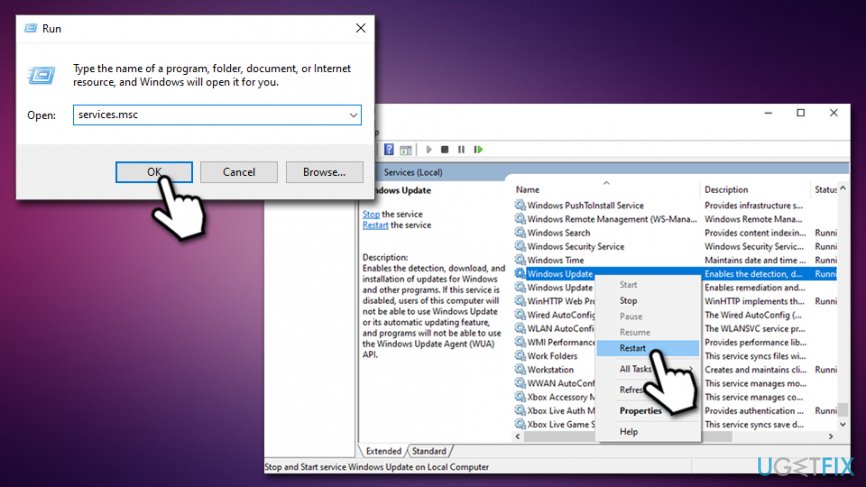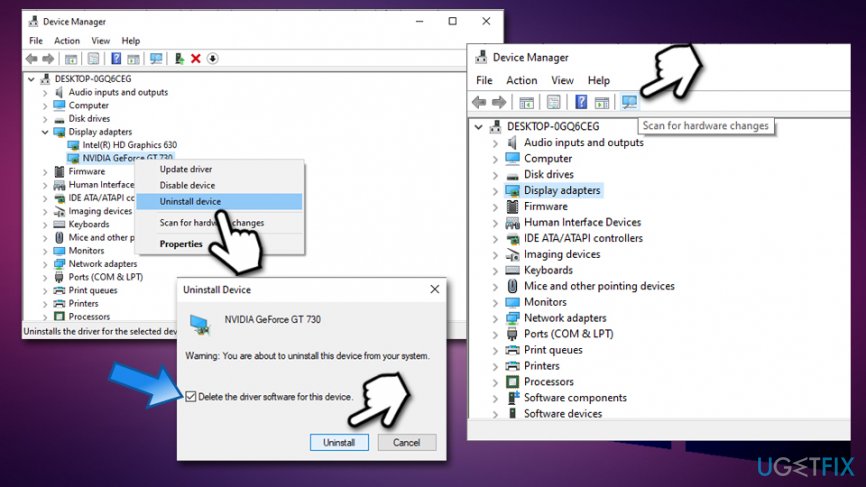Question
Issue: How to fix update Error Code 0x800703f1 on Windows 10?
Hello, I have an issue which I hope you could help me with. Recently my Windows updates fail to be applied, as the system returns the error 0x800703f1. Any advice on this please?
Solved Answer
0x800703f1 Error Code is Windows OS-specific and only occurs when trying to run updates – this is particularly prevalent when major updates are to be applied from Microsoft. As evident, even if Windows 10 is considered to be the safest and advanced operating system, users might face errors that put them at risk of cyberattacks,[1] stability, and performance issues, etc.
Windows update errors like 0x800703f1 are fairly common, but usually, they can be fixed by performing a variety of troubleshooting. While this might be pretty annoying to many users who are not that familiar with the process, we promise that the steps provided below will help you fix 0x800703f1 safely and easily, although you should view these instructions on a different device or print them out, as some solutions involve a PC restart, during which you won't be able to view the website.
0x800703f1 error could be caused by various issues, as each Windows PC is unique due to different configuration settings, installed programs, enabled services, and so much more. While the amount of customization is great and appreciated by many computer users, this is precisely a reason why errors like 0x800703f1 occur.
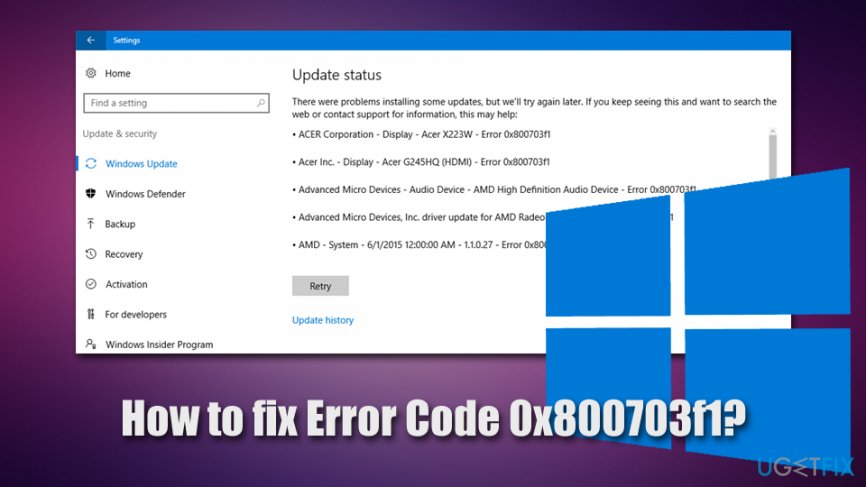
Luckily, error code can pinpoint users to potential solutions that can be acquired via the official Microsoft or other support services. The good news is that you can follow the steps below and aim to fix 0x800703f1 error yourself, even if you are not a proficient PC user. For automatic Windows repair, we highly recommend trying FortectMac Washing Machine X9.
When trying to update Windows to the latest version, users face error 0x800703f1 in the Settings panel. It states the following:
There were problems installing some updates, but we'll try again later. If you keep seeing this and want to search the web or contact support for information, this may help:
Error 0x800703f1
Unfortunately, 0x800703f1 error fix might not be successful even after applying the basic solutions, such as running Windows Update Troubleshooter, checking for corrupted system files, disabling anti-virus, etc. In such a case, we recommend backing up all your personal data and then proceeding with the reinstallation on Windows operating system, which should not be that difficult as long as you follow our instructions below carefully.
Solution 1. Run Windows Update Troubleshooter
When errors like 0x800703f1 occur, the very first and basic thing you should try is running the built-in troubleshooter. Here's how to find it:
- Right-click on Start button and select Settings
- Select Troubleshoot on the left
- On the right site, scroll down until you see Windows Update entry
- Click on it once and pick Run the troubleshooter

- Wait till Windows diagnoses errors and reports back
Solution 2. Check for malware with a full system scan
Malware[2] can cause a variety of issues on a Windows machine, including the update failure errors. Thus, it is important to make sure that no malware is involved. If you do not use any third-party anti-virus, initiate a scan with Windows Defender:
- Type in Security into Windows search and select Windows Security
- Pick Virus & Threat protection
- Go to Scan options
- Select Full scan and then click on Scan now

Note: some anti-malware applications might be overly aggressive and might prevent connections even from legitimate sources such as Microsoft. Therefore, even if it is unlikely, we recommend temporarily disabling anti-malware software and then trying to apply Windows updates.
Solution 3. Uninstall latest Windows updates
In some cases, new updates fail to apply because of previous ones that failed to be implemented properly. Therefore, you might want to try uninstalling the latest updates:
- Type in Control Panel into Windows search and hit Enter
- Go to Program > Uninstall a program
- On the left side, pick View installed updates
- Select the most recent Windows updates
- Right-click and pick Uninstall

- Reboot Windows and try to apply updates once again
Solution 4. Run SFC and DISM scans
0x800703f1 error might be cause by Windows OS file corruption. To fix this, you should run System File Checker via Command Prompt:
- Type in cmd into Windows search
- Right-click on Command Prompt search result and select Run as administrator
- In the newly opened window, type in the following command and press Enter:
sfc /scannow
- Wait till Windows finishes the scan and fixes system errors

If that does not help, you should employ the DISM tool – it can perform a cleanup and recovery of the operating system:
- Open Command Prompt with administrative privileges once again
- Type in the following command and hit Enter:
DISM /Online /Cleanup-Image /RestoreHealth
- The scan might run for awhile so be patient
Solution 5. Restart Windows Update service
Restarting Windows Update service might help you resolve the issue causing error 0x800703f1:
- Press Win + R
- Type in services.msc and hit Enter
- Scroll down to Windows Update
- Right-click and select Restart

- Reboot your PC
Solution 6. Reset Windows Update components via Command Prompt
This step requires heavy usage of Command Prompt commands. You should try the following, pressing Enter after each:
- Access Command Prompt (Admin) as explained in the solution no. 4
- Type in each of these commands, pressing Enter after each:
net stop wuauserv
net stop cryptSvc
net stop bits
net stop msiserver
ren C:WindowsSoftwareDistribution SoftwareDistribution.old
ren C:WindowsSystem32catroot2 Catroot2.old
net start wuauserv
net start cryptSvc
net start bits
net start msiserver
If that does not help, you could try more solutions listed in this Microsoft article.
Solution 7. Check your drivers
Drivers[3] are vital for any Windows system operation. In case they get corrupted, they might cause all types of problems. Thus, you should try to look for drivers that are marked with a yellow exclamation mark and reinstall them. In other cases, it is known that reinstalling Nvidia drivers helped users to fix error 0x800703f1. Here's what to do:
- Right-click on Start and pick Device Manager
- Expand Display adapters section
- Right-click on NVIDIA driver and select Uninstall Device
- Select the Delete the driver software for this device
- Click Uninstall
- Reboot the machine and launch Device Manager once again
- At the top of the window, click on Scan for hardware changes

- Wait till Windows installs new device drivers
Solution 8. Reinstall Windows
If everything else fails, you can try to reinstall Windows. There are several ways you could do that, so we suggest you follow the guide provided in this article: How to reset Windows 10 to factory settings?.
Repair your Errors automatically
ugetfix.com team is trying to do its best to help users find the best solutions for eliminating their errors. If you don't want to struggle with manual repair techniques, please use the automatic software. All recommended products have been tested and approved by our professionals. Tools that you can use to fix your error are listed bellow:
Protect your online privacy with a VPN client
A VPN is crucial when it comes to user privacy. Online trackers such as cookies can not only be used by social media platforms and other websites but also your Internet Service Provider and the government. Even if you apply the most secure settings via your web browser, you can still be tracked via apps that are connected to the internet. Besides, privacy-focused browsers like Tor is are not an optimal choice due to diminished connection speeds. The best solution for your ultimate privacy is Private Internet Access – be anonymous and secure online.
Data recovery tools can prevent permanent file loss
Data recovery software is one of the options that could help you recover your files. Once you delete a file, it does not vanish into thin air – it remains on your system as long as no new data is written on top of it. Data Recovery Pro is recovery software that searchers for working copies of deleted files within your hard drive. By using the tool, you can prevent loss of valuable documents, school work, personal pictures, and other crucial files.
- ^ How Hackers Exploit Cybersecurity Vulnerabilities. Facilitiesnet. The site about facility and maintenance management.
- ^ What is Malware?. Forcepoint. Security research blog.
- ^ What is a driver?. Microsoft. Hardware Dev Center.