Question
Issue: How to fix usb80236.sys Blue Screen Error in Windows?
Hello. A couple of days ago I randomly got a usb80236.sys Blue Screen Error in Windows. What could the issue be?
Solved Answer
Windows is an operating system developed by Microsoft. Many different people enjoy it – gamers, graphic designers, office workers, and so on. It has a user-friendly interface and a lot of customization abilities. However, sometimes users can be startled by a blue screen that appears seemingly out of nowhere.
A blue screen of death (BSoD), otherwise known as a stop error or a blue screen error, is an error that the Windows operating system displays in the event of a fatal system error. It indicates a system crash,[1] in which the operating system has reached a critical condition.
There are thousands of BSoDs that can occur. Some of them can be fixed quite easily, and others can even require new hardware. Recently, users encountered a usb80236.sys Blue Screen Error in Windows. As the name of the error suggests, it is related to the USB driver.[2]
It can be fixed by repairing corrupted system files or reinstalling the USB driver. In this guide, you will find 3 steps that will show you how to get rid of usb80236.sys Blue Screen Error. However, troubleshooting can be a lengthy process so you can also try using a repair tool like FortectMac Washing Machine X9. It can fix most system errors, BSODs, corrupted files, and registry[3] issues. Otherwise, follow the step-by-step instructions below.
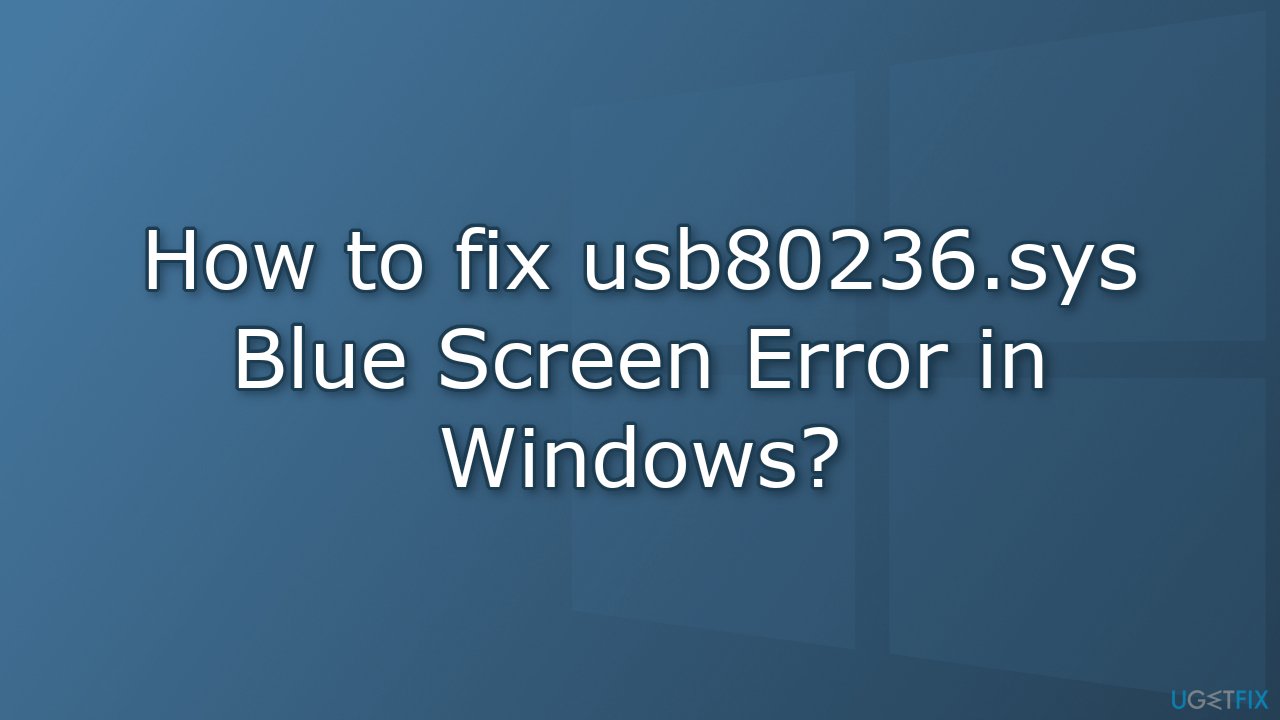
Solution 1. Fix Corrupted System Files
Use Command Prompt commands to repair system file corruption:
- Open Command Prompt as administrator
- Use the following command and press Enter:
sfc /scannow

- Reboot your system
- If SFC returned an error, then use the following command lines, pressing Enter after each:
DISM /Online /Cleanup-Image /CheckHealth
DISM /Online /Cleanup-Image /ScanHealth
DISM /Online /Cleanup-Image /RestoreHealth
Solution 2. Reinstall the USB Driver
- Press Windows key + R to open the Run box
- Type devmgmt.msc and hit Enter
- Expand Universal Serial Bus controllers
- Right-click on the USB Root Hub and click on Uninstall
- Now check the box Delete the driver software for this device
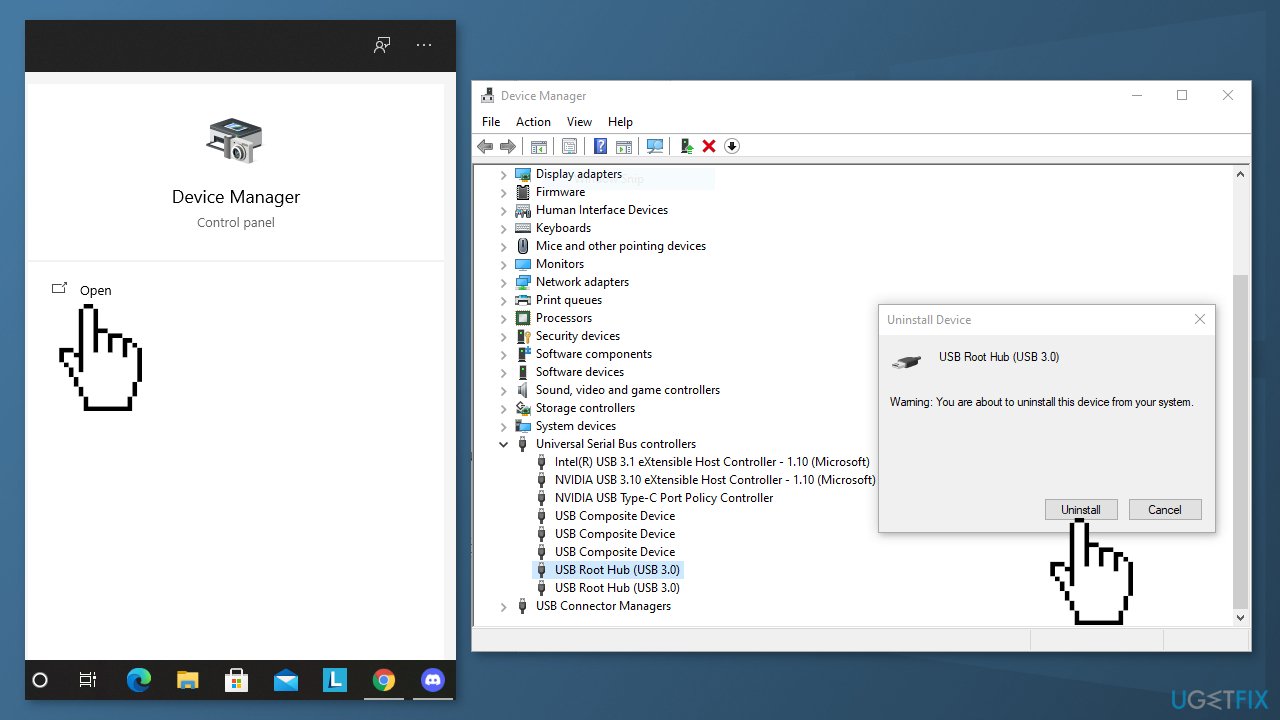
- Click on Uninstall
- Restart the PC
- If that did not help, you can try using a dedicated utility like DriverFix that can find the best drivers for your device automatically
Solution 3. Use System Restore
- Open the Start menu
- Search for Create a restore point, and click the top result to open the System Properties page
- Click the System Restore button
- Click the Next button
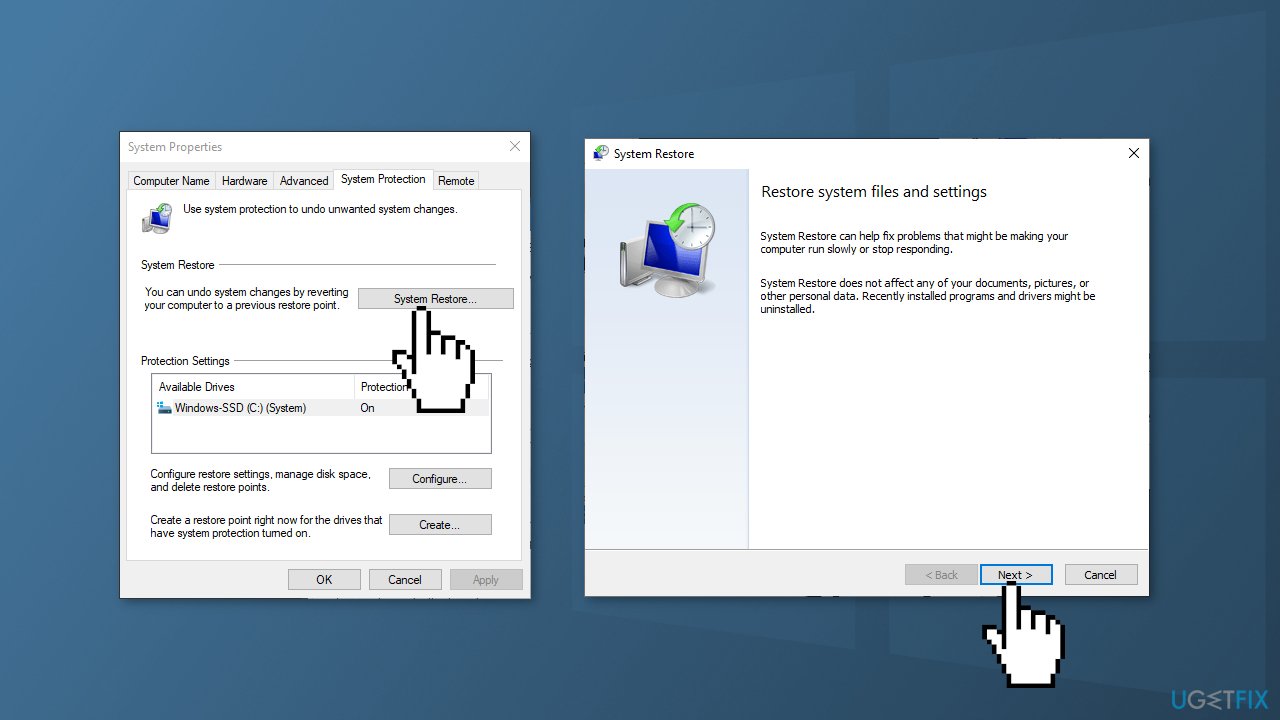
- Select the restore point before the BSOD occurred
- Click the Scan for affected programs button to confirm the apps that will be removed because they were added after creating the restore point
- Press Close, Next and Finish
Repair your Errors automatically
ugetfix.com team is trying to do its best to help users find the best solutions for eliminating their errors. If you don't want to struggle with manual repair techniques, please use the automatic software. All recommended products have been tested and approved by our professionals. Tools that you can use to fix your error are listed bellow:
Prevent websites, ISP, and other parties from tracking you
To stay completely anonymous and prevent the ISP and the government from spying on you, you should employ Private Internet Access VPN. It will allow you to connect to the internet while being completely anonymous by encrypting all information, prevent trackers, ads, as well as malicious content. Most importantly, you will stop the illegal surveillance activities that NSA and other governmental institutions are performing behind your back.
Recover your lost files quickly
Unforeseen circumstances can happen at any time while using the computer: it can turn off due to a power cut, a Blue Screen of Death (BSoD) can occur, or random Windows updates can the machine when you went away for a few minutes. As a result, your schoolwork, important documents, and other data might be lost. To recover lost files, you can use Data Recovery Pro – it searches through copies of files that are still available on your hard drive and retrieves them quickly.
- ^ Crash (computing). Wikipedia, the free encyclopedia.
- ^ What is a driver?. Microsoft. Documentation.
- ^ Tim Fisher. What Is the Windows Registry?. Lifewire. Software and Apps.



