Question
Issue: How to fix watchdog.sys Blue Screen error in Windows?
Hi, my PC is constantly crashing with watchdog.sys BSOD. This started a few weeks ago, and the behavior repeats itself every 30-40mins. To say it is disruptive would be an understatement, so it would be nice to get a fix for these crashes.
Solved Answer
The Blue Screen of Death is a dreaded error screen that is displayed on Windows-based systems when a critical system error occurs. When the BSOD appears, it means that the system has encountered a problem that is severe enough to crash the operating system, resulting in the blue screen being displayed with an error message.
When a BSOD crash occurs, the system will automatically reboot, and the user will lose any unsaved work. It's essential to document the error message displayed on the screen as this can provide valuable information on the cause of the crash, which in this case is watchdog.sys.
Blue Screen of Death crash can occur due to several reasons, including hardware or software problems, driver issues, or faulty system components. Many users reported that they experienced random Windows crashes associated with the watchdog.sys file, which usually doesn't tell much about them or how to proceed next.
This is a Windows system file and is often related to graphics drivers on the system, such as Nvidia. In some cases, people also reported sometimes getting dxgmms2.sys error when their Windows crash, which also points to the driver issue. Thus, you might be able to solve this issue by reinstalling corrupt GPU drivers.
For some users, doing so might not help to fix the watchdog.sys Blue Screen error, in which case the issue may lie somewhere else. Thus, we provide several other solutions to fix the BSOD for good, so please follow the guide below.
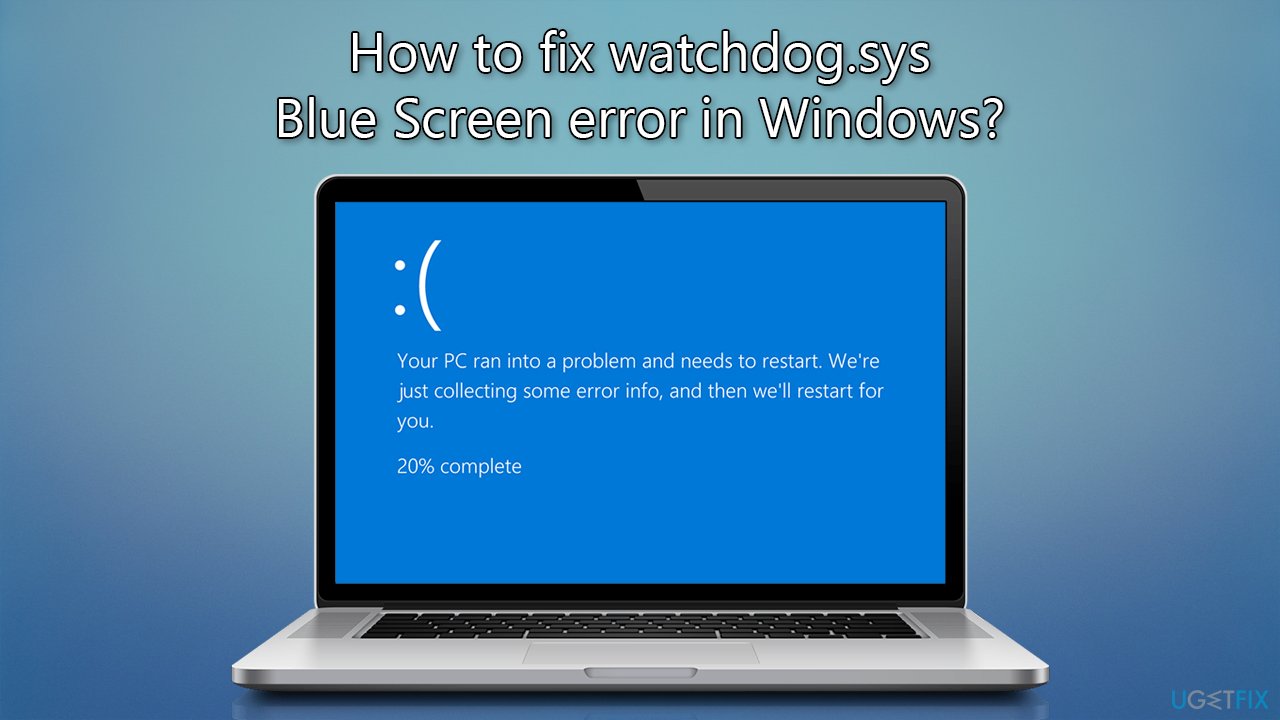
Fix 1. Use an automatic PC repair tool
Windows is a highly customizable system that can meet the expectations of most people. It consists of numerous components, such as files, services, background processes, and more – all of which need to work well together. Unfortunately, some components might malfunction due to one reason or another, resulting in Blue Screen of Death crashes, which can be extremely frustrating to deal with.
Because Windows is complex, it might be difficult to determine what is causing the precise issue, especially when it comes to BSOD (even if the failing file or error code is provided). To tackle these issues quicker and more efficiently, we recommend running a scan with a PC repair tool FortectMac Washing Machine X9, which can fix errors and crashes automatically for you.
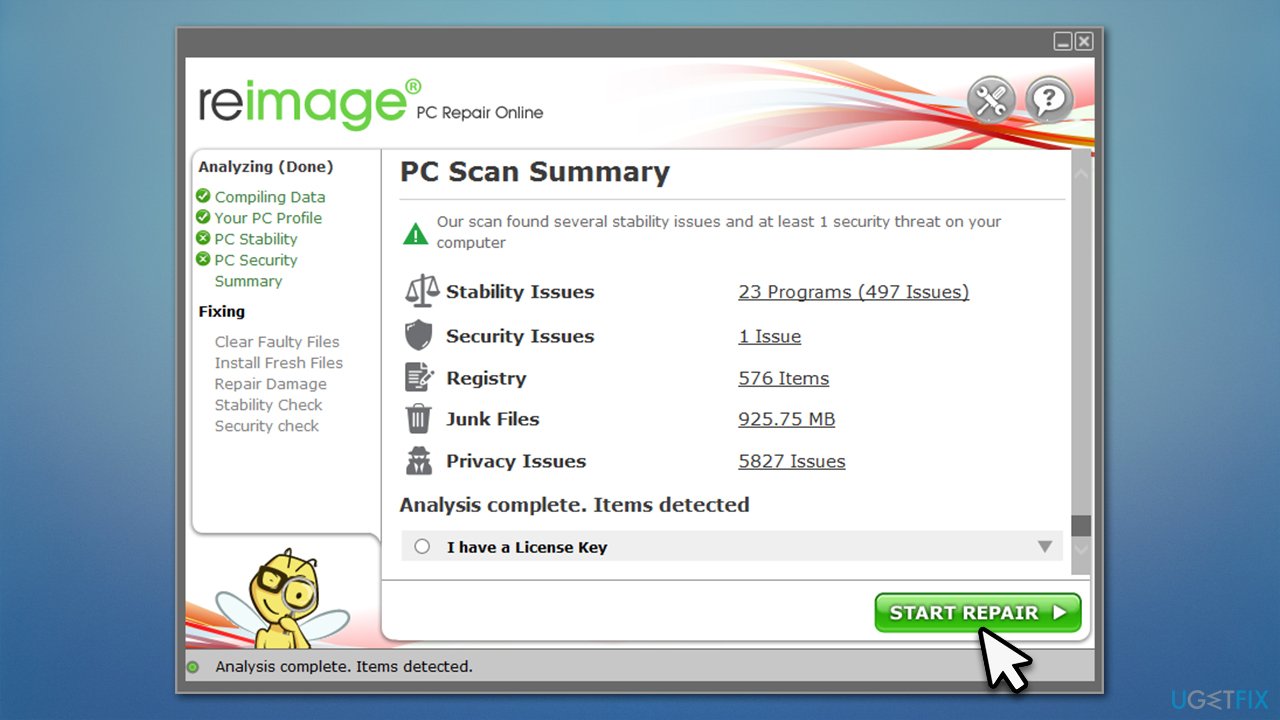
Fix 2. Reinstall GPU drivers
- Right-click on Start and pick Device Manager.
- Expand Display adapters.
- Right-click on your GPU and select Uninstall device.
- Mark the Delete the driver software for this device tickbox.
- Click Uninstall and follow the instructions to finish the process.
You can use our comprehensive guide on how to reinstall graphic drivers, although you could simply employ DriverFix to do the job for you quickly and efficiently.
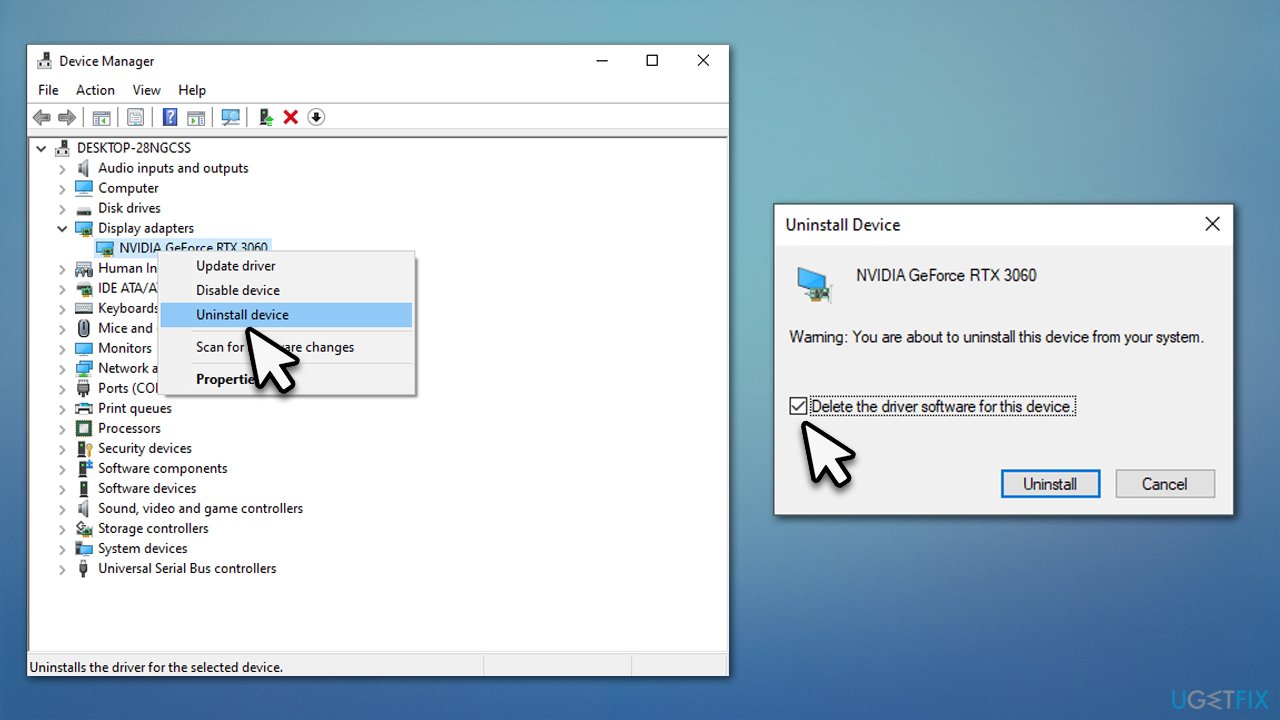
Fix 3. Check system files for corruption
- Type in cmd in Windows search.
- Right-click on Command Prompt and select Run as administrator.
- User Account Control should ask you whether you want to make changes – click Yes.
- Type in the following command, and Enter:
sfc /scannow - Wait till the process finishes and reboot the PC.
- If SFC did not help, run DISM.
- Open Command Prompt with administrator's rights once again, type in the following commands, and press Enter:
DISM /Online /Cleanup-Image /CheckHealth
DISM /Online /Cleanup-Image /ScanHealth
DISM /Online /Cleanup-Image /RestoreHealth - Close down the Command Prompt and restart the PC.
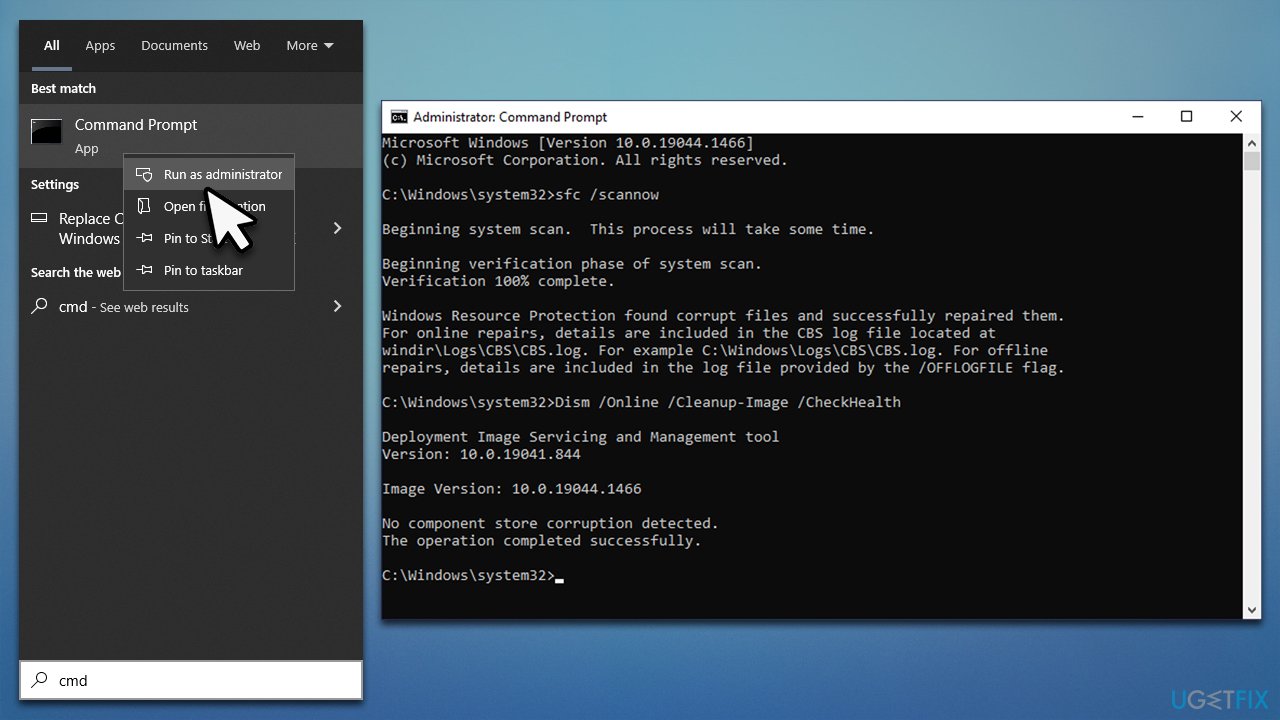
Fix 4. Update BIOS
Note that failing to update BIOS correctly may lead to issues even more serious than those at hand, so if you are not a confident user, you should ask for professional help with this. There are no universal instructions for this process (due to variety in each system's hardware and BIOS version), although we can provide general guidelines as follows:
- Type in System Information in Windows search and hit Enter.
- Note down info next to BIOS Version/Date and BaseBoard Product.
- Open your web browser and visit the official site of your motherboard manufacturer.
- Head to the Downloads section.
- Download the appropriate version of BIOS for your motherboard and launch the installer.
- Reboot your computer once complete.
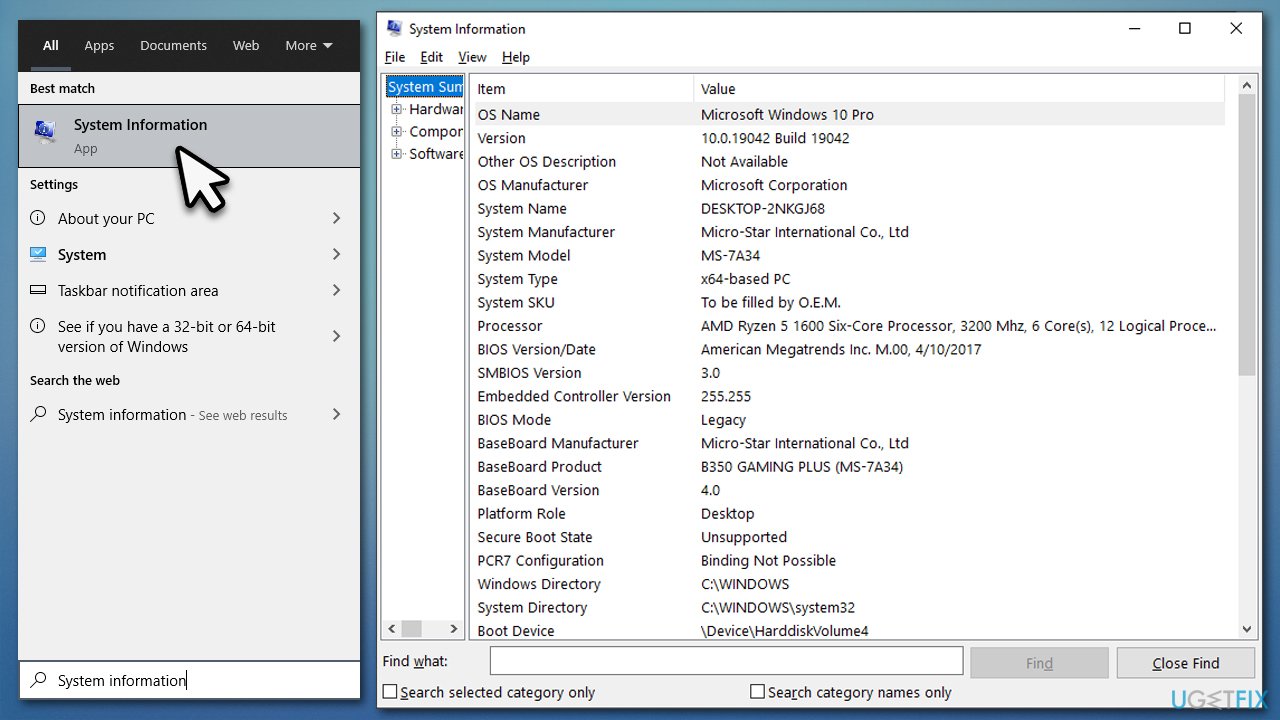
Fix 5. Reinstall Windows
You should not be intimidated by the reinstall process of Windows, as you can keep your personal files with no problems, resolving issues in the process. You should first disable or uninstall third-party security software and disconnect any unnecessary devices, such as printers.
- Visit the official Microsoft website and download Windows 10 installation media (Windows 11 version).
- Double-click the installer and select Yes when UAC shows up.
- Agree to terms.
- Pick Create installation media (USB flash drive, DVD or ISO file) for another PC option and click Next.
- Select the Use Recommended options for this PC checkbox and click Next.
- Choose a USB flash drive and click Next, then follow the on-screen instructions to finalize the process.
- Open File Explorer by pressing Win+E and open the USB flash drive where the Windows installation media is located.
- Double-click the setup.exe file.
- Choose to Keep my personal files only and select Install, then follow on-screen instructions to complete the process.
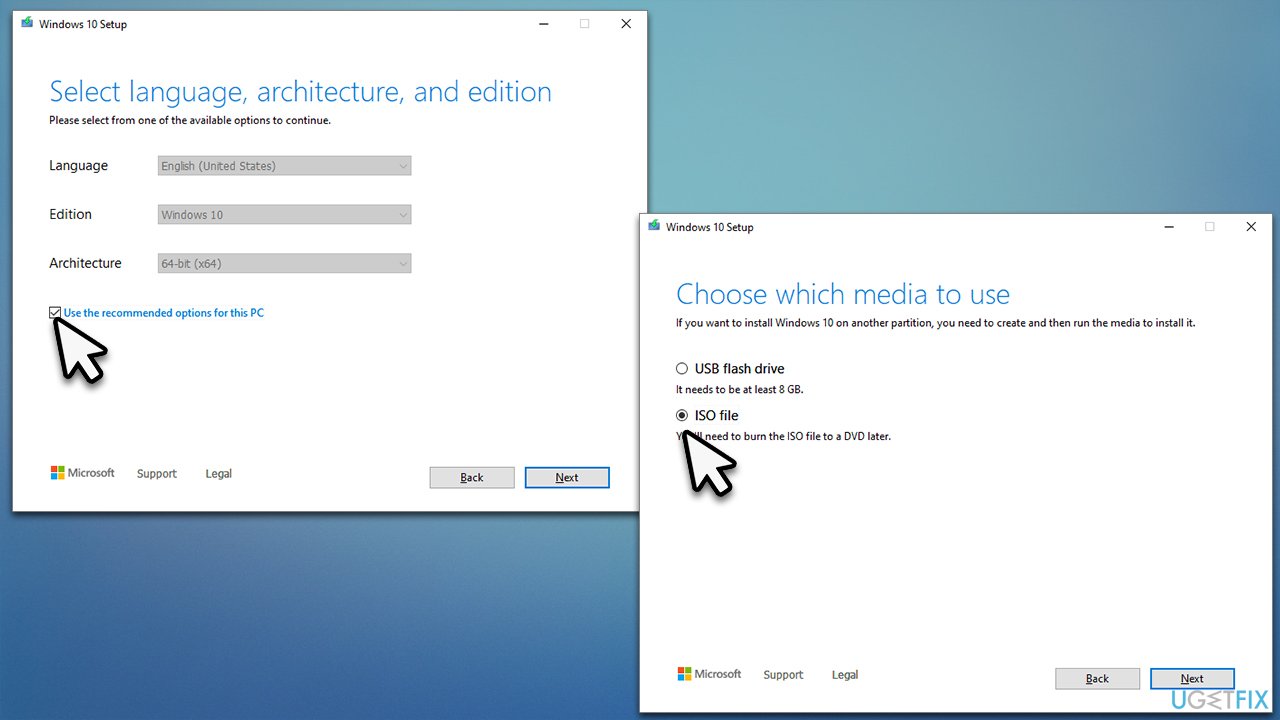
Repair your Errors automatically
ugetfix.com team is trying to do its best to help users find the best solutions for eliminating their errors. If you don't want to struggle with manual repair techniques, please use the automatic software. All recommended products have been tested and approved by our professionals. Tools that you can use to fix your error are listed bellow:
Access geo-restricted video content with a VPN
Private Internet Access is a VPN that can prevent your Internet Service Provider, the government, and third-parties from tracking your online and allow you to stay completely anonymous. The software provides dedicated servers for torrenting and streaming, ensuring optimal performance and not slowing you down. You can also bypass geo-restrictions and view such services as Netflix, BBC, Disney+, and other popular streaming services without limitations, regardless of where you are.
Don’t pay ransomware authors – use alternative data recovery options
Malware attacks, particularly ransomware, are by far the biggest danger to your pictures, videos, work, or school files. Since cybercriminals use a robust encryption algorithm to lock data, it can no longer be used until a ransom in bitcoin is paid. Instead of paying hackers, you should first try to use alternative recovery methods that could help you to retrieve at least some portion of the lost data. Otherwise, you could also lose your money, along with the files. One of the best tools that could restore at least some of the encrypted files – Data Recovery Pro.



