Question
Issue: How to reinstall Graphics drivers in Windows?
Hello. I am having issues while trying to watch videos or play games. Sometimes my screen starts glitching or stuttering and I cannot seem to identify the problem. Someone suggested that it might be a driver issue. How do I reinstall them?
Solved Answer
A graphics card also called a video card or for short – GPU is responsible for the function of media on your computer. Be it an image, video, or game streaming on your device it accelerates the creation and rendering[1] of everything. The graphics driver is software that needs to communicate between the graphics card and the operating system of the computer.
If you experience issues when trying to use media editing tools or gaming, you might need to upgrade your graphics card. It might be simply too weak to render some of the pictures you want it to process. However, the drivers are not always at fault, of course, it can be Windows that failed to update drivers, or drivers were corrupted after the Windows updates. Users sometimes have to take matters into their own hands and completely reinstall audio drivers, network drivers,[2] and others to make the PC function properly.
The main reason that drivers are so important is that Windows computers often use components manufactured by different companies. If users are building a custom PC, it is very important to make sure that all the parts are compatible and will work fine together. However, regardless of that, Windows sometimes has a hard time balancing all of that. Hardware customization abilities make everything much more difficult which is why various system and file errors are quite a common occurrence for Windows users.

If your graphics card is not functioning correctly, it could cause trouble while playing games and watching videos. Therefore, you might need to reinstall the drivers to make it up and running. However, before reinstalling the drivers, you can try to fix the graphics card issue by trying to update video drivers first.
If you do not want to keep up the guessing game, and want to avoid going through all of the steps, you can try using a repair tool FortectMac Washing Machine X9. This powerful software can fix various system errors, corrupted files, registry issues, BSODs,[3] and optimize the device. It is an overall very helpful tool, so give it a try and you might dodge the manual troubleshooting process.
The GPU drivers might not be working properly due to various reasons. It could be because you have updated your PC recently, and it messed up important files, or third-party software is interfering with the process. Issues can also appear when the OS is unable to find the missing updates automatically of the graphics driver or just that the graphics driver in Windows 10 went corrupt. You should learn how to reinstall drivers completely, as shown in the step-by-step guide provided below:
Uninstall the graphics driver
To reinstall the driver, you need to uninstall the driver first. You can uninstall the graphics driver via Device Manager. Device Manager is a Control Panel application that allows you to manage devices and drivers in your system. You can always uninstall, update or roll back drivers through the Device Manager:
- Press Windows + R at the same time to open the Run box
- Type devmgmt.msc and press Enter to open the Device Manager
- Double-click on Display adapters to view the devices in the category
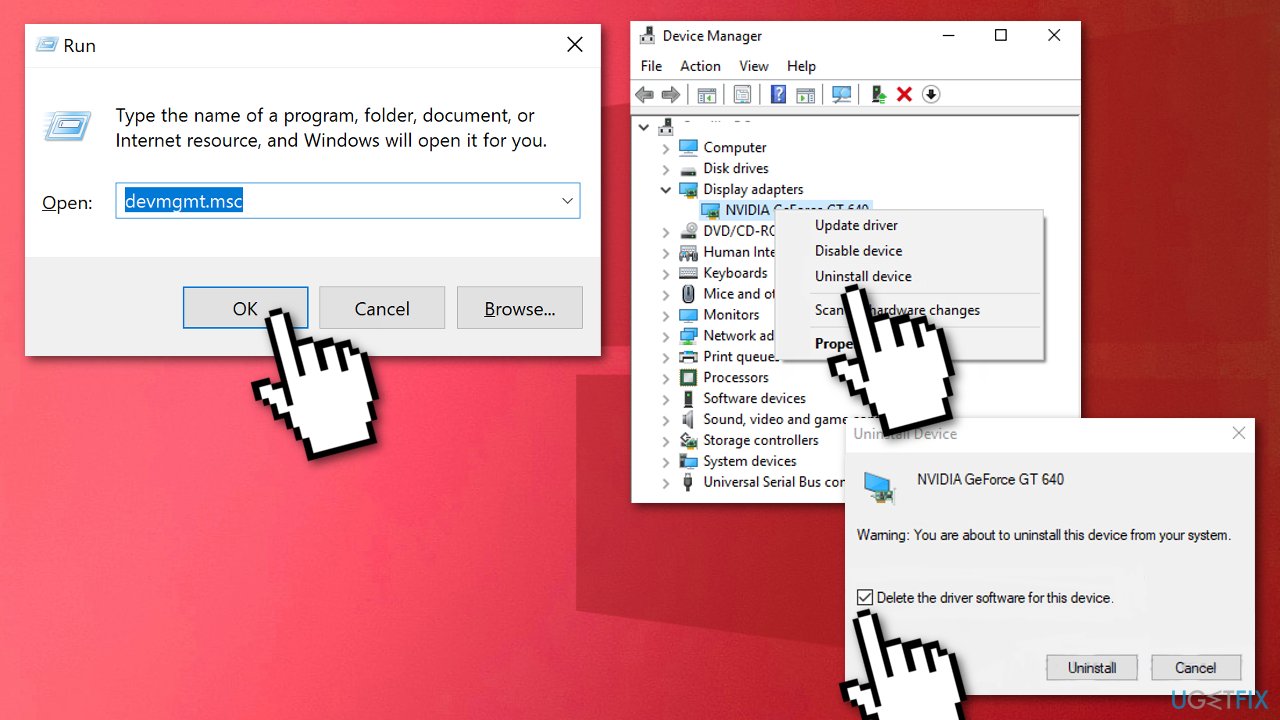
- Right-click on the graphics card name, and select Uninstall device
- On the Uninstall confirm dialog box, click the Delete the driver software for this device option, then click Uninstall
The first step is done. Now we will dive into all of the installation options. There are three methods for you to reinstall the driver.
Method 1. Allow Windows to install the graphics driver automatically
- After uninstalling the driver, you just need to restart your computer
- Windows will install the driver automatically from Windows Update
This method may not provide the latest driver for you. It may get you a generic driver that works, but not the exact one that is required for your device. If you still have performance issues after having the graphics driver reinstalled, you can try the next method.
Method 2. Install the graphics driver with DriverFix
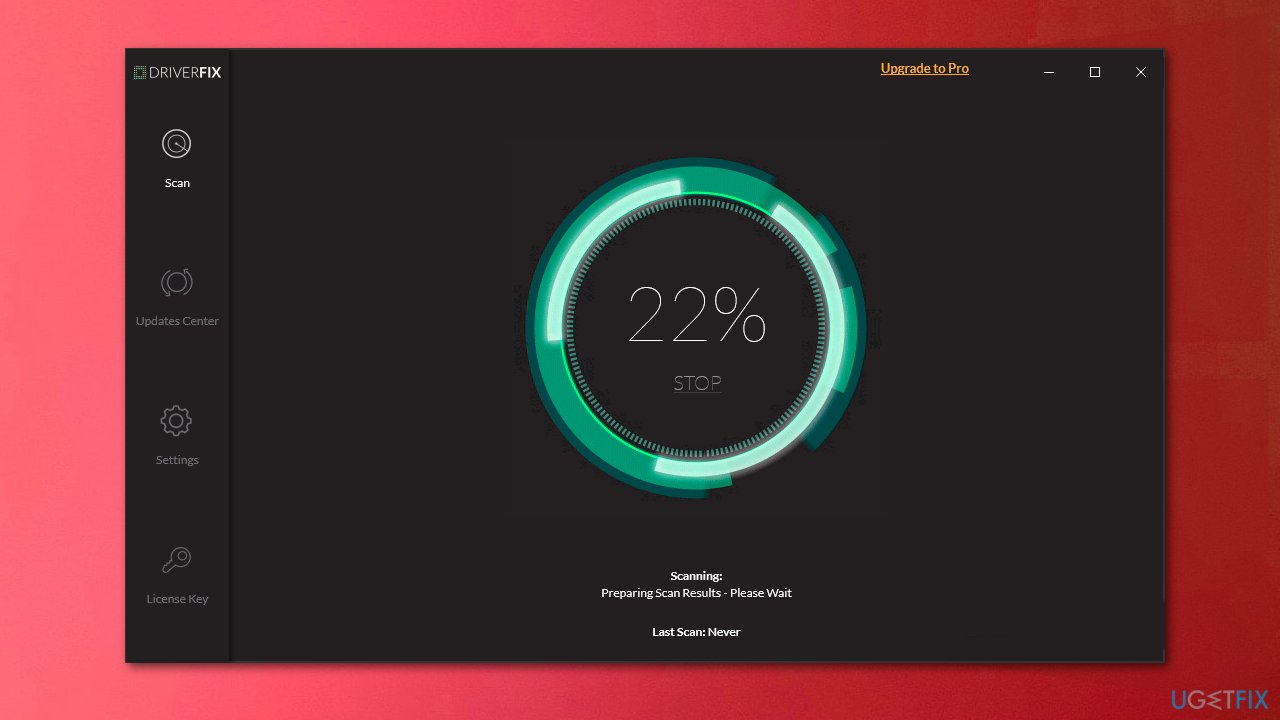
Drivers are an integral part of any Windows operating system and are typically delivered along with Windows updates. However, as we mentioned before, the operating system is not the best way to update your drivers. WithDriverFix, you can ensure that all your drivers are up to date and not malfunctioning.
The program UI consists of three main panels – Scan (to perform a full scan for drivers), Updates Center (shows downloaded drivers), and Settings, all of which are self-explanatory. All the functions within the program are really easy to navigate and find.
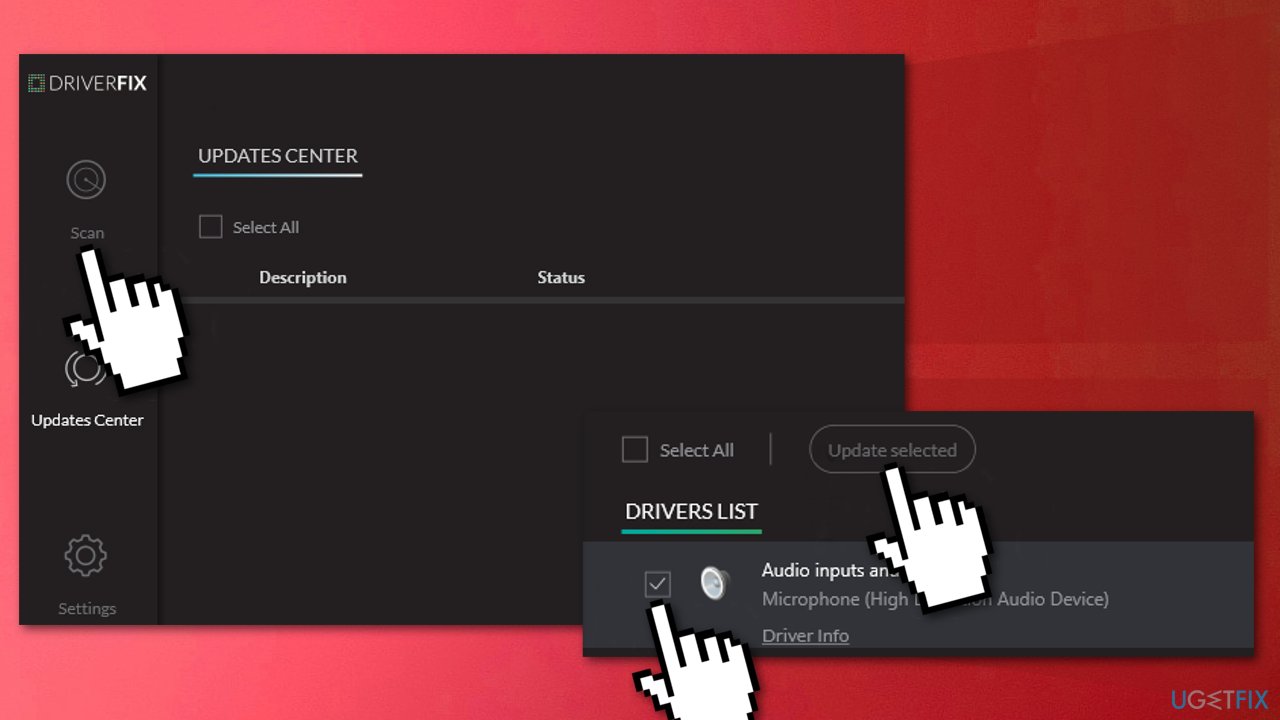
- To start scanning press the Scan button on the top left of the DriverFix software; the scan will proceed and find any available devices that are connected but lacking a correct driver
- From the Driver List section select the device and click the Update Selected button
- DriverFix will download and install the latest driver for the selected device
Method 3. Download drivers from the manufacturer
While you can install usable video drivers via Windows' Device Manager, it is not recommended. The best way to do that is by visiting the manufacturer's website and downloading the most recent drivers for your GPU model.
Here are the links to the most popular GPU manufacturer sites:
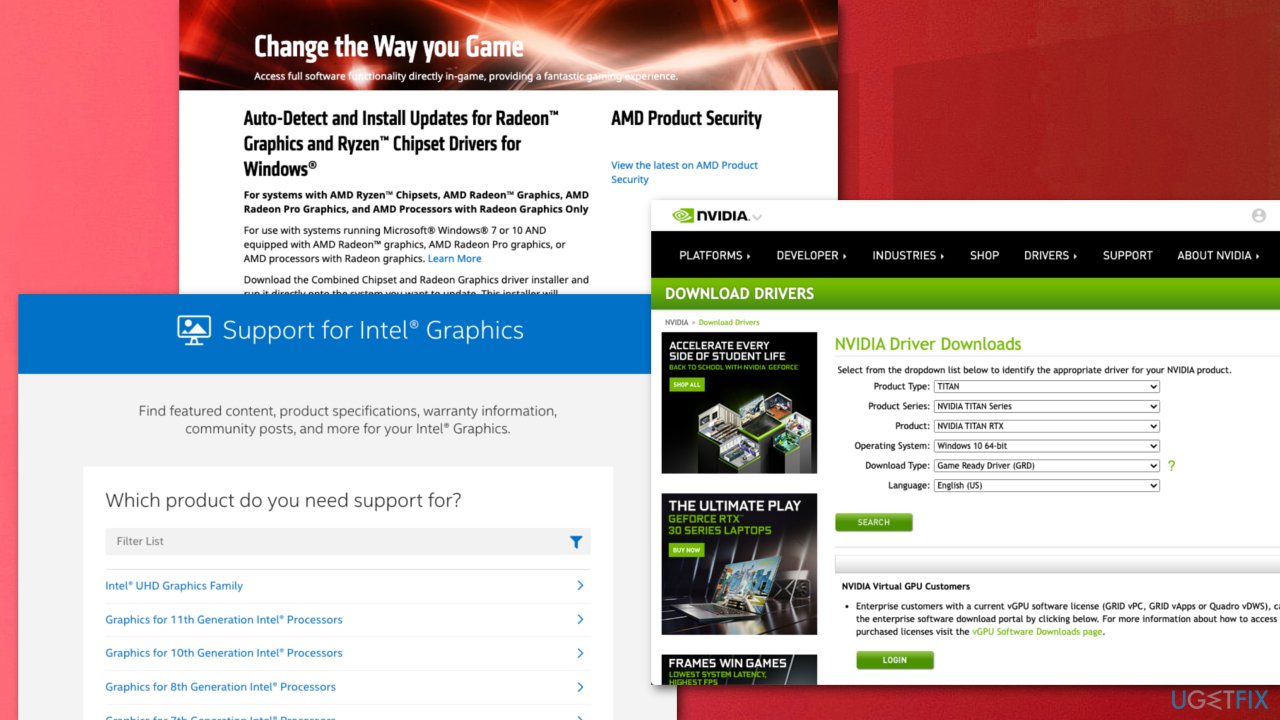
Optimize your system and make it work more efficiently
Optimize your system now! If you don't want to inspect your computer manually and struggle with trying to find issues that are slowing it down, you can use optimization software listed below. All these solutions have been tested by ugetfix.com team to be sure that they help improve the system. To optimize your computer with only one click, select one of these tools:
Access geo-restricted video content with a VPN
Private Internet Access is a VPN that can prevent your Internet Service Provider, the government, and third-parties from tracking your online and allow you to stay completely anonymous. The software provides dedicated servers for torrenting and streaming, ensuring optimal performance and not slowing you down. You can also bypass geo-restrictions and view such services as Netflix, BBC, Disney+, and other popular streaming services without limitations, regardless of where you are.
Don’t pay ransomware authors – use alternative data recovery options
Malware attacks, particularly ransomware, are by far the biggest danger to your pictures, videos, work, or school files. Since cybercriminals use a robust encryption algorithm to lock data, it can no longer be used until a ransom in bitcoin is paid. Instead of paying hackers, you should first try to use alternative recovery methods that could help you to retrieve at least some portion of the lost data. Otherwise, you could also lose your money, along with the files. One of the best tools that could restore at least some of the encrypted files – Data Recovery Pro.
- ^ Rendering (computer graphics). Wikipedia. The Free Encyclopedia.
- ^ Erik Neilson. What Is a Network Driver?. EasyTechJunkie. All things Internet.
- ^ Tim Fisher. Blue Screen of Death (BSOD). Lifewire. Software and Apps.



