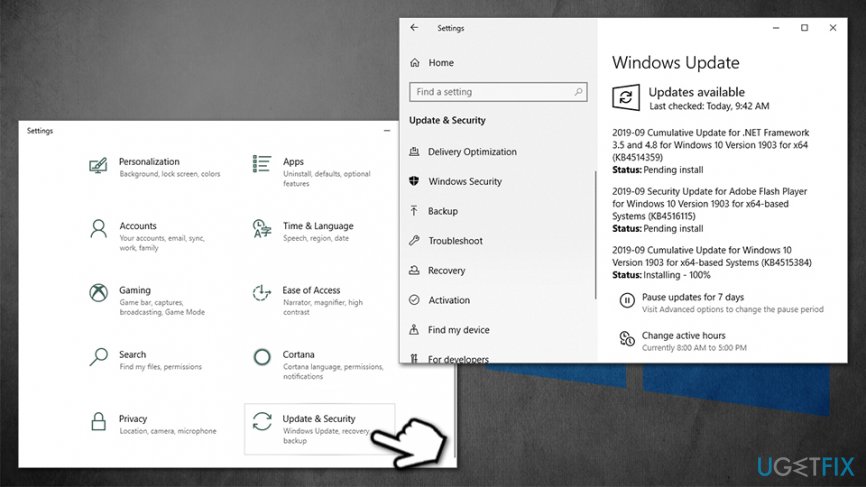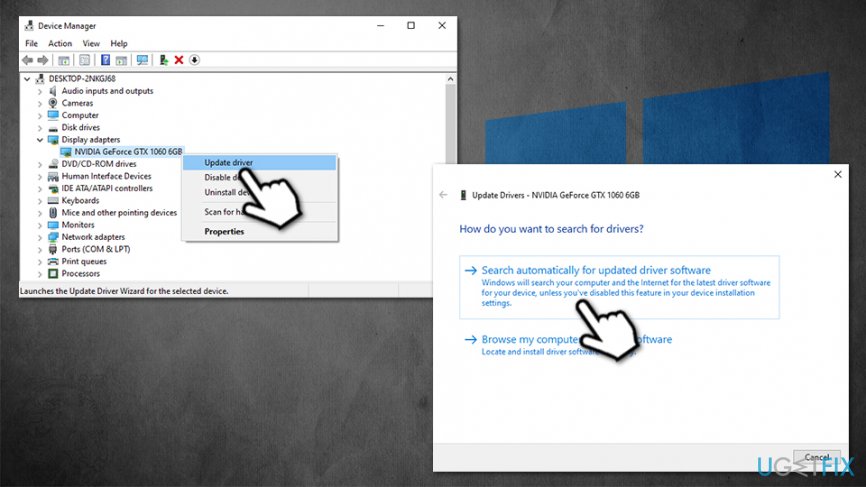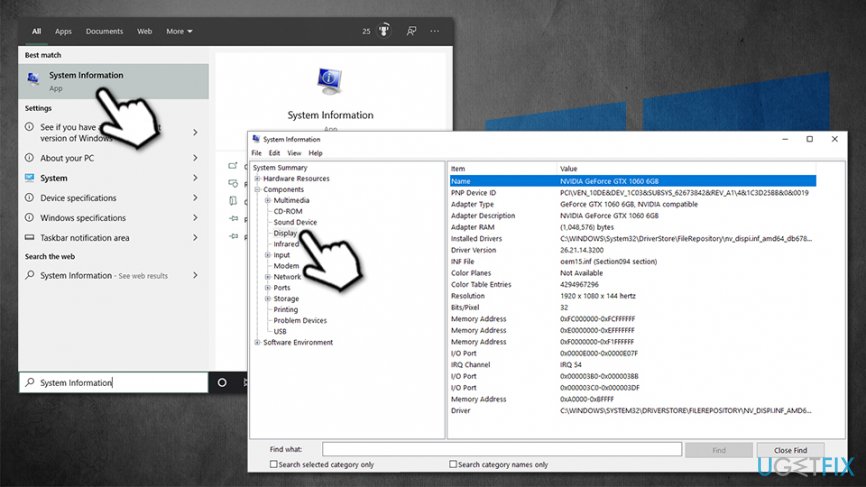Question
Issue: How to update video drivers in Windows 10?
Hello, I have been recently struggling with my games. Once I launch it, it starts showing weird textures and sometimes the whole screen starts blinking. One of my friends told me I should update video card drivers. However, I have never done this before. Can you explain how to update video drivers easily on Windows? Thanks.
Solved Answer
A driver is a fundamental component of any Windows operating system, and without it, none of the hardware would function correctly. Basically, drivers ensure that hardware pieces correlate correctly with software, and allow their control/inputs. There are many different drivers, and each of them affects internal hardware pieces, for example, network adapters, video cards, hard, as well as external components, such as keyboards, mice, printers, etc.
Drivers are important for a number of reasons, and the main reason is that most of the computers use components manufactured by different companies. While this may seem like an inconvenience (for example, Apple makes every component inside of a Mac, so all drivers are shipped with the OS updates),[1] it allows users to customize their system to their liking and buy an expensive video card, for example, while saving on other hardware components that they don't think are necessary.
A video card, otherwise known as GPU (graphics processing unit),[2] is one of the main computer components when it comes to graphic-intensive tasks, although a PC can easily run without it. However, if a dedicated graphics card is set to be used as the main device for processing such tasks, any type of malfunctions might prevent the normal operation of the device.
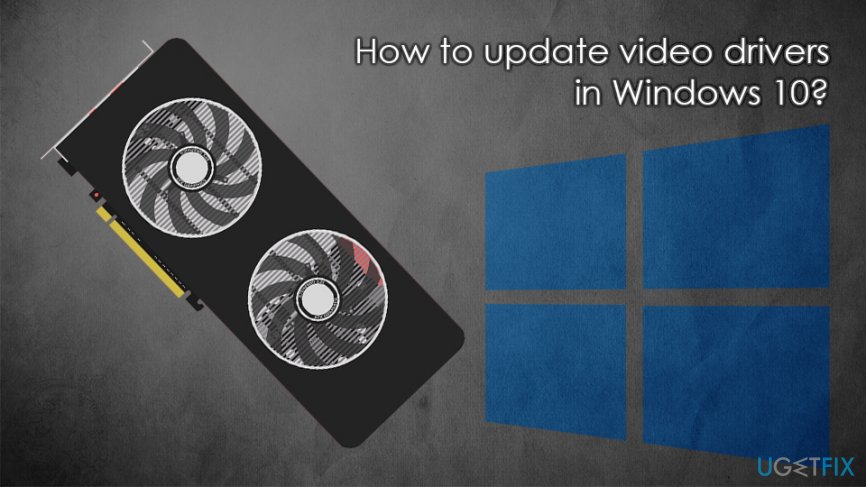
Each manufacturer provides the necessary driver updates regularly. For example, Nvidia, AMD, and a few other companies are very prevalent when it comes to designing and manufacturing GPUs. Driver updates, while sometimes mandatory, are not something that is critical to each of the systems. However, they often provide better performance and compatibility with other devices. Besides, when something breaks and starts to malfunction, you should definitely start looking at drivers and its updates.
In some cases, you can update video drivers by downloading the latest Windows patches, although there might be many instances where you would have to install them manually. This process is relatively easy, as long as you follow the instructions we provide below – they should be able to help you update video drivers on Windows 10 easily.
Note: in case the issue is not related to drivers, we highly recommend using FortectMac Washing Machine X9 and fix Windows issues automatically.
Method 1. Download and install video drivers via Windows update feature
Making sure that Windows are running the latest version is absolutely mandatory not only from stability and quality of life improvements, but also security. Cybercriminals can often abuse software vulnerabilities[3] to install malware on systems automatically, which poses great dangers to users' privacy and online safety.
Thus, make sure your Windows is up to date by following these steps:
- Right-click on Start button and select Settings
- Go to Update & Security section
- On the right-side of the window, click on Check for updates

- Wait till Windows downloads and installs the latest updates
- Reboot the system
Method 2. Update video drivers by using Device Manager
This is the easiest way to ensure that you are downloading correct drivers. Unfortunately, it might not always work (in that case proceed with the next step):
- Right-click on Start and select Device Manager
- Expand Display adapters section
- Right-click on your graphics card and select Update driver
- Pick Search automatically for updated driver software

- Wait till Windows downloads and installs updates
- Reboot
Method 3. Download drivers manually via the manufacturer's site
As mentioned above, downloading video drivers in Windows 10 might not be possible. Instead, you can go to the manufacturer's website, enter the make of your GPU, and then download the latest driver.
If you do not know how to find out what GPU you use, follow these steps:
- Type in System Information into Windows search and hit Enter
- In the new window, select Components and then pick Display

- On the right side, you will be able to see the precise model of your GPU, as well as the currently installed driver for it.
Now go to the following website (based on your device manufacturer) and download video drivers from there:
Method 4. Use third-party software
When talking about third-party driver updates, we highly advise exercising caution, as there are hundreds, if not thousands of poorly crafted tools that will not deliver what they promise (instead flood your system with ads). The best way to update video drivers on Windows 10 is by doing it manually via the Device Manager. However, if you are still keen on using automatic tools, we recommend sticking to official apps provided by your graphics card manufacturer.
These tools include:
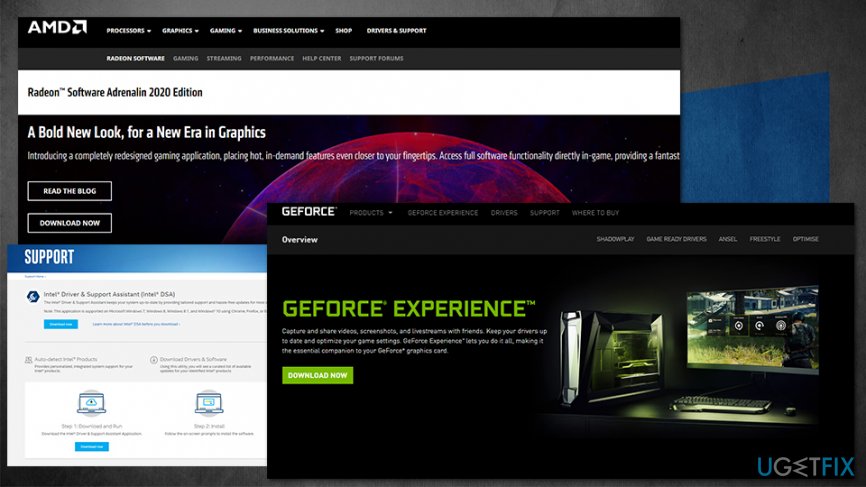
Once you download and install one of these apps based on your GPU type, all the video drivers should be download automatically.
Optimize your system and make it work more efficiently
Optimize your system now! If you don't want to inspect your computer manually and struggle with trying to find issues that are slowing it down, you can use optimization software listed below. All these solutions have been tested by ugetfix.com team to be sure that they help improve the system. To optimize your computer with only one click, select one of these tools:
Prevent websites, ISP, and other parties from tracking you
To stay completely anonymous and prevent the ISP and the government from spying on you, you should employ Private Internet Access VPN. It will allow you to connect to the internet while being completely anonymous by encrypting all information, prevent trackers, ads, as well as malicious content. Most importantly, you will stop the illegal surveillance activities that NSA and other governmental institutions are performing behind your back.
Recover your lost files quickly
Unforeseen circumstances can happen at any time while using the computer: it can turn off due to a power cut, a Blue Screen of Death (BSoD) can occur, or random Windows updates can the machine when you went away for a few minutes. As a result, your schoolwork, important documents, and other data might be lost. To recover lost files, you can use Data Recovery Pro – it searches through copies of files that are still available on your hard drive and retrieves them quickly.
- ^ Why don't Macs require drivers for the most part?. Reddit. Social network.
- ^ Graphics processing unit. Wikipedia. The free encyclopedia.
- ^ Thomas Holt. What are software vulnerabilities, and why are there so many of them?. The Conversation. In-depth analysis, research, news.