Question
Issue: How to Fix Wi-Fi Connection Error “No Internet, Secured” on Windows 10?
Hi, all. I have a serious issue with Wi-Fi connection on my laptop. I’ve upgraded to Windows 10 from 8 two days ago, installed all available updates, and right after that the Wi-Fi connection was lost. The connection seems to be set judging from the wi-fi icon on the taskbar, but when I try to access browser or any website, I receive an error “No Internet, Secured.” Have no ideas how to play around this issue. Please advice!
Solved Answer
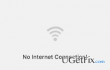
People are continuously reporting about Internet problems, which started emerging after upgrading to Windows 10 from earlier versions or installing Windows 10 cumulative updates. Sadly, but Internet connection problems on Windows 10 showed up right after the release of the OS, meaning that Microsoft engineers do not manage to cope with them for two years. Hopefully, they will be solved with the Creator’s Update upcoming this spring.
In this post, we would like to concentrate upon Wi-Fi Connection error “No Internet, Secured.” This error might appear on each device running Windows 10 regardless of its requisites, software or old. However, it has been noticed that this issue tends to appear right after installation/upgrade to Windows 10 or its cumulative updates. Interestingly, all parameters indicate the fact that the device has established a Wi-Fi connection, but when a computer, laptop, tablet, etc. owner tries to connect to the Internet, the error message “No Internet, Secured” is delivered. While some Windows enthusiasts speculate that the core of this bug may be an outdated wireless adapter, malfunctioning Wired Ethernet connections, no Wi-Fi driver, and similar, the others skip the analysis of the bug and share their experience on how they have managed to fix “No Internet, Secured” error. Our team has initiated a detailed research of this issue and has prepared several fixes that helped hundreds of Windows 10 users to deal with “No Internet, Secured” bug.
How to Fix Wi-Fi Connection Error “No Internet, Secured” on Windows 10?
To start with, you should check if your Wireless adapter is working fine. For this purpose, try a power recycle (turn it off and then turn on again). If everything seems to be working, then try to perform the following:
Fix 1. Modify adapter’s settings
- Click on the Wi-Fi icon on the taskbar and select Network settings.
- Scroll down to find Change adapter options and click it.
- Right-click on the Wi-Fi adapter and select Properties.
- Click on Configure and then open Advanced tab.
- Select HT Mode and change its value to HT Mode 20|40.
- Click OK to save the changes.
- Once done, try to connect to the Internet. If the “No Internet, Secured” error occurs, then move on to the next fix.
NOTE: after performing these steps, other devices on the network may run slower.
Fix 2. Update Wi-Fi Adapter Drivers
To fix broken Wi-Fi on Windows 10, it’s advisable to update Wi-Fi adapter drivers, which may be conflicting due to the missing updates. For this purpose, you may use Driver Talent Software, which will do the update automatically or perform the following steps:
- Right-click on Win key and select Device Manager.
- Click Network adapters and find the Wi-Fi adapter you are currently using.
- Right-click on it and select Update driver software.
Hopefully, these steps have helped you to fix “No Internet, Secured” error while connecting to the Internet. If not, then our recommendation would be to contact Microsoft support and ask their assistance. Finally, do not forget to ensure your PC’s maintenance and install a PC optimization tool FortectMac Washing Machine X9.
Repair your Errors automatically
ugetfix.com team is trying to do its best to help users find the best solutions for eliminating their errors. If you don't want to struggle with manual repair techniques, please use the automatic software. All recommended products have been tested and approved by our professionals. Tools that you can use to fix your error are listed bellow:
Access geo-restricted video content with a VPN
Private Internet Access is a VPN that can prevent your Internet Service Provider, the government, and third-parties from tracking your online and allow you to stay completely anonymous. The software provides dedicated servers for torrenting and streaming, ensuring optimal performance and not slowing you down. You can also bypass geo-restrictions and view such services as Netflix, BBC, Disney+, and other popular streaming services without limitations, regardless of where you are.
Don’t pay ransomware authors – use alternative data recovery options
Malware attacks, particularly ransomware, are by far the biggest danger to your pictures, videos, work, or school files. Since cybercriminals use a robust encryption algorithm to lock data, it can no longer be used until a ransom in bitcoin is paid. Instead of paying hackers, you should first try to use alternative recovery methods that could help you to retrieve at least some portion of the lost data. Otherwise, you could also lose your money, along with the files. One of the best tools that could restore at least some of the encrypted files – Data Recovery Pro.



