Question
Issue: How to fix WiFi icon is not showing on taskbar in Windows?
I am using Windows 11 Home edition, and it's been several weeks now that the WiFi icon is not showing in the taskbar and notification area. Is any help available with this?
Solved Answer
WiFi, the ubiquitous technology that connects devices to the internet wirelessly, is more than just a convenience; it's a vital part of modern life. Whether working from home, streaming entertainment, or staying connected with friends and family, WiFi's role cannot be overstated. Its icon, typically found on the taskbar in Windows-operated laptops, serves as a quick indicator of the connection status. But what happens when this critical icon is missing?
For many laptop users, the sudden disappearance of the WiFi icon from the taskbar can lead to confusion and frustration. It seems to be a phenomenon that primarily affects laptops but can occur in other Windows devices as well.
In many cases, the solution to this problem is quite simple: the icon has been accidentally moved to the “hidden” section of the taskbar. A quick adjustment of settings usually brings it back into view.
However, not everyone finds the solution to be so straightforward. For some users, the missing WiFi icon is a symptom of more complex issues like software bugs, damaged system files, incorrect settings, hung File Explorer, and similar problems.
Software bugs might need targeted fixes or system updates, whereas damaged system files could require thorough scans and repairs. Incorrect settings might necessitate a dive into the Control Panel to rectify, and a hung File Explorer might be resolved by a restart or specific command line instructions.
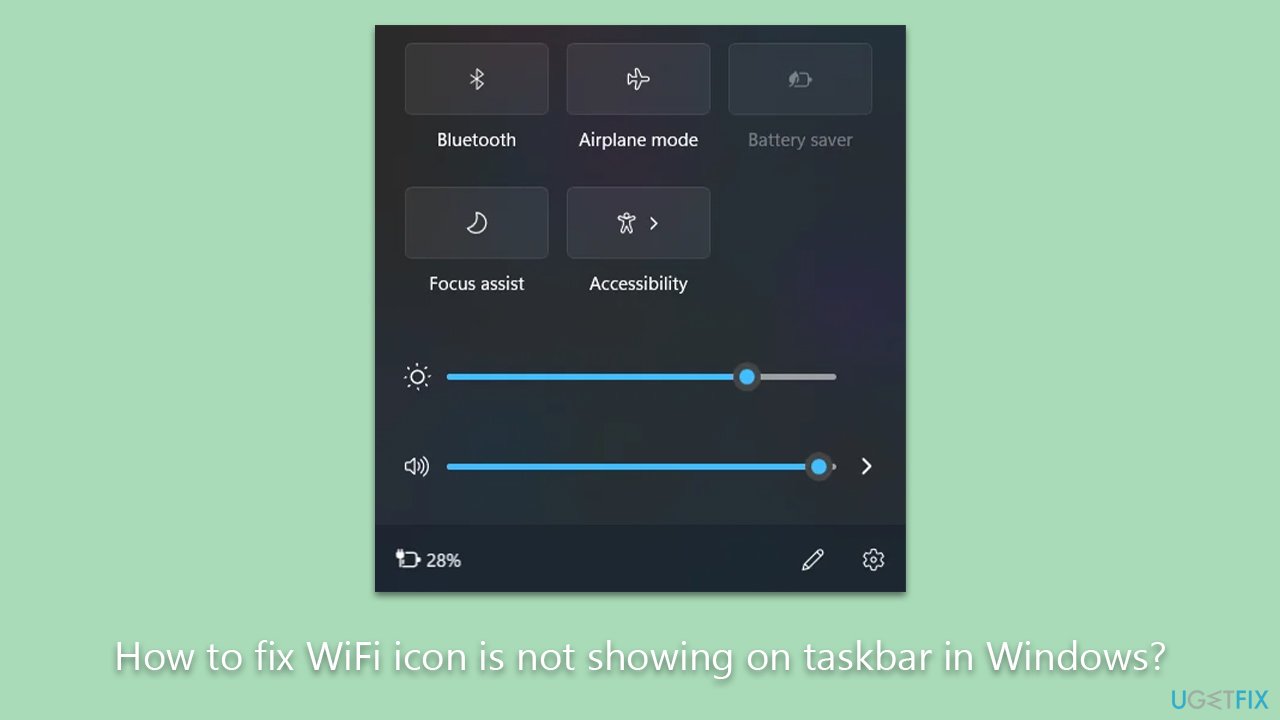
Regardless of the complexity of the issue, users should not feel stranded. Detailed instructions to resolve these challenges will be provided below this article. For those who prefer a one-stop solution, the FortectMac Washing Machine X9 PC repair tool is a powerful resource for addressing common Windows issues, including the missing WiFi icon.
The disappearance of the WiFi icon from the taskbar in Windows, although disconcerting, is typically an issue that can be resolved with some investigation and troubleshooting. By identifying the root cause and applying the right fix, users can ensure continuous, hassle-free access to their wireless internet connections.
Fix 1. Check the hidden area
The WiFi icon may have been accidentally moved to the hidden section of the taskbar, a special area that conceals icons to avoid clutter.
- Look at your taskbar.
- On the very right side, you should see an arrow icon named Show hidden items – click it.
- If the WiFi icon is available there, left-click it and drag it to your taskbar to make it visible.
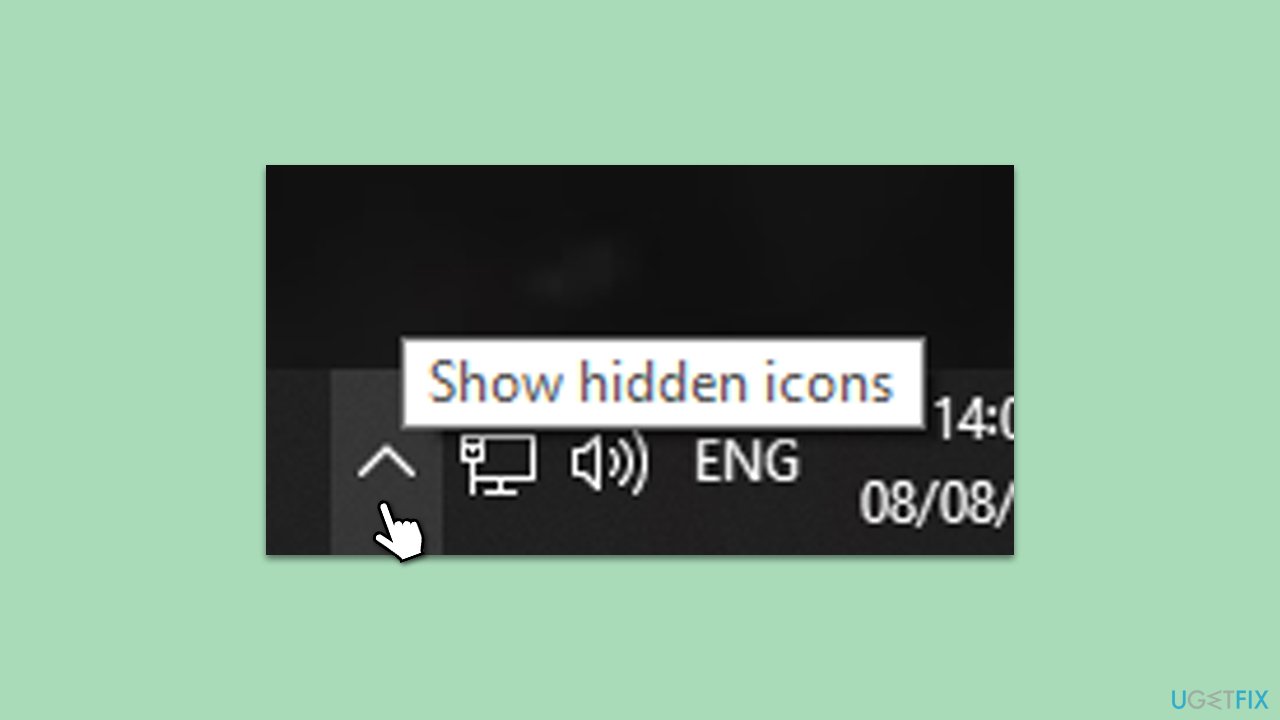
Fix 2. Restart the PC
Restarting the PC can clear minor glitches or temporary bugs that might cause the WiFi icon to disappear.
- Click on the Start menu located at the bottom left of your screen.
- Select Restart to initiate a system reboot.
- Wait patiently for the system to restart; this might restore the missing icon.
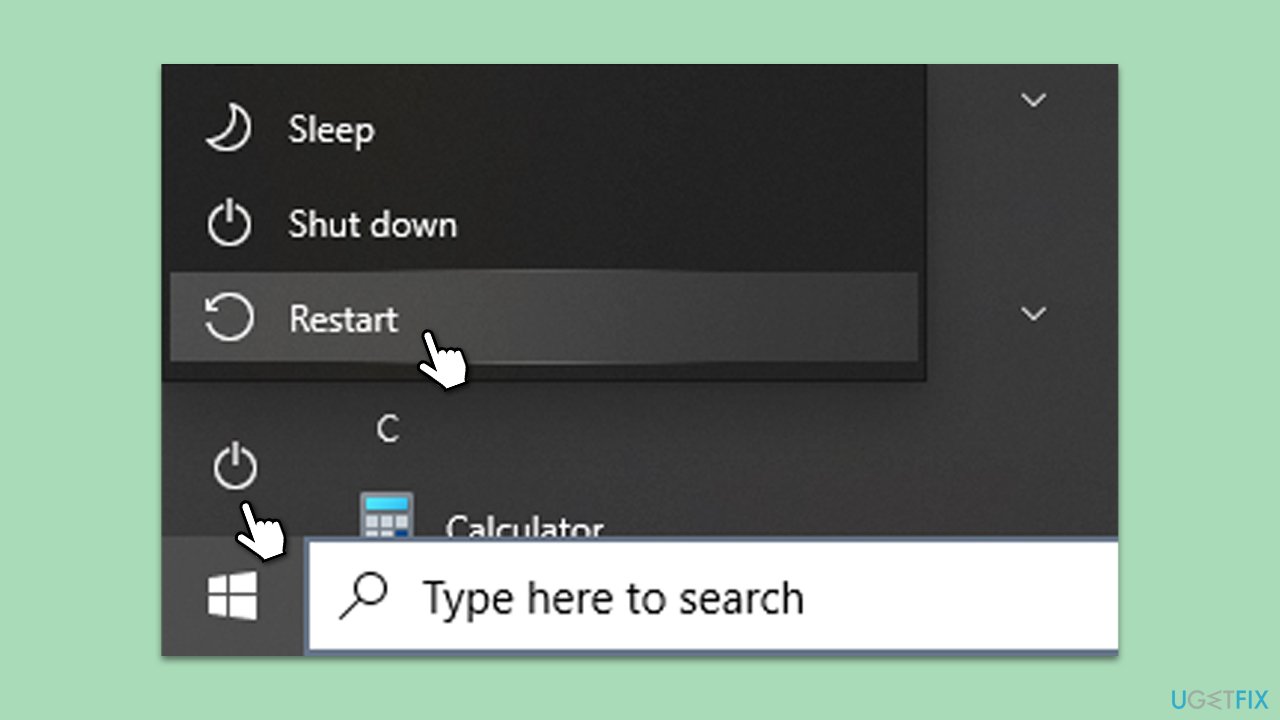
Fix 3. Toggle the network adapter
Reactivating the network adapter can refresh the connection with the WiFi and may help the icon reappear.
- Type Control Panel in Windows search and press Enter.
- Go to Network and Internet and open the Network and Sharing Center.
- Click Change adapter settings on the left.
- Right-click on the network adapter you are using.
- Select Disable and wait a few seconds.
- Right-click again and select Enable.
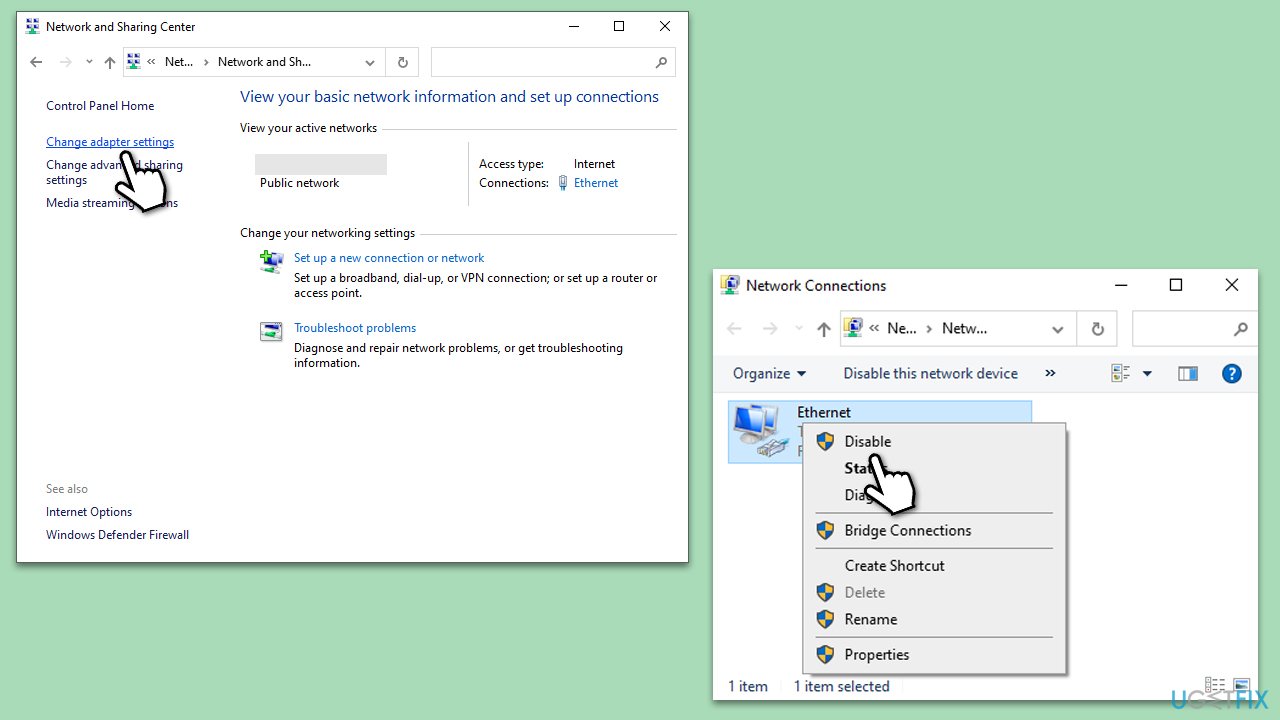
Fix 4. Enable WiFi icon in Windows settings
The WiFi icon may be turned off within Windows settings, and enabling it will make it visible again.
- Right-click on the Windows Start button and pick Settings.
- Pick Personalization from the available sections.
- Select Taskbar to modify its settings.
- Click Turn system icons on or off.
- Ensure that the Wireless/Network icon is enabled.
- Go back to the previous page and pick Select which icons appear on the taskbar option.
- Ensure that the Wireless/Network icon is enabled.
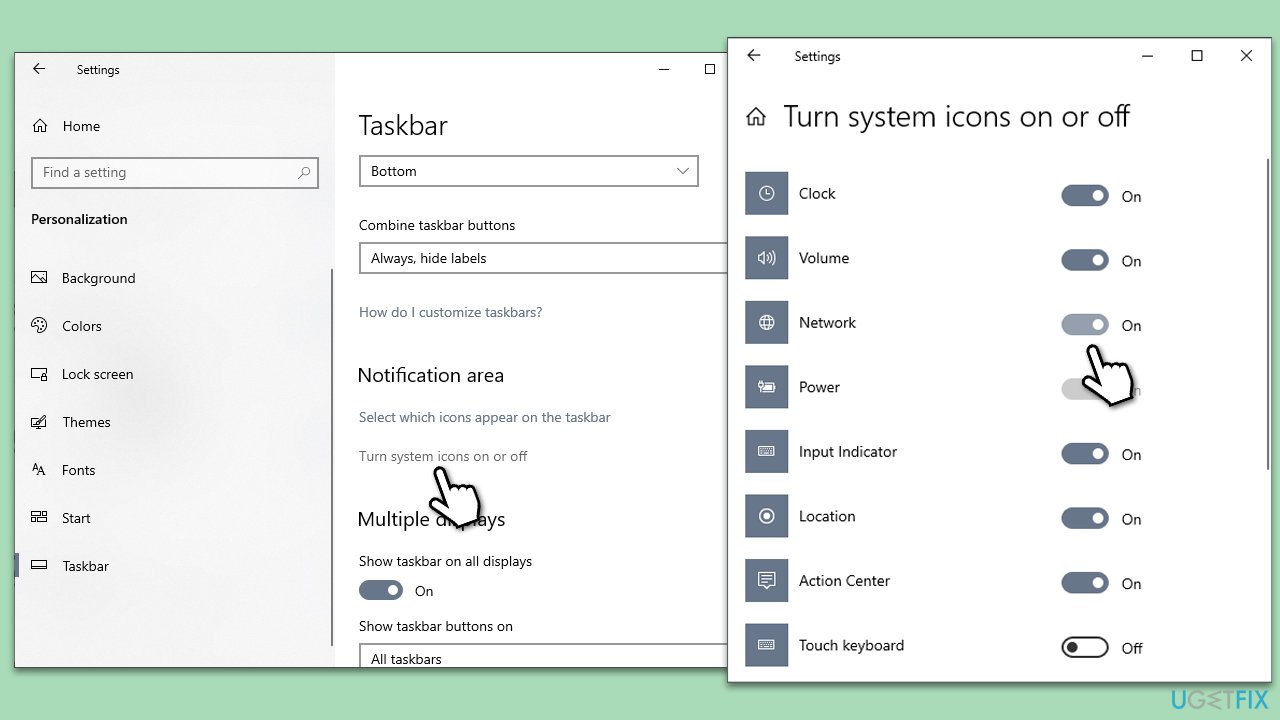
Fix 5. Restart File Explorer
A malfunctioning File Explorer may hide the WiFi icon; restarting it might resolve this.
- Press Ctrl + Shift + Esc to open Task Manager.
- Click More details if needed.
- Look for Windows Explorer.
- Right-click and select Restart.
- Several UI elements will disappear for a few moments and reappear soon thereafter.
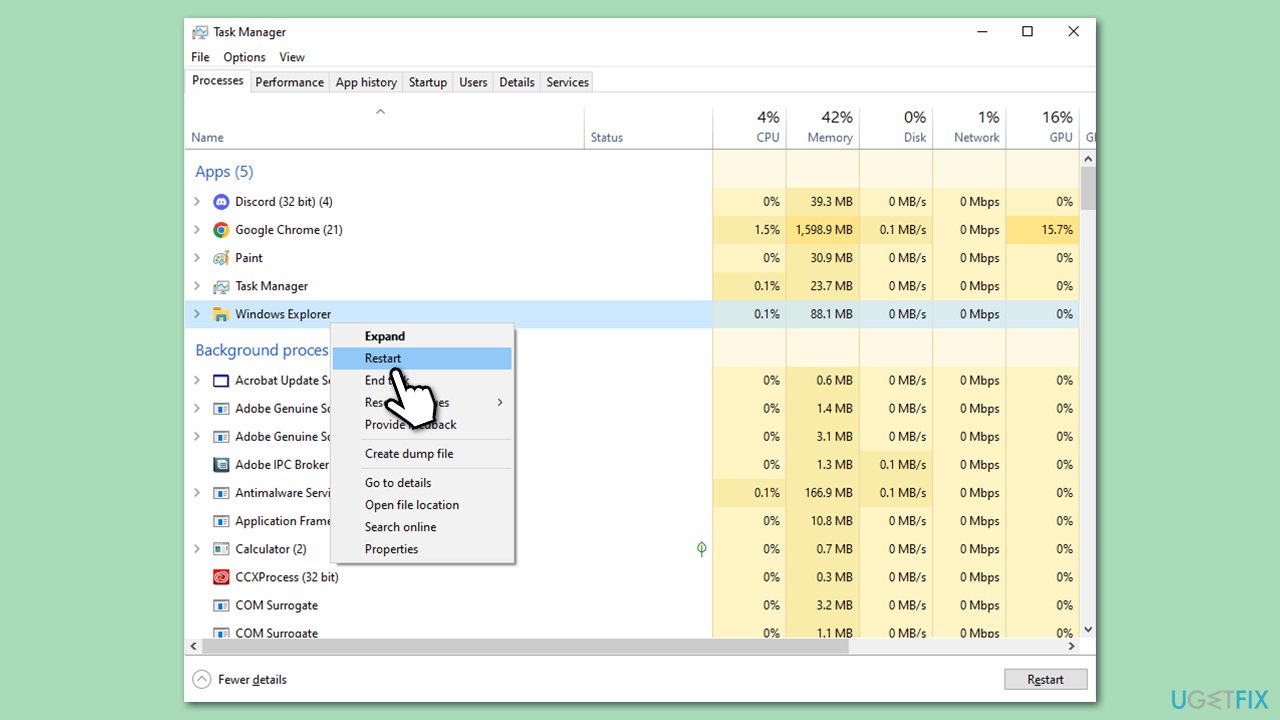
Fix 6. Update network drivers
Outdated or incompatible drivers might cause the WiFi icon to disappear; updating them can fix the issue.
- Type Device Manager in Windows search and press Enter.
- Locate and expand the Network adapters section.
- Right-click on your WiFi adapter, and select Update driver.
- Pick Search automatically for drivers and wait.
- Follow the on-screen instructions to complete the update.
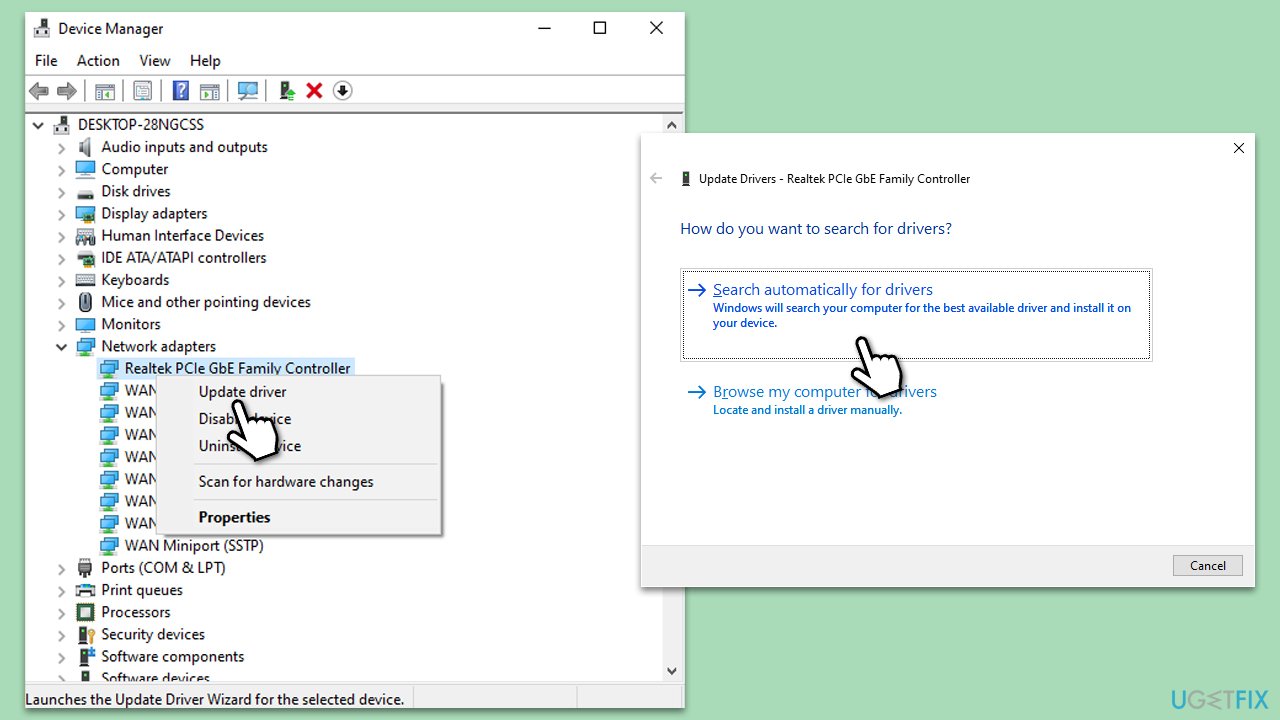
Fix 7. Run the network troubleshooter
Windows has an in-built troubleshooter that can detect and fix various network-related issues.
- Right-click on Start and pick Settings.
- Go to Network & Internet section.
- On the right side, find the Advanced network settings section.
- Click Network troubleshooter and wait.
- The fixes will be automatically applied.
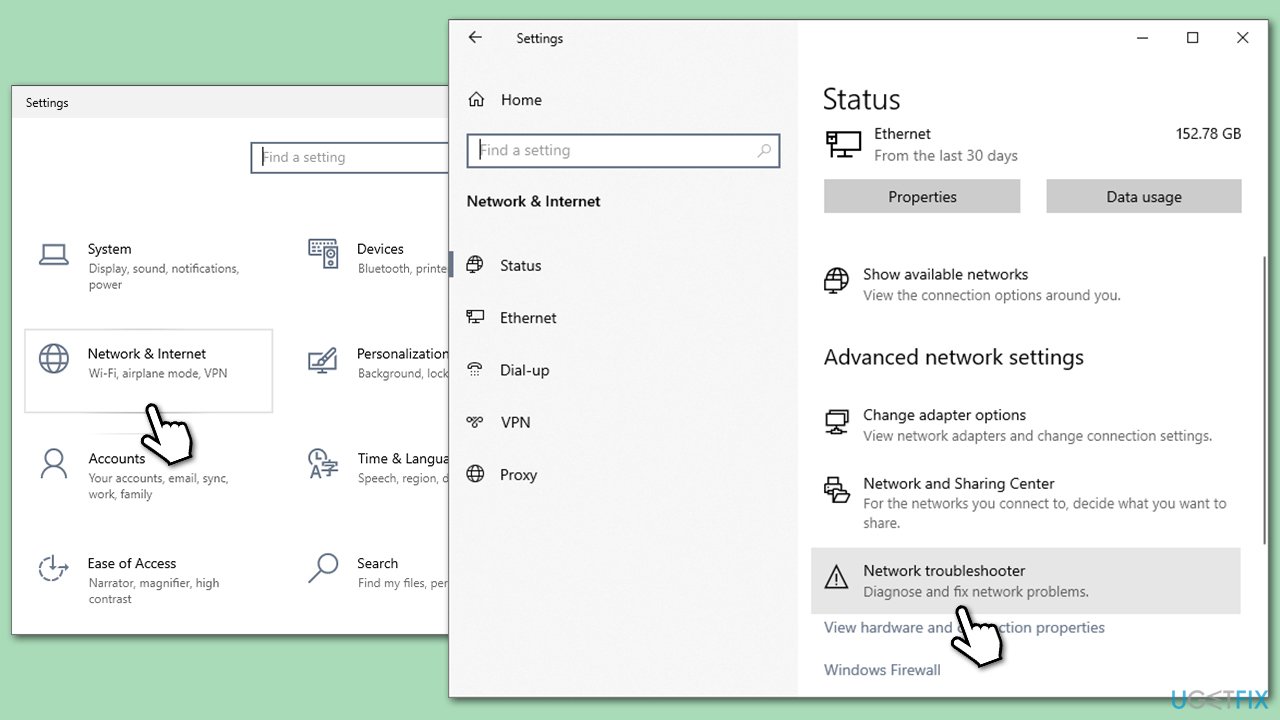
Fix 8. Reset network settings
If settings have been changed, resetting them to their default may restore the WiFi icon.
- Right-click on Start and pick Settings.
- Go to Network & Internet section.
- Locate Advanced network settings.
- Under it, click Network reset.
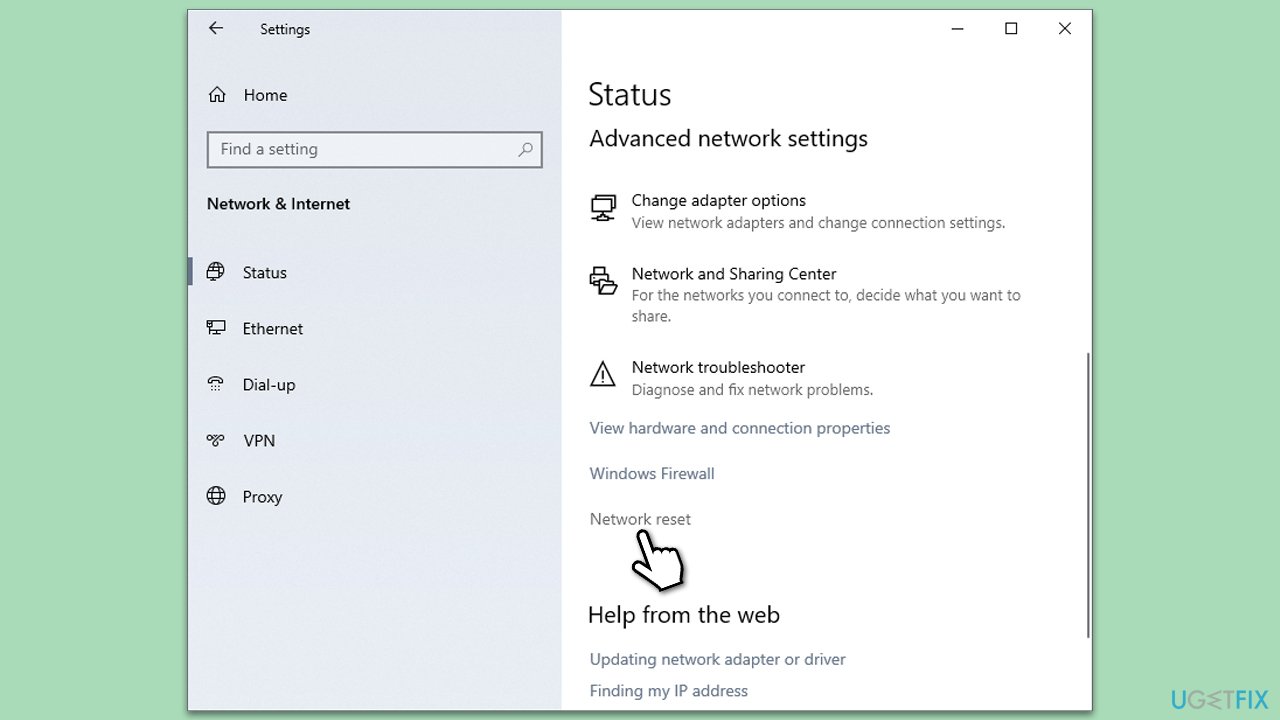
Fix 9. Restart network services
Network services manage connections, and restarting them might resolve any underlying issues with the WiFi icon.
- Press Win + R, type services.msc, and press Enter.
- Now you'll need to find the following services:
Network Connections
Plug and Play
Remote Access Connection Manager
Remote Procedure Call
Telephony - Right-click on each of these and select Restart.
- If some of these are not running, double-click to open Properties, select Automatic from the Startup type drop-down menu, and click Start and OK.
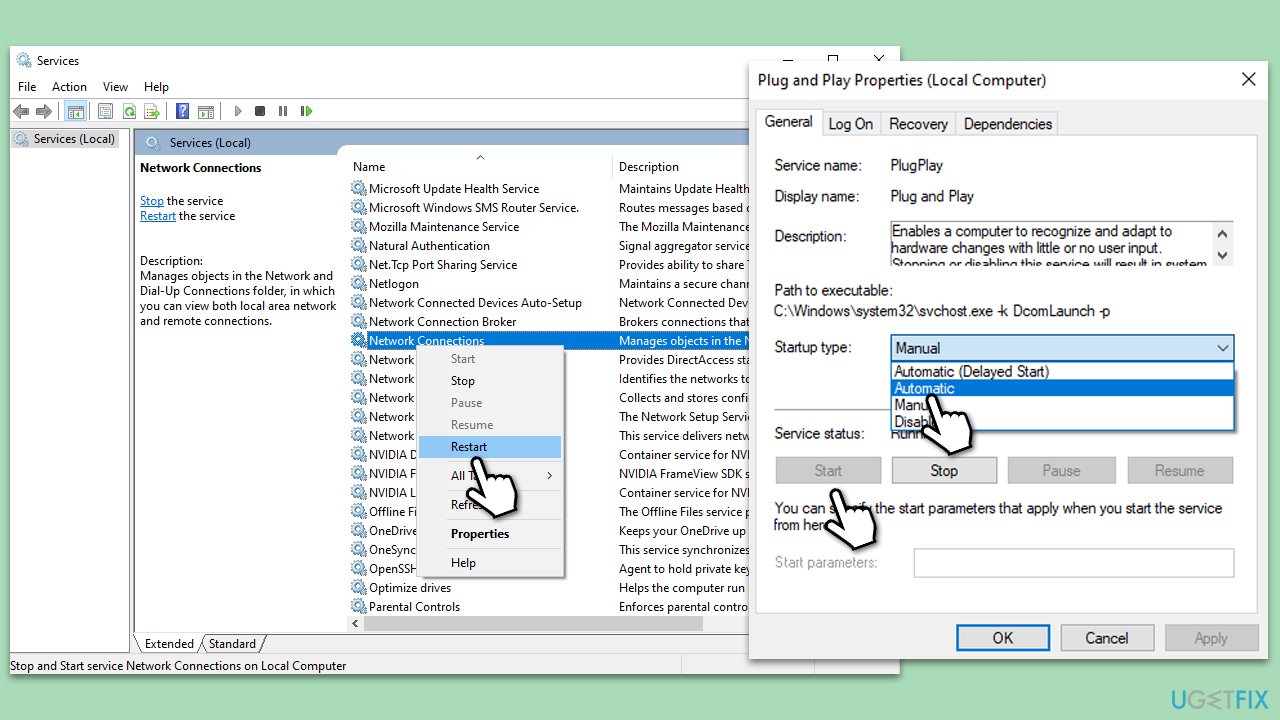
Other relevant topics you might find useful:
- How to fix WiFi adapter not working in Windows?
- How to fix Limited Access Wi-Fi in Windows?
- How to fix Wi-Fi disconnects after sleep mode in Windows?
Repair your Errors automatically
ugetfix.com team is trying to do its best to help users find the best solutions for eliminating their errors. If you don't want to struggle with manual repair techniques, please use the automatic software. All recommended products have been tested and approved by our professionals. Tools that you can use to fix your error are listed bellow:
Access geo-restricted video content with a VPN
Private Internet Access is a VPN that can prevent your Internet Service Provider, the government, and third-parties from tracking your online and allow you to stay completely anonymous. The software provides dedicated servers for torrenting and streaming, ensuring optimal performance and not slowing you down. You can also bypass geo-restrictions and view such services as Netflix, BBC, Disney+, and other popular streaming services without limitations, regardless of where you are.
Don’t pay ransomware authors – use alternative data recovery options
Malware attacks, particularly ransomware, are by far the biggest danger to your pictures, videos, work, or school files. Since cybercriminals use a robust encryption algorithm to lock data, it can no longer be used until a ransom in bitcoin is paid. Instead of paying hackers, you should first try to use alternative recovery methods that could help you to retrieve at least some portion of the lost data. Otherwise, you could also lose your money, along with the files. One of the best tools that could restore at least some of the encrypted files – Data Recovery Pro.



