Question
Issue: How to fix WiFi adapter not working in Windows?
Hi, I can't use the internet on my desktop PC because it seems like Windows does not recognize the WiFi adapter at all. I checked the Device manager, and it is missing from there too. I got myself a new adapter, and it did work for like a week, and then the same problem came up again. I am not sure what to do next – I'd appreciate any tips.
Solved Answer
Any home user nowadays would probably not imagine a laptop or a desktop computer without an internet connection. There are two ways that the machine can be connected to it – it either needs the plug-in Ethernet cable connected to the router or modem[1] or a remote connection that can be possible via WiFi technology.
For WiFi to work, a computer needs to be equipped with an adapter. Laptops are more likely to have it integrated when already bought from the shop, as they are, in fact, mostly used off the cable, which is what makes them so convenient. On the other hand, not all pre-built computers have it, so if you want WiFi working on it, you need to buy a network adapter and install it.
Unfortunately, some users have reported that the WiFi adapter is not working on Windows. This can be a huge problem for those who do not have access to the Ethernet cable, as they are not able to use the internet without it.
There are carrying circumstances under which the WiFi adapter stops working. For example, some users claimed that after buying an adapted, the computer does not seem to respond to its presence at all. In this case, the affected users would most likely not see the adapter in the Device Manager and the “No connections available” message in the taskbar.
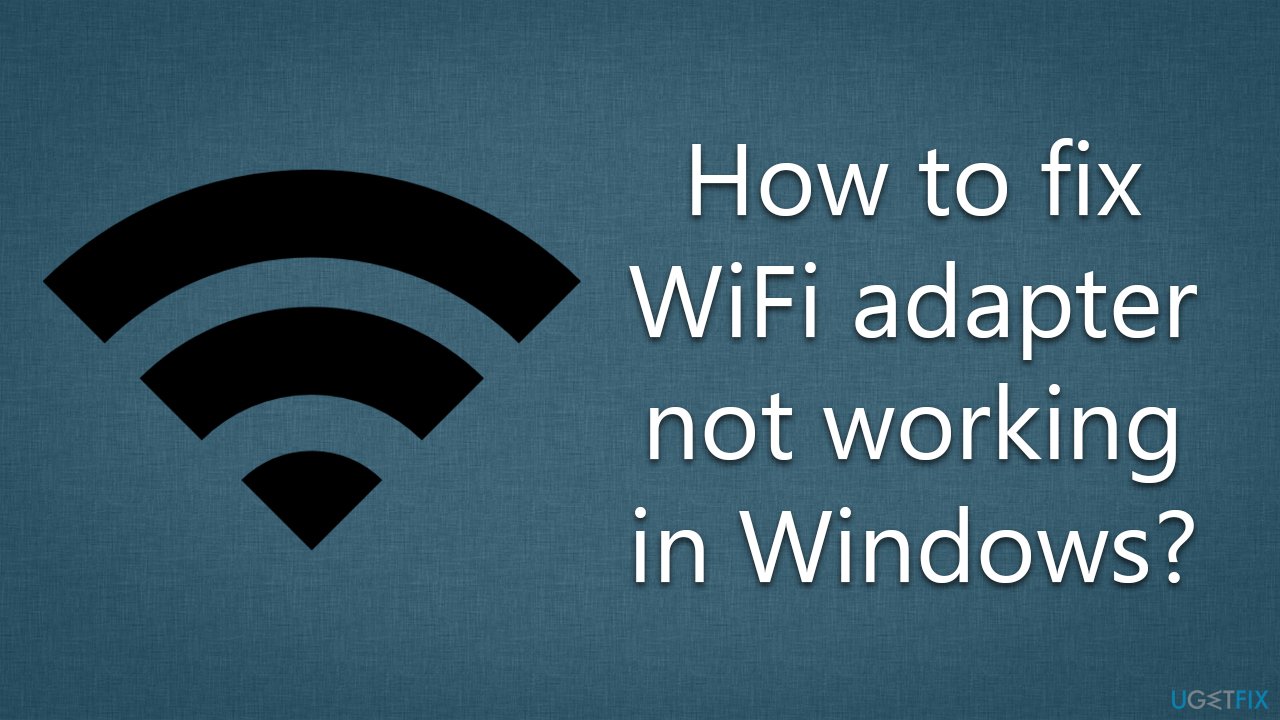
Others said that the device's functionality is inconsistent, and it keeps disconnecting at random times. Regardless of which scenario you are dealing with, finding ways to fix the WiFi adapter not working is extremely important. To find out how, we shall look at the reasons for these issues, which may include:
- Faulty/buggy Windows updates
- Corrupted drivers
- Misconfigured WiFi settings
- Broken adapter.
We provide many troubleshooting steps below to get to the root cause of the problem and fix it so that the internet is accessible remotely. Before proceeding with these solutions, we recommend running a scan with the FortectMac Washing Machine X9 repair tool, which can quickly and easily determine which Windows components are broken and fix them automatically.
Fix 1. Run the troubleshooter
We recommend starting with running a Troubleshooter.
- Type Troubleshoot in Windows search and press Enter
- Select Additional troubleshooters (or Other trouble-shooters in Windows 11)
- Find the Internet connections section and click Run the troubleshooter
- Wait until the scan finishes, apply the suggested fixes, and restart your computer.
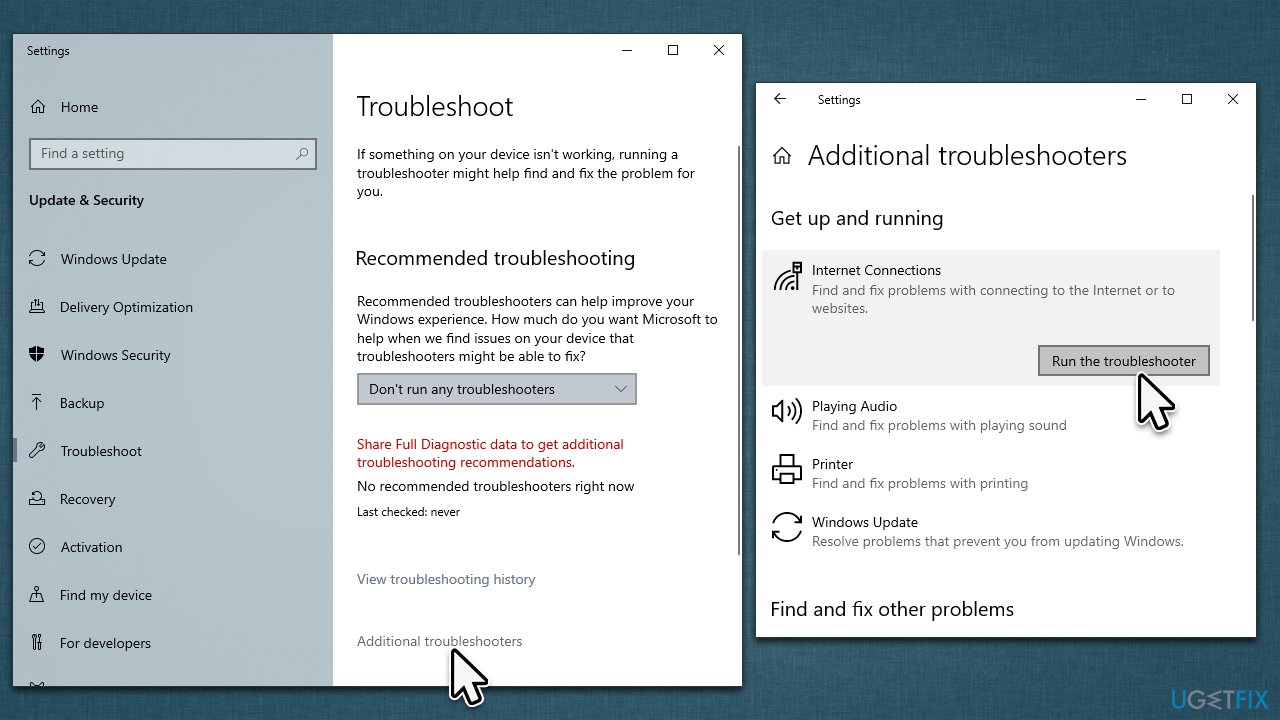
Fix 2. Check Power Management settings
This solution is for those who find WiFi disconnecting occasionally or frequently.
- Type Device Manager in Windows search and press Enter
- Expand the Network Adapters section
- Double-click your WiFi adapter to open Properties
- Go to the Power Management tab
- Untick the Allow the computer to turn off this device to save power option
- Click OK.
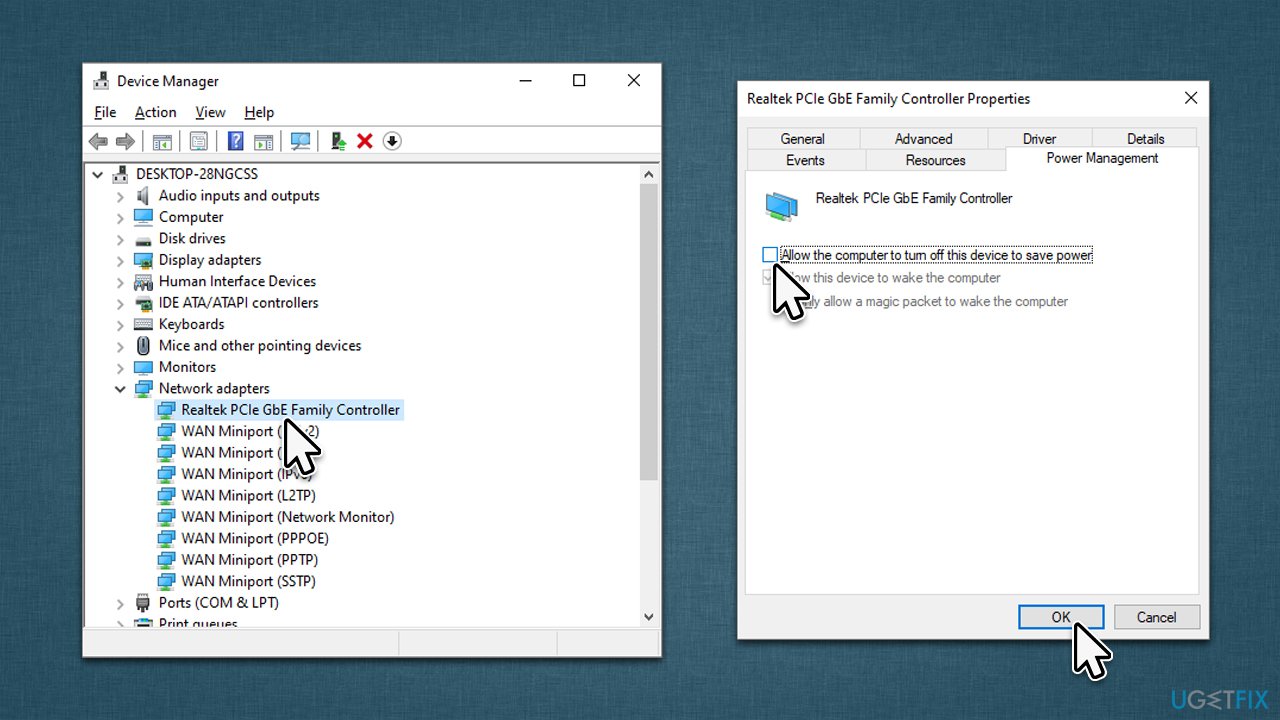
Fix 3. Uninstall recent Windows updates [workaround]
Some people claimed that the problems with the WiFi adapter started as soon as the recent Windows updates were installed. If that's the case, you can uninstall the latest update and wait till Microsoft resolves the problem.
- Type Control Panel in Windows search and press Enter
- Select Programs > Uninstall a program
- Pick View installed updates
- Locate the latest update (sort it by the Installed On column), right-click and select Uninstall
- Follow the on-screen instructions.
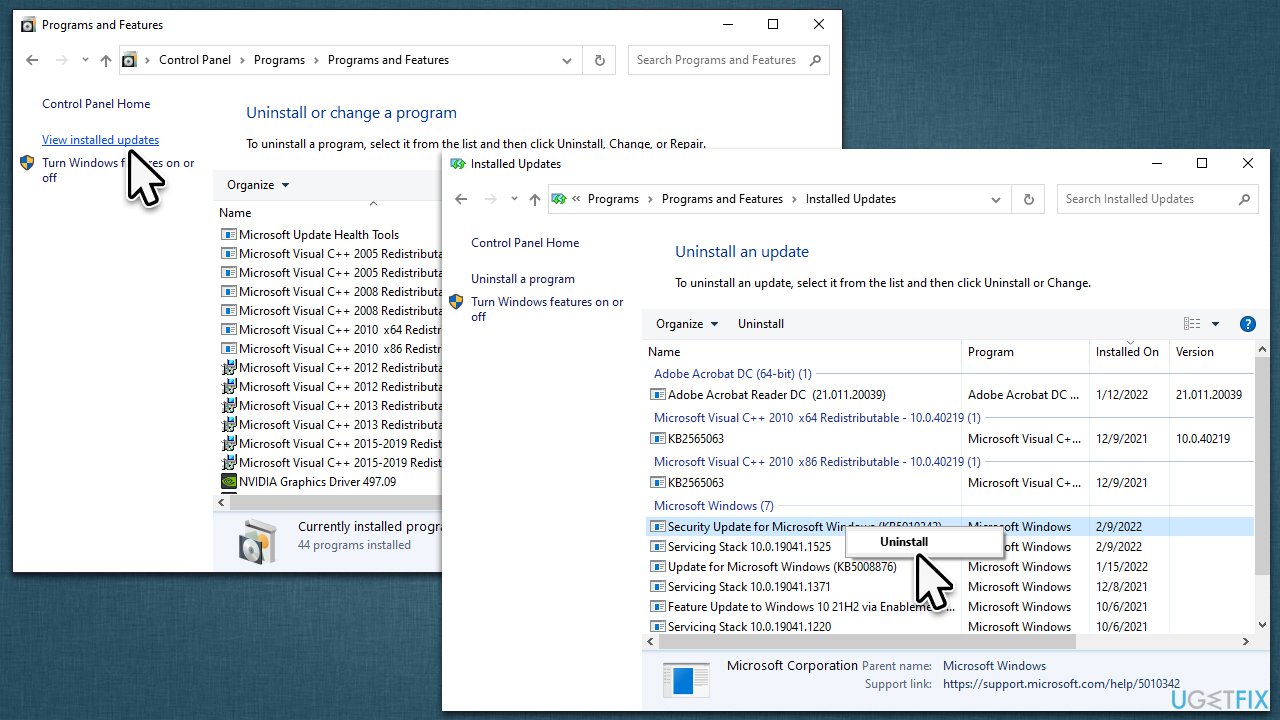
To pause the updates from being applied, use the following guidelines:
- Go to Settings > Update & Security > Windows Update
- Click Pause updates for 7 days (in Windows 11, this option is under More options).
Fix 4. Update your drivers
For this solution, you need a working internet connection – connecting an Ethernet cable is the only option in this case. Alternatively, you could download the driver[2] on another device with a working internet connection and then transfer the driver over.
There are a few different ways you can do this. First of all, you can try running the Windows update feature:
- Type Update in Windows search and hit Enter
- Click Check for updates
- Click View optional updates
- Find the Driver Updates section, tick the checkboxes, and click Download and Install
- Restart your computer.
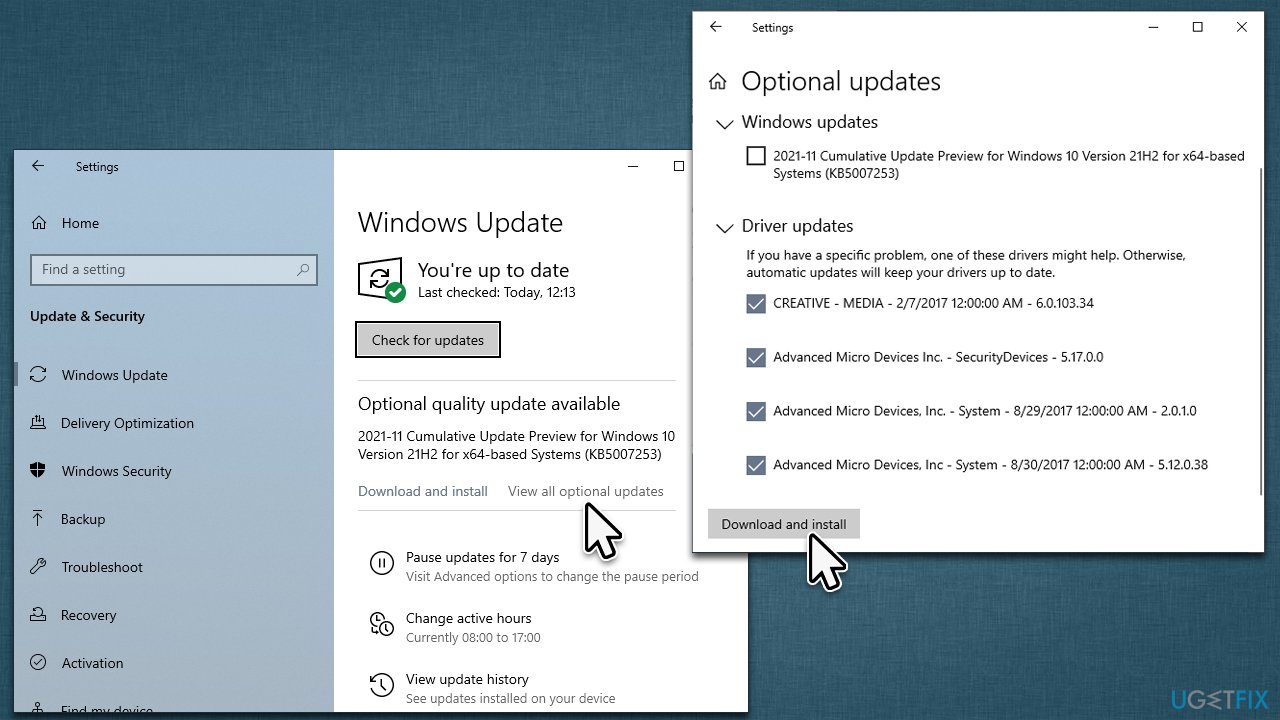
If you want an easy and quick solution, you can instead employ an automatic driver updater DriverFix (although you do need an internet connection for it to work). Finally, you can download the latest driver version from the manufacturer's website – you need to know which adapter you are using, though.
If the WiFi adapter is not showing up in the Device Manager at all, installing the driver for your adapter should help.
Fix 5. Reinstall drivers
Another solution would be to reinstall your network adapter altogether. For that, follow these steps:
- Right-click on Start and pick Device Manager
- Expand Network adapters
- Right-click on the network adapter you are using and select Uninstall device
- Mark the Delete the driver software for this device option
- Click Uninstall once again and follow the on-screen instructions
- Restart your system and then use one of the methods above to install the newest driver on your system.
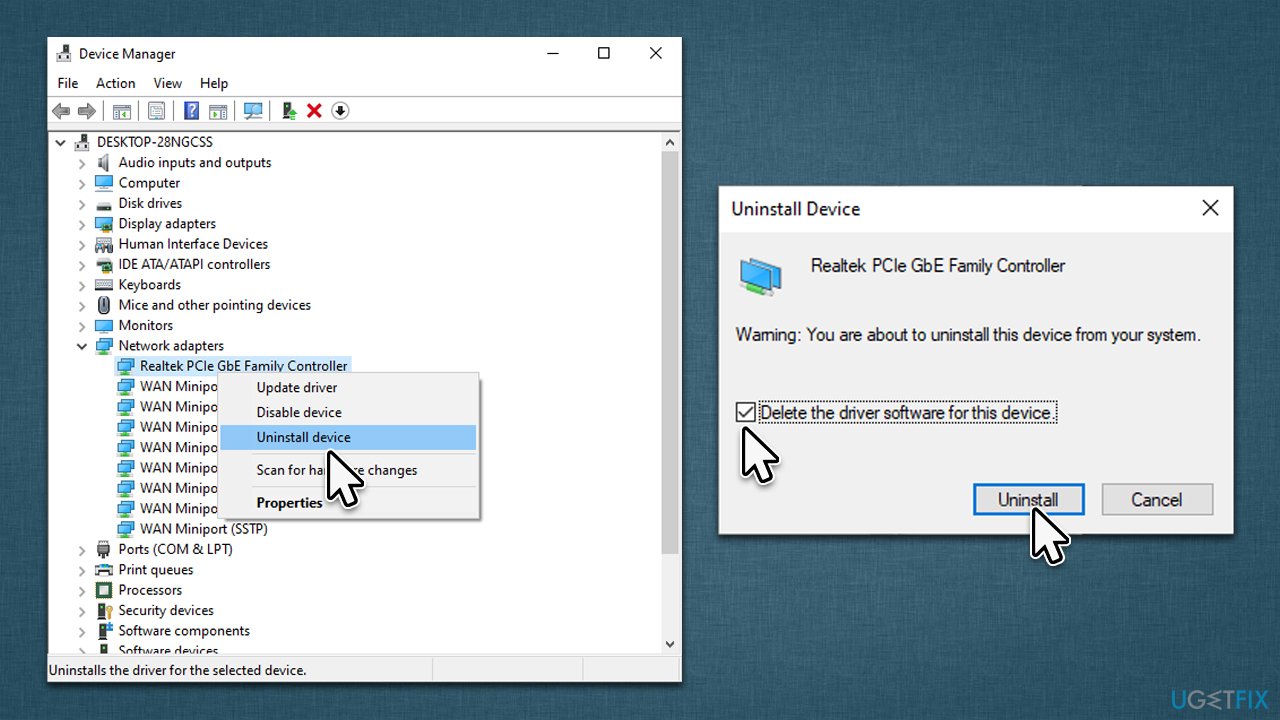
Fix 6. Delete the DNI_DNE Registry
- Type regedit in Windows search and press Enter
- When User Account Control shows up, click Yes
- Go to the following location: HKEY_CLASSES_ROOT\CLSID
- Next, you need to find the 988248f3-a1ad-49bf-9170-676cbbc36ba3 name from the long list under CLSID (Note: if you can't find it, move on to the next step)
- Once found, delete the DNI_DNE key on the right.
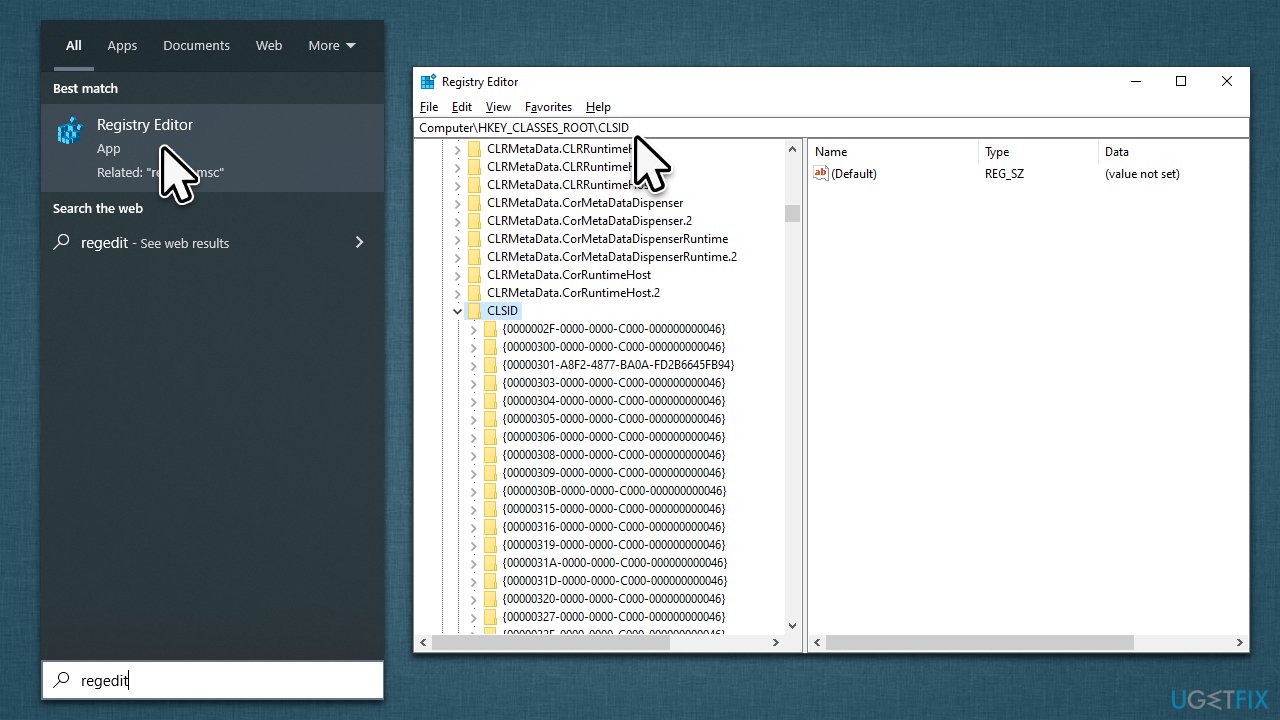
Fix 7. Restart or reset your router/modem
Sometimes, the reason for the WiFi adapter not working is due to it not receiving any connection from the modem or router. Therefore, we recommend you restart the device. For that, you can power it down, wait for around 60 seconds and turn it back on. You can also try resetting your router – there should be a special button for it on the device. Keep in mind that this will set all the settings to default, so you'll have to redo them if you had something changed from before.
Fix 8. Other things to try
- Make sure your WiFi function is turned on via the taskbar.
- Make sure your device is not using Airplane mode.
- If you are using a laptop, ensure that the physical WiFi switch is turned on.
- Scan your system for malware to ensure it's not infected.
- Uninstall or temporarily disable third-party antivirus, VPN, Firewall,[3] or other software that could interfere with your network connection.
- If your router has the capability to connect to both a 2.4 GHz network and a 5 GHz network, try connecting to the latter. Many consumer Wi-Fi routers broadcast at these two different frequency bands, so this may be the reason why you're experiencing connection issues.
- Try reinstalling Windows.
Related articles:
- WiFi disconnects after sleep mode in Windows
- WiFi doesn’t have a valid IP configuration
- Windows 10 does not connect to WiFi automatically
- Wireless controller connection not working on Windows PC.
Repair your Errors automatically
ugetfix.com team is trying to do its best to help users find the best solutions for eliminating their errors. If you don't want to struggle with manual repair techniques, please use the automatic software. All recommended products have been tested and approved by our professionals. Tools that you can use to fix your error are listed bellow:
Prevent websites, ISP, and other parties from tracking you
To stay completely anonymous and prevent the ISP and the government from spying on you, you should employ Private Internet Access VPN. It will allow you to connect to the internet while being completely anonymous by encrypting all information, prevent trackers, ads, as well as malicious content. Most importantly, you will stop the illegal surveillance activities that NSA and other governmental institutions are performing behind your back.
Recover your lost files quickly
Unforeseen circumstances can happen at any time while using the computer: it can turn off due to a power cut, a Blue Screen of Death (BSoD) can occur, or random Windows updates can the machine when you went away for a few minutes. As a result, your schoolwork, important documents, and other data might be lost. To recover lost files, you can use Data Recovery Pro – it searches through copies of files that are still available on your hard drive and retrieves them quickly.
- ^ Andrew Cunningham. Modem vs. Router: What’s the Difference?. New York Times. Wirecutter.
- ^ Device driver. Wikipedia. The free encyclopedia.
- ^ What is a Firewall?. CheckPoint. Security solutions.



