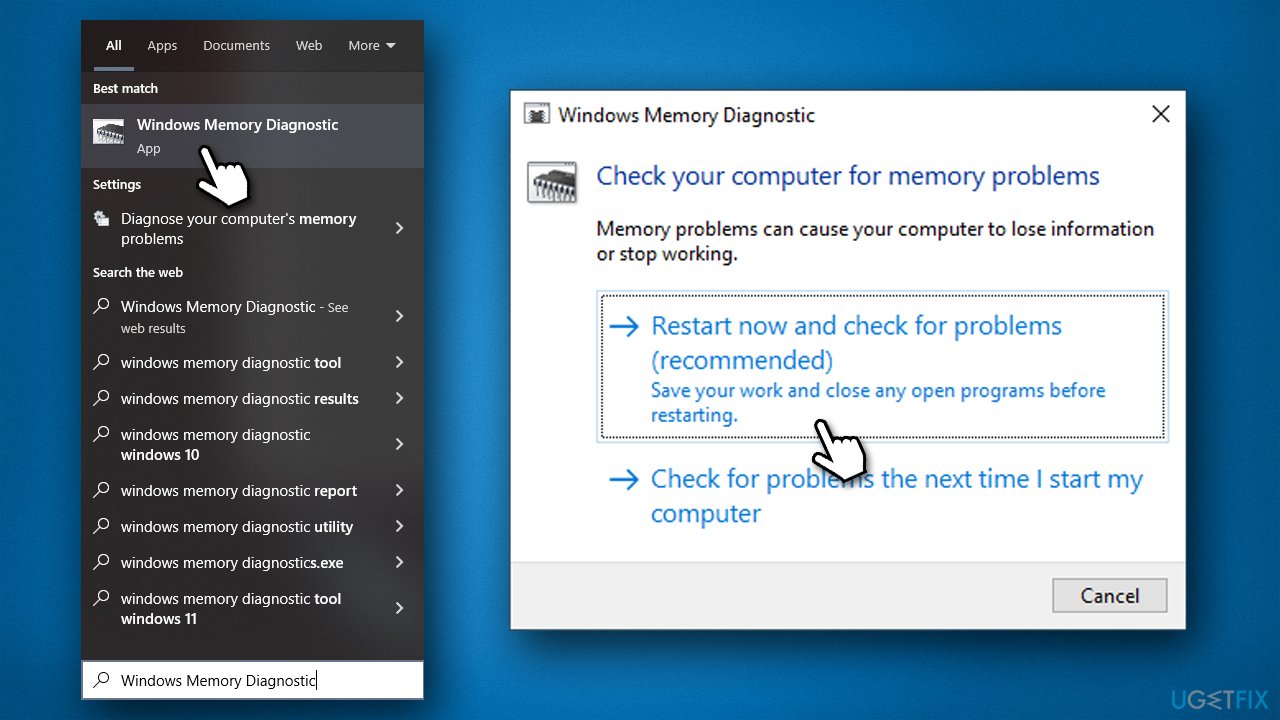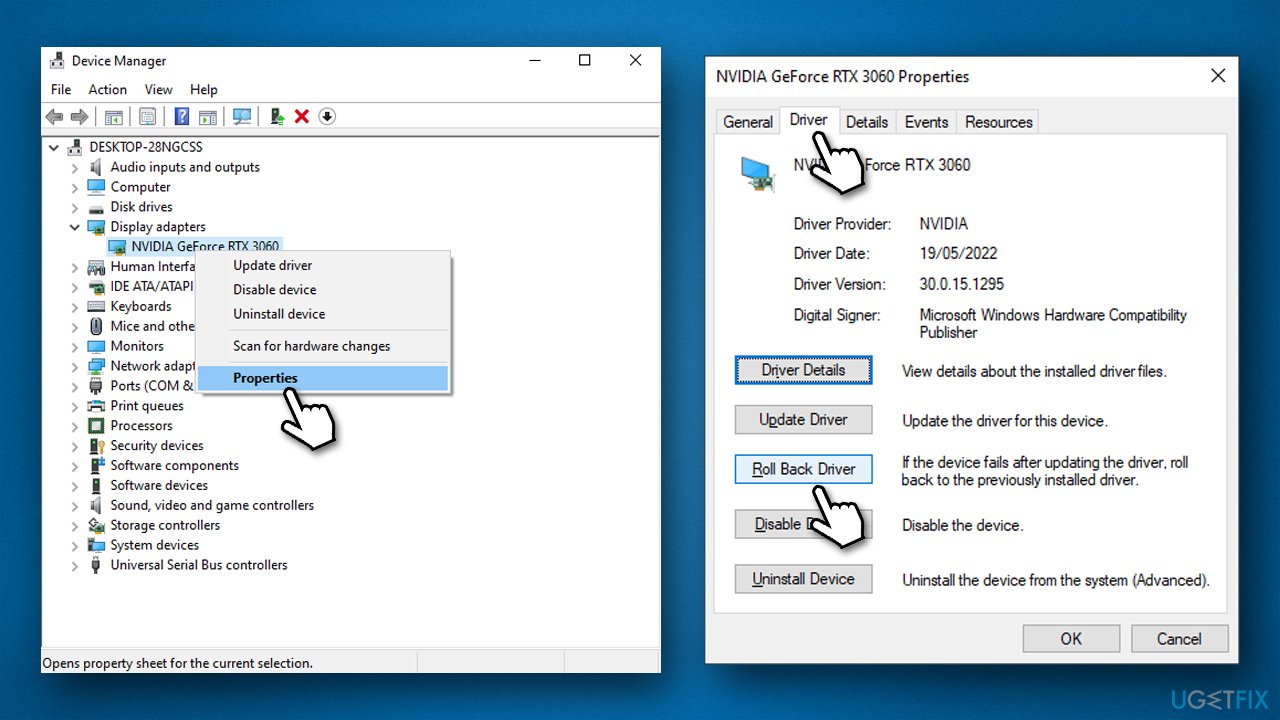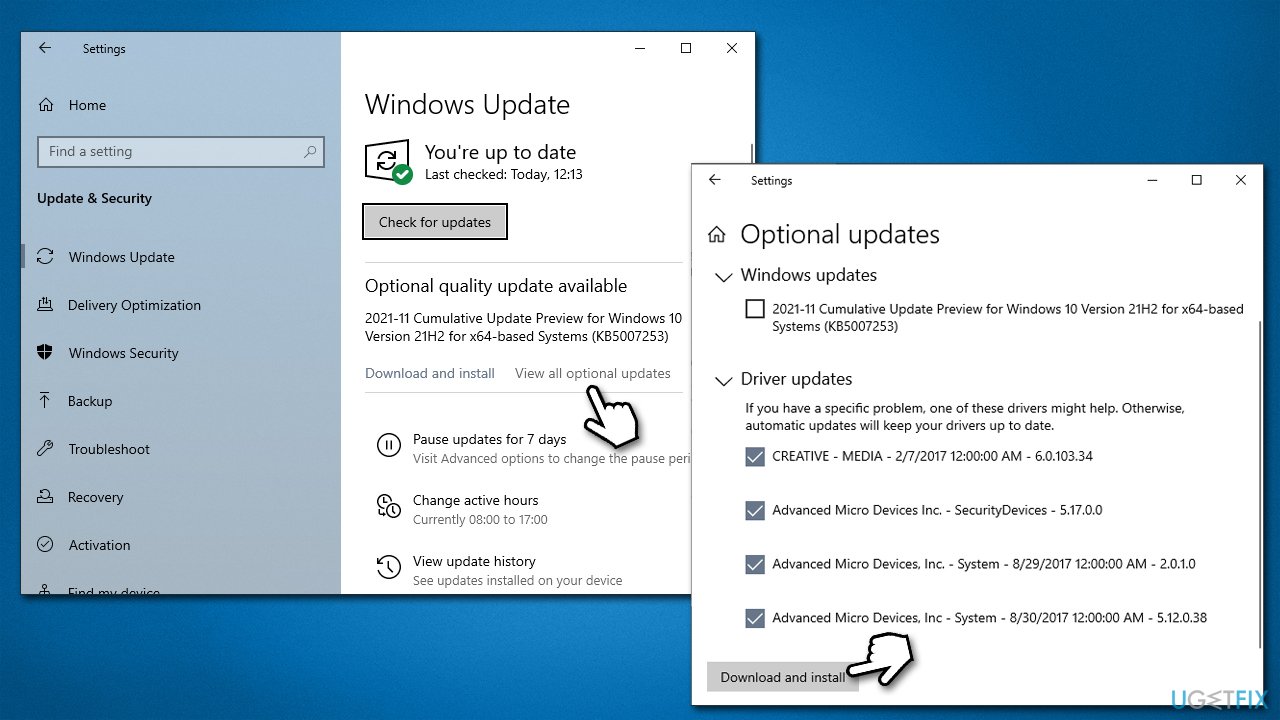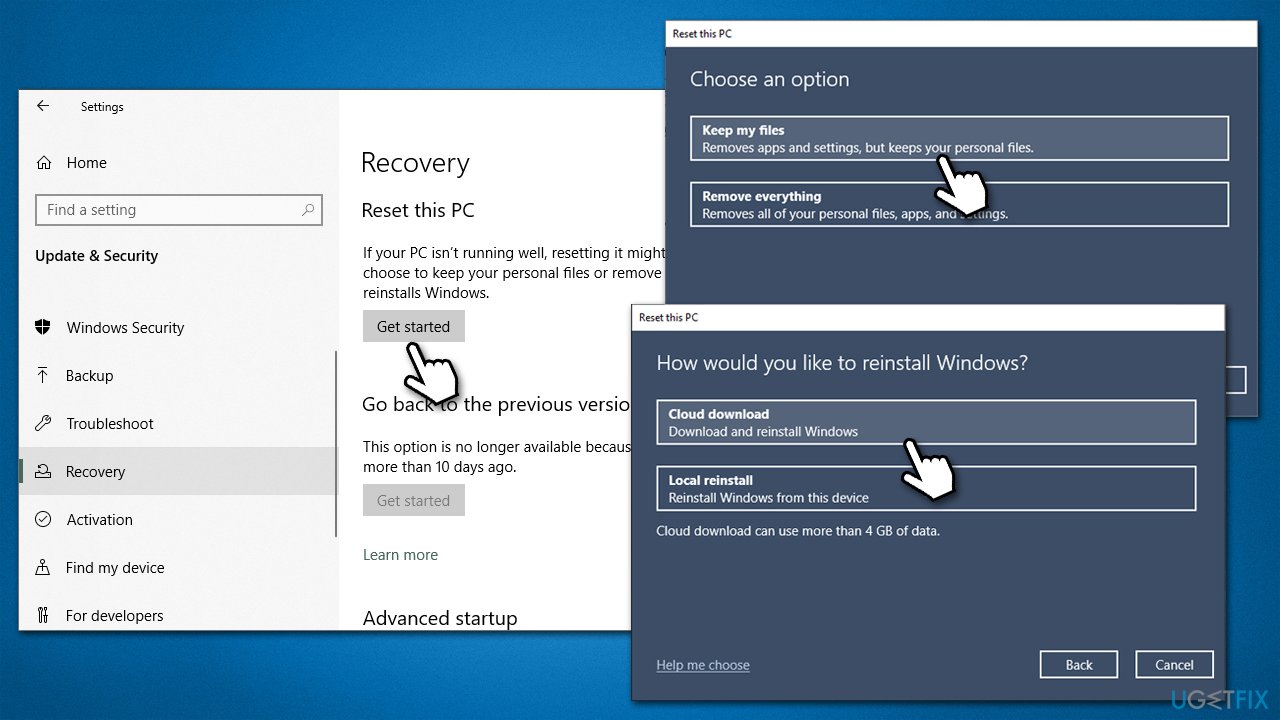Question
Issue: How to fix WIN32K_CRITICAL_FAILURE Blue Screen in Windows?
Hello, my computer crashed today with BSOD, which referenced WIN32K_CRITICAL_FAILURE. I went on with my day, and then it happened again. Please help me resolve this as I need my PC to be stable. Thanks for the advice.
Solved Answer
While Blue Screen of Death crashes are unpleasant occurrences and many users would rather not experience them, they play an important role in Windows' ecosystem – to prevent damage to the OS.
Upon critical system failure, the PC is automatically rebooted, and users are usually presented with a blue screen that includes an error code and sometimes a bug check number – these are both used for problem identification.
WIN32K_CRITICAL_FAILURE is one of the Blue Screen crashes that users may encounter at any point when using a Windows PC. It can occur on any Windows version (7, 8, 9, 10, 11) and is also not specific to a particular event on the system. It has a bug check value of 0x00000164 or 0x164.
When trying to fix WIN32K_CRITICAL_FAILURE Blue Screen, it is important to know what it actually means. When looking closer at the error code, you could see that it references the Win32k.sys file, which is a driver[1] file. It is a core part of Kernel and is responsible for Windows Graphical User Interface (GUI) functions.
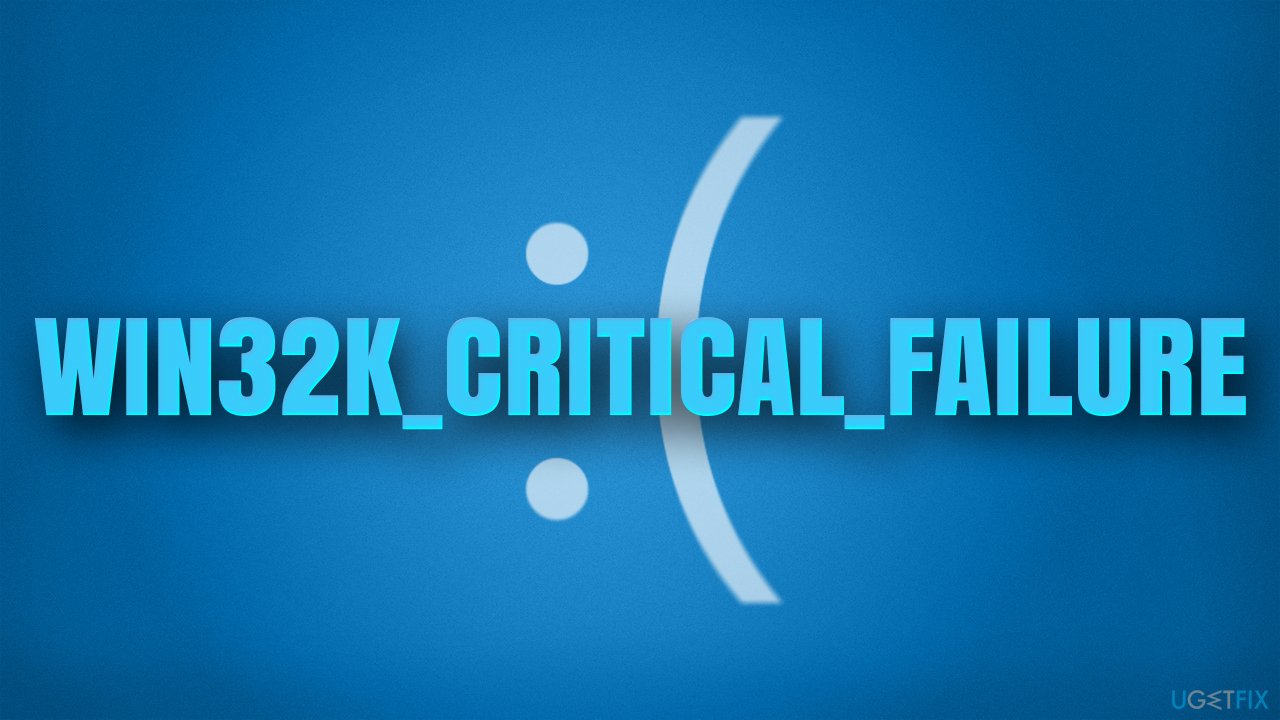
If the driver malfunctions, you might expect a BSOD to happen, and, usually, it is resolved automatically after a restart. However, if the problem does not go away and repeats itself, it is time to find a way to fix the WIN32K_CRITICAL_FAILURE error once and for all.
1. Run a system repair tool
Windows is an intricate OS that consists of thousands of files and components. Considering how customizable it is (installing different apps, tweaking settings, scheduling different tasks, etc.), it is unsurprising that sometimes not everything might work correctly due to incompatibility or simple bugs.[2]
While sometimes fixing problems is simple, other times, especially when the issue is severe, it might be difficult to get to the root cause of it. Therefore, we recommend you try using a PC repair and maintenance utility. It can automatically help you find solutions for the most common Windows errors, including BSODs, registry[3] errors, and other malfunctions. Also, the app can find and remove already installed malware from the system and fix its damage.
- Download FortectMac Washing Machine X9.
- Click on the ReimageRepair.exe
![Reimage download Reimage download]()
- If User Account Control (UAC) shows up, select Yes
- Press Install and wait till the program finishes the installation process
![Reimage installation Reimage installation]()
- The analysis of your machine will begin immediately
![Reimage scan Reimage scan]()
- Once complete, check the results – they will be listed in the Summary
- You can now click on each of the issues and fix them manually
- If you see many problems that you find difficult to fix, we recommend you purchase the license and fix them automatically.
![Reimage results Reimage results]()
2. Repair damaged system files
System file corruption could always be the cause of BSODs. Try repairing them as follows:
- Type cmd in Windows search
- Right-click on Command Prompt result and select Run as administrator
- Paste the following command into the new window:
sfc /scannow - Press Enter and wait till the scan is finished
- Once done, run this set of commands, pressing Enter after each:
DISM /Online /Cleanup-Image /CheckHealth
DISM /Online /Cleanup-Image /ScanHealth
DISM /Online /Cleanup-Image /RestoreHealth
- Restart your PC.
3. Check your memory
- In Windows search, type Windows Memory Diagnostics and press Enter
- Select Restart now and check for problems (recommended)

- Your PC will immediately restart and the test will begin
- Be patient, as it might take a while.
4. Rollback display drivers
- Right-click on Start and pick Device Manager
- Expand Display Adapters
- Here, right-click on the GPU and select Properties
- Go to the Driver tab
- Click on Roll back driver and select OK
- Chose the reason for doing so and click Next

- Restart the system once complete.
5. Update drivers
We recommend keeping all drivers up to date. Windows can be used to update drivers, although it's not always effective, thus, you should try using DriverFix instead – you won't have to worry about driver problems. Alternatively, proceed with the following:
- Type Updates in Windows search and press Enter
- In the Settings window, click Check for updates
- Install the main updates
- Next, click View all optional updates

- Tick all the available driver update boxes and install them all
- Restart your system.
6. Reset Windows
If none of the solutions helped you, you could opt for resetting your computer. Prepare some file backups as a precautionary measure and disconnect all the unnecessary external devices, e.g., printers, cameras, etc.
- Right-click on Start and pick Settings
- Go to Update & Security and pick Recovery
- Find Reset this PC section and click Get Started
- Select Keep my files > Cloud download

- Follow on-screen instructions – your computer will restart.
Repair your Errors automatically
ugetfix.com team is trying to do its best to help users find the best solutions for eliminating their errors. If you don't want to struggle with manual repair techniques, please use the automatic software. All recommended products have been tested and approved by our professionals. Tools that you can use to fix your error are listed bellow:
Protect your online privacy with a VPN client
A VPN is crucial when it comes to user privacy. Online trackers such as cookies can not only be used by social media platforms and other websites but also your Internet Service Provider and the government. Even if you apply the most secure settings via your web browser, you can still be tracked via apps that are connected to the internet. Besides, privacy-focused browsers like Tor is are not an optimal choice due to diminished connection speeds. The best solution for your ultimate privacy is Private Internet Access – be anonymous and secure online.
Data recovery tools can prevent permanent file loss
Data recovery software is one of the options that could help you recover your files. Once you delete a file, it does not vanish into thin air – it remains on your system as long as no new data is written on top of it. Data Recovery Pro is recovery software that searchers for working copies of deleted files within your hard drive. By using the tool, you can prevent loss of valuable documents, school work, personal pictures, and other crucial files.
- ^ What is a driver?. Microsoft. Documentation.
- ^ Software Bug. Techopedia. Professional IT insight.
- ^ Tim Fisher. What Is the Windows Registry?. Lifewire. Tech News, Reviews, Help & How-Tos.