Question
Issue: How to Fix Windows 10 Anniversary Update Error Code 0xa0000400?
Hi, I have been trying to install Windows Anniversary Update numerous time but it always fails due to due to 0xa0000400 error. Could someone help me please? Thanks in advance.
Solved Answer
Unsurprisingly, Windows 10 update errors are quite common. While in some cases such issues occur due to buggy patches released by Microsoft, others might be due to the user's system configuration.
Windows 10 Anniversary Update[1] is praised for bringing a variety of innovations and improvements for Windows 10 operating system. While for some people the update worked adequately and improved the system’s performance a lot, the others bounced off the wall trying to install it. The error code 0xa0000400 stated the following:
Something went wrong
You can contact Microsoft support for help with this error. Here is the error code 0xa0000400.
Thousands of people are asking for help to work around Windows 10 Anniversary Update installation errors, including 0xa0000400 on the list. It is very similar to the 0x80070057 bug, and it seems that these two errors are among the most common ones.

There are various speculations about the causes of 0xa0000400 error code, but most likely it is triggered by the missing Windows system updates, conflict with antivirus,[2] registry errors, and similar. Nevertheless, no matter how serious the causes and the issue itself may appear, there are several methods that help you to fix 0xa0000400 bug quite easily.
Solution 1. Run a PC optimization tool
Sometimes updates cannot be run due to the inconsistencies on the previous Windows version. For example, it might be that some critical Windows updates are missing, corrupted registries[3] lurking, or third-party software interfering. The easiest way to check that it to run a full system scan using a professional system cleaner, such as FortectMac Washing Machine X9. If PC optimization did not help to fix 0xa0000400 bug and you still can’t install Anniversary Update, try the following methods.
Solution 2. Run System Maintenance
- Enter Control Panel into the search box and hit Enter.
- Sort the view by Small icons and select Troubleshooting.
- Click View All on the left pane.
- Scroll down to locate System Maintenance and click Next.
- The troubleshooter will run automatically. Wait for the process to finish and see if any problems have been found.
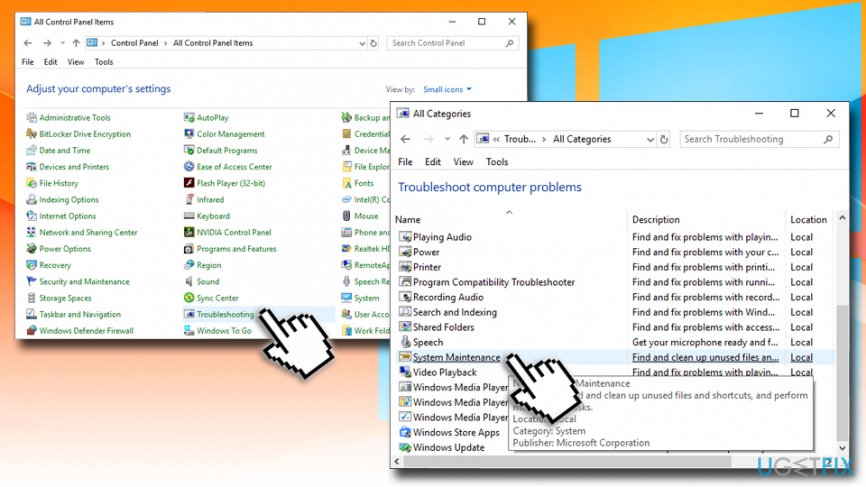
Solution 3. Close Skype before running Anniversary Update
Lots of people have confirmed that running Skype was the reason why the Windows 10 Anniversary Update installation ended up with an error code 0xa0000400. Therefore, close Skype and make sure that all Skype-related processes have been terminated on Task Manager. After that, try to launch Anniversary Update installer.
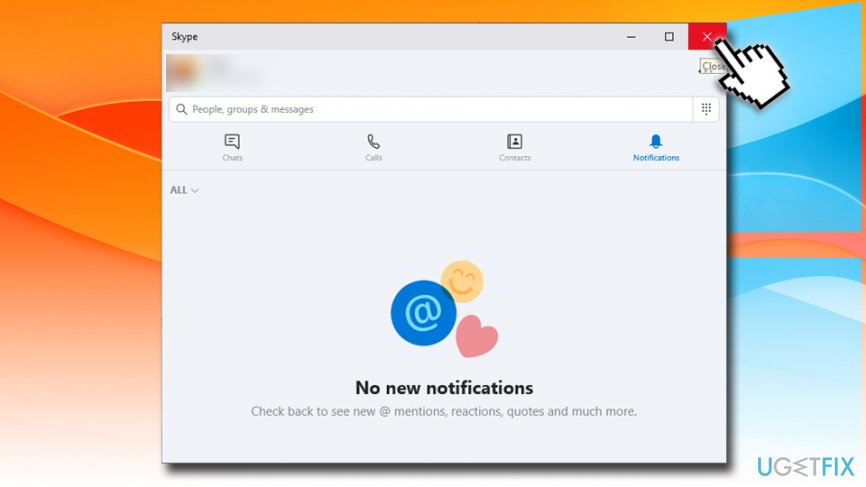
Solution 4. Install the update manually
You can also try to install updates manually to fix 0xa0000400. For that purpose, you should navigate to the official Microsoft’s website and download the update manually. This can be done here.
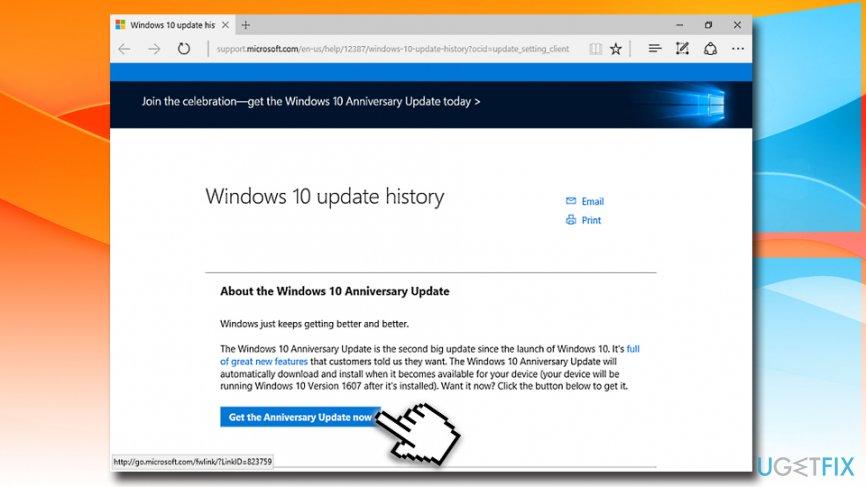
Solution 5. Disconnect the Internet
Some people also claim that they have managed to work around 0xa0000400 bug by turning off the Internet connection immediately after the Windows 10 Anniversary Update is downloaded. For some reason, the system with no Internet connection allowed to run the update successfully, so since it does not require much effort, it’s worth trying.
- Right-click on the Start button and select Settings.
- Go to Update & Security.
- Then click Check for Updates and Learn more.
- Now the system should redirect you to a web browser where you should select Get the Anniversary Update now.
- After that, open the folder Windows10Upgrade28084 and make sure that all files have been downloaded.
- Finally, click on the Internet connection icon on the toolbar and turn off your Internet or Wi-Fi.
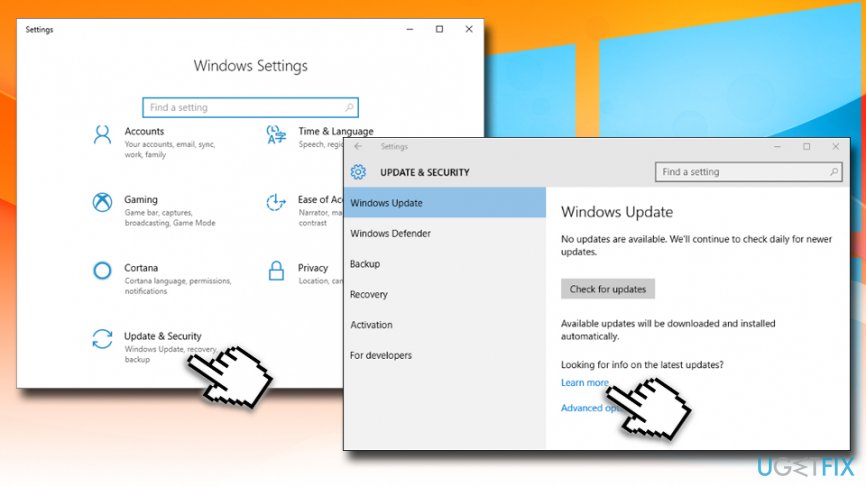
Repair your Errors automatically
ugetfix.com team is trying to do its best to help users find the best solutions for eliminating their errors. If you don't want to struggle with manual repair techniques, please use the automatic software. All recommended products have been tested and approved by our professionals. Tools that you can use to fix your error are listed bellow:
Protect your online privacy with a VPN client
A VPN is crucial when it comes to user privacy. Online trackers such as cookies can not only be used by social media platforms and other websites but also your Internet Service Provider and the government. Even if you apply the most secure settings via your web browser, you can still be tracked via apps that are connected to the internet. Besides, privacy-focused browsers like Tor is are not an optimal choice due to diminished connection speeds. The best solution for your ultimate privacy is Private Internet Access – be anonymous and secure online.
Data recovery tools can prevent permanent file loss
Data recovery software is one of the options that could help you recover your files. Once you delete a file, it does not vanish into thin air – it remains on your system as long as no new data is written on top of it. Data Recovery Pro is recovery software that searchers for working copies of deleted files within your hard drive. By using the tool, you can prevent loss of valuable documents, school work, personal pictures, and other crucial files.
- ^ Windows 10 and Windows Server 2016 update history. Microsoft. Windows Support.
- ^ How do antivirus softwares conflict with each other?. Super User. Question and answer site.
- ^ Julius ozoh . Corrupt Windows Registry - Causes, Signs and the Remedy. Streetdirectory.Singapapore Maps & Car Tracking Services.



