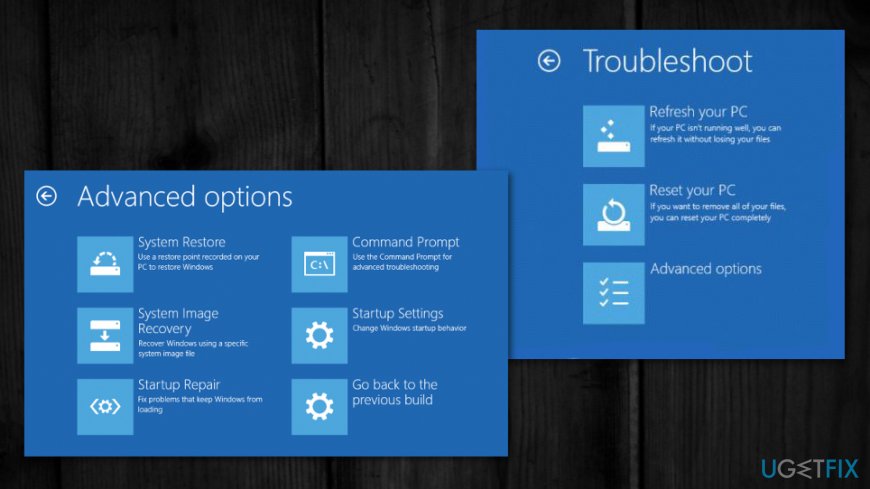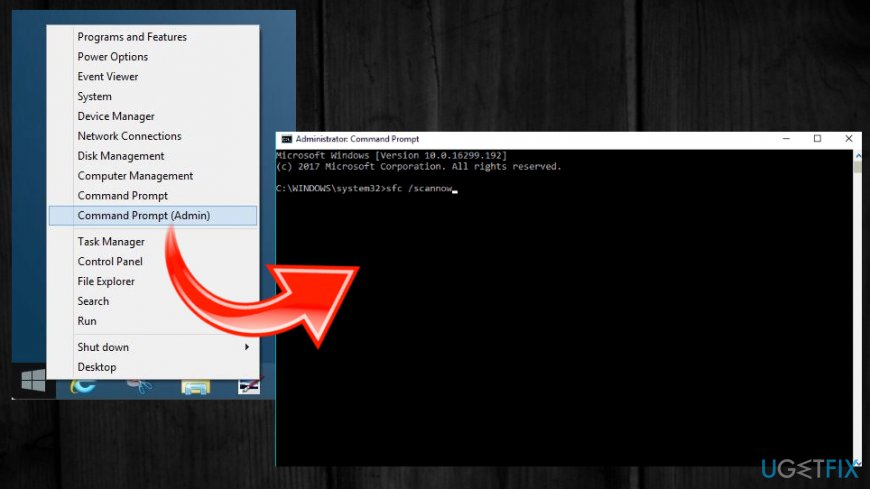Question
Issue: How to Fix Windows 10 BSOD DRIVER_IRQL_Not_Less_Or_Equal (mfewfpk.sys)?
Hi everyone. Yesterday I upgraded my mom’s PC from Windows 8.1 to Windows 10. Well, at the moment she is a little bit angry on me as the PC does not work due to the BSOD. I told her I know how to upgrade Windows, but the problem showed up unexpectedly. The upgrade actually run smoothly and it seemed that it has installed fine, worked fine, etc. but the PC worked OK just for a half an hour or so. I’ve installed a couple of programs on the system and tried to restart it. However, during the startup, immediately after Windows logo window, the screen went black and stayed so for some time. After that, a BSOD showed up reporting about a driver_irql_not_less_or_equal (mfewfpk.sys) error. I’ve tried to reboot the system again, but that did not help. Please tell me what should I do to access the desktop! Thank you.
Solved Answer
DRIVER_IRQL_Not_Less_Or_Equal (mfewfpk.sys) is the error code, which appears as a part of the Windows Blue Screen of Death (BSOD). It states that a problem got detected and Windows has been shut down to prevent further damage to the computer. The particular file mfewfpk.sys supposedly is the reason for the error. Other messages may show the particular STOP error code and other combinations. However, in most cases, blue screen errors occur when you install new software or hardware.
This issue prevails in Windows 8.1 systems users of which attempt to upgrade to Windows 10.[1] Usually, it does not prevent PC owners from installing the upgrade. Windows 10 update might be installed smoothly, but during the boot phase the system gets stuck and the BSOD DRIVER_IRQL_Not_Less_Or_Equal (mfewfpk.sys) appears.
Even though the message claims that the PC needs to restart, that’s not the solution. The core of this issue is related to the mfewfpk.sys file, which is associated with McAfee Total Protection.[2] Therefore, people who are using Windows 8.1 OS and have McAfee antivirus installed on it are at the biggest risk of encountering mfewfpk.sys error.

These SYS files are critical data needed for various third-party software and can be called kernel mode device drivers that are sued to power the Windows OS. Files contain different configuration settings and specify what device drivers need to be loaded by the OS. Without such driver files like mfewfpk.sys programs cannot perform simple tasks and error messages or even BSOD DRIVER_IRQL_Not_Less_Or_Equal shows up.
The full error message says:
Your PC ran into a problem and needs to restart. We’re just collecting some error info, and then we’ll restart for you. (100% complete).
If you’d like to know more, you cans search online later for this error: DRIVER_IRQL_Not_Less_Or_Equal (mfewfpk.sys).
How to fix DRIVER_IRQL_Not_Less_Or_Equal (mfewfpk.sys) BSOD?
To get rid of DRIVER_IRQL_Not_Less_Or_Equal BSOD, you should install a PC optimization tool, such as FortectMac Washing Machine X9 to find third-party software or malicious applications that can cause such messages and errors.[3] Leftover files from any software, especially antivirus can lead to issues like BSOD or system errors. SO clean the machine automatically and fix possibly corrupted files before trying any manual methods.
Uninstall MacAfee
As we have already pointed out, the core of the problem might be mfewfpk.sys file, which belongs to the MacAfee antivirus package. Therefore, our recommendation would be to uninstall this antivirus and try to run Windows 10 update again. To uninstall this software, you have three options:
- First of all, you can download Perfect Uninstaller or similar application for software removal and set it to uninstall MacAfee automatically.
- You can also download a specific MacAfee removal tool by clicking on this link. Run the downloaded file and let the process to finish.
- Finally, you can delete this antivirus via Control Panel and then eliminate its leftovers via Registry Editor. It’s up to you which way to choose.
Check software compatibility
In case you prefer MacAfee antivirus to be running on Windows 10, it’s important to remind you that Windows 10 has a built-in security tool, which is Windows Defender. It means that the reason why you received mfewfpk.sys but might be an incompatibility between these two programs. To check that, you have to:
- Click Win key and type troubleshooting.
- Click on the search results and select Program Compatibility Troubleshooter.
- Wait for the scan to complete.
Boot the system in Safe Mode
- Click the Power button and press Shift key.
- Select Restart and then click Troubleshoot.
- Click Advanced options and select Startup Settings.

- Finally, select Restart.
- When the system boots up, select Enable Safe Mode with Networking.
- In case the system booted up normally without DRIVER_IRQL_Not_Less_Or_Equal (mfewfpk.sys) error on the screen, then we would recommend performing a clean boot.
Run commands via Command Prompt to check the file and drive corruption
- Open Command Prompt with administrative rights and type the following, press Enter after each one:
chkdsk /f
sfc /scannow

Perform a clean boot
- Click on Win key + S and type msconfig in the search bar.
- Select System Configuration from the search results and click on Services tab.
- Place a tick on Microsoft Services box and then select Disable all.
- After that, click Ctrl + Alt + Delete to Open Task Manager.
- Open Startup and disable all programs that are set to boot along with Windows system automatically.
- Once done, restart your PC.
Repair your Errors automatically
ugetfix.com team is trying to do its best to help users find the best solutions for eliminating their errors. If you don't want to struggle with manual repair techniques, please use the automatic software. All recommended products have been tested and approved by our professionals. Tools that you can use to fix your error are listed bellow:
Prevent websites, ISP, and other parties from tracking you
To stay completely anonymous and prevent the ISP and the government from spying on you, you should employ Private Internet Access VPN. It will allow you to connect to the internet while being completely anonymous by encrypting all information, prevent trackers, ads, as well as malicious content. Most importantly, you will stop the illegal surveillance activities that NSA and other governmental institutions are performing behind your back.
Recover your lost files quickly
Unforeseen circumstances can happen at any time while using the computer: it can turn off due to a power cut, a Blue Screen of Death (BSoD) can occur, or random Windows updates can the machine when you went away for a few minutes. As a result, your schoolwork, important documents, and other data might be lost. To recover lost files, you can use Data Recovery Pro – it searches through copies of files that are still available on your hard drive and retrieves them quickly.
- ^ Windows 10 : DRIVER_IRQL_NOT_LESS_OR_EQUAL (mfewfpk.sys). Answers. Microsoft community forum.
- ^ mfewfpk.sys issue. McAfeecommunity. Consumer support.
- ^ Malware. Wikipedia. The free encyclopedia.