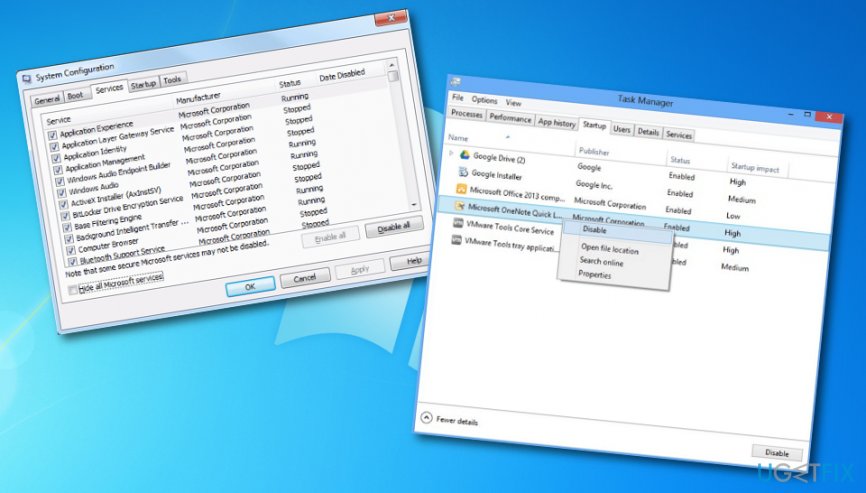Question
Issue: How to fix Windows 10 synchronization 0x8500201d error?
Lately, Windows 10 stopped synchronizing with the email accounts. I tried managing the synchronization settings but no improvements so far. Any ideas on how to solve this problem?
Solved Answer
Windows 10 synchronization error 0x8500201d often occurs when attempting to synchronize Outlook.[1] Users might encounter such a message which says that something went wrong and that the application fails to synchronize at that moment. This phenomenon might have caused by the recent Outlook update.
Additionally, some users, who installed Windows 10 Anniversary Update,[2] might have run into such notification as well. Others reported that the integrated Mail, which manages your email account, started also to display 0x8500201d error. Therefore, you might have attempted to reset the settings.
Like many other similar problems, there are solutions to this one as well. If your efforts did not bring wanted results, take a look at our recommended methods. Windows 10 synchronization error 0x8500201d might be fixed by using the following techniques or you can try scanning the entire system for possible issues with reputable antimalware.[3]
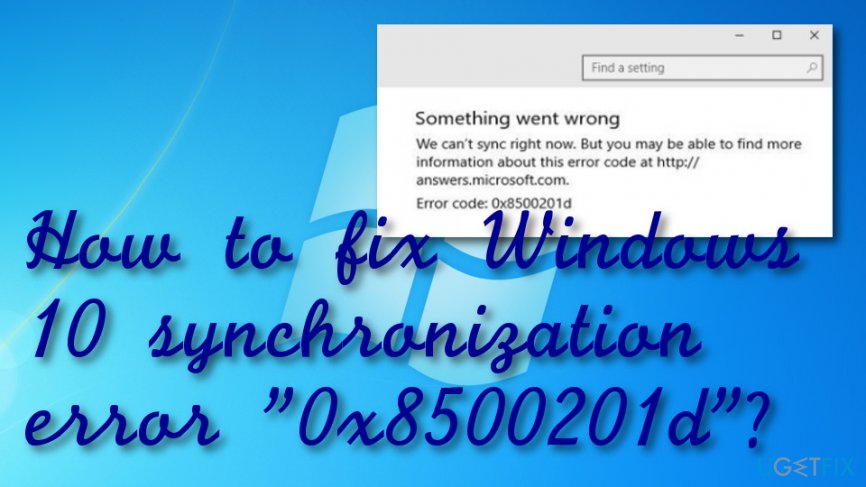
How to fix Windows 10 synchronization error “0x8500201d”?
Option 1: Add your Outlook account again
In order to empower the synchronization, you might need to delete the added Outlook account and then add the same again. This option might also work on you encounter the same message in Mail.
- Locate the mail program.
- Enter Settings.
- Click the Manage Accounts button.
- Choose your account and delete it.
- Open the mail application and add the account again.
Option 2. An alternative way to manage the account
There is also a bit different way to synchronize the account. The initial steps are the same.
1. Launch the app and navigate to Settings.
2. Later on, click on Add account. Type correct credentials and add the account. 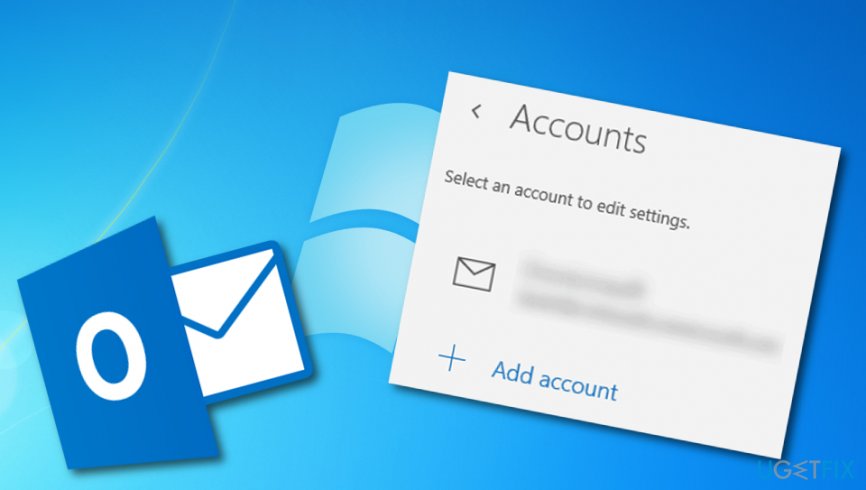
3. Launch the Mail app and choose Settings. Then, navigate to Manage Accounts and select your account. Click Disable Contact sync there. After completing these steps, exit the program and launch it again. The synchronization should work again.
Option 3. Troubleshoot the operating system
If the above-mentioned solutions did not help, it is likely that the problem lies not in the very applications. Errors in Microsoft servers might be the cause of this occurrence and synchronization failure. Besides using the integrated functions of troubleshooting, you can also check your system for possibly missing files with Reimage.
Option 4. Clean boot your computer system
If the previous methods were not found successful in the removal of error 0x8500201d, you can try the following instructing steps and perform a clean boot for your machine:
- Go to the Windows Start menu.
- Launch Search and type in “msconfig”.
- Choose the option that says “System Configuration”.
- Access the Services tab.
- Select the checkbox near Hide all Microsoft services.

- Afterward, go to Startup tab and open your Task Manager tool.
- Enter the Startup tab in your Task Manager and click Disable for all items placed there.
- Save changes in System Configuration by selecting OK.
- After you finish these actions, restart your computer.
Optimize your system and make it work more efficiently
Optimize your system now! If you don't want to inspect your computer manually and struggle with trying to find issues that are slowing it down, you can use optimization software listed below. All these solutions have been tested by ugetfix.com team to be sure that they help improve the system. To optimize your computer with only one click, select one of these tools:
Protect your online privacy with a VPN client
A VPN is crucial when it comes to user privacy. Online trackers such as cookies can not only be used by social media platforms and other websites but also your Internet Service Provider and the government. Even if you apply the most secure settings via your web browser, you can still be tracked via apps that are connected to the internet. Besides, privacy-focused browsers like Tor is are not an optimal choice due to diminished connection speeds. The best solution for your ultimate privacy is Private Internet Access – be anonymous and secure online.
Data recovery tools can prevent permanent file loss
Data recovery software is one of the options that could help you recover your files. Once you delete a file, it does not vanish into thin air – it remains on your system as long as no new data is written on top of it. Data Recovery Pro is recovery software that searchers for working copies of deleted files within your hard drive. By using the tool, you can prevent loss of valuable documents, school work, personal pictures, and other crucial files.
- ^ Pavan Kumar DGVD. Sync error 0X8500201d error. Microsoft forums. Answers.
- ^ Windows 10 version history. Wikipedia. The free encyclopedia.
- ^ Margaret Rouse. Antimalware (anti-malware). Search Security. Tech Target.