Question
Issue: How to Fix Windows 10 Update Error 0x800736B3?
I cannot install any updates on my Windows 10 Enterprise. The installation returns error code 0x800736B3. Could you please help?
Solved Answer
Are you installing Windows Updates regularly? Hopefully, the answer is yes. Outdated Windows OS is more vulnerable, sluggish, lacks of improvements, and may return various errors. Sadly, the latest Windows version, Windows 10, can’t be updated because the download and install of the updates end up with various error messages, for example, Error Code 0x800736B3.
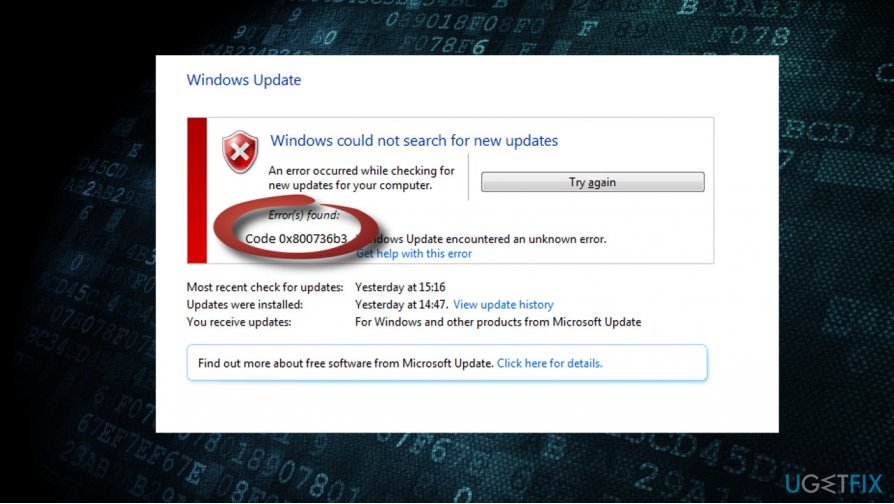
Like most of the Windows Update errors, usually the 0x800736B3 error shows up due to the failure of Windows Update service. Nevertheless, the system may also return this bug due to the missing or corrupted .Net Framework. The only way to isolate the culprit is to try diverse error 0x800736B3 fixes, so we’ll provide a couple of applicable fixes. Before you perform the fixes, try to reboot your PC, check the system for malware, and run a scan with a professional optimization utility, such as FortectMac Washing Machine X9. If that did not help, please follow these steps:
Method 1. Restart Windows Update Components
- Right-click on Windows key and select Command Prompt (Admin).
- If a UAC shows up, click OK to proceed.
- By typing the following commands you will stop BITS, Windows Update, Cryptographic, MSI Installer services. Don't forget to press Enter after each of them:
net stop bits
net stop wuauserv
net stop appidsvc
net stop cryptsvc
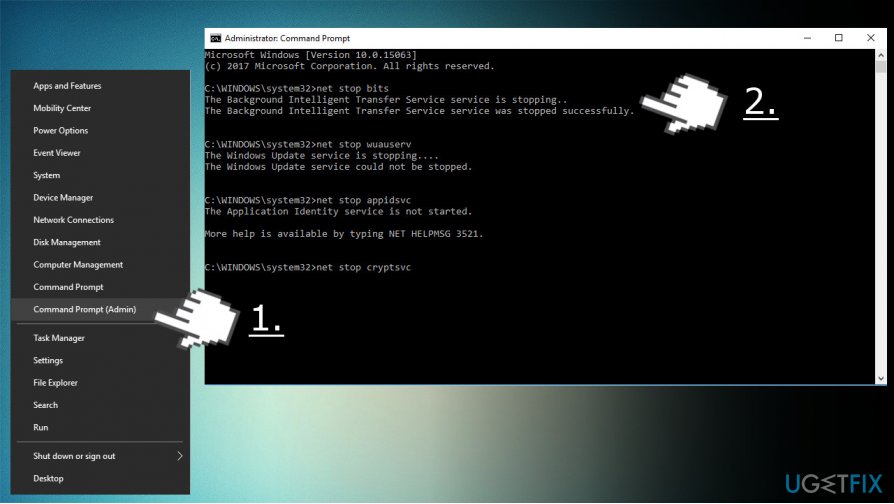
- Then type Del %ALLUSERSPROFILE%\\Application Data\\Microsoft\\Network\\Downloader\\qmgr*.dat command to delete qmgr*.dat files.
- Once done, copy and paste cd /d %windir%\\system32 command and press Enter to execute the command.
- To re-register BITS and Windows Update files, you will have to type all the commands (followed by Enter) provided below:
regsvr32.exe atl.dll
regsvr32.exe urlmon.dll
regsvr32.exe mshtml.dll
regsvr32.exe shdocvw.dll
regsvr32.exe browseui.dll
regsvr32.exe jscript.dll
regsvr32.exe vbscript.dll
regsvr32.exe scrrun.dll
regsvr32.exe msxml.dll
regsvr32.exe msxml3.dll
regsvr32.exe msxml6.dll
regsvr32.exe actxprxy.dll
regsvr32.exe softpub.dll
regsvr32.exe wintrust.dll
regsvr32.exe dssenh.dll
regsvr32.exe rsaenh.dll
regsvr32.exe gpkcsp.dll
regsvr32.exe sccbase.dll
regsvr32.exe slbcsp.dll
regsvr32.exe cryptdlg.dll
regsvr32.exe oleaut32.dll
regsvr32.exe ole32.dll
regsvr32.exe shell32.dll
regsvr32.exe initpki.dll
regsvr32.exe wuapi.dll
regsvr32.exe wuaueng.dll
regsvr32.exe wuaueng1.dll
regsvr32.exe wucltui.dll
regsvr32.exe wups.dll
regsvr32.exe wups2.dll
regsvr32.exe wuweb.dll
regsvr32.exe qmgr.dll
regsvr32.exe qmgrprxy.dll
regsvr32.exe wucltux.dll
regsvr32.exe muweb.dll
regsvr32.exe wuwebv.dll
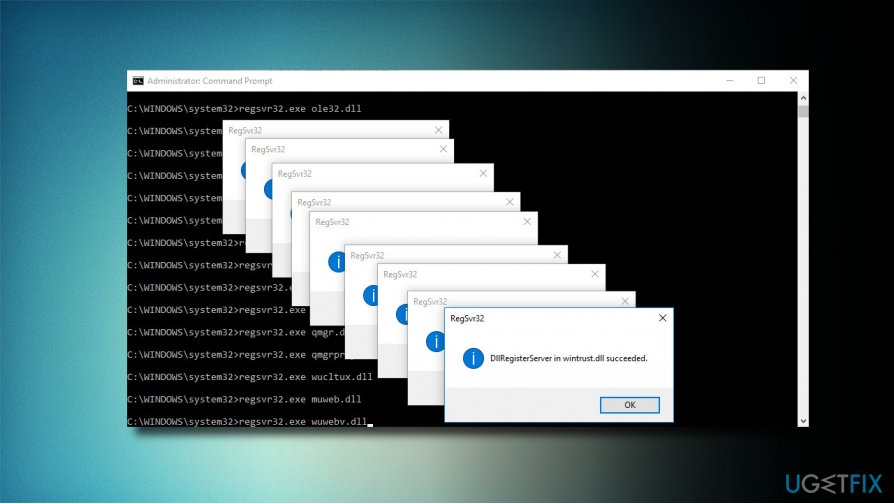
- To reset Winsock, type netsh winsock reset and netsh winhttp reset proxy commands. Press Enter after each of them as usually.
- Finally, restart BITS, Windows Update, Cryptographic, MSI Installer services by entering the following commands each followed by Eter:
net start bits
net start wuauserv
net start appidsvc
net start cryptsvc
Method 2. Download .Net Framework installer
- Navigate to this website.
- Find the version compatible with your Windows version and download it.
- Run the setup file and confirm the installation. Don’t worry if the process lasts up to 10 minutes.
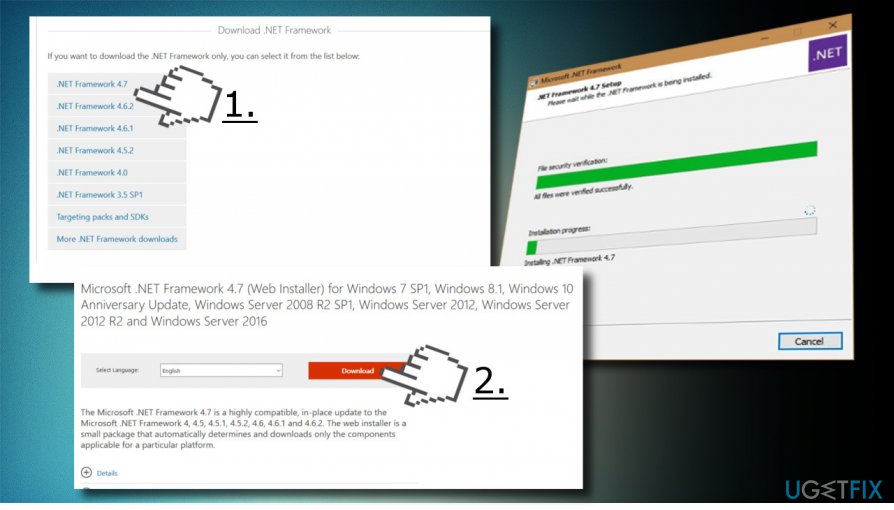
- Once installed, try to install needed Windows Updates.
Method 3. Use Bootable Windows 10 Installation Media (USB/DVD)

If you don’t have a bootable USB or DVD drive with Windows 10 setup, please follow the instructions given on this page to create one. Once you are ready, insert the DVD or USB media and follow these steps:
- Right-click on Windows key and select Command Prompt (Admin).
- Copy the Dism /online /enable-feature /featurename:NetFx3 /Source:X:\\sources\\sxs /all /LimitAccess command. NOTE: replace the X letter with the letter of the drive of the installation media setup location.
- Paste it in the command line and press Enter.
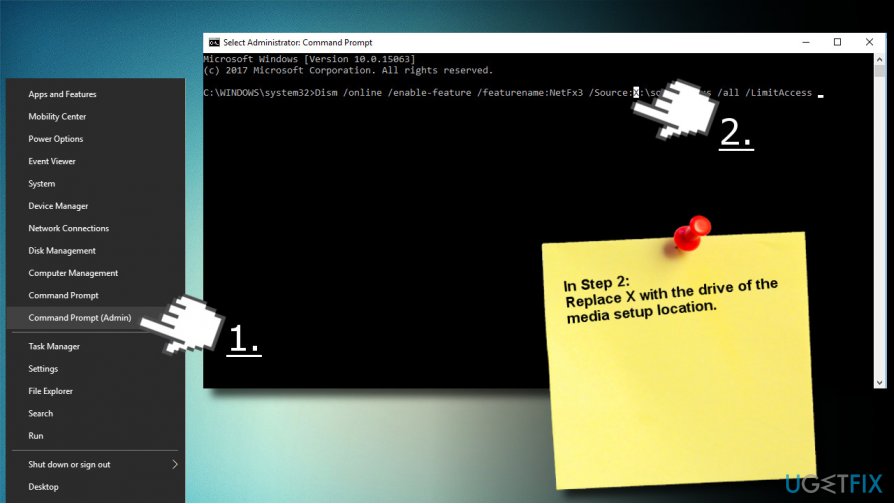
Repair your Errors automatically
ugetfix.com team is trying to do its best to help users find the best solutions for eliminating their errors. If you don't want to struggle with manual repair techniques, please use the automatic software. All recommended products have been tested and approved by our professionals. Tools that you can use to fix your error are listed bellow:
Access geo-restricted video content with a VPN
Private Internet Access is a VPN that can prevent your Internet Service Provider, the government, and third-parties from tracking your online and allow you to stay completely anonymous. The software provides dedicated servers for torrenting and streaming, ensuring optimal performance and not slowing you down. You can also bypass geo-restrictions and view such services as Netflix, BBC, Disney+, and other popular streaming services without limitations, regardless of where you are.
Don’t pay ransomware authors – use alternative data recovery options
Malware attacks, particularly ransomware, are by far the biggest danger to your pictures, videos, work, or school files. Since cybercriminals use a robust encryption algorithm to lock data, it can no longer be used until a ransom in bitcoin is paid. Instead of paying hackers, you should first try to use alternative recovery methods that could help you to retrieve at least some portion of the lost data. Otherwise, you could also lose your money, along with the files. One of the best tools that could restore at least some of the encrypted files – Data Recovery Pro.



