Question
Issue: How to fix Windows 10 update error 0x800f081f?
Tried to install Cumulative Update KB4074588, but it eventually ended up with an error code 0x800f081f. Ran Windows Update Troubleshooter, but it did not help. What could you recommend?
Solved Answer
The Error Code 0x800f081f belongs to the group of Windows Update[1] error based on the circumstances it occurs. Although the similar combination of numbers can show up while installing Microsoft .NET Framework 3.5 on Windows,[2] they denote different system's problems.
The Windows Update error 0x800f081f usually prevent Windows 10 users from installing Cumulative Updates, which are released by Microsoft on a regular base to carry out new features and apply security patches,[3] bug fixes, and similar improvements. The following are the Cumulative Update versions that could not be installed by many Windows 10 users due to the 0x800f081f:
KB4058258
KB4090913
KB4056892
KB4051963
KB4048955
KB4074588
The latest instance of the 0x800f081f bug is related to the 2018-02 Cumulative Update for Windows 10 Version 1709 for x64-based Systems (KB4074588). Just like with the previous examples, the error does not allow the update to be installed, which gets stuck at some point and then reverts all the initiated changes.
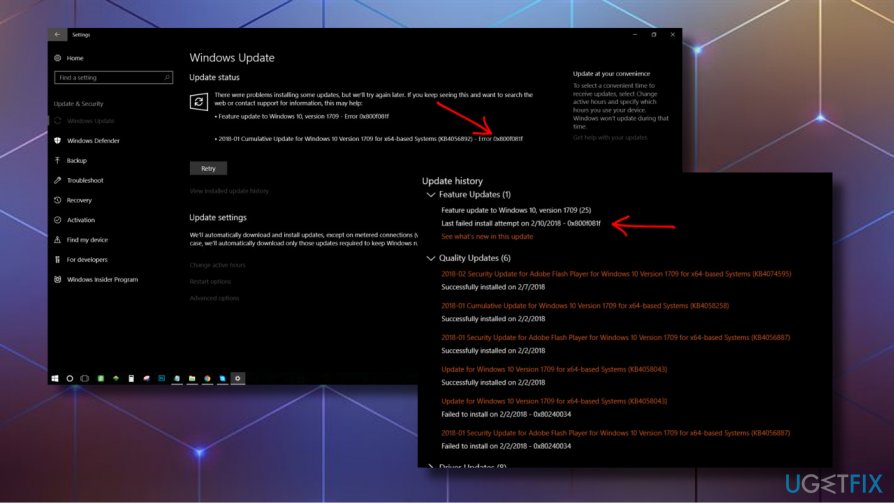
The culprit of the 0x800f081f Cumulative Update Error is usually related to corrupted system's files. Windows Update components are the leading player in this game, so you should try to reset these components.
According to some Windows 10 enthusiasts, the culprit of the problem may be related to duplicate patches. In other words, the previous updates might have already patched specific system's errors, and the one you attempt to install cannot be overwritten.
Sometimes, cumulative updates cannot be installed due to the conflict with anti-virus and Windows Firewall,[4] so we would recommend disabling then and trying to install the required update again. In case the update still fails, try to fix the 0x800f081f error by following these methods.
TIP: before you skip to the advanced methods, we would highly recommend scanning the system with FortectMac Washing Machine X9 optimization utility to address corrupted system's files, malware or other vulnerabilities that may trigger 0x800f081f error.
Install Cumulative Update manually
- If you cannot install Cumulative Updates automatically, then navigate to the official Microsoft's Update Catalog and download the update there. To save your time for catalog searches, here's a link to the site.
- Download and install the stand-alone installer of the KB4074588 or any other update package.
- If the process failed, try again a bit later. Many people reported that the second or third attempt succeeded.
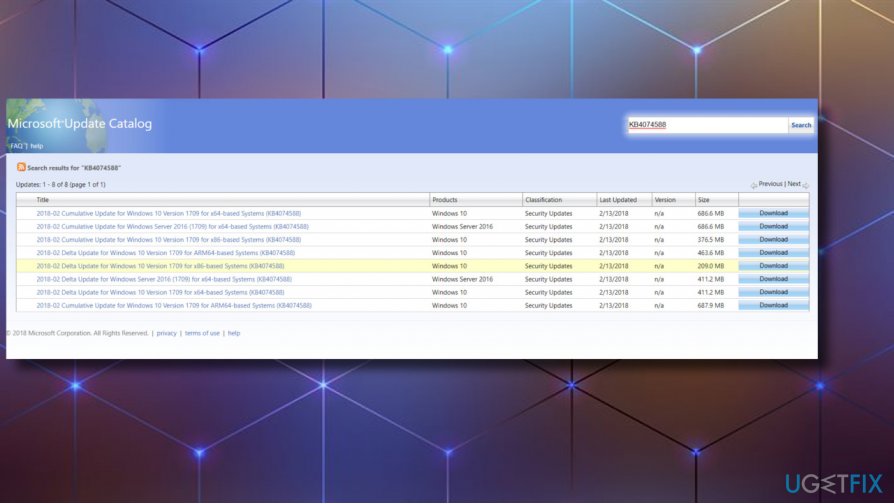
Reset Windows Update Components
- Click Windows key + X and select Command Prompt (Admin).
- Disable BITS, Cryptographic, MSI Installer, and the Windows Update Services by typing the commands given below in the Command Prompt window. Press Enter after each of them:
net stop wuauserv
net stop cryptSvc
net stop bits
net stop msiserver
ren C:\\Windows\\SoftwareDistribution SoftwareDistribution.old
ren C:\\Windows\\System32\\catroot2 Catroot2.old
- The last two commands are used for renaming SoftwareDistribution and Catroot2 folders. When all commands are executed, enable BITS, Cryptographic, MSI Installer and the Windows Update Services by typing these commands in the Command Prompt. Press Enter after each:
net start wuauserv
net start cryptSvc
net start bits
net start msiserver
Finally, close Command Prompt window and reboot your PC.
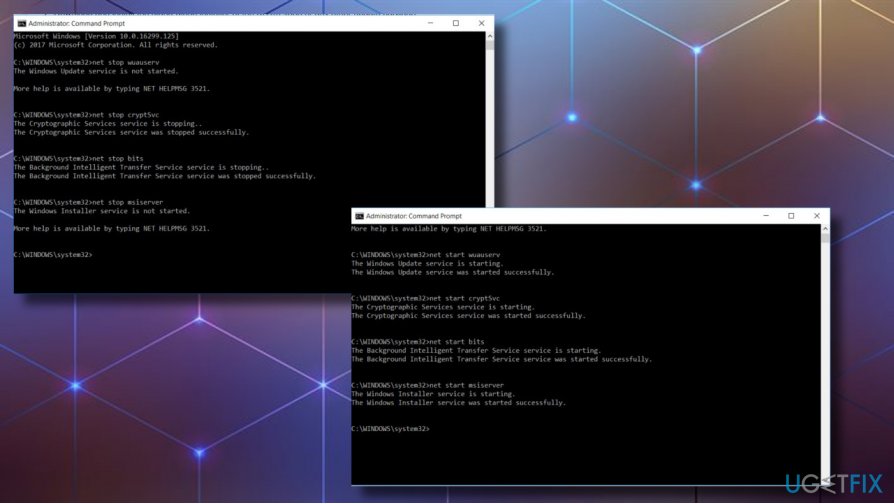
Perform Windows Repair Using ISO
For this method you need a USB or DVD drive with Windows 10 Installation Media. Those who have the disk prepared should scroll down to the steps below. Those who need an explicit guide on how to create the external installation media can use this tutorial. Once done, follow these steps:
- Reboot the PC.
- Press any key to boot from the installation media.
- Select language, time, currency, and keyboard/input method and press Next.
- Click Repair your computer (NOT Install Windows) and select the type of OS you want to repair.
- Click Troubleshoot.
- Select Advanced and click Automatic Repair.
- When the system detects the OS, select the one that is running on your PC.
- Finally, unplug the USB or remove DVD bootable media and reboot the system.
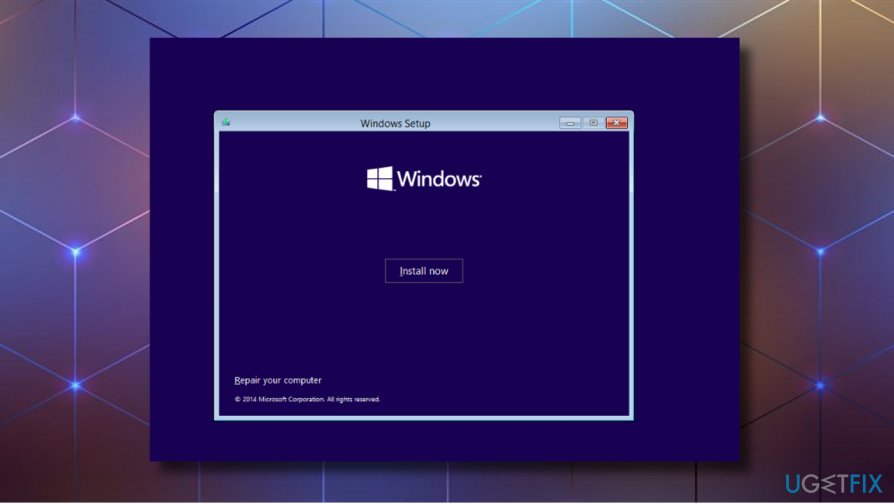
If the bug has reoccured and you cannnot install the update anyway, please try these steps
- Click Power button and try to boot your PC.
- Press F8 key repeatedly at boot and select Repair your computer.
- Select Command Prompt and type the following commands.
- Press Enter after each one and DO NOT remove the space before / symbol.
bootrec /fixMBR
bootrec /fixBoot
bootrec /rebuildBCD
Perform an in-place Windows upgrade
If the previous methods failed to fix 0x800f081f error, you should try to perform an in-place update. Just like Automatic Repair, which is described above, this method requires a Bootable Windows 10 Installation Media. Once you are ready with it, please follow these steps:
- Insert Windows 10 Installation media that you've just created.
- Run the Setup file from it and click Yes on the UAC to confirm.
- Now select Download and install updates (recommended) option and click Next to proceed.
- Now Windows should check the system. Once it's ready, you should get the Terms. Read everything carefully and click Accept if you agree with them.
- It might take some time for Windows to download all available updates, so be patient and do not restart the system. Once the updates are downloaded, click Install button.
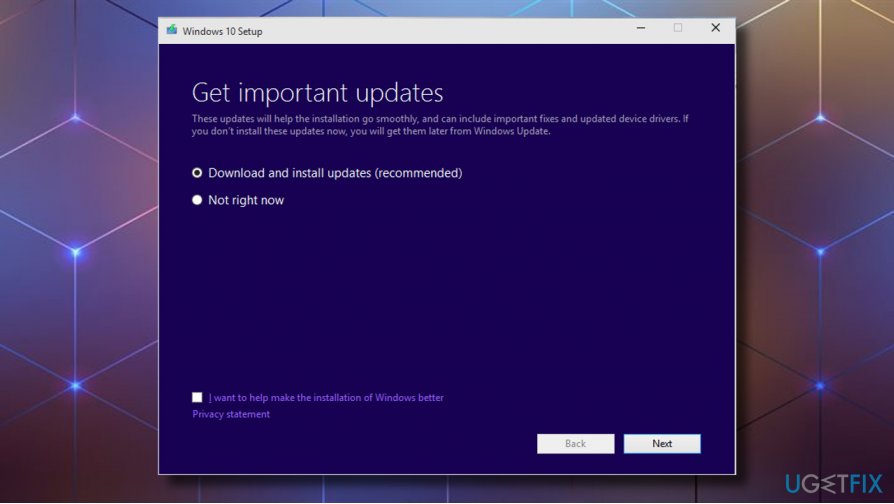
NOTE: in-place upgrade does not damage or modify personal files, apps, and settings. If you want to modify get rid of apps installed or wipe all information out, you can open Change what to keep section during the upgrade process and select the option you prefer.
Repair your Errors automatically
ugetfix.com team is trying to do its best to help users find the best solutions for eliminating their errors. If you don't want to struggle with manual repair techniques, please use the automatic software. All recommended products have been tested and approved by our professionals. Tools that you can use to fix your error are listed bellow:
Access geo-restricted video content with a VPN
Private Internet Access is a VPN that can prevent your Internet Service Provider, the government, and third-parties from tracking your online and allow you to stay completely anonymous. The software provides dedicated servers for torrenting and streaming, ensuring optimal performance and not slowing you down. You can also bypass geo-restrictions and view such services as Netflix, BBC, Disney+, and other popular streaming services without limitations, regardless of where you are.
Don’t pay ransomware authors – use alternative data recovery options
Malware attacks, particularly ransomware, are by far the biggest danger to your pictures, videos, work, or school files. Since cybercriminals use a robust encryption algorithm to lock data, it can no longer be used until a ransom in bitcoin is paid. Instead of paying hackers, you should first try to use alternative recovery methods that could help you to retrieve at least some portion of the lost data. Otherwise, you could also lose your money, along with the files. One of the best tools that could restore at least some of the encrypted files – Data Recovery Pro.
- ^ Rachel B. Espino. Types of Computer System Errors. SlideShare. SlideShow presentations on various topics.
- ^ Linas Kiguolis. How to fix Error Code 0x800F081F while installing Microsoft .NET Framework 3.5 on Windows?. UgetFix. Information on how ti fix computer-related errors and more.
- ^ Josh Fruhlinger. Spectre and Meltdown explained: What they are, how they work, what's at risk. CSO. Enterprise security decision-makers.
- ^ Nicole Martinez. Can I Have Microsoft Firewall Enabled While Running AVG Free?. Houston Chronicle. One of the largest news organizations.



