Question
Issue: How to fix Windows 10 update error 0x80242006?
Hi. I installed the Windows 10 v1803 but decided to roll back to the previous built because of some problems with the new Start Menu, the tiles, and Windows Store. It seemed to me that the update was rolled back successfully to 1709, but then when I tried to update Synaptics mouse driver via Windows Update, I came up with an error saying: “Feature update to Windows 10, version 1803 – Error 0x80242006.”
Solved Answer
The Error Code 0x80242006 is a known Windows error,[1] which strikes users when they attempt to install updates. An in-depth analysis conducted by our research team indicates the fact that it's not the most common Windows but. Typically, its frequency of occurrence increases when Microsoft releases major builds, such as Version 1709 (OS build 16299), Version 1703 (OS build 15063) or Version 1607 (OS build 14393). The latest build, known as Version 1803[2] (OS build 17134) or code KB 4103721 seems to have triggered the 0x80242006 error for many Windows 10 users.
According to reports, the problem shows up under various circumstances. While some of the users encounter the 0x80242006 error when trying to install V1803, the others notice it within Windows Update[3] section after installation of random updates, not the build itself.
Nevertheless, the bulk of Windows 10 users who witnessed an error message saying “Feature update to Windows 10, version 1803 – Error 0x80242006” claims that the problem started right after they rolled back to the v1709 or 1709 from 1803.
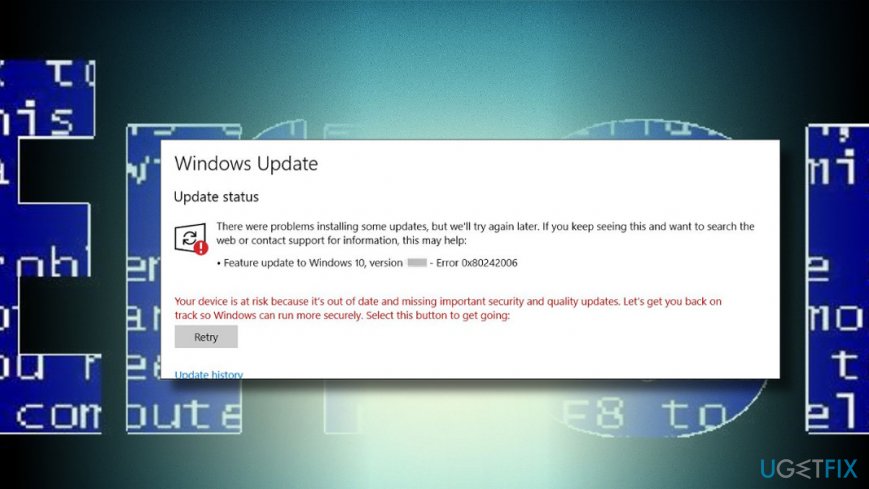
There are many reasons why this bug check may show up. Nevertheless, Windows Defender incompatibility, stopped BITS to update remnants are among the most common triggers of 0x80242006 error on Windows 10.
This video will help you:
A guide on how to fix update error 0x80242006 on Windows 10
In case you started encountering the error 0x80242006 in Windows Update section after system's attempts to automatically install the new build, we would recommend you to try installing the build using Windows Update Assistant.
If that did not help, there might be some things inside the system that have to be addressed before any attempts to install the update. To get rid of file remnants, malware, and other useless content, as well as fully optimize the system, we highly recommend you to run a full system scan with FortectMac Washing Machine X9. If you stumble upon the problem anyway, here's what you can try:
Use Group Editor to address Windows Update
- Press Windows key + R, type gpedit.msc, and hit Enter.
- Select Computer Configuration and click on Administrative Templates.
- Open System and double-click on the Specify settings for optional component installation and component repair.
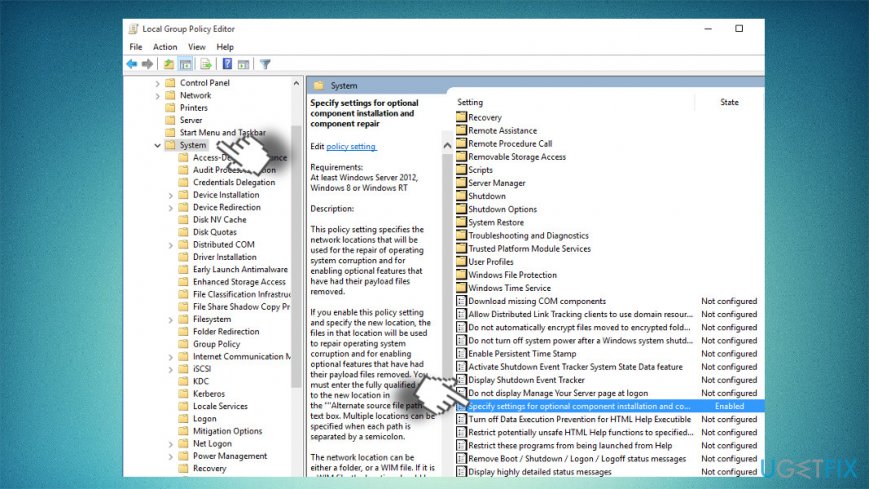
- Select Enabled and mark a checkbox next to Contact Windows Update directly.
- Finally, to save the changes, click Apply and OK.
Run Command Prompt
- Right-click on Windows key and select Command Prompt (Admin).
- Alternatively, you can open Windows search and type Command Prompt.
- Right-click on the Command Prompt option and select Run as Administrator.
- Once the black Command Prompt window opens, copy and paste the following commands in it:
>WSReset.exe
>dism /online /cleanup-image /restorehealth
>dism /online /cleanup-image /StartComponentCleanup
>sfc /scannow
>powershell
>Get-AppXPackage -AllUsers |Where-Object {$_.InstallLocation -like “*SystemApps*”} | Foreach {Add-AppxPackage -DisableDevelopmentMode -Register “$($_.InstallLocation)\\AppXManifest.xml”}
- Once these commands are executed, close CMD and restart your PC.
- After that, try to download and install Windows 10 April 2018 update.
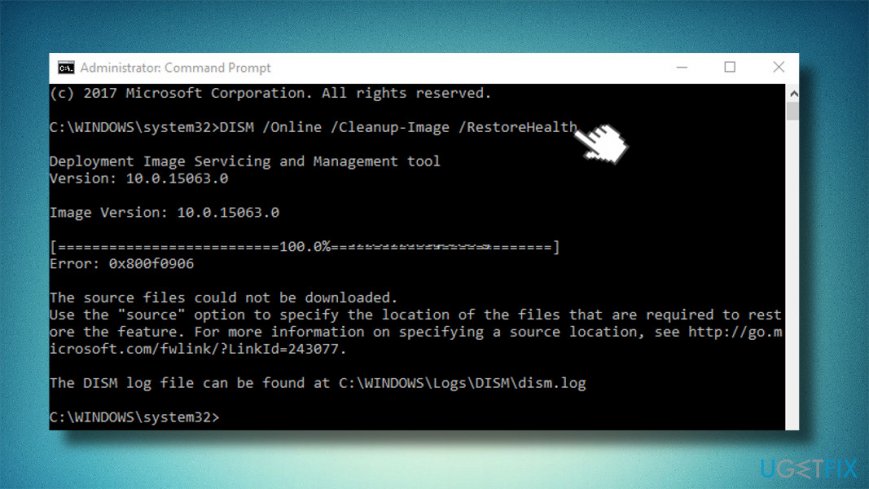
Rename Windows Update folder
- Press Windows key + R, type notepad, and press Enter.
- In the Notepad, paste the following text:
net stop wuauserv
CD %systemroot%\\SoftwareDistribution
Ren Download Download.old
net start wuauserv
- Then click File at the top left corner of the screen and select Save As.
- Name the file as rename.bat and click Enter.
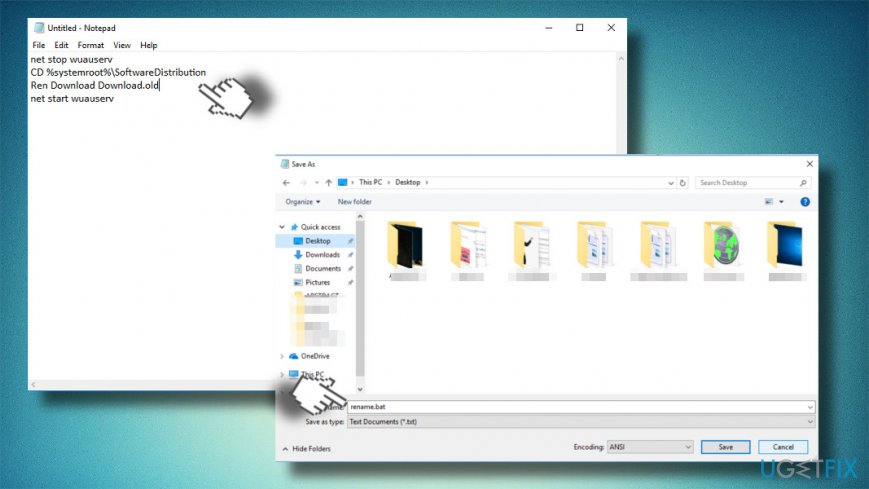
- Now find the file that you've saved, right-click on it, and select Run as Administrator.
Reset Windows Update components
- Right-click on Windows key and select Command Prompt (Admin).
- Disable BITS, Cryptographic, MSI Installer, and the Windows Update Services. For this purpose, type the following commands in the Command Prompt window and press Enter after each of them:
net stop wuauserv
net stop cryptSvc
net stop bits
net stop msiserver
- After that, type the following commands to rename SoftwareDistribution and Catroot2 folders. Don’t forget to type Enter after each of them:
ren C:\\\\Windows\\\\SoftwareDistribution SoftwareDistribution.old
ren C:\\\\Windows\\\\System32\\\\catroot2 Catroot2.old
- Once done, enable BITS, Cryptographic, MSI Installer and the Windows Update Services (disabled before). This can be done by inputting the following command and pressing Enter after each of them:
net start wuauserv
net start cryptSvc
net start bits
net start msiserver
- Finally, close Command Prompt window and reboot your PC.
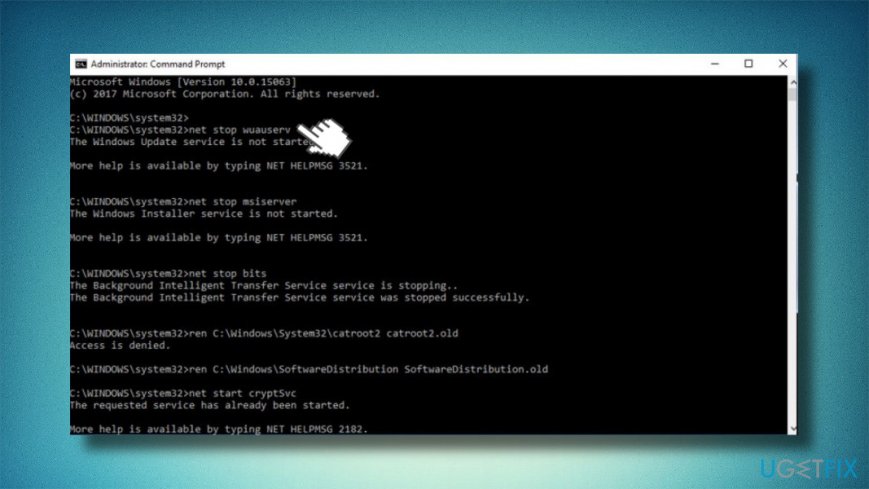
Run Windows Update Troubleshooter
- Press Windows key + I to open Settings.
- Open Update and Security section and heed to Troubleshoot on the left pane.
- Find Windows Update entry and click on it.
- Select Run troubleshooter and wait for the scan process to finish.
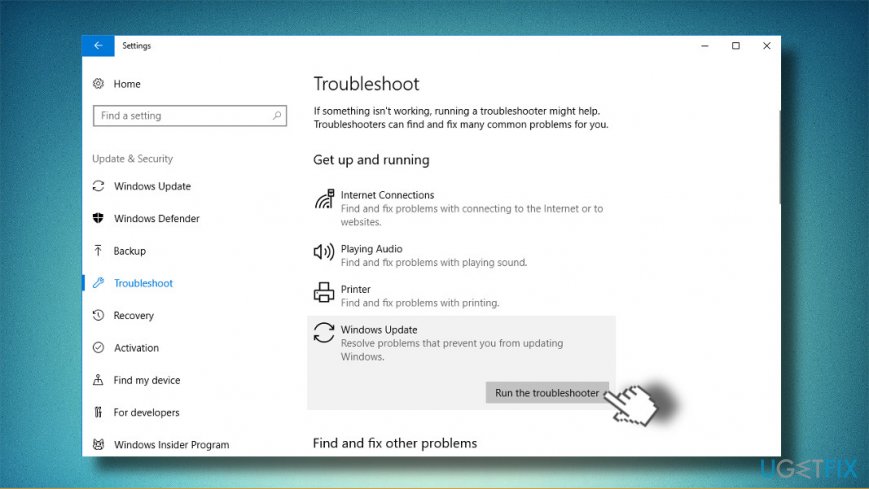
If neither of the above-listed fixes helped, we would strongly recommend you to check the system for outdated drivers, disabling Windows Defender temporarily, and removing third-party security software. If nothing works, please contact us so that we could analyze your issue individually.
Repair your Errors automatically
ugetfix.com team is trying to do its best to help users find the best solutions for eliminating their errors. If you don't want to struggle with manual repair techniques, please use the automatic software. All recommended products have been tested and approved by our professionals. Tools that you can use to fix your error are listed bellow:
Access geo-restricted video content with a VPN
Private Internet Access is a VPN that can prevent your Internet Service Provider, the government, and third-parties from tracking your online and allow you to stay completely anonymous. The software provides dedicated servers for torrenting and streaming, ensuring optimal performance and not slowing you down. You can also bypass geo-restrictions and view such services as Netflix, BBC, Disney+, and other popular streaming services without limitations, regardless of where you are.
Don’t pay ransomware authors – use alternative data recovery options
Malware attacks, particularly ransomware, are by far the biggest danger to your pictures, videos, work, or school files. Since cybercriminals use a robust encryption algorithm to lock data, it can no longer be used until a ransom in bitcoin is paid. Instead of paying hackers, you should first try to use alternative recovery methods that could help you to retrieve at least some portion of the lost data. Otherwise, you could also lose your money, along with the files. One of the best tools that could restore at least some of the encrypted files – Data Recovery Pro.
- ^ System Error Codes. Microsoft. Windows Dev Center.
- ^ Woody Leonhard. Microsoft Patch Alert: April patches infested with bugs, but most are finally contained. Computer World from IDG.
- ^ hris Hoffman. What You Need to Know About Windows Update on Windows 10. How-to Geek. Online tech publisher.



