Question
Issue: How to fix Windows laptop plugged in but not charging?
Hello. Today I started experiencing this issue – my Windows laptop is plugged in but not charging. The battery might run out in a couple of hours. What should I do?
Solved Answer
If your Windows laptop is plugged in but not charging, it can be frustrating and can limit your ability to use your computer. This issue can be caused by a variety of factors, including problems with the charging port, the AC adapter, or the battery itself. One potential cause of this issue is a problem with the charging port on your laptop.
The charging port may be damaged or obstructed by debris, which can prevent the AC adapter from making a proper connection and charging the battery. There may also be a problem with the AC adapter. It may be faulty or not compatible with your laptop, which can prevent it from charging the battery.
A third potential cause is an issue with the battery itself. The battery may be damaged or have reached the end of its lifespan, which can prevent it from holding a charge. In this guide, you will find 6 steps that should help you fix Windows laptop plugged in but not charging. If you started experiencing the issue after upgrading to Windows 11, you may want to check out the How to fix battery not charging after Windows 11 upgrade? article.
If none of the steps help, you may want to consider contacting a technical support representative or a computer repair professional for further assistance. If you want to avoid a lengthy manual troubleshooting process, you can also try using a maintenance tool like FortectMac Washing Machine X9. It can fix most system errors, BSODs,[1] corrupted files, registry[2] issues, or clear cookies and cache.[3]
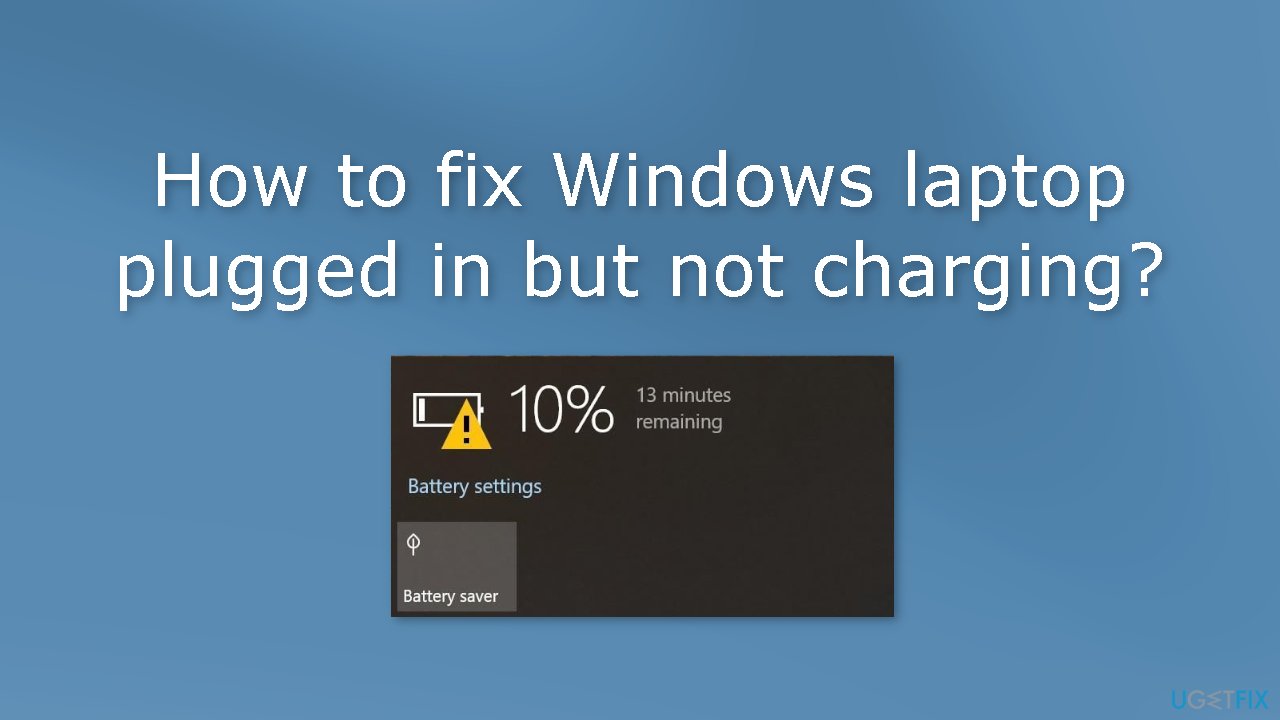
Solution 1. Run the Power Troubleshooter
- Open the Start menu and go to Settings
- Click on Update & Security, then on Troubleshoot
- Scroll down to the Power section and click Run the troubleshooter
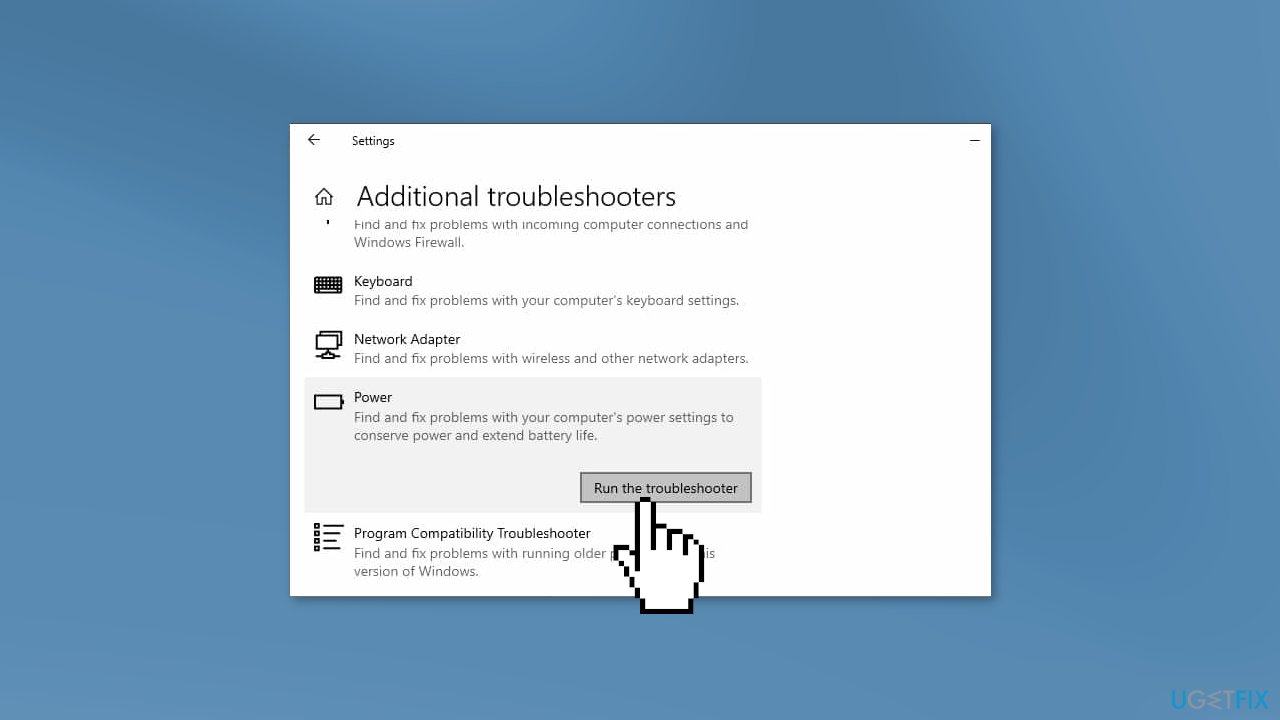
Solution 2. Reconnect your Battery and Adapter
- Shut down the laptop
- Remove the battery
- Disconnect the AC adapter from both the power source and the laptop
- Press and hold the power button on the laptop for 10 seconds
- Reinsert the battery into the laptop
- Connect the AC adapter to both the laptop and the wall socket
- Power on the laptop
Solution 3. Switch the Power Adapter
One possible reason that your computer is not charging even when it is plugged in is that the AC adapter is malfunctioning. A faulty AC adapter may produce a buzzing noise when plugged into a power source, but it is also possible that it is faulty or incompatible without making any noise. To determine if the AC adapter is the cause of the charging issue, you can try using a different adapter to charge the laptop battery.
Solution 4. Reinstall Battery Driver
Outdated drivers could be the cause of the error. In this case, you can fix it automatically by using DriverFix, which will scan your PC for missing and out-of-date device drivers. Or you can update them manually:
- Press Windows Key + R to open the Run dialog box
- Type in devmgmt.msc and hit Enter
- Expand the Batteries section on the list
- Right-click on your Battery Driver
- Click on Uninstall device from the context menu
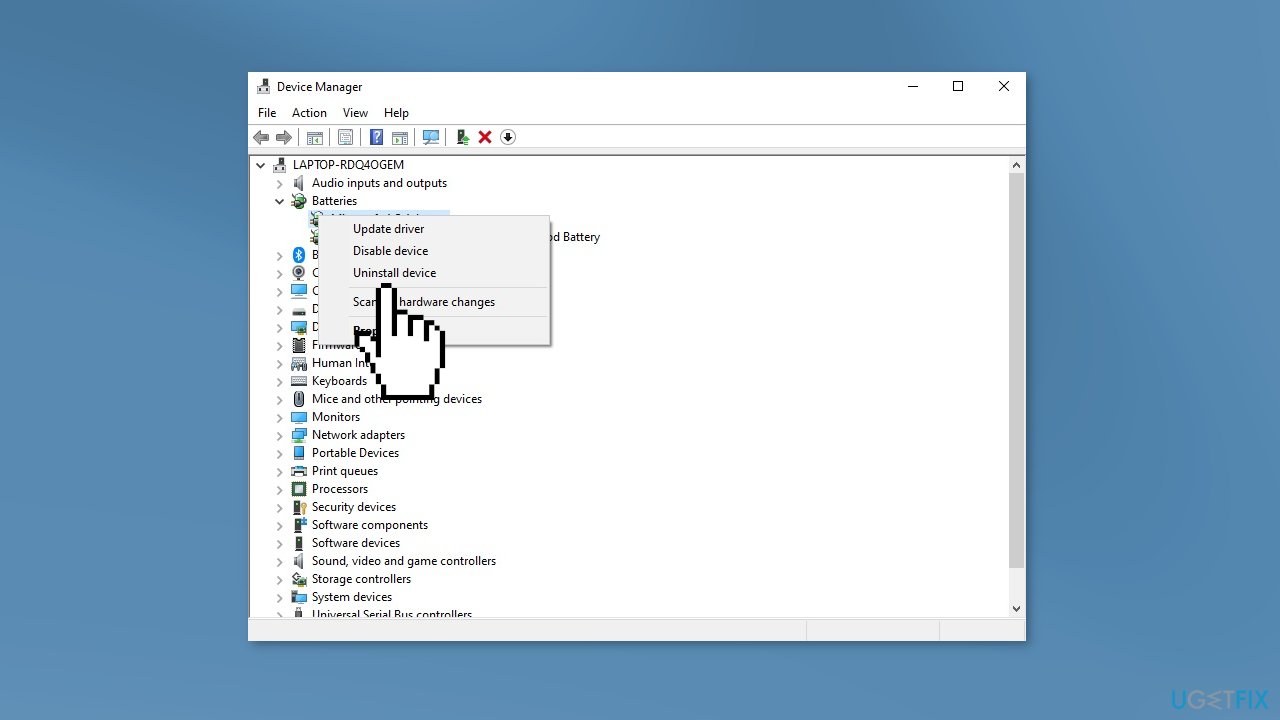
- Hit the Uninstall button again
- Restart your computer to automatically reinstall the software
Solution 5. Clean the Charging Port
It is important to keep the charging port clean to ensure that your laptop can charge properly. Even if your laptop is currently charging correctly, it is a good idea to clean the port regularly to prevent any potential issues from arising. To clean the charging port on your laptop:
- Shut down the laptop and disconnect the AC adapter from the power source
- Use a lint-free cloth, optionally dampened with rubbing alcohol, to clean the charging port thoroughly
- Allow the port to dry completely before reconnecting the AC adapter
- You can also use a dry air blower to remove any remaining debris from the port
Solution 6. Update BIOS
Updating the BIOS (Basic Input/Output System) on your Windows computer can help to improve its performance and fix any issues that you may be experiencing. Keep in mind that updating the BIOS can be a complex and risky process, and it is important to follow the instructions provided by the manufacturer carefully.
- First, you need to determine the current version of your BIOS. You can check the version of your BIOS by entering the BIOS setup utility or by using a System Information utility in Windows.
- Visit the website of your computer's manufacturer and search for the latest BIOS update for your specific model. Download the update to your computer.
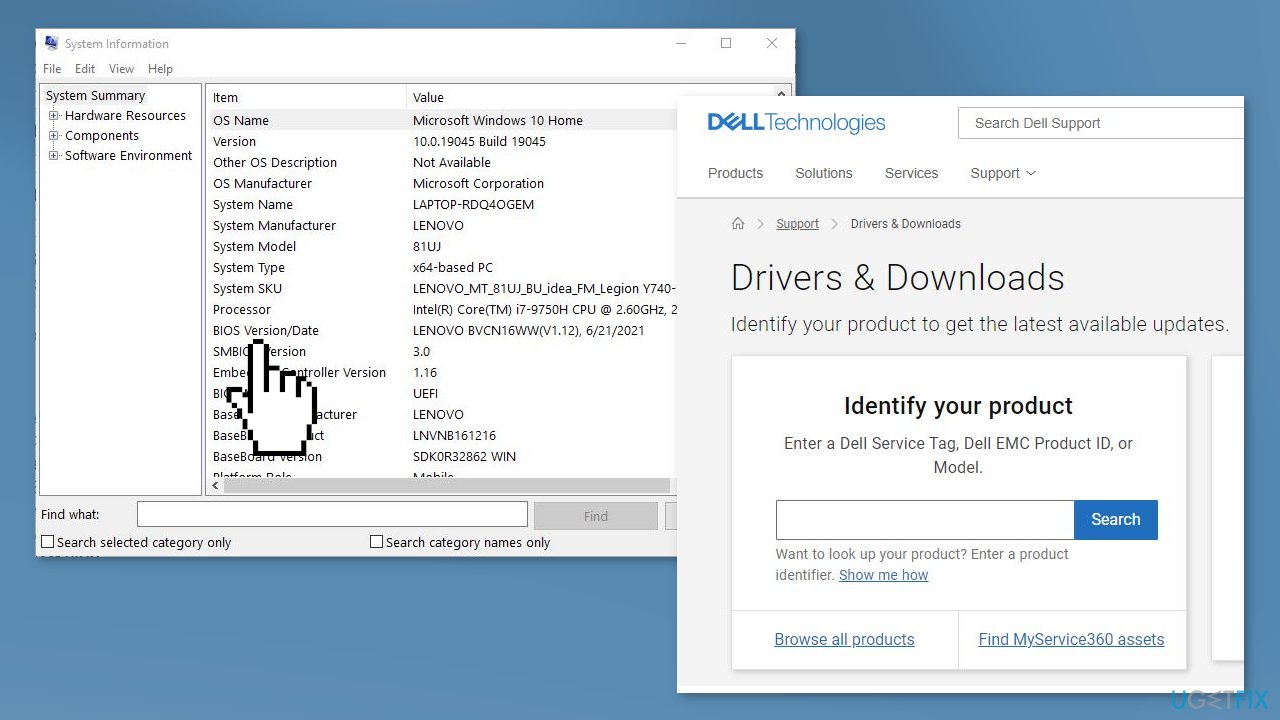
- Make sure you have a stable power supply and a reliable internet connection. It is also a good idea to create a backup of your important files and data in case something goes wrong during the update process.
- Follow the instructions provided by the manufacturer for installing the BIOS update. This typically involves running the update file and following the prompts.
- After the BIOS update is installed, you will need to restart your computer for the changes to take effect.
Repair your Errors automatically
ugetfix.com team is trying to do its best to help users find the best solutions for eliminating their errors. If you don't want to struggle with manual repair techniques, please use the automatic software. All recommended products have been tested and approved by our professionals. Tools that you can use to fix your error are listed bellow:
Protect your online privacy with a VPN client
A VPN is crucial when it comes to user privacy. Online trackers such as cookies can not only be used by social media platforms and other websites but also your Internet Service Provider and the government. Even if you apply the most secure settings via your web browser, you can still be tracked via apps that are connected to the internet. Besides, privacy-focused browsers like Tor is are not an optimal choice due to diminished connection speeds. The best solution for your ultimate privacy is Private Internet Access – be anonymous and secure online.
Data recovery tools can prevent permanent file loss
Data recovery software is one of the options that could help you recover your files. Once you delete a file, it does not vanish into thin air – it remains on your system as long as no new data is written on top of it. Data Recovery Pro is recovery software that searchers for working copies of deleted files within your hard drive. By using the tool, you can prevent loss of valuable documents, school work, personal pictures, and other crucial files.
- ^ Chris Hoffman. Everything You Need To Know About the Blue Screen of Death. Howtogeek. Technology Magazine.
- ^ Tim Fisher. What Is the Windows Registry?. Lifewire. Software and Apps.
- ^ Difference between Cache and Cookies. Geeksforgeeks. IT Education.



