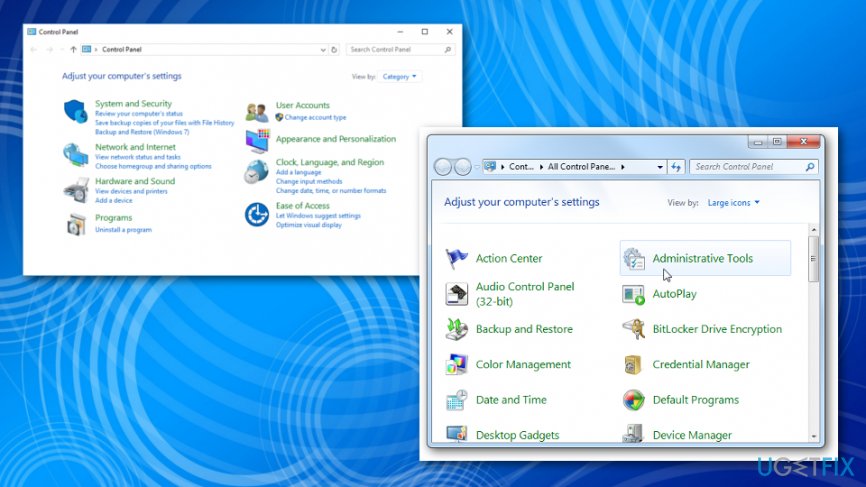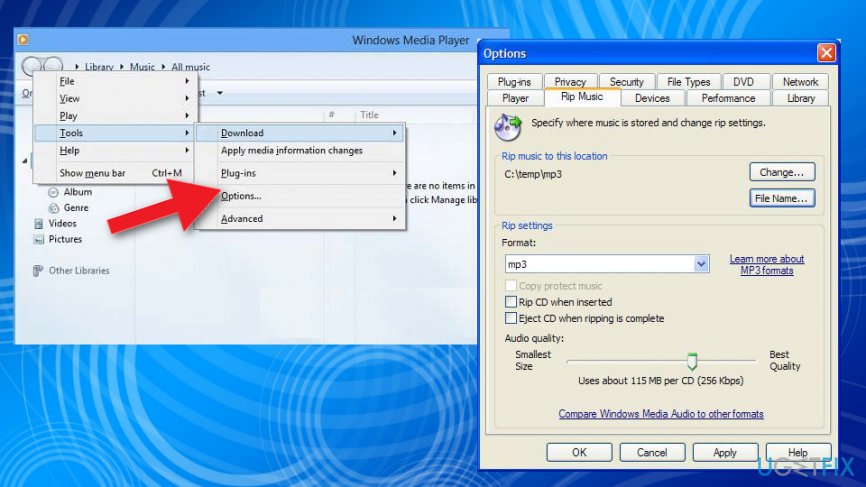Question
Issue: How to fix “Windows media player cannot find the file” error?
There are some troubles with my Windows Media Player. Whenever I try to insert a CD into my drive and rip some files, I get a message “Windows Media Player cannot find the file.” If I click on the notification, I’m informed about files that have been removed old time before. Do you have any ideas what’s the matter?
Solved Answer
“Windows media player cannot find the file” error is known for ages. Thousands of people have encountered and, we believe, solved this error quite easily.[1] Usually, this error notification shows up when people attempt to play music from a CD, from a library or when trying to copy some files from or to CD/library.
The error “Windows media player cannot find the file” appears when the user wants to open an audio or video file using Windows Media Player. The process like trying to burn, play or sync an item that is in your library may cause this error. Also trying to play music from a CD or attempt to copy some music files.
The first reason that may be checked is the format of the file and Windows Media Player compatibility. You can check if the program supports the format of the said file. Also, renamed, moved or deleted file can cause the occurrence of this “Windows media player cannot find the file” error.

Since “Windows media player cannot find the file” shows up on Windows operating system supporting machines, various OS updates, and bugs may cause the issue.[2] So updating the system or the program may be the first solution you should try. When that is not working for you, you can check additional methods listed below.
How to fix “Windows media player cannot find the file” error?
If you need help you to fix “Windows media player cannot find the file” error, then we highly recommend you to use a tool that could find and remove the cause automatically or fix related issues. It even detects PUPs or other cyber threats that may cause other issues with your device.[3]
For example, you can trust Reimage program. Besides the system checking function this tool is set to optimize PCs, detecting registry, file, software, etc. related problems and solve them. Thus, don't hesitate and try to fix the “Windows media player cannot find the file” error right away.
Check the file format to fix “Windows media player cannot find the file” error
In most of the cases, this error claims to be caused by moved, renamed or deleted files. If you encountered the “Windows media player cannot find the file” error, you should check if your Media Player supports the format of the file that you seek to launch. For this purpose, you have to:
- Close Windows Media Player;
- Click Start → Control Panel → Large Icons → Administrative Tools → Services;

- Find “Windows Media Player Network Sharing Service,” right-click on it and select Stop;
- Open “C:\\Users\\”your username”\\AppData\\Local\\Microsoft\\Media Player;”
- Find all files named as CurrentDatabase_***.wmdb and LocalMLS_*.wmdb;
- After that, repeat 2 and 3 steps, but instead of 'Stop,' select 'Start' in order to start Media Sharing Service again;
- Restart Windows Media Player.

Check the library paths
Do you still receive “Windows media player cannot find the file” error message? If you do, then you should check whether your library paths are correct.
- Go to Tools and then Options in Windows Media Player.
- Click Rip Music tab.

- Then the path to the location where you ripped music appears.
However, if it's empty or the location is not the one that you need, then it may be the cause of “Windows media player cannot find the file” error. In order to reset the path, you just have to find the 'Change' button, click on it and type in the path that is required.
Finally, if you find a path in Windows Media Player correct, then you should try this:
- Close Windows Media Player;
- Click Start → Computer;
- Find Music, right-click on it and select Properties.
- Select Include a folder… and select the folder that you want your music to be stored.
- After that, you have to open 'Library,' select the same path, click 'Set save location' and then 'OK;'
Repair your Errors automatically
ugetfix.com team is trying to do its best to help users find the best solutions for eliminating their errors. If you don't want to struggle with manual repair techniques, please use the automatic software. All recommended products have been tested and approved by our professionals. Tools that you can use to fix your error are listed bellow:
Protect your online privacy with a VPN client
A VPN is crucial when it comes to user privacy. Online trackers such as cookies can not only be used by social media platforms and other websites but also your Internet Service Provider and the government. Even if you apply the most secure settings via your web browser, you can still be tracked via apps that are connected to the internet. Besides, privacy-focused browsers like Tor is are not an optimal choice due to diminished connection speeds. The best solution for your ultimate privacy is Private Internet Access – be anonymous and secure online.
Data recovery tools can prevent permanent file loss
Data recovery software is one of the options that could help you recover your files. Once you delete a file, it does not vanish into thin air – it remains on your system as long as no new data is written on top of it. Data Recovery Pro is recovery software that searchers for working copies of deleted files within your hard drive. By using the tool, you can prevent loss of valuable documents, school work, personal pictures, and other crucial files.
- ^ Windows Media Player cannot find the file.. Answers. Microsoft community.
- ^ Matt Hanson. Windows 10 October 2018 Update problems: how to fix them. Techradar. The source of tech advice.
- ^ Cyber threat basics, types of threats, intelligence & best practises. Secureworks. Information security solutions.