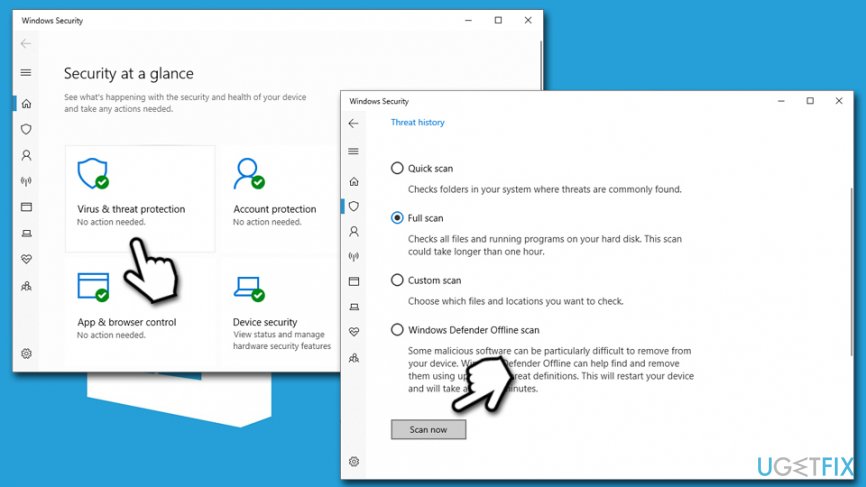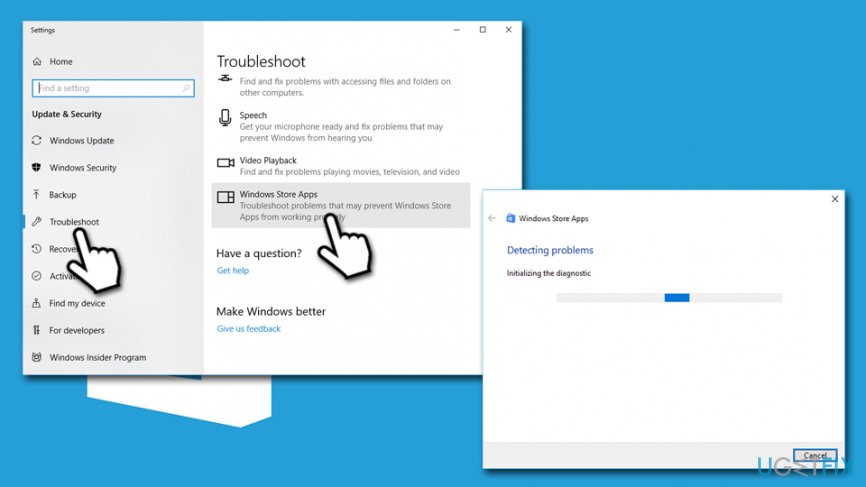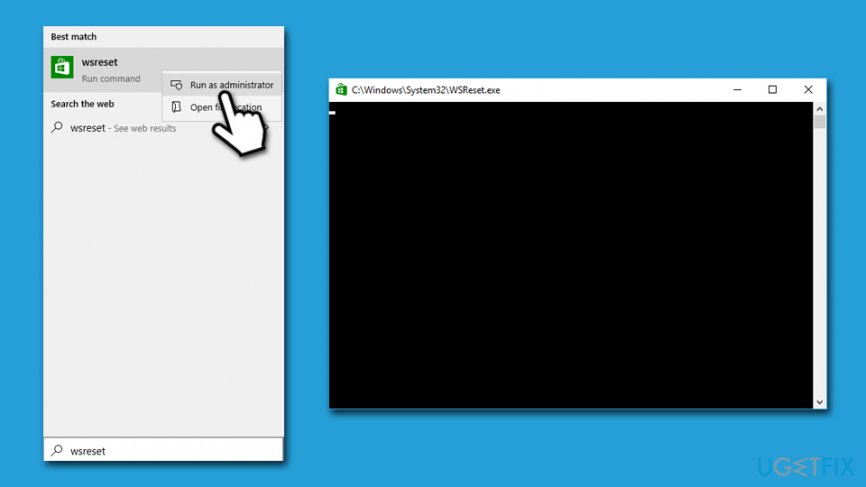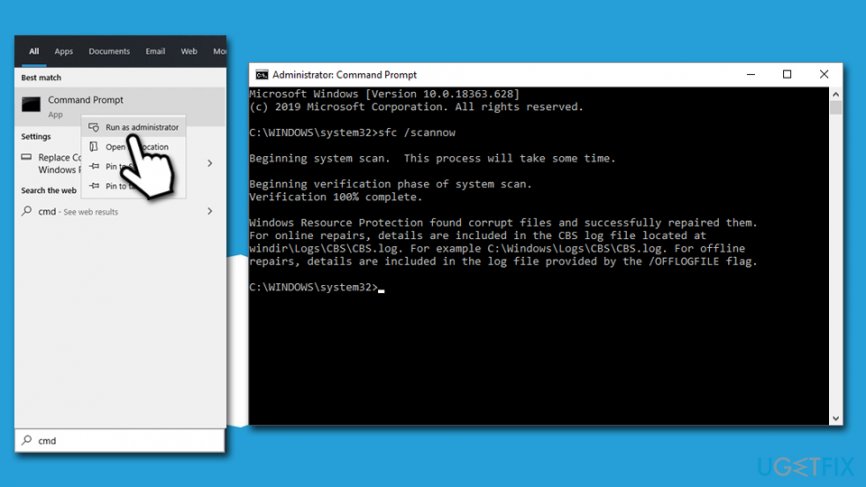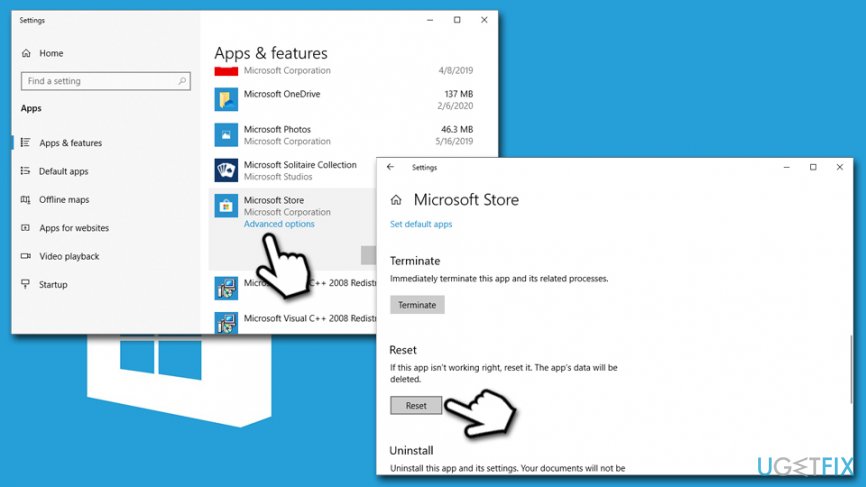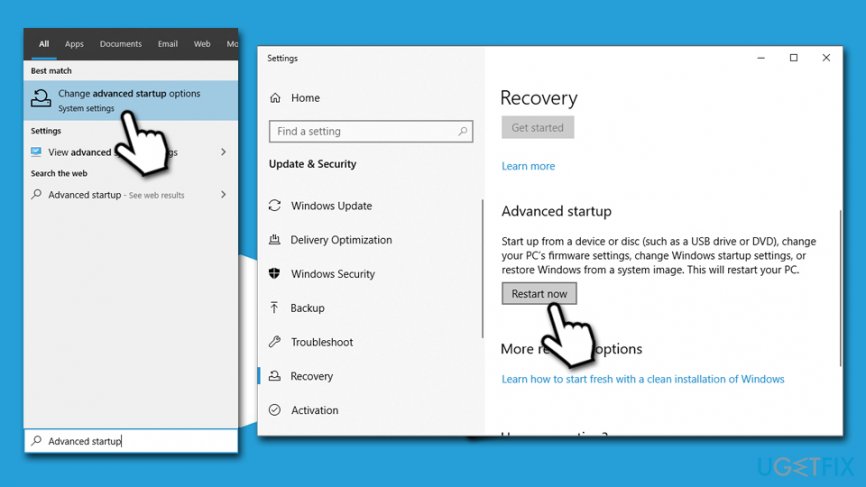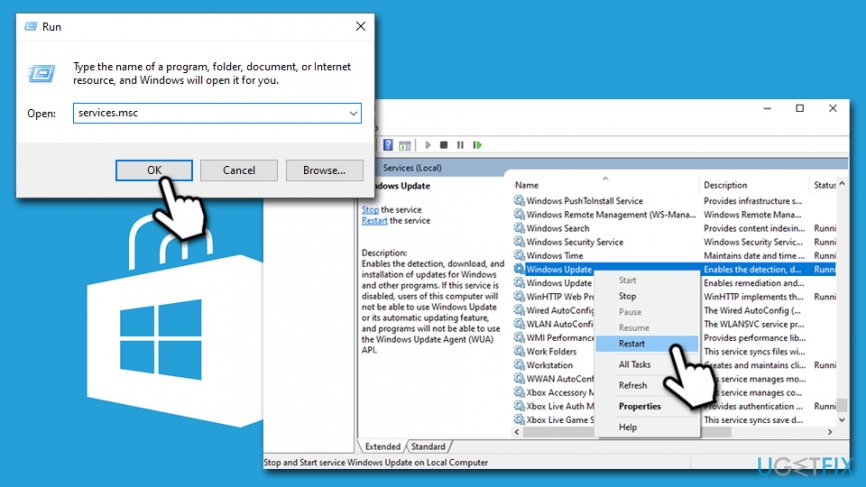Question
Issue: How to fix Windows Store error code 0x8024001E?
Hello. When I try to update my apps from Windows Store recently, the installation always stops at around 20% and shows me an error code – 0x8024001E. I tried numerous times but to no avail. Is there any method you could suggest to get rid of this problem? I would be very grateful.
Solved Answer
Windows Store (also known as Microsoft Store as of recently)[1] has been introduced to users with the release of Windows 8. It was indeed a great addition to the modernized operating system, as it allows finding, downloading, and updating the most desired apps. Thus, there is no doubt that encountering an error 0x8024001E when trying to download a required app or update may ruin your day.
It seems that this error prevails in Windows 8 and 10 versions. Nevertheless, 7, 8.1, Vista, and XP may also encounter it. In most of the cases, error code 0x8024001E shows up when trying to update Windows apps, such as Microsoft Office, Live Mail, Microsoft Edge, and so on. The download may start loading, but soon after that, it fails with a pop-up window, which says:
Something happened and this app couldn’t be installed. Please try again. Error Code 0x8024001E.
In some other cases, users claimed that they can't even open the Windows Store at all when they encounter error code 0x8024001E. While this may seem like a minor inconvenience (after all, apps can be downloaded from other sources as well), it is important to update the installed programs on a regular basis, as software vulnerabilities[2] might be used by cybercriminals to breach your PC and install malware on it. So it is vital to fix 0x8024001E error as soon as possible and update your apps with newest security patches.
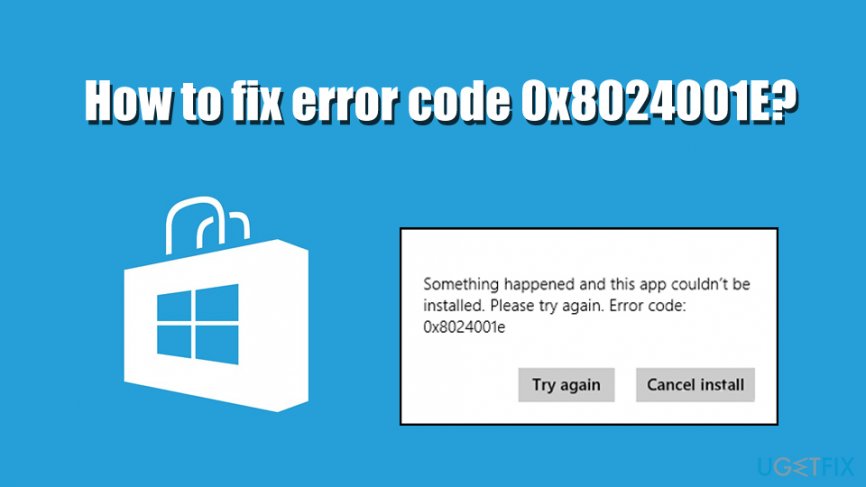
Windows Store errors are fairly common, and 0x8024001E error is just one of many that users are suffering from. For example, error codes like 0x80073DOA, 0x80240437, and 0x8000FFF are also frequently encountered by those who are trying to update or download applications via Windows Store.
There are many reasons why 0x8024001E could occur – they include:
- Issues with Windows Store cache
- Corrupted system files
- Outdated operating system
- Incorrect time and date settings
- Malware infections, etc.
Because 0x8024001E error (just like any other error) might be caused by malware due to damaged Windows settings, it is important to eliminate this possibility right away. Therefore, the first step of troubleshooting should be a full system scan with anti-malware software.
Additionally, we would like to suggest performing an error code 0x8024001E fix automatically – FortectMac Washing Machine X9 can apply many different repair procedures to Windows operating systems that suffer from BSODs,[3] errors, crashes, lag, and other issues (note that this app does not fix third-party software-related problems).
If you don't want to try to repair your Windows automatically, you can try to get rid of 0x8024001E error by following the step-by-step guide below.
Solution 1. Scan your computer for malware
As mentioned above, one of the reasons for the 0x8024001E error to show up might be a malware infection. To find out whether it is true or not, you need to perform a full system scan with powerful anti-malware software. There are plenty of free and paid versions of security applications available, each of which has its own advantages and disadvantages. However, a scan with the built-in Windows Defender (also known as Microsoft Defender as of recently) should suffice.
- Type in Security into Windows search and select Windows Security
- Click on Virus & Threat protection
- Go to Scan options
- Pick Full scan and then choose Scan now

- Wait till Windows performs a scan and reports its findings
Solution 2. Run Windows Store Apps Troubleshooter
Troubleshooters are great tools that can help you identify the problem if something does not work as it is supposed to in the Windows environment. The app will try to locate the cause and try to fix it – if unsuccessful, it could a least pinpoint you to the right direction:
- Right-click on Start button and pick Settings
- From the list, pick Update & Security
- Click on Troubleshoot on the left
- Scroll down until you find Windows Store Apps Troubleshooter
- Click on it and select Run the troubleshooter

Solution 3. Clean Windows Store Cache
- Type in WSReset into Windows search box
- Right-click on wsreset and select Run as administrator
- After that, you should see a pop-up window with a black background – it should disappear in a few seconds

- Once that is done, it means your Windows Store cache has been reset
- Finally, restart your PC and check if 0x8024001E error persists
Solution 4. Run a System File Checker and DISM
Error code 0x8024001E might occur due to corrupted system files. In order to check their integrity, perform SFC scan via Command Prompt:
- Type in cmd into Windows search box
- Right-click on Command Prompt result and select Run as administrator
- In the Command Prompt window, type in the following command and hit Enter:
sfc /scannow
- Wait for the scan to finish – Windows will report if it found and fixed something

You can also try running DISM tool if SFC did not help:
- Open Command Prompt (Admin) once again
- Type in the following command and hit Enter
DISM /Online /Cleanup-Image /RestoreHealth
- This scan might take much longer than the SFC scan, so be patient
Solution 5. Reset Windows Store
- Right-click on Start and pick Apps and Features
- Scroll down until you reach Microsoft Store entry
- Click on Advanced Options
- Scroll down once again and click on Reset

Solution 6. Run Automatic Repair
- Type in Advanced startup into Windows Search to open Advanced Startup Options
- Select Restart now to boot your PC in Advanced startup mode

- Select Advanced Options and then Troubleshoot
- Click on Automatic Repair option and let the system reboot
Solution 7. Restart Microsoft Update Service
- Press Win key + R
- Type services.msc in the run dialogue box and press Enter
- Right-click on the Windows Update and select Restart

- This command will prompt Windows Update to start in case it has stopped for some reason
- After that, reboot your PC
Repair your Errors automatically
ugetfix.com team is trying to do its best to help users find the best solutions for eliminating their errors. If you don't want to struggle with manual repair techniques, please use the automatic software. All recommended products have been tested and approved by our professionals. Tools that you can use to fix your error are listed bellow:
Protect your online privacy with a VPN client
A VPN is crucial when it comes to user privacy. Online trackers such as cookies can not only be used by social media platforms and other websites but also your Internet Service Provider and the government. Even if you apply the most secure settings via your web browser, you can still be tracked via apps that are connected to the internet. Besides, privacy-focused browsers like Tor is are not an optimal choice due to diminished connection speeds. The best solution for your ultimate privacy is Private Internet Access – be anonymous and secure online.
Data recovery tools can prevent permanent file loss
Data recovery software is one of the options that could help you recover your files. Once you delete a file, it does not vanish into thin air – it remains on your system as long as no new data is written on top of it. Data Recovery Pro is recovery software that searchers for working copies of deleted files within your hard drive. By using the tool, you can prevent loss of valuable documents, school work, personal pictures, and other crucial files.
- ^ Microsoft Store (digital). Wikipedia. The fee encyclopedia.
- ^ Thomas Holt. What are software vulnerabilities, and why are there so many of them?. The Conversation. In-depth analysis, research, news.
- ^ Chris Hoffman. Everything You Need To Know About the Blue Screen of Death. How-To Geek. Site that explains technology.