Question
Issue: How to fix Windows update error 0x800701b1?
Hello, I have tried to upgrade my PC to 22H2 for a while now, but I wasn't able to due to error 0x800701b1. If I try to do it again sometime later, the computer fails to boot, restarts, and restores the previous version instead. Could you advise if any solutions are possible? Thanks in advance.
Solved Answer
Windows is an intricate operating system and consists of thousands of files and components, all of which need to work well other to ensure smooth operation and a good user experience. Over time, third-party applications are installed, new updates are released, and other changes are performed, some of which could result in various issues.
0x800701b1 is one of the errors that users encounter during the operation of Windows. It can affect all Windows versions, including the newest Windows 11. There are two scenarios in which the error can occur:
- When downloading and installing the latest Windows updates.
- When trying to copy a file or create a backup.
In the first instance, the 0x800701b1 error can develop whenever any type of cumulative, feature,[1] security, or another type of update is applied, although a major build upgrade is also a possibility. For example, most recently, users complained that they were unable to upgrade to Windows version 22H2 because of it, and some received additional errors when trying to do so, including 0xc1900101 and 0xc0000098.[2]

The appearance of the 0x800701b1 error whenever the data is being copied or backups are being created relates to a completely different situation, so the fixes and troubleshooting steps are peculiar – we have already covered them in our article before. In this instance, we will try to help those who experience the 0x800701b1 error when trying to install Windows updates.
Before proceeding, we strongly recommend employing FortectMac Washing Machine X9 repair utility, which can repair damaged system components automatically and fix them for you. If you prefer a manual solution, please follow the instructions below.
1. Run the troubleshooter
Troubleshooter might point you in the right direction whenever Windows updates fail. Try running it as follows:
- Type in Troubleshoot in Windows search and hit Enter
- Select Additional Troubleshooters/Other troubleshooters option
- Locate Windows Update and click Run/Run the troubleshooter
- As soon as the scan finishes, apply the recommended fixes.
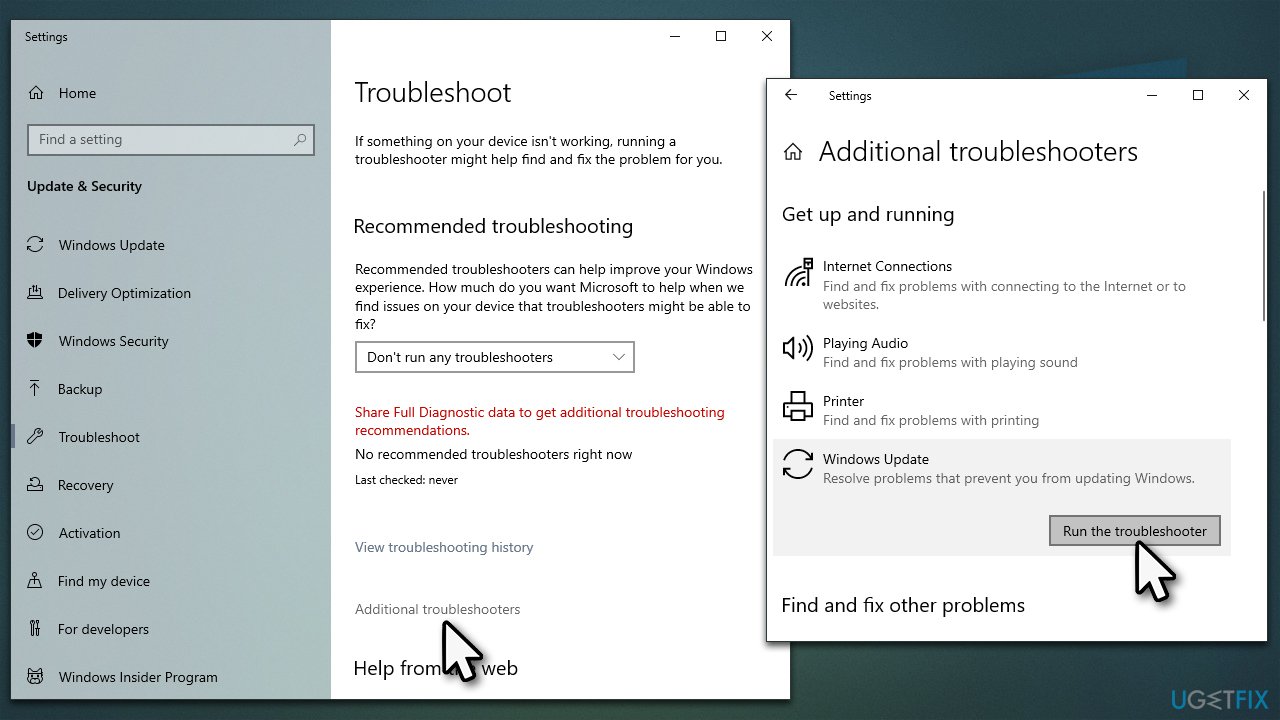
2. Check disk
0x800701b1 could be related to data writing, so we recommend checking your drives via Command Prompt.
- Type in cmd in Windows search
- Right-click on Command Prompt and select Run as administrator
- User Account Control (UAC) window will show up – click Yes
- In the new window, type in the following command and hit Enter:
chkdsk c: /f
(Note: use chkdsk c: /f /r /x command if you are using SSD[3] as your primary partition) - If you receive an error, type in Y, press Enter, close down Command Prompt and restart your device.
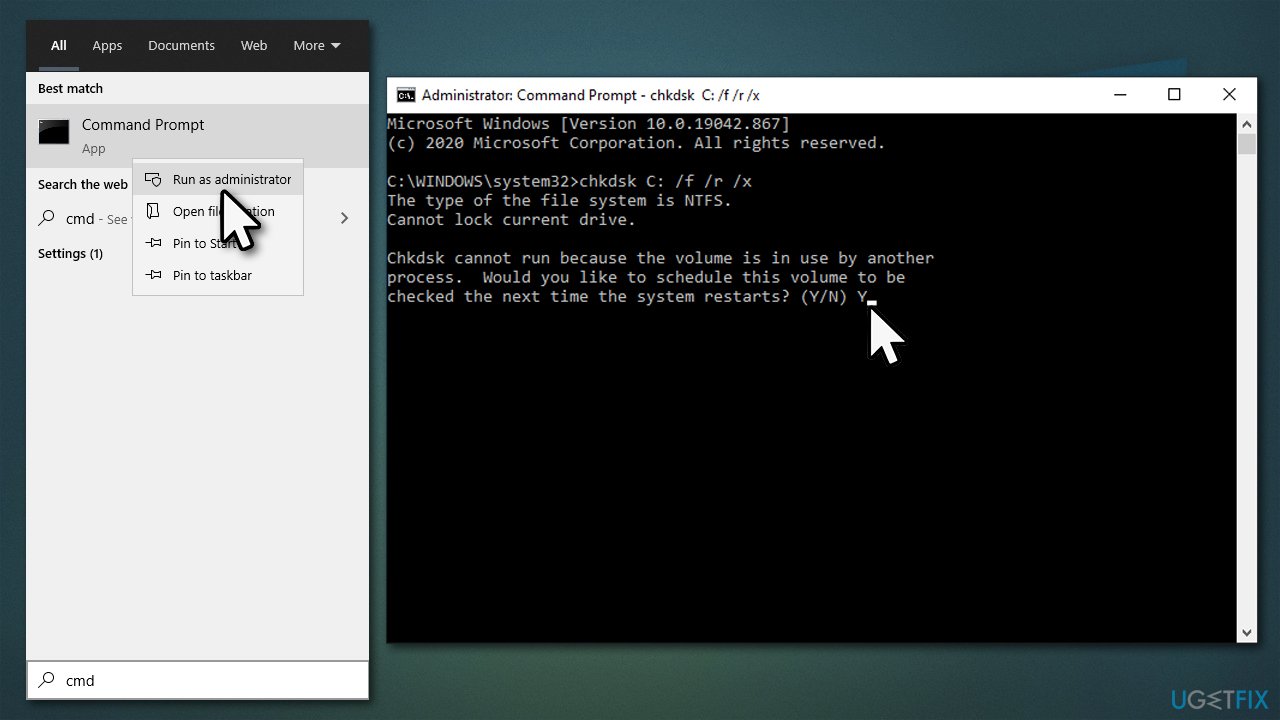
3. Run SFC and DISM
Other system file corruption could also cause Windows updates to fail. Proceed with the following:
- Open Command Prompt as administrator as explained in the previous method
- In the Command Prompt window, paste the following command and press Enter:
sfc /scannow - Once the scan is complete, use the following commands and press Enter after each:
Dism /Online /Cleanup-Image /CheckHealth
Dism /Online /Cleanup-Image /ScanHealth
Dism /Online /Cleanup-Image /RestoreHealth - Restart your computer.
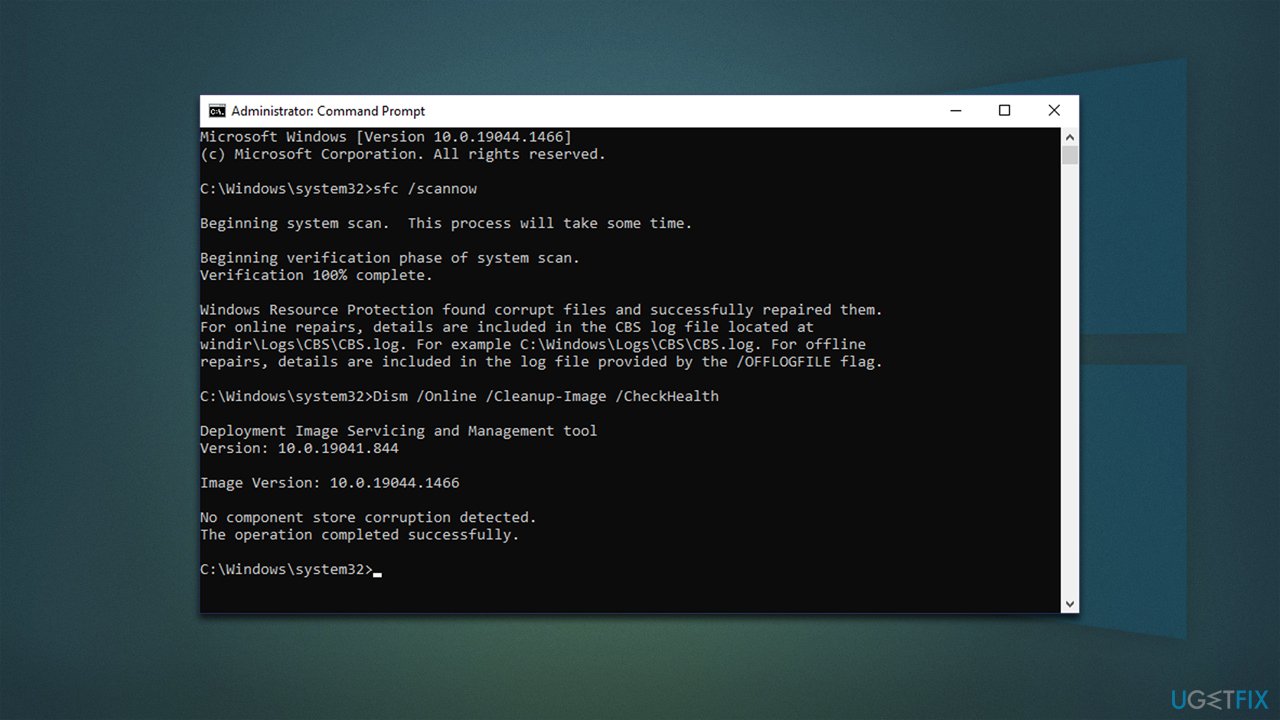
4. Free some space
Version updates for Windows might be quite bulky, so make sure you have enough space in your drive. For that, you can remove temporary and other leftover files.
- Type Disk Cleanup in Windows search and press Enter
- Select your main drive (C: by default)
- Click Clean up system files and select your main drive again
- Here, pick the sections you want to clear – Temporary Internet Files, Windows Update Cleanup, and Delivery Optimization Files are among the ones that tend to be largest, so we recommend picking them
- Click OK, and Windows will begin the disk cleanup process.
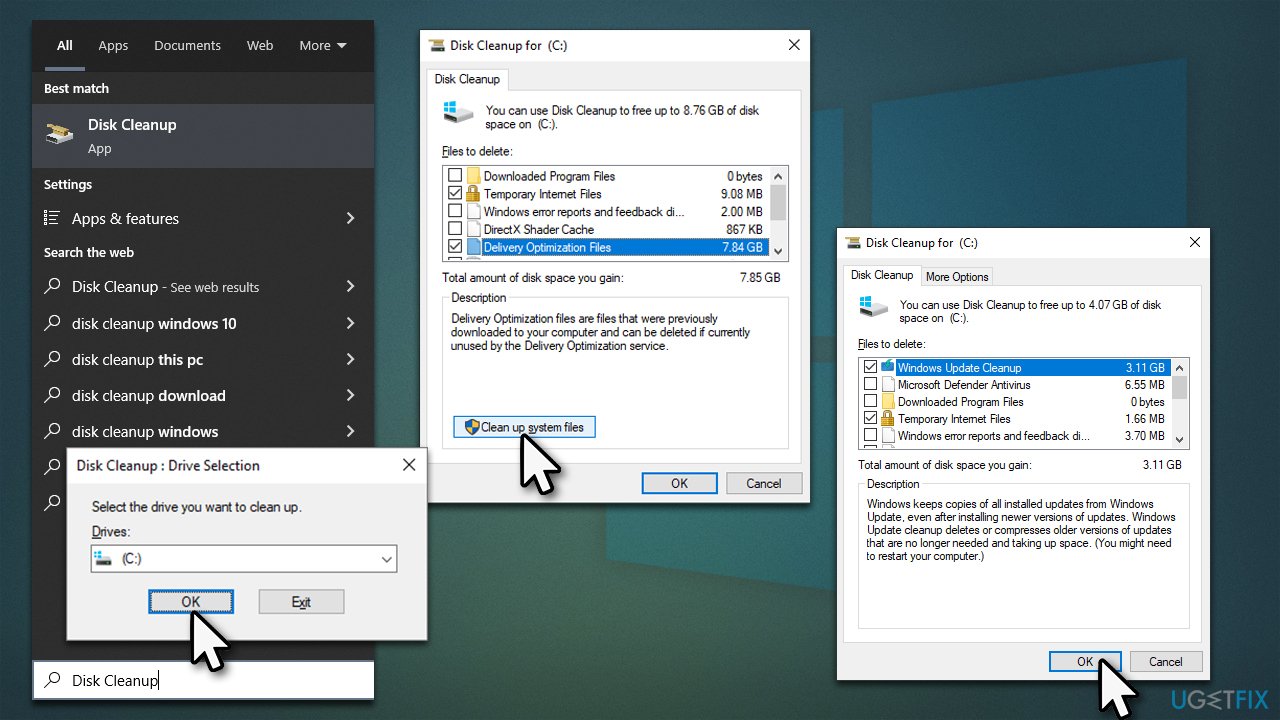
5. Install manually
In some cases, installing the update manually can prevent the error from occurring. The first step is to find out which update failed, so do the following:
- Type Updates in Windows search and press Enter
- Select View Update History
- Find the error code and note which KB number failed
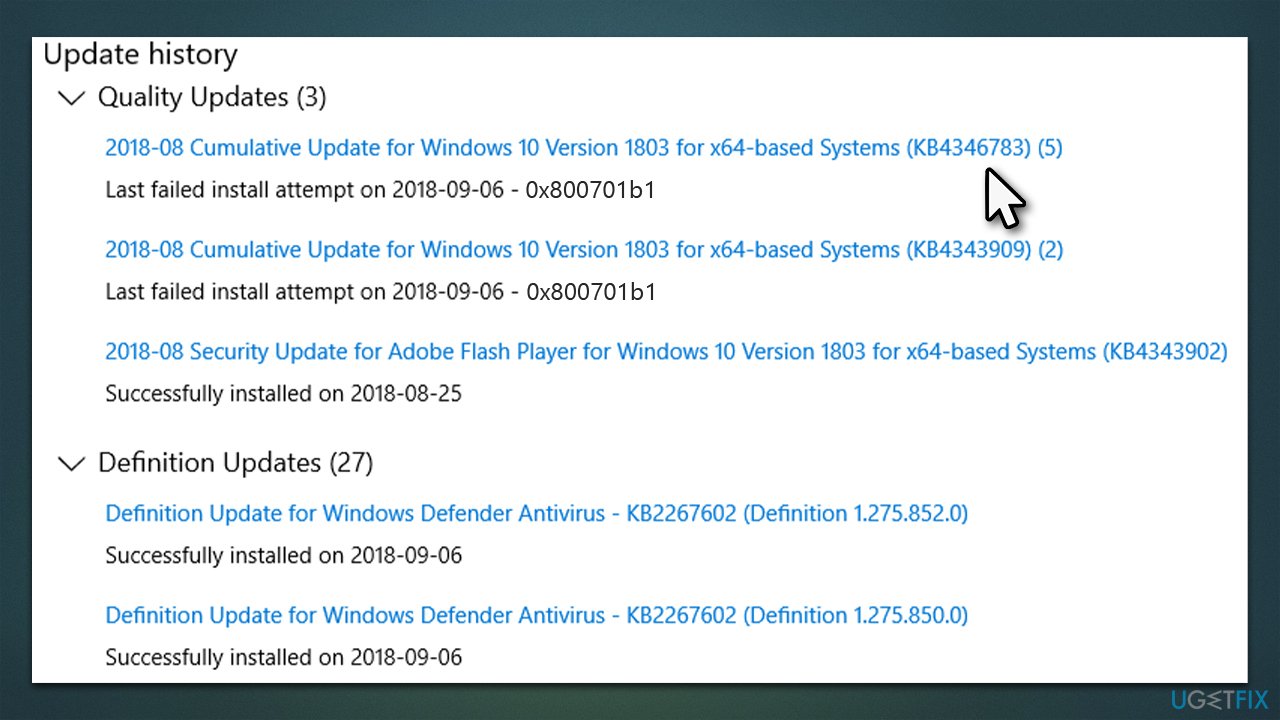
- Next, go to Microsoft Update Catalog
- Paste the KB number into the search bar, and press Enter or click Search
- Select the version that is compatible with your operating system (ignore updates for the server) and click Download
- Proceed with on-screen instructions and restart your computer once finished.
6. Reset Windows Update Components
- Open Command Prompt as administrator
- When the User Account Control shows up, click Yes
- Copy and paste each of the command lines, pressing Enter every time (wait till each of them is executed properly):
net stop bits
net stop wuauserv
net stop appidsvc
net stop cryptsvc
Del “%ALLUSERSPROFILE%\Application Data\Microsoft\Network\Downloader\*.*”
rmdir %systemroot%\SoftwareDistribution /S /Q
rmdir %systemroot%\system32\catroot2 /S /Q
regsvr32.exe /s atl.dll
regsvr32.exe /s urlmon.dll
regsvr32.exe /s mshtml.dll
netsh winsock reset
netsh winsock reset proxy
net start bits
net start wuauserv
net start appidsvc
net start cryptsvc - Restart your device.
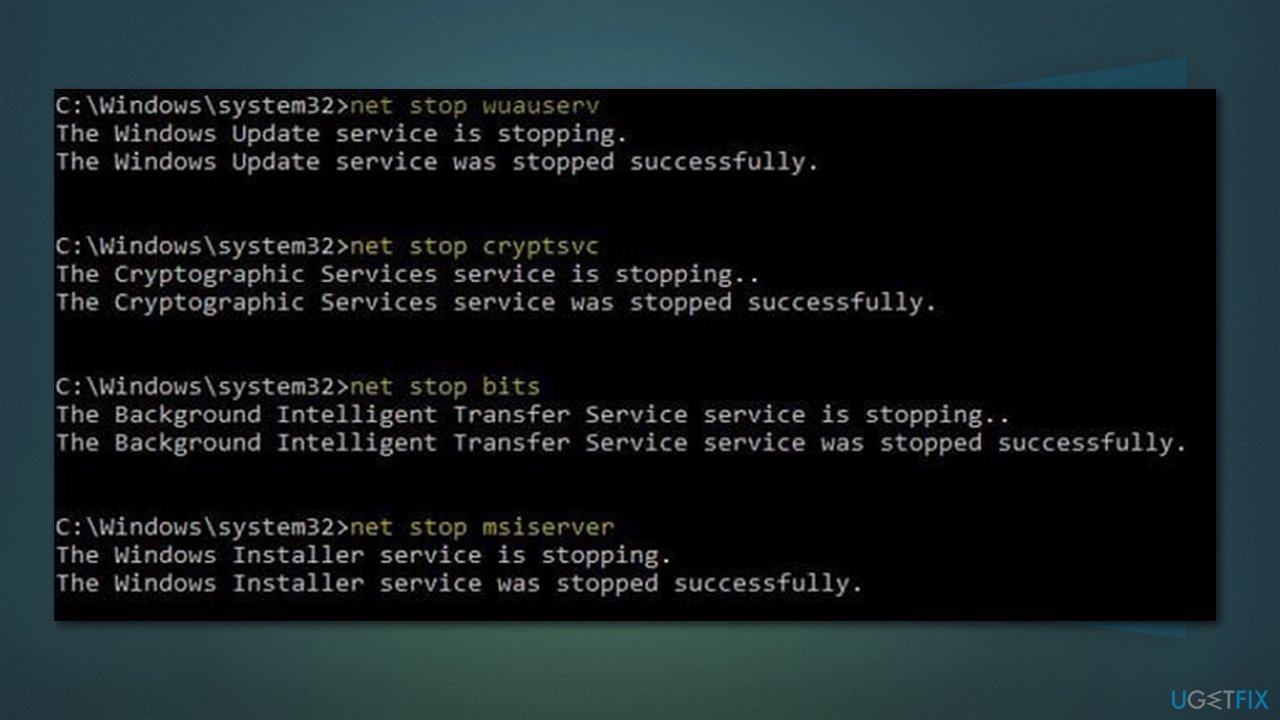
Repair your Errors automatically
ugetfix.com team is trying to do its best to help users find the best solutions for eliminating their errors. If you don't want to struggle with manual repair techniques, please use the automatic software. All recommended products have been tested and approved by our professionals. Tools that you can use to fix your error are listed bellow:
Protect your online privacy with a VPN client
A VPN is crucial when it comes to user privacy. Online trackers such as cookies can not only be used by social media platforms and other websites but also your Internet Service Provider and the government. Even if you apply the most secure settings via your web browser, you can still be tracked via apps that are connected to the internet. Besides, privacy-focused browsers like Tor is are not an optimal choice due to diminished connection speeds. The best solution for your ultimate privacy is Private Internet Access – be anonymous and secure online.
Data recovery tools can prevent permanent file loss
Data recovery software is one of the options that could help you recover your files. Once you delete a file, it does not vanish into thin air – it remains on your system as long as no new data is written on top of it. Data Recovery Pro is recovery software that searchers for working copies of deleted files within your hard drive. By using the tool, you can prevent loss of valuable documents, school work, personal pictures, and other crucial files.
- ^ Mauro Huculak. The difference between 'feature updates' and 'quality updates' on Windows 11, 10. Windows Central. News, Reviews & Help on Windows 10.
- ^ Could not update to 22h2 due to 0x800701b1 and 0xC1900101 error. Microsoft. Official support page.
- ^ Solid-state drive. Wikipedia. The free encyclopedia.



