Question
Issue: How to fix Windows update error 0x80240042?
Hi, I keep getting a 0x80240042 error when trying to install the latest Windows updates. Could you advise on what to do?
Solved Answer
Encountering the Windows Update error 0x80240042 can be a frustrating roadblock for users attempting to keep their systems secure and up-to-date with the latest features and fixes. This specific error code often emerges during the update process, halting installations and leaving systems vulnerable to both security risks and missing out on important Windows enhancements.
Resolving Windows Update error 0x80240042 requires a systematic approach, given its indication of issues in the update downloading or installation process, often due to file corruption, conflicts, or insufficient system resources. This concise guide aims to provide clear directions for troubleshooting and fixing this error, facilitating a smooth update process for Windows users.
The error 0x80240042 generally suggests problems with the update mechanism, such as corrupted update files or operational issues with the Windows Update service, hindering the installation of crucial updates. A practical first step in addressing this error is utilizing the Windows Update Troubleshooter, a built-in utility designed to identify and resolve common disruptions automatically.
If the troubleshooter does not rectify the problem, manually resetting the Windows Update components might be necessary. This involves clearing the update cache and restarting the update service to eliminate potential glitches or corrupt files interfering with the update process.
Additionally, the integrity of system files plays a critical role in update installation. Running tools like System File Checker (SFC) and Deployment Image Servicing and Management (DISM) can repair or replace damaged files, ensuring a stable foundation for updates.
Another essential factor to consider is the availability of sufficient storage space on the system drive. Updates require a specific amount of free space to download and install properly; insufficient space can lead to errors. Cleaning temporary files and managing storage effectively can mitigate these issues.
Should these steps fail to resolve the 0x80240042 error, you could try scanning your PC with a repair tool such as FortectMac Washing Machine X9, which could find underlying Windows issues and fix them automatically for you.
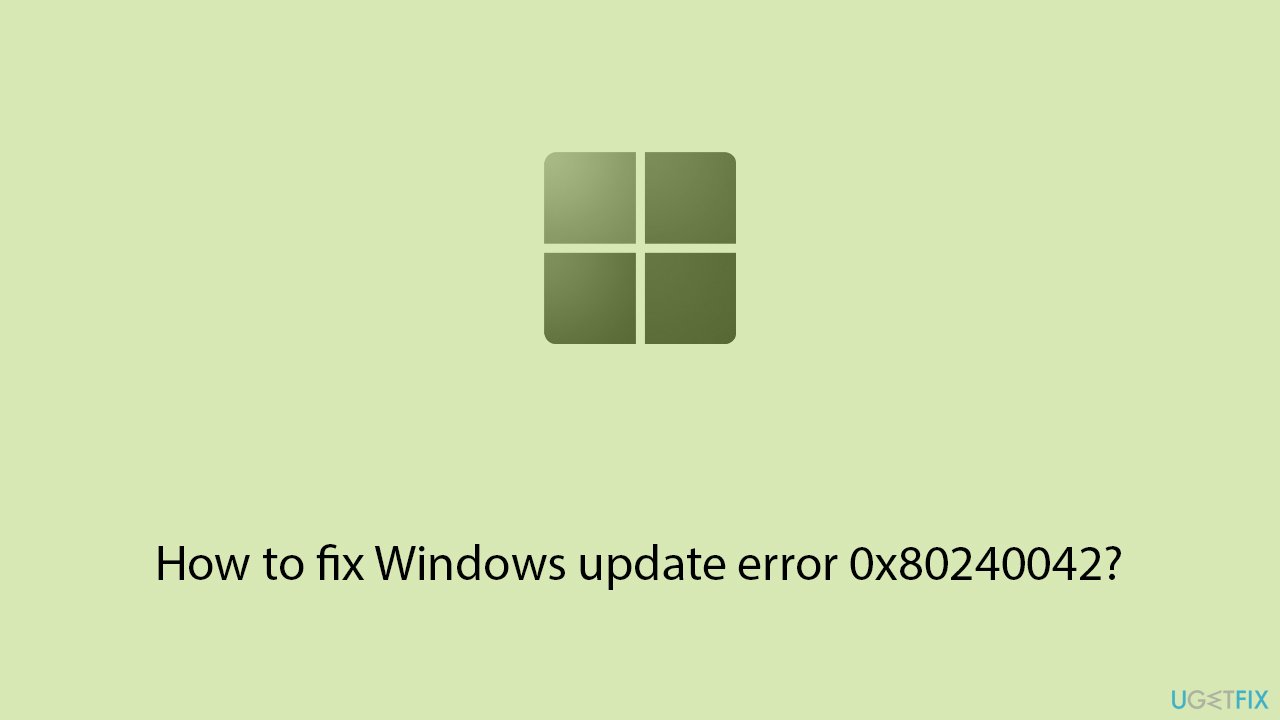
Fix 1. Run the Windows Update Troubleshooter
The Windows Update Troubleshooter is designed to automatically find and fix problems with Windows Update. It works by scanning your system for issues related to Windows Update and attempting to resolve them automatically, which can fix error 0x80240042 without requiring detailed technical knowledge.
- Type Troubleshoot in Windows search and press Enter.
- Select Additional troubleshooters/Other troubleshooters.
- Find Windows Update from the list.
- Click it and select Run the troubleshooter/Run.
- Restart your device when the update process finishes.
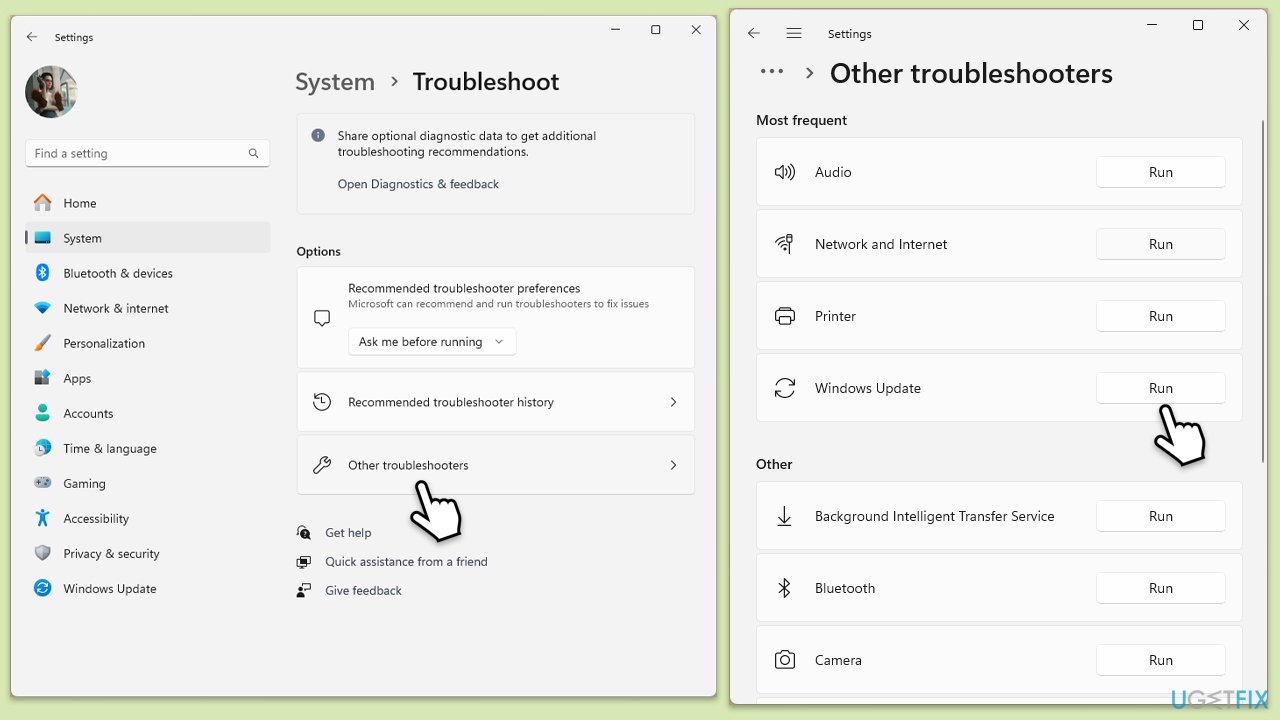
Fix 2. Ensure a stable internet connection
A stable internet connection is crucial for downloading and installing Windows updates. An unstable or slow connection can interrupt the update process, leading to errors like 0x80240042. Ensuring your internet connection is stable can help avoid these issues.
- Restart your router and modem by unplugging them for one minute and plugging them back in.
- Connect your computer to the router using an Ethernet cable instead of using Wi-Fi to ensure a more stable connection.
- Temporarily disable any VPN or proxy services to check if they might be causing the issue.
- Also temporarily disable antivirus software that might be blocking Windows updates.
Fix 3. Check relevant services
Windows Update requires specific services to function properly. Restarting them or setting them to run automatically can fix problems that prevent updates from being installed.
- Type in Services in Windows search and press Enter.
- Find Background Intelligent Transfer Service (BITS).
- If it is already running, right-click and pick Restart.
- If the service is not running, double-click it, and select Automatic under the Startup type from the drop-down menu.
- Click Start, Apply, and OK.
- Repeat this process for Windows Update and Cryptographic services.
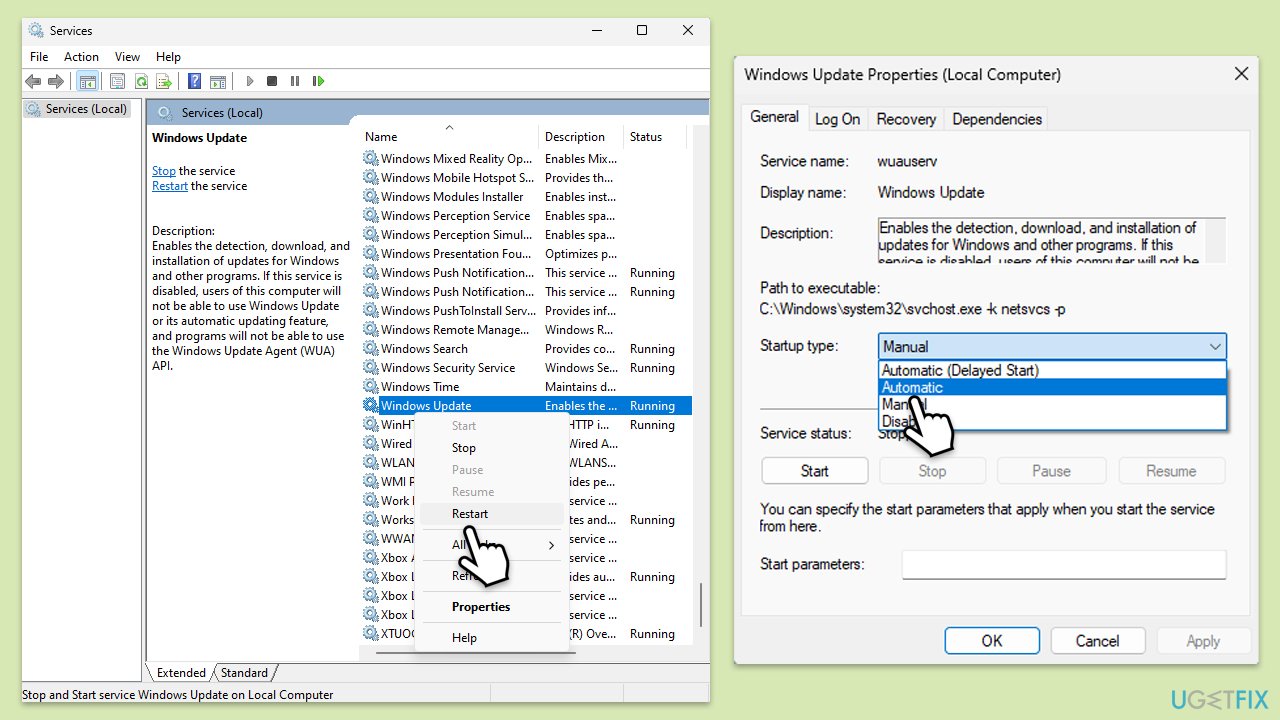
Fix 4. Reset Windows Update components
Resetting Windows Update components manually can resolve persistent update issues by restoring Windows Update settings to their default state. This fix addresses problems caused by corrupt update files or configurations.
- Type cmd in Windows search.
- Right-click on Command Prompt and select Run as administrator.
- When the User Account Control window pops up, click Yes.
- Type the following commands one by one in Command Prompt and press Enter after each:
net stop wuauserv
net stop cryptSvc
net stop bits
net stop msiserver
Ren C:\Windows\SoftwareDistribution SoftwareDistribution.old
Ren C:\Windows\System32\catroot2 Catroot2.old - When these commands are executed, the last thing to do is to re-enable relevant services:
net start wuauserv
net start cryptSvc
net start bits
net start msiserver - Reboot your device.
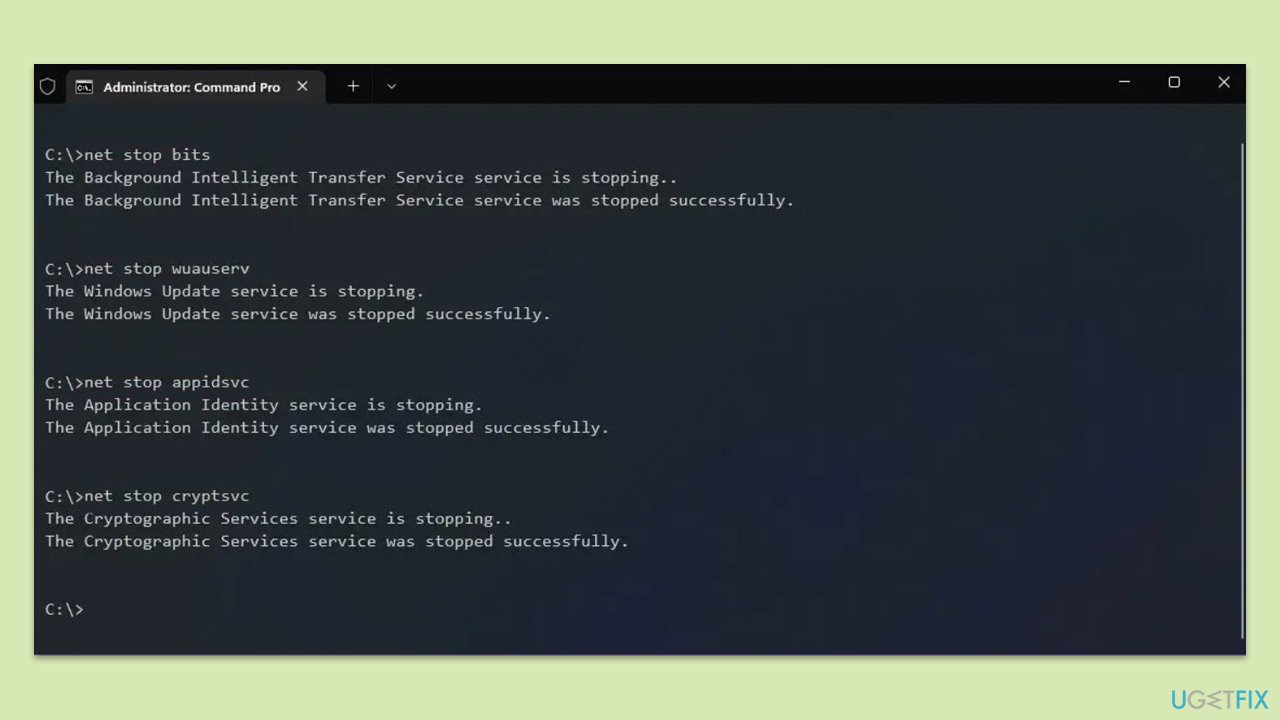
Fix 5. Check for corrupted files
Built-in utilities in Windows allow users to scan for and restore corruptions in system files. Running these scans can fix broken system files that might be causing the update error.
- Open Command Prompt as administrator.
- In the Command Prompt window, paste the following command and hit Enter:
sfc /scannow - Once the scan is complete, use the following commands and press Enter after each:
Dism /Online /Cleanup-Image /CheckHealth
Dism /Online /Cleanup-Image /ScanHealth
Dism /Online /Cleanup-Image /RestoreHealth - (Note: if you get an error executing this last command, add /Source:C:\RepairSource\Windows /LimitAccess to it and try again).
- Restart your system.
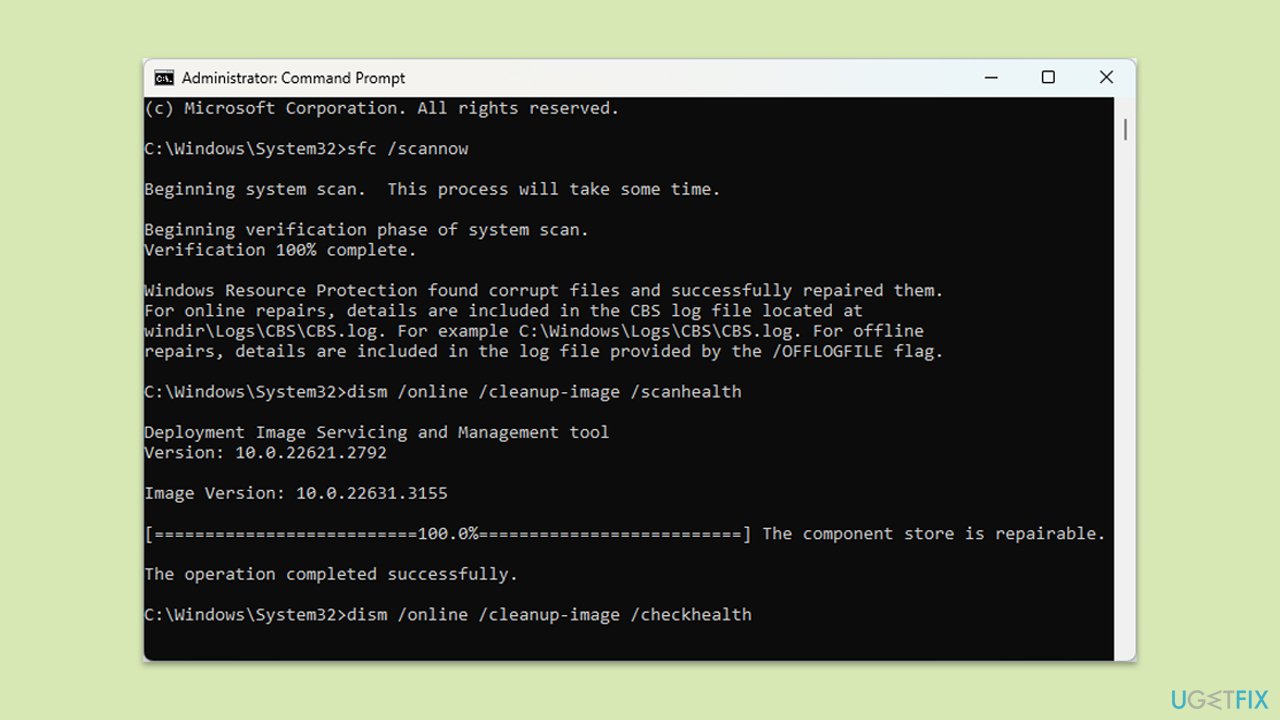
Fix 6. Install updates manually
If the automatic update fails, manually downloading and installing the update may work.
- Type in Updates in Windows search and press Enter.
- Select View update history.
- Find the update that failed with the 0x80240042 error and copy its KB number.
- Open your browser and go to Microsoft Update Catalog.
- Within the search bar, type in the KB number and click Search.
- Find the correct version of the update for your operating system (to check this, right-click on Start and pick System. Under Device specifications and check the System type) and click Download.
- Use on-screen guidelines to finish the installation process and restart your computer.
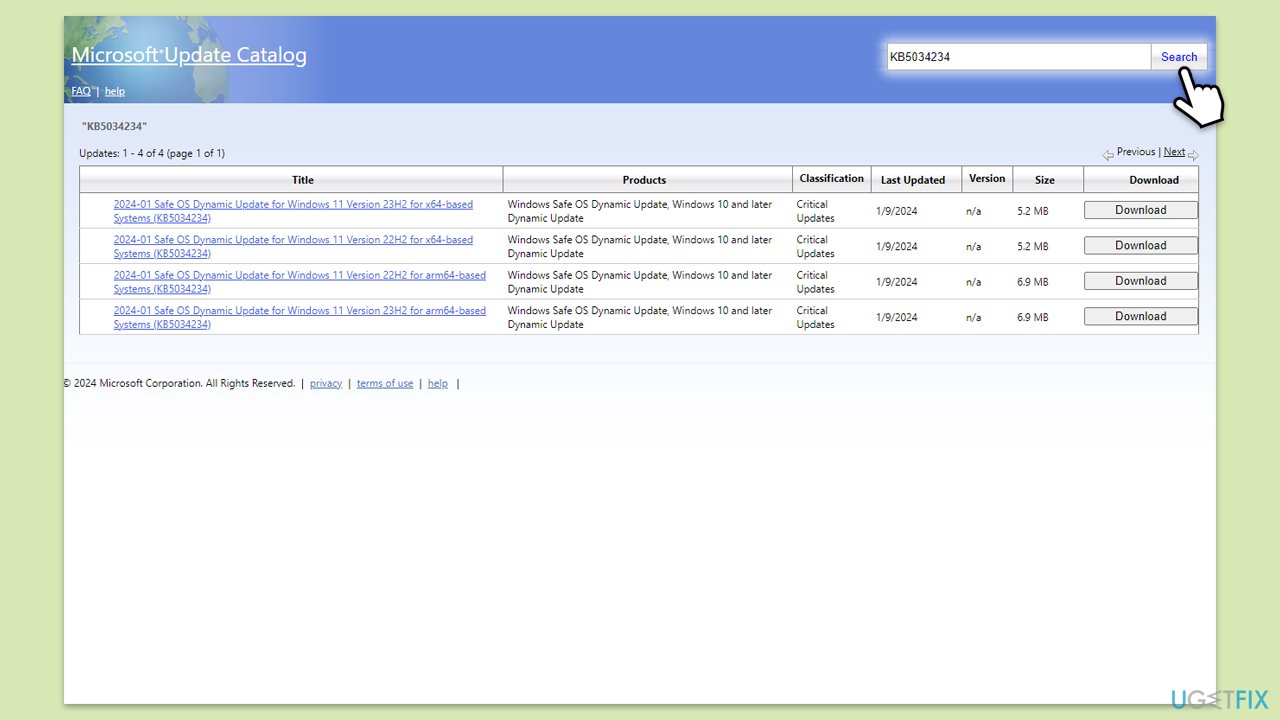
Fix 7. Free up disk space
Insufficient disk space can prevent Windows updates from downloading and installing.
- Type Disk Cleanup in Windows search and hit Enter.
- If your Windows is installed on drive C, pick it from the list (it should be by default) and press OK.
- Click Clean up system files.
- Select your main disk again and click OK.
- Here, select the largest portions of the data used – these typically include Temporary Internet Files, Windows Update, Temporary Files, Recycle Bin, Delivery Optimization Files, and others.
- Click OK – the process should be finished shortly.
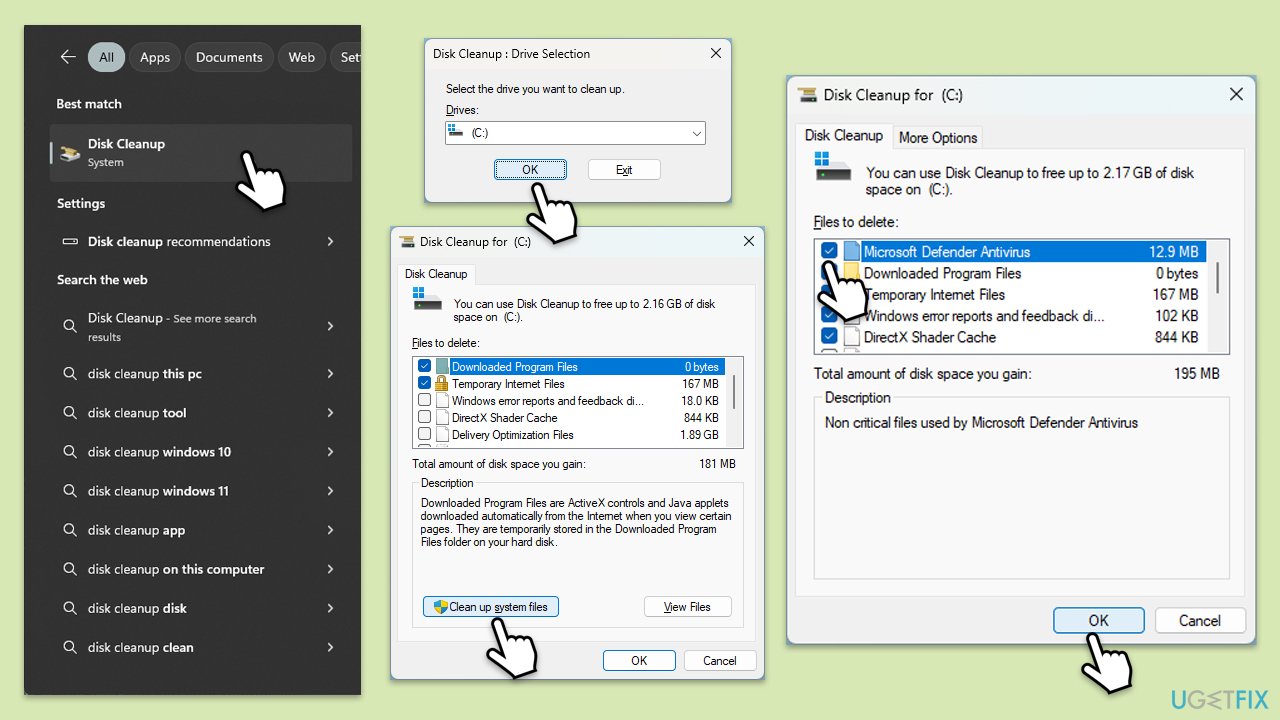
Fix 8. Use Media Creation Tool
Media Creation Tool can help you repair Windows installation without losing personal files.
- Visit the official Microsoft website and download Windows 10 installation media (Windows 11 version).
- Double-click the installer, select Yes when UAC shows up, and agree to the terms.
- Launch the installer.
- Agree to the terms and click Next.
- Select Upgrade this PC now and click Next.
- Windows will start downloading the needed files.
- Agree to terms once again and click Next.
- Before installing, make sure that you are happy with your choices (otherwise, you can click Change what to keep option).
- Finally, click Install to begin the upgrade process.
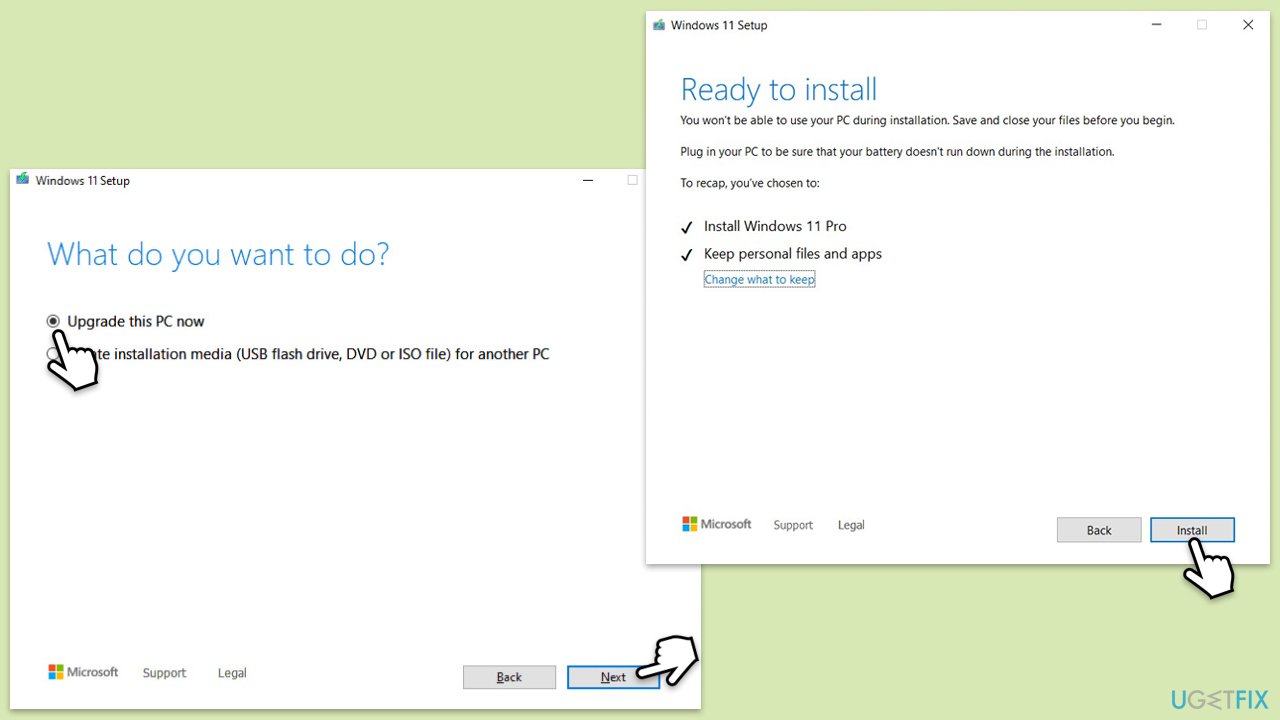
Repair your Errors automatically
ugetfix.com team is trying to do its best to help users find the best solutions for eliminating their errors. If you don't want to struggle with manual repair techniques, please use the automatic software. All recommended products have been tested and approved by our professionals. Tools that you can use to fix your error are listed bellow:
Protect your online privacy with a VPN client
A VPN is crucial when it comes to user privacy. Online trackers such as cookies can not only be used by social media platforms and other websites but also your Internet Service Provider and the government. Even if you apply the most secure settings via your web browser, you can still be tracked via apps that are connected to the internet. Besides, privacy-focused browsers like Tor is are not an optimal choice due to diminished connection speeds. The best solution for your ultimate privacy is Private Internet Access – be anonymous and secure online.
Data recovery tools can prevent permanent file loss
Data recovery software is one of the options that could help you recover your files. Once you delete a file, it does not vanish into thin air – it remains on your system as long as no new data is written on top of it. Data Recovery Pro is recovery software that searchers for working copies of deleted files within your hard drive. By using the tool, you can prevent loss of valuable documents, school work, personal pictures, and other crucial files.



