Question
Issue: How to fix Windows update error 0x80244017?
Hello. I have noticed that the new Windows update is available so I attempted to install it. Only to see it fail a short while later during the installation process with an error code 0x80244017. It goes up to around 80% and then stops. Can you help me with this?
Solved Answer
Microsoft releases Windows updates every second or third Thursday of every month, a process that has been long known as Patch Tuesday. Some of these consist of new features, security patches, stability improvements, and more. Needless to say, each of these is important for all Windows users and should be installed rather sooner than later.
Despite the updates' vital role in improving system security and stability, some users have encountered difficulties during installation, which usually come with an error code, 0x80244017 being among them. Updates failing to install can be particularly frustrating, as for some people, it does not resolve automatically.
To begin fixing the 0x80244017 error, one must first know where this problem might be coming from, and some of the reasons are:
- Corrupted system files.
- Lack of disk space.
- Buggy update components.
- Services not running
- Incorrectly installed update.
- Third-party security (or similar) applications.
- Internet connection issues.
There are several ways you can fix the 0x80244017 error on Windows 10 or 11. You should first run the Windows update troubleshooter and ensure you have adequate disk space. Checking the integrity of system files and temporarily disabling any potentially conflicting software can also facilitate a smoother update process. Additionally, ensuring a reliable internet connection is essential for successfully downloading and installing updates.
For those struggling with the technical aspects of resolving these issues, using a PC repair tool FortectMac Washing Machine X9 can provide a straightforward solution. These tools are adept at identifying and fixing underlying Windows problems that may hinder the update process, thereby bypassing the 0x80244017 error code and installing the updates smoothly.
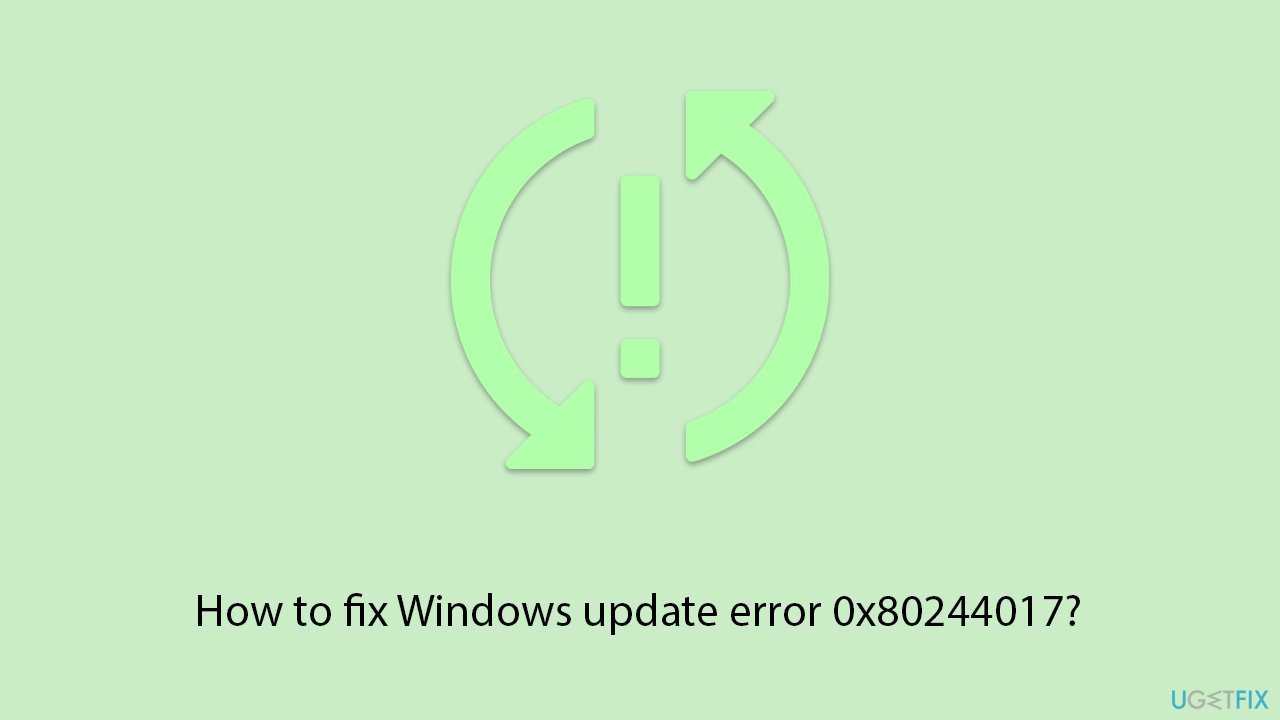
Fix 1. Run Windows Update troubleshooter
The Windows Update troubleshooter is a built-in tool designed to identify and fix common issues preventing updates from installing. It works by scanning the system for update-related problems and applying fixes automatically.
- Type Troubleshoot in Windows search and hit Enter.
- Select Additional troubleshooters/Other troubleshooters.
- Find Windows Update from the list and select Run the troubleshooter/Run.
- Wait till the scan is finished – you will be provided with potential causes so you can proceed with fixes.
- If no suggestions were given, proceed with the solutions below.
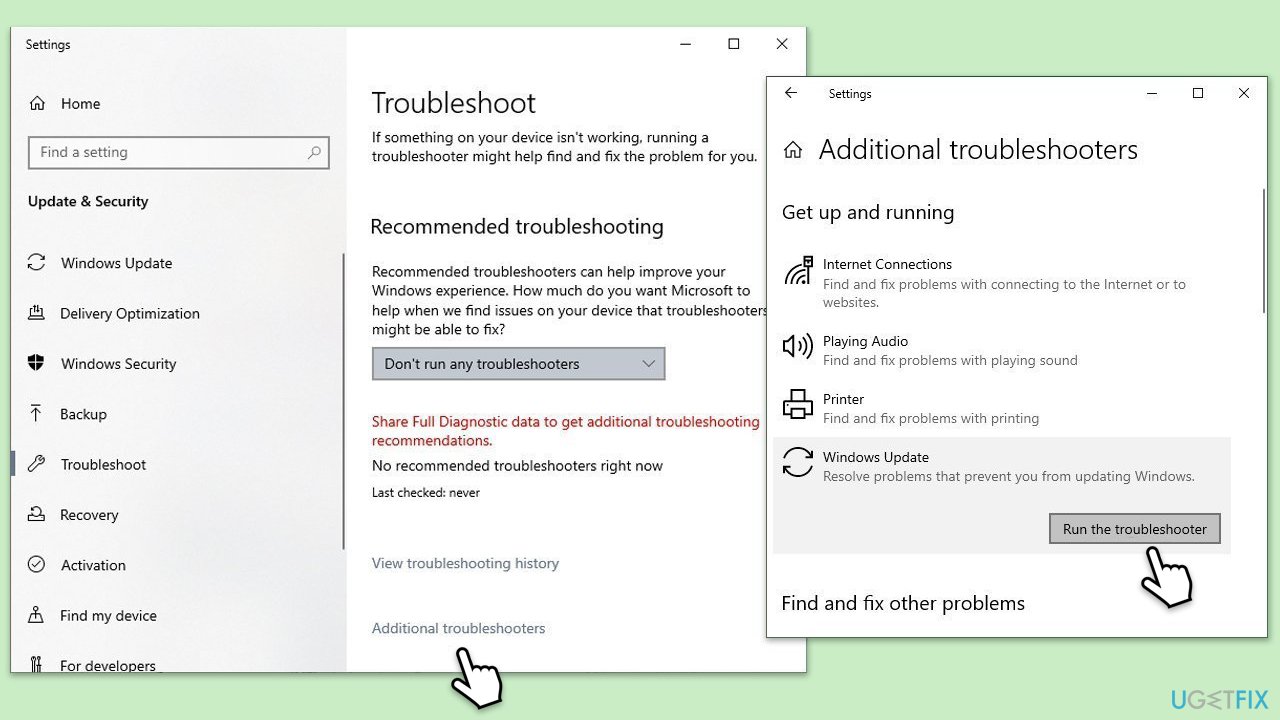
Fix 2. Perform Disk Cleanup
Disk Cleanup helps free up space on your hard drive by removing temporary files and system files that you no longer need. Adequate disk space is crucial for updates to download and install properly.
- Type Disk Cleanup in Windows search and hit Enter.
- If your Windows is installed on drive C, pick it from the list (it should be by default) and press OK.
- Click Clean up system files.
- Select your main disk again and click OK.
- Here, select the largest portions of the data used – these typically include Temporary Internet Files, Windows Update, Temporary Files, Recycle Bin, Delivery Optimization Files, and others.
- Click OK – the process should be finished shortly.
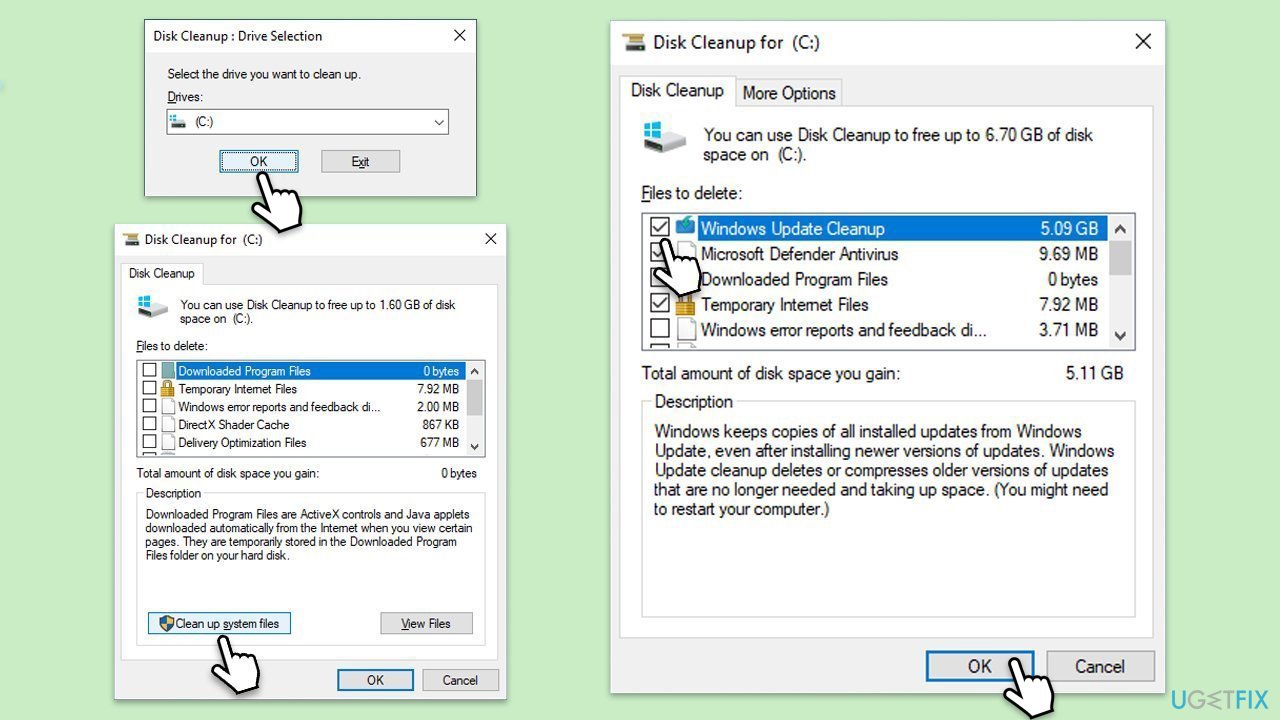
Fix 3. Check relevant services
Certain Windows services must be running for the update process to work correctly. Specifically, the Windows Update service and the Background Intelligent Transfer Service (BITS) are critical.
- Type in Services in Windows search and press Enter.
- Scroll down to locate Background Intelligent Transfer Service (BITS).
- If it is already running, right-click and pick Restart.
- If the service is not running, double-click it, select Automatic under the Startup type from the drop-down menu.
- Click Start, Apply, and OK.
- Perform the same steps with Windows update and Cryptographic services.
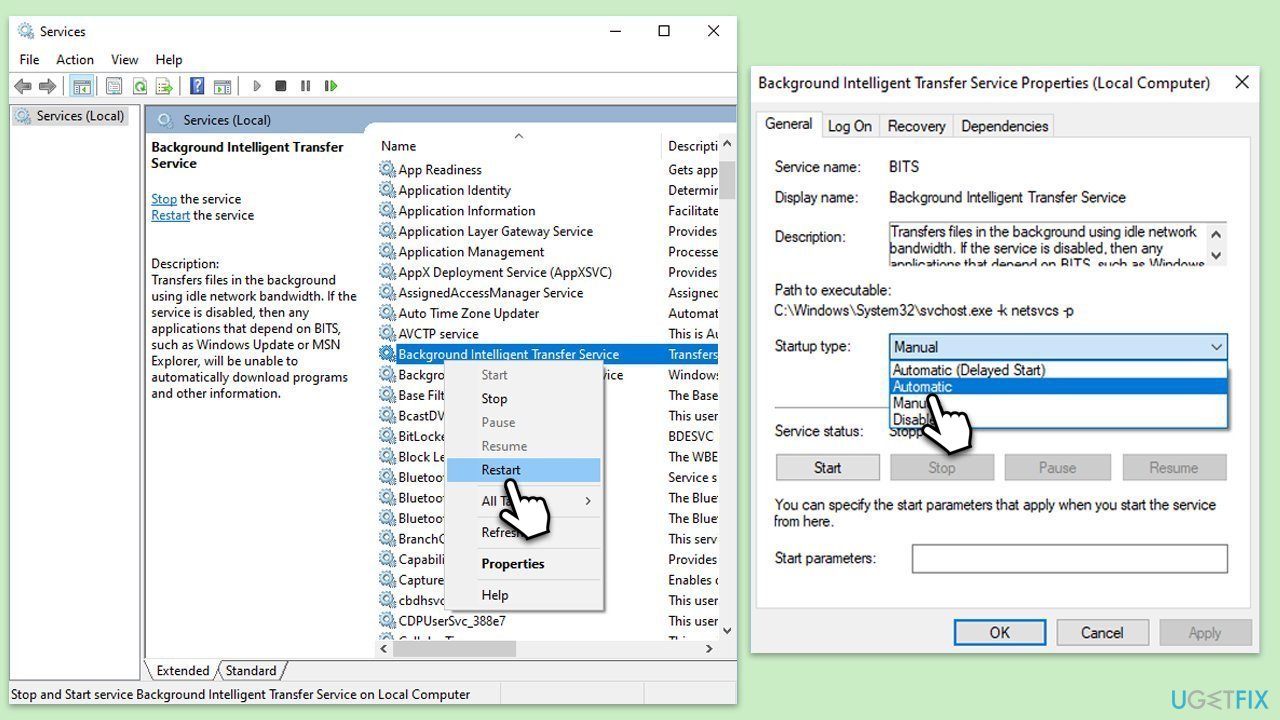
Fix 4. Check for corrupted files
SFC and DISM scans can repair Windows system files, potentially resolving update installation issues.
- Type cmd in Windows search.
- Right-click on Command Prompt and pick Run as administrator.
- User Account Control will ask you whether you want to allow changes – click Yes.
- Copy and paste this command and hit Enter:
sfc /scannow - Wait for the scan to finish.
- As soon as it finishes, Windows will report whether integrity violations were found and if they could be fixed. Regardless of the outcome, use these commands next, pressing Enter after each:
Dism /Online /Cleanup-Image /CheckHealth
Dism /Online /Cleanup-Image /ScanHealth
Dism /Online /Cleanup-Image /RestoreHealth - Close down the Command Prompt and restart your device.
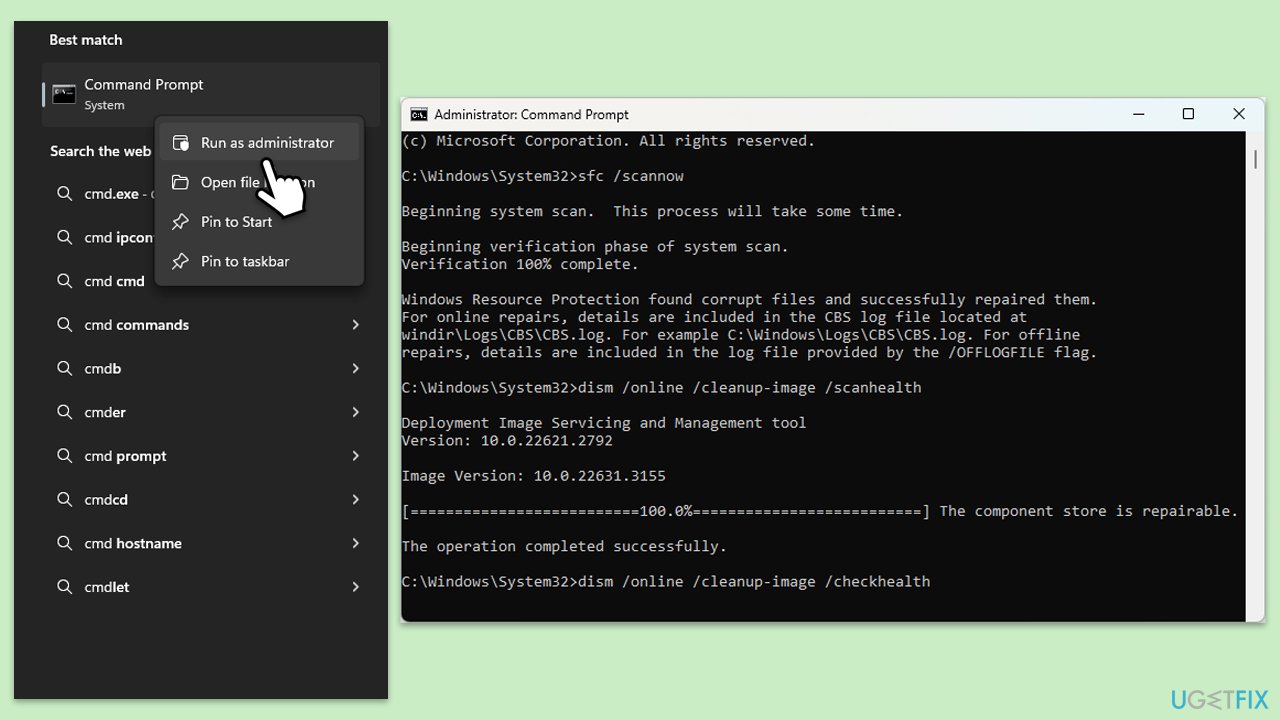
Fix 5. Disable third-party security (and similar) software
Third-party antivirus or security software can sometimes interfere with Windows Update. Temporarily disabling these can help.
- Open your security software application.
- Look for an option to disable protection.
- After disabling, try running Windows Update again.
Fix 6. Reset Windows update components
Resetting Windows Update components can resolve issues by refreshing related services, files, and other elements involved in the update process.
- Open Command Prompt as administrator.
- When User Account Control shows up, click Yes.
- Stop the Windows Update Services by entering the following commands, one at a time, and pressing Enter after each:
net stop wuauserv
net stop cryptSvc
net stop msiserver
net stop bits - Rename the SoftwareDistribution and Catroot2 folders with the following commands:
ren C:\Windows\SoftwareDistribution SoftwareDistribution.old
ren C:\Windows\System32\catroot2 catroot2.old - Restart the services you stopped earlier with these commands:
net start wuauserv
net start cryptSvc
net start msiserver
net start bits - Close the Command Prompt window and try running the Windows Update again.
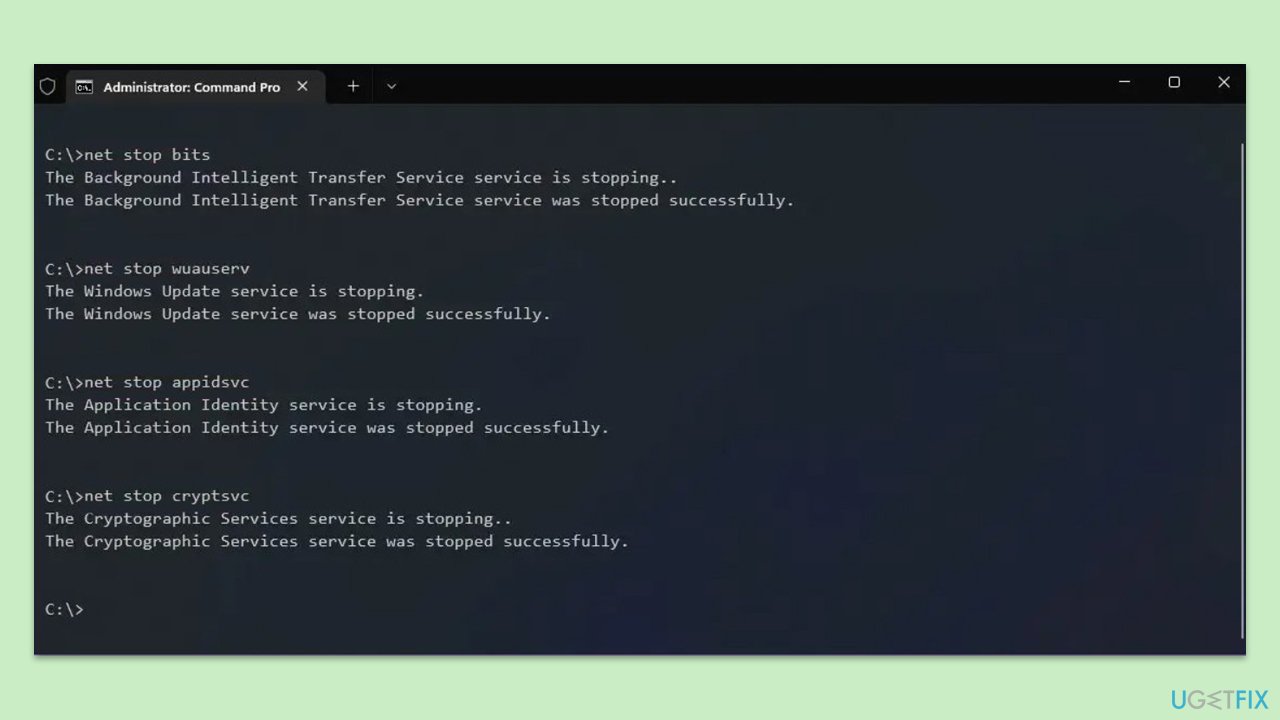
Fix 7. Install the update manually
If automatic updates fail, you can manually download and install the update from the Microsoft Update Catalog.
- Type in Updates in Windows search and press Enter.
- Select View update history.
- Find the update that failed with the 0x80244017 error and copy its KB number.
- Open your browser and go to Microsoft Update Catalog.
- Within the search bar, type in the KB number and clicks Search.
- Find the correct version of the update for your operating system (to check this, right-click on Start and pick System. Under Device specifications and check the System type) and click Download.
- Use on-screen guidelines to finish the installation process and restart your system.
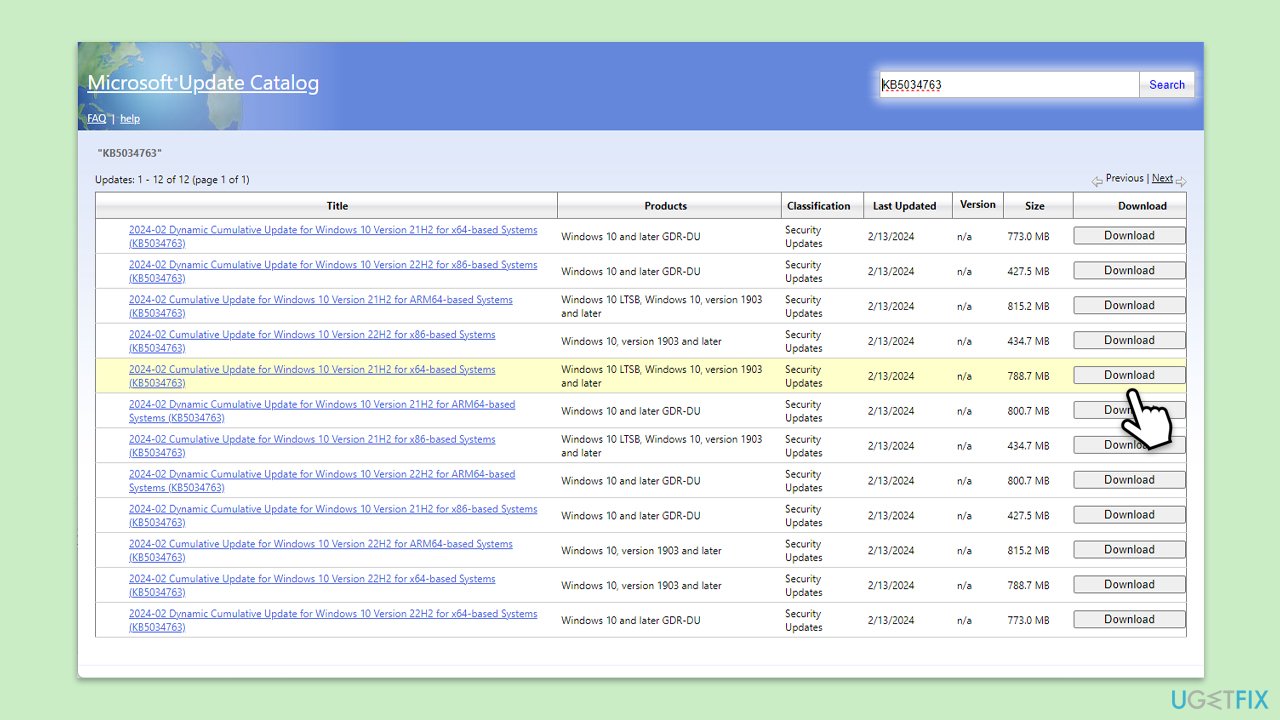
Fix 8. Use Media Creation Tool
Media Creation Tool can update your system to the latest version of Windows 10, potentially bypassing the problematic update.
- Visit the official Microsoft website and download Windows 10 installation media (Windows 11 version).
- Double-click the installer and click Yes when the User Account Control window shows up.
- Agree to the terms and click Next.
- Select Upgrade this PC now and click Next.
- Wait for Windows to download files.
- Agree to the terms once again and click Next.
- Before installing, ensure you are happy with your choices (otherwise, you can click the Change what to keep option).
- Click Install to begin the upgrade process.
Repair your Errors automatically
ugetfix.com team is trying to do its best to help users find the best solutions for eliminating their errors. If you don't want to struggle with manual repair techniques, please use the automatic software. All recommended products have been tested and approved by our professionals. Tools that you can use to fix your error are listed bellow:
Access geo-restricted video content with a VPN
Private Internet Access is a VPN that can prevent your Internet Service Provider, the government, and third-parties from tracking your online and allow you to stay completely anonymous. The software provides dedicated servers for torrenting and streaming, ensuring optimal performance and not slowing you down. You can also bypass geo-restrictions and view such services as Netflix, BBC, Disney+, and other popular streaming services without limitations, regardless of where you are.
Don’t pay ransomware authors – use alternative data recovery options
Malware attacks, particularly ransomware, are by far the biggest danger to your pictures, videos, work, or school files. Since cybercriminals use a robust encryption algorithm to lock data, it can no longer be used until a ransom in bitcoin is paid. Instead of paying hackers, you should first try to use alternative recovery methods that could help you to retrieve at least some portion of the lost data. Otherwise, you could also lose your money, along with the files. One of the best tools that could restore at least some of the encrypted files – Data Recovery Pro.



