Question
Issue: How to fix Windows update error 0x80245002?
Hello, I need help with a problem I have. Yesterday I tried to update Windows and it just kept getting the error 0x80245002. Could you provide any insights on how I could bypass this? Restarting the PC does not help.
Solved Answer
Windows Update is an essential feature in Windows that ensures your computer remains secure and up to date. However, the update process can sometimes be interrupted by error 0x80245002, which prevents the system from downloading or installing updates. This error can be caused by several factors, including corrupted update components, conflicts with the software distribution folder, insufficient file permissions, internet connectivity issues, or the presence of malware.
To fix the 0x80245002 error, users should first check their internet connection and adjust their firewall or antivirus settings if necessary to ensure they're not blocking Windows Update. Running a full system scan for malware is also advisable to clear any potential threats that could be causing the problem.
Resetting Windows Update components is another effective approach. This involves stopping the Windows Update service, renaming the SoftwareDistribution and Catroot2 folders to clear out old update files, and then restarting the service to refresh the update process.
Ensuring there is enough storage space on the device is crucial, as a lack of space can prevent updates from installing properly. Users can free up space by deleting unnecessary files and applications.
If these steps do not resolve the 0x80245002 issue, using the Windows Update Troubleshooter or performing a system restore to a point before the error occurred might be necessary. These solutions can help address the error by automatically fixing issues related to Windows Update or reverting the system to a previous, error-free state.
While Windows update error 0x80245002 can be frustrating, it is typically resolvable through a series of troubleshooting steps focusing on internet connectivity, system security, update component reset, storage management, and using built-in troubleshooting tools. For a more automatic approach, you can always rely on tools such as FortectMac Washing Machine X9.
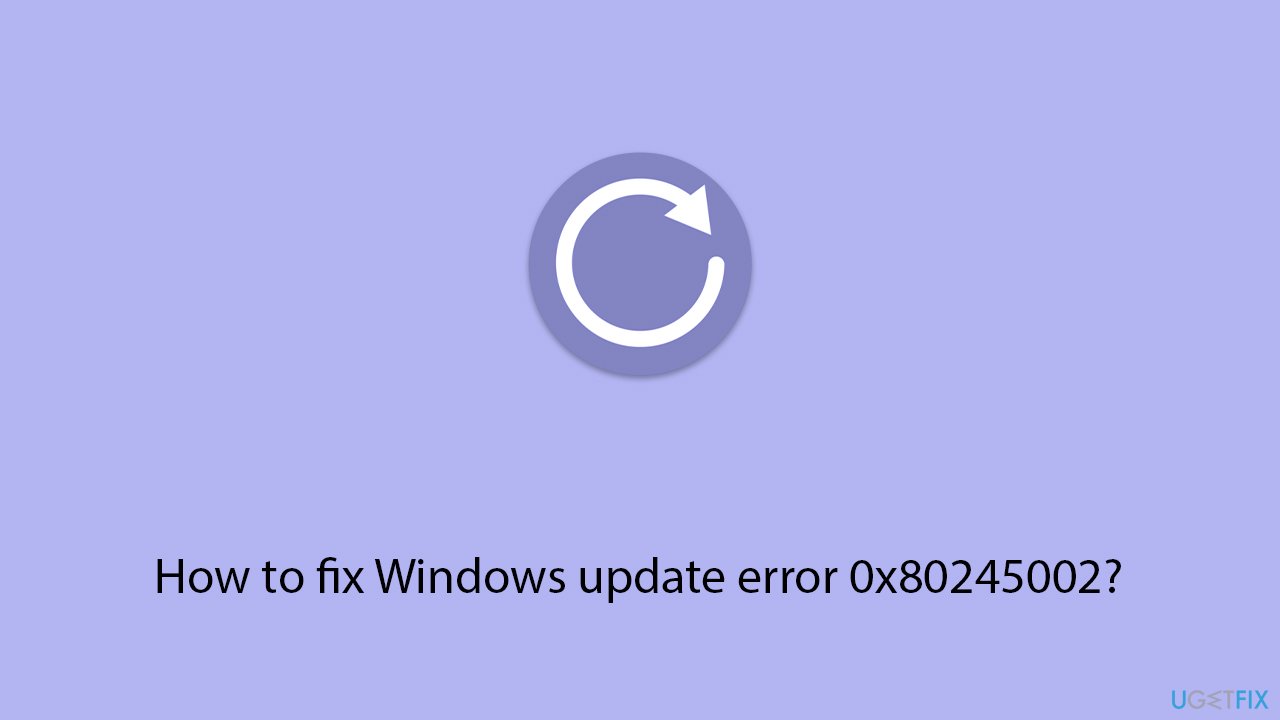
Fix 1. Run the Windows Update Troubleshooter
The Windows Update Troubleshooter is a built-in tool designed to diagnose and resolve common issues with the Windows Update process. It works by automatically detecting and fixing problems that could be preventing updates from installing properly.
- Type Troubleshoot in Windows search and press Enter.
- Select Additional troubleshooters/Other troubleshooters.
- Find Windows Update from the list.
- Click it and select Run the troubleshooter/Run.
- Restart your PC when the update process finishes.
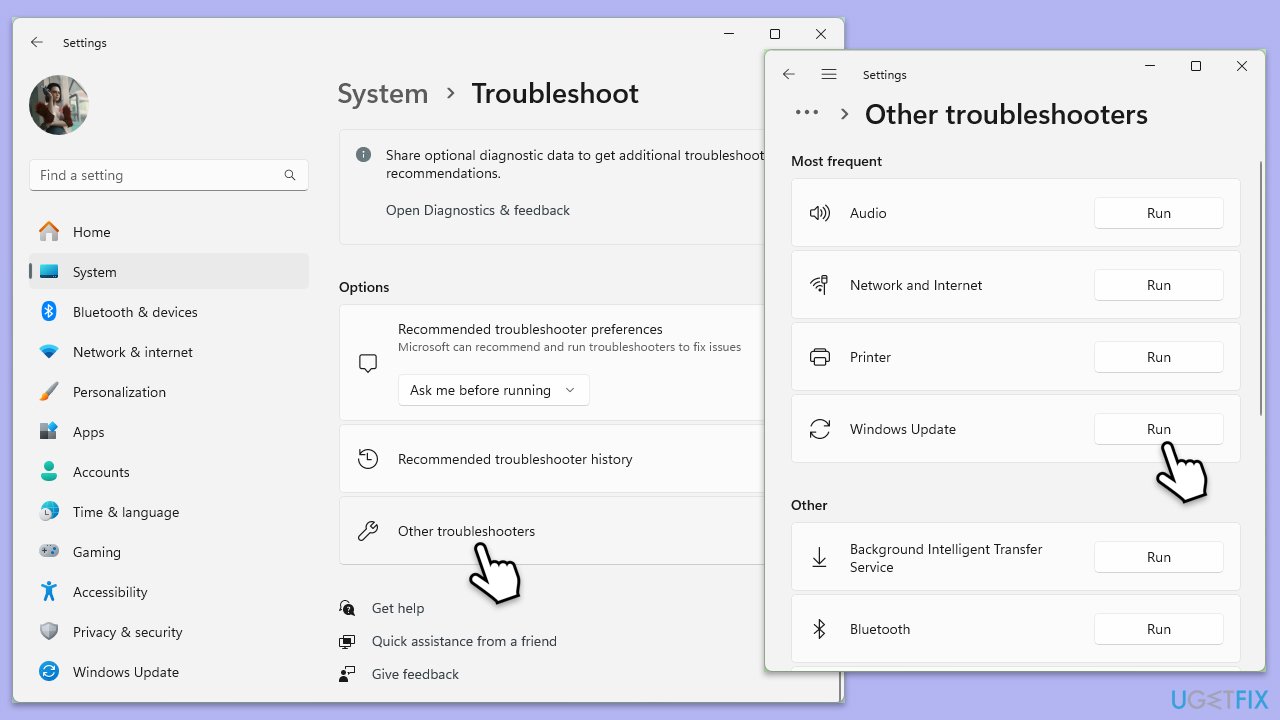
Fix 2. Install the update manually
You can always try to update Windows using the manual method instead. Follow these steps:
- Type in Updates in Windows search and press Enter.
- Select View update history.
- Find the update that failed with the 0x80245002 error and copy its KB number.
- Open your browser and go to Microsoft Update Catalog.
- Within the search bar, type in the KB number and clicks Search.
- Find the correct version of the update for your operating system (to check this, right-click on Start and pick System. Under Device specifications and check the System type) and click Download.
- Use on-screen guidelines to finish the installation process and restart your computer.
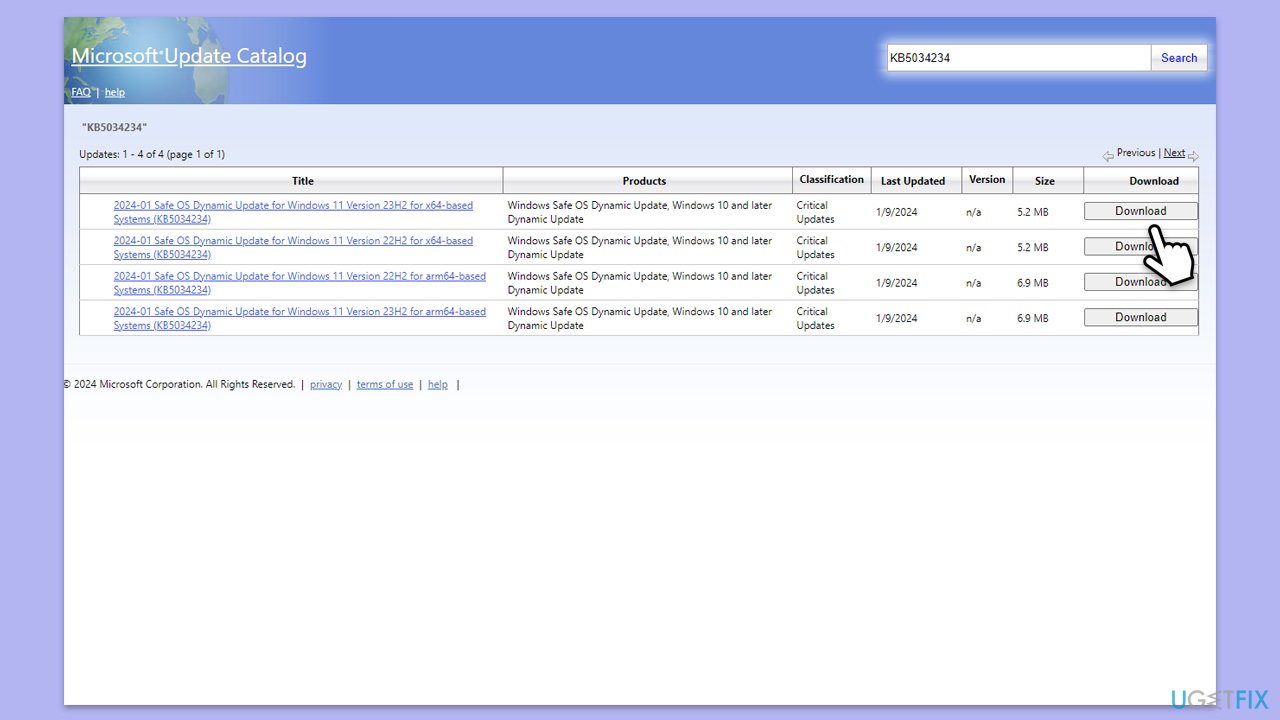
Fix 3. Disable firewall and antivirus temporarily
Sometimes, firewall or antivirus settings may block the connection to Windows Update servers. Temporarily disabling these can help determine if they are the cause of the issue.
- Disable your antivirus software from its main dashboard, usually accessible via the system tray icon.
- Press Win + S and type “firewall.” Select Windows Defender Firewall.
- Click on Turn Windows Defender Firewall on or off.
- Select Turn off Windows Defender Firewall for both private and public network settings. Remember to turn these back on after testing.
Fix 4. Reset Windows Update components manually
Manually resetting Windows Update components involves stopping related services, clearing cache folders, and restarting the services. This can fix corruption issues causing the error.
- Type in cmd in Windows search.
- Right-click on Command Prompt and select Run as administrator.
- In the User Account Control window, click Yes.
- Copy and paste the following commands one by one in Command Prompt and press Enter after each:
net stop wuauserv
net stop cryptSvc
net stop bits
net stop msiserver
Ren C:\Windows\SoftwareDistribution SoftwareDistribution.old
Ren C:\Windows\System32\catroot2 Catroot2.old - When these commands are executed, the last thing to do is to re-enable relevant services:
net start wuauserv
net start cryptSvc
net start bits
net start msiserver - Reboot your device.
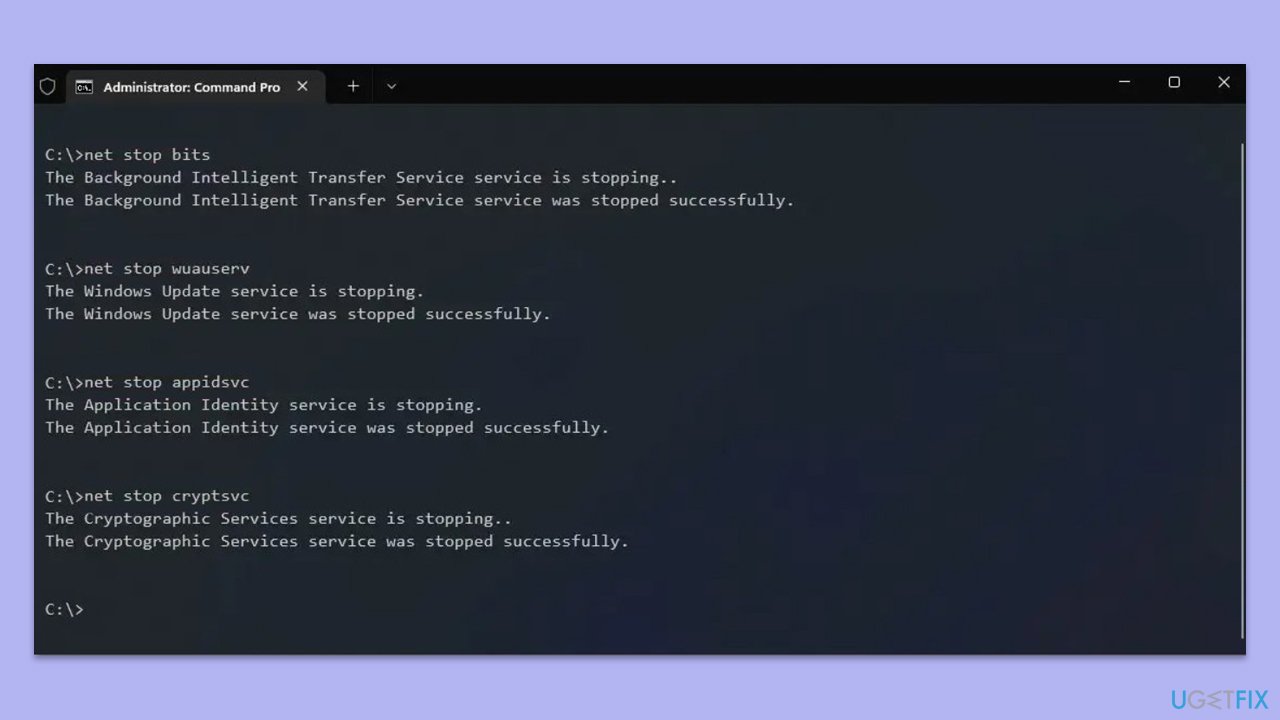
Fix 5. Repair corrupted system files
- Open Command Prompt as administrator.
- In the Command Prompt window, paste the following command and hit Enter:
sfc /scannow - Next, use the following commands, pressing Enter each time:
Dism /Online /Cleanup-Image /CheckHealth
Dism /Online /Cleanup-Image /ScanHealth
Dism /Online /Cleanup-Image /RestoreHealth
(Note: if you get an error executing this last command, add /Source:C:\RepairSource\Windows /LimitAccess to it and try again). - Reboot your system.
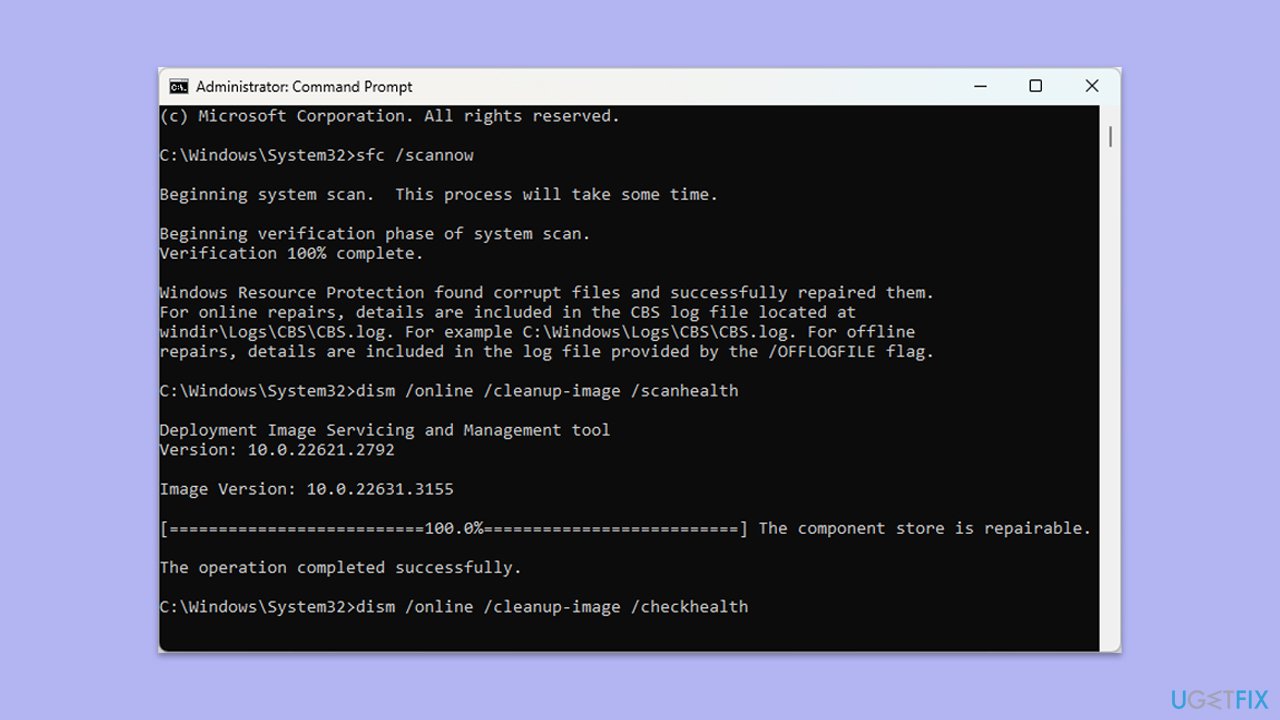
Fix 6. Check for malware
Malware can interfere with Windows Update. Running a malware scan can detect and remove any malicious software.
- Type Windows Security in the Windows search bar and hit Enter.
- Select Virus & threat protection.
- Pick Scan options.
- Choose Microsoft Defender Offline scan and click Scan now.
- Your computer will immediately reboot and begin a deep scan.
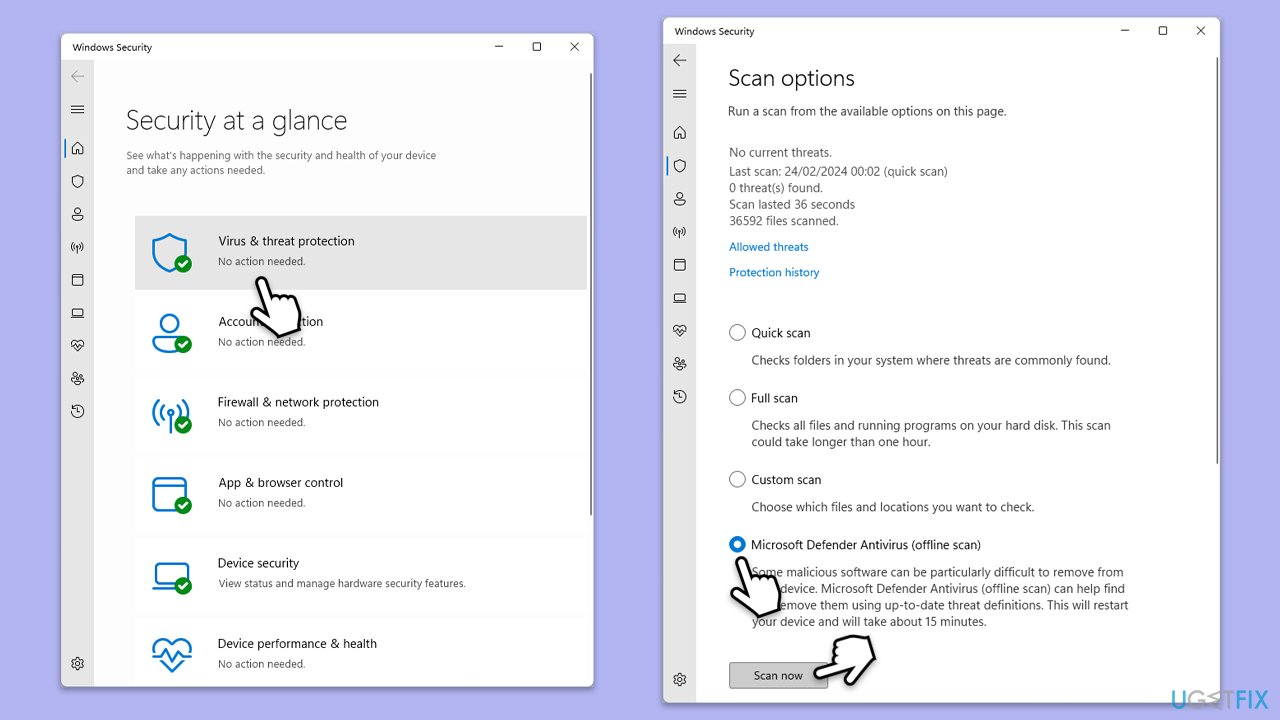
Alternatively, you can employ Microsoft Safety Scanner or any reputable third-party anti-malware.
Fix 7. Free up disk space
Insufficient disk space can prevent updates from downloading and installing. Freeing up space can help resolve this issue.
- Type Disk Cleanup in Windows search and hit Enter.
- If your Windows is installed on drive C, pick it from the list (it should be by default) and press OK.
- Click Clean up system files.
- Select your main disk again and click OK.
- Here, select the largest portions of the data used – these typically include Temporary Internet Files, Windows Update, Temporary Files, Recycle Bin, Delivery Optimization Files, and others.
- Click OK – the process should be finished shortly.
Fix 8. Perform a Clean Boot
A clean boot starts Windows with a minimal set of drivers and startup programs, which can help identify if background programs are causing the update error.
- Press Win + R, type msconfig, then press Enter.
- Select the Services tab and tick the Hide all Microsoft services checkbox.
- Pick Disable all.
- Go to the Startup tab and click Open Task Manager.
- Here, right-click on each of the non-Windows entries and select Disable.
- Close down the Task Manager.
- Go to the Boot tab and tick the Safe boot option
- Reboot your system.
- Try updating your system.
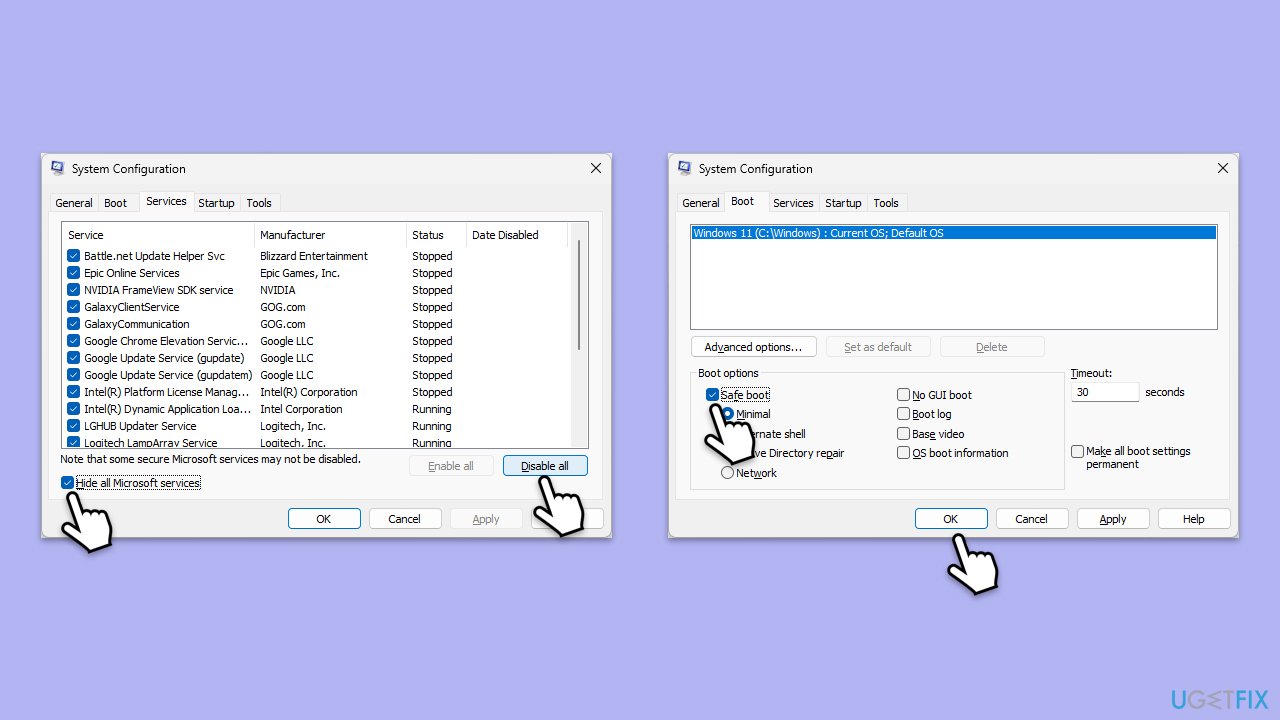
Repair your Errors automatically
ugetfix.com team is trying to do its best to help users find the best solutions for eliminating their errors. If you don't want to struggle with manual repair techniques, please use the automatic software. All recommended products have been tested and approved by our professionals. Tools that you can use to fix your error are listed bellow:
Prevent websites, ISP, and other parties from tracking you
To stay completely anonymous and prevent the ISP and the government from spying on you, you should employ Private Internet Access VPN. It will allow you to connect to the internet while being completely anonymous by encrypting all information, prevent trackers, ads, as well as malicious content. Most importantly, you will stop the illegal surveillance activities that NSA and other governmental institutions are performing behind your back.
Recover your lost files quickly
Unforeseen circumstances can happen at any time while using the computer: it can turn off due to a power cut, a Blue Screen of Death (BSoD) can occur, or random Windows updates can the machine when you went away for a few minutes. As a result, your schoolwork, important documents, and other data might be lost. To recover lost files, you can use Data Recovery Pro – it searches through copies of files that are still available on your hard drive and retrieves them quickly.



