Question
Issue: How to fix Windows update error 0xe0000002?
Hello. I tried to install the latest update on my Windows 10 computer but the process failed. What could be the problem?
Solved Answer
Windows is an operating system created by Microsoft. It has a user-friendly interface, many customization abilities, built-in troubleshooters, and other useful features. Such complex systems rely on thousands of processes to run smoothly. Even if just one component goes rogue, people can experience errors, bugs, glitches, and other malfunctions.
One of the most important things to keep the system stable is to keep it updated.[1] However, issues with Windows updates are the most common ones. They provide important security patches, bug fixes, and new functions. Recently, users started seeing 0xe0000002 error when trying to update their Windows 10 PCs. The error was reported to appear when trying to install the KB5014699 update, however, the error code can appear when installing other updates as well.
Although it is unknown why specifically the update error appears, most of the time Windows updates fail because of corrupted system files, and malfunctioning Windows services. In this guide, you will find 5 steps that could help you fix Windows update error 0xe0000002.
However, manual troubleshooting can be a lengthy process, so you can use a maintenance tool like FortectMac Washing Machine X9. It can fix most system errors, corrupted files, BSODs,[2] and registry[3] issues. Otherwise, follow the instructions below.
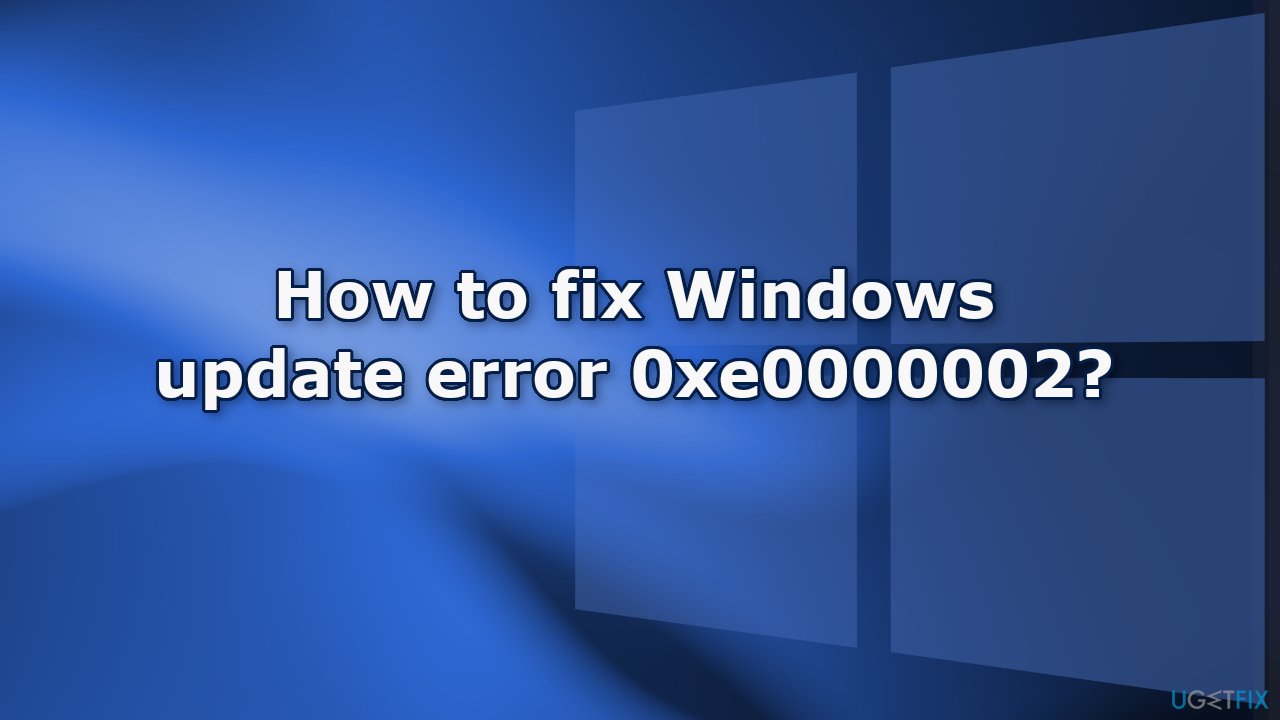
Method 1. Run the Update Troubleshooter
- Press the Windows + X keys and go to Settings
- Go to Update and Security
- Click Troubleshooter
- Select Additional troubleshooters
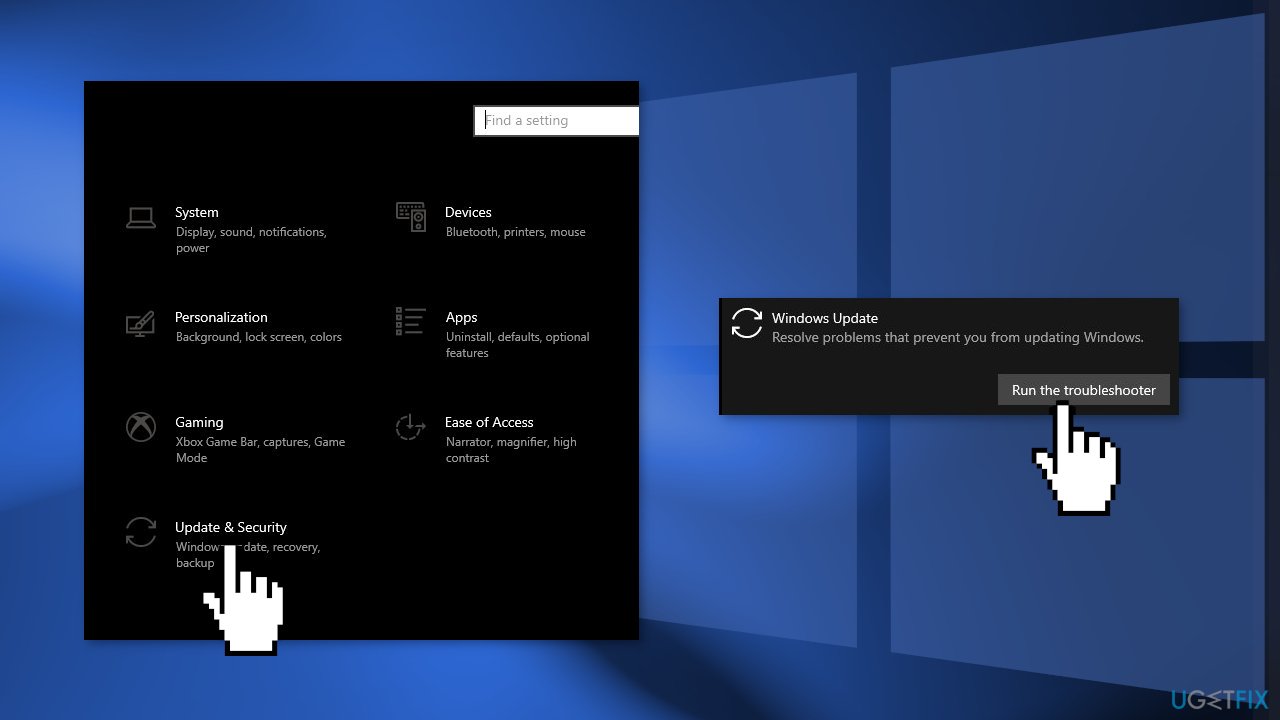
- Run the Update troubleshooter
- Restart
Method 2. Delete Files in the SoftwareDistribution Folder
- Press Windows key + R to open the Run command box
- Type services.msc and click OK
- In Services control panel locate the Windows Update service
- Right-click on Windows Update service and select Stop
- Now open Windows Explorer and navigate to: C:\Windows folder
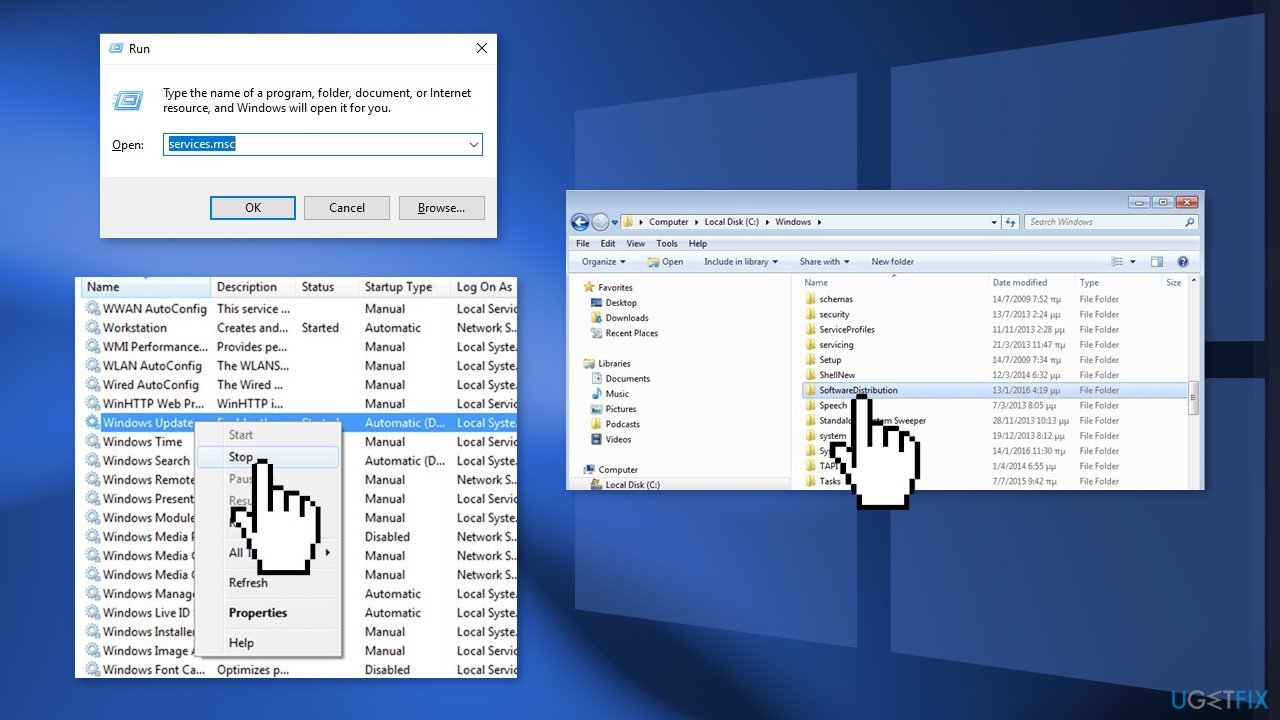
- Find the SoftwareDistribution folder and Delete its contents
Method 3. Reset Services used by Windows Updates
- Press the Windows key + R to open the Run box
- Type cmd and press Ctrl + Shift + Enter to open up an elevated Command Prompt
- If you’re prompted by the User Account Control (UAC), click Yes at the window
- Type the following commands and hit Enter after each one:
SC config trustedinstaller start=auto
SC config bits start=auto
SC config cryptsvc start=auto
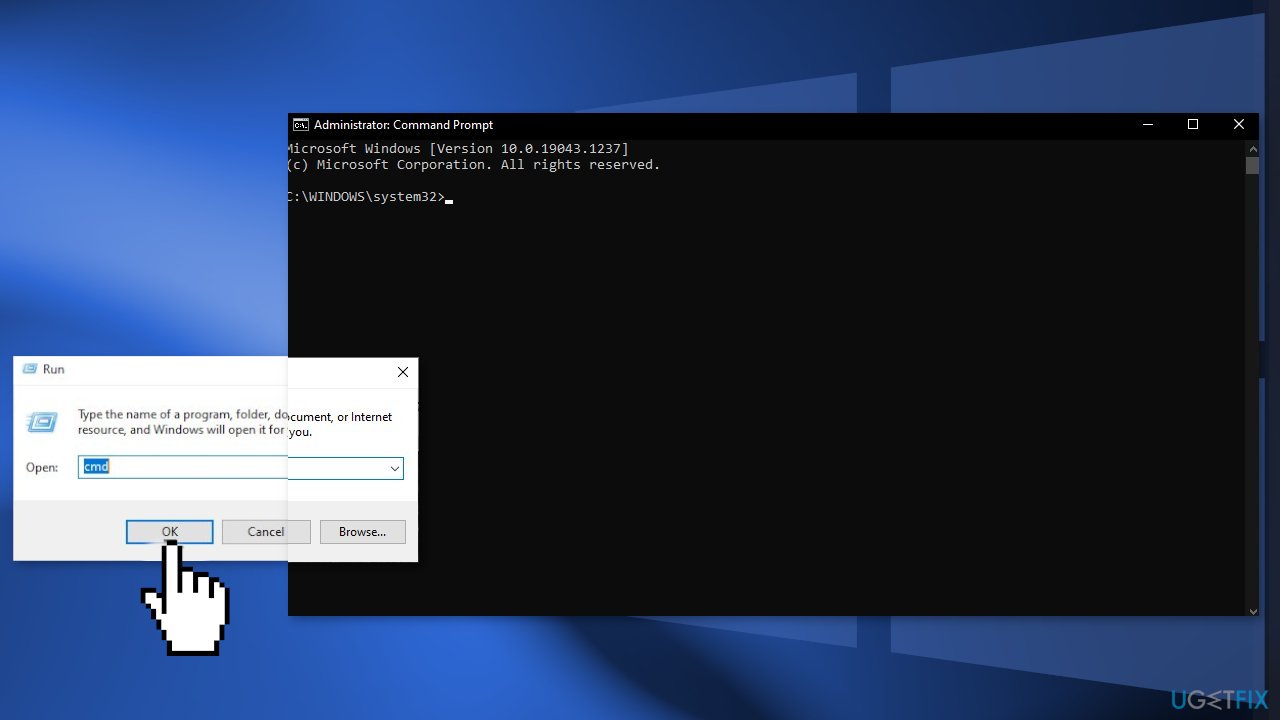
- Perform a system reboot and check if the issue persists
Method 4. Install the Update Manually
Whenever Windows updates fail to install automatically, you can always try doing it manually. First, you need to find out which KB number is relevant to you.
- Right-click Start button and pick Settings
- Go to Update & Security
- On the right, locate and click View update history
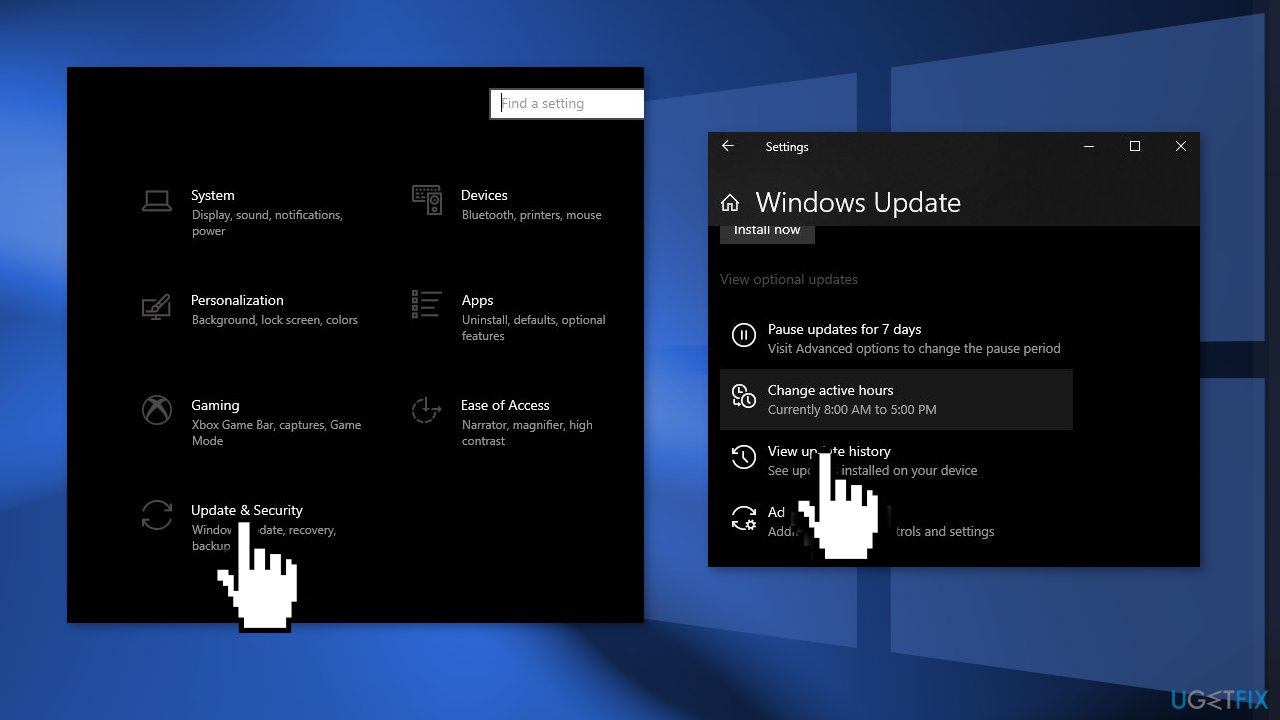
- From the list, note the KB number that fails to install with the error code
- Go to Microsoft Update Catalog page, type in the KB number and press Search
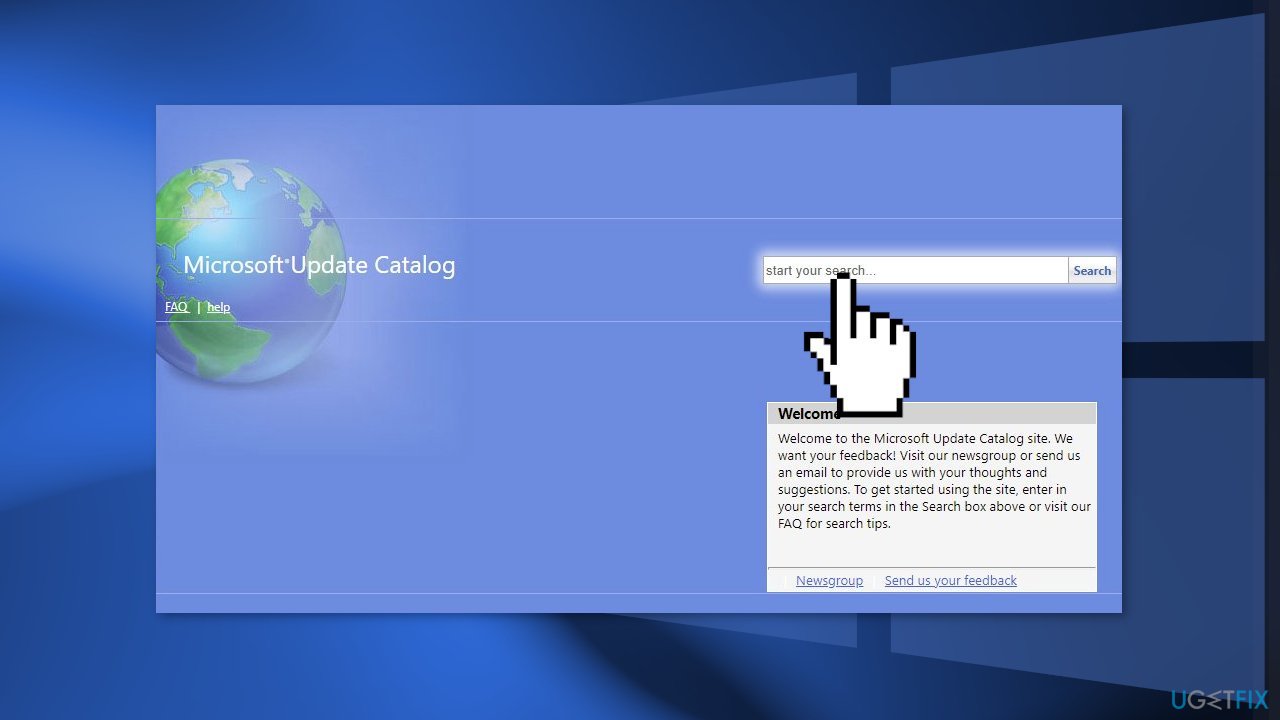
- Download the update and install it manually
Method 5. Repair Install Windows
- Download the Windows 10 ISO file
- Now mount the ISO file
- Double-click on the file setup.exe to start the repair, install from the mounted drive
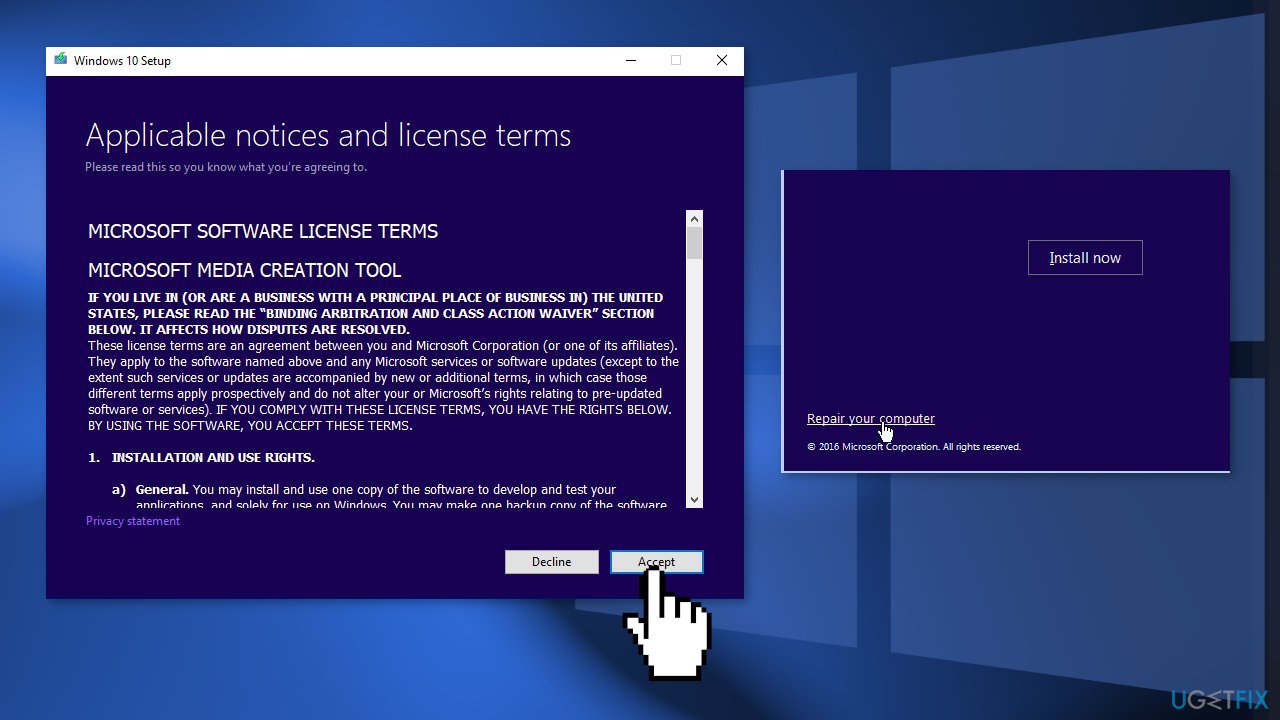
- When the installation provides the License Terms, read them and click Accept
- Windows 10 will now check for updates and will install the ones available
- When all is set, click Install
- When the installation is complete, follow the on-screen instructions
Repair your Errors automatically
ugetfix.com team is trying to do its best to help users find the best solutions for eliminating their errors. If you don't want to struggle with manual repair techniques, please use the automatic software. All recommended products have been tested and approved by our professionals. Tools that you can use to fix your error are listed bellow:
Prevent websites, ISP, and other parties from tracking you
To stay completely anonymous and prevent the ISP and the government from spying on you, you should employ Private Internet Access VPN. It will allow you to connect to the internet while being completely anonymous by encrypting all information, prevent trackers, ads, as well as malicious content. Most importantly, you will stop the illegal surveillance activities that NSA and other governmental institutions are performing behind your back.
Recover your lost files quickly
Unforeseen circumstances can happen at any time while using the computer: it can turn off due to a power cut, a Blue Screen of Death (BSoD) can occur, or random Windows updates can the machine when you went away for a few minutes. As a result, your schoolwork, important documents, and other data might be lost. To recover lost files, you can use Data Recovery Pro – it searches through copies of files that are still available on your hard drive and retrieves them quickly.
- ^ Why It’s Important to Install Windows updates and patches. Zunesis. IT Services.
- ^ Chris Hoffman. Everything You Need To Know About the Blue Screen of Death. Howtogeek. Tech Insight Magazine.
- ^ Tim Fisher. What Is the Windows Registry?. Lifewire. Software and Apps.



