Question
Issue: How to fix Windows update or Windows Store error 0x80246013?
Hello. I tried to download an app from the Windows Store but I received an error 0x80246013. What could be the problem? Any tips would be appreciated.
Solved Answer
Windows is one of the most popular operating systems in the world. It is very sophisticated and appreciated for its user-friendly interface, customization abilities, built-in troubleshooters, and much more. To keep the system running smoothly, people have to keep it updated and install the newest feature updates and security patches.[1]
Windows also has a Microsoft Store where users can install, and update apps in one place. Since its release, Windows users do not need to use third-party sources anymore to get software. People can download games, tools, and many other types of programs directly from Microsoft. This minimizes the risk of PUP (potentially unwanted program),[2] and malware infections.
However, some people report encountering an error code 0x80246013 whenever they try to install system updates or apps from the Windows Store. It is unclear why exactly this could be happening and why users receive the same error in two different situations. In this guide, you will find 5 methods that could help you fix the Windows update or Windows Store error 0x80246013.
You can also use a maintenance tool like FortectMac Washing Machine X9 if you want to avoid a lengthy troubleshooting process. This powerful software can fix various system errors, BSODs,[3] corrupted files, and registry[4] issues. Otherwise, you can follow the step-by-step instructions provided below.
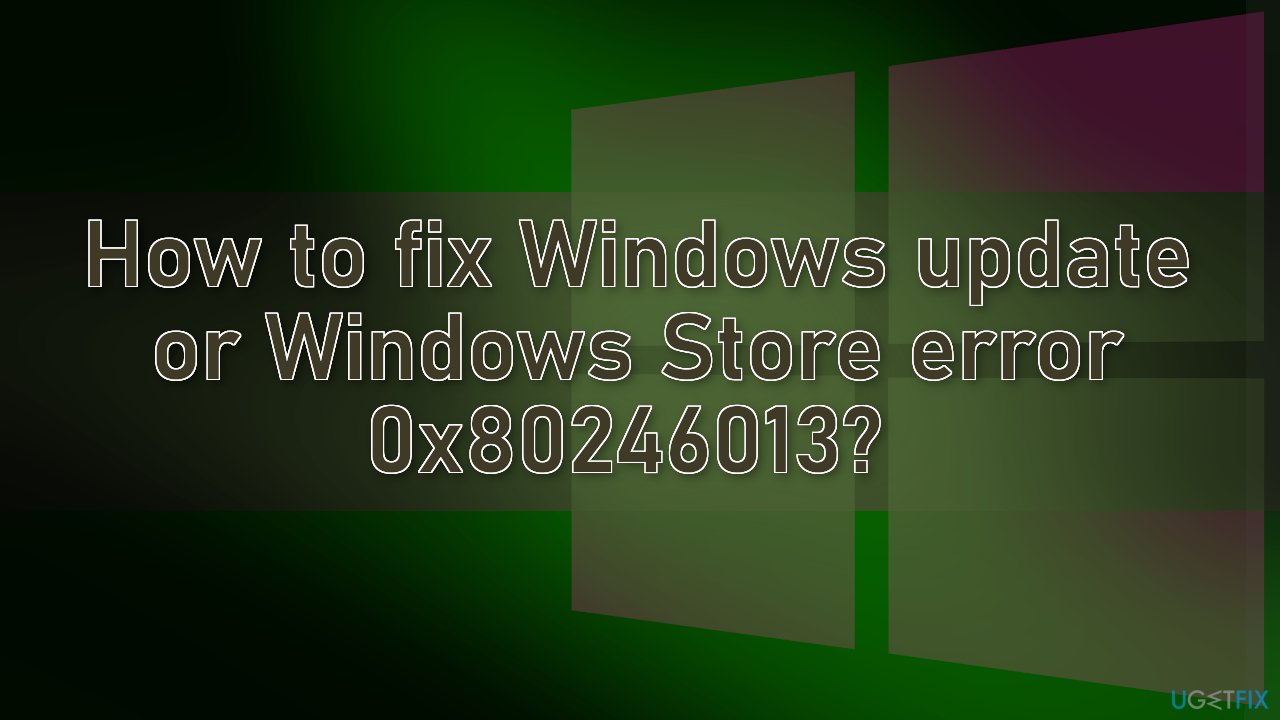
Method 1. Run Windows Store Apps Troubleshooter
- Right-click the Start button and hit Settings from the list
- In the Settings window, click on the Update & Security option
- Select Troubleshoot from the left-hand side pane
- From the options look for the Windows Store Apps and click on it
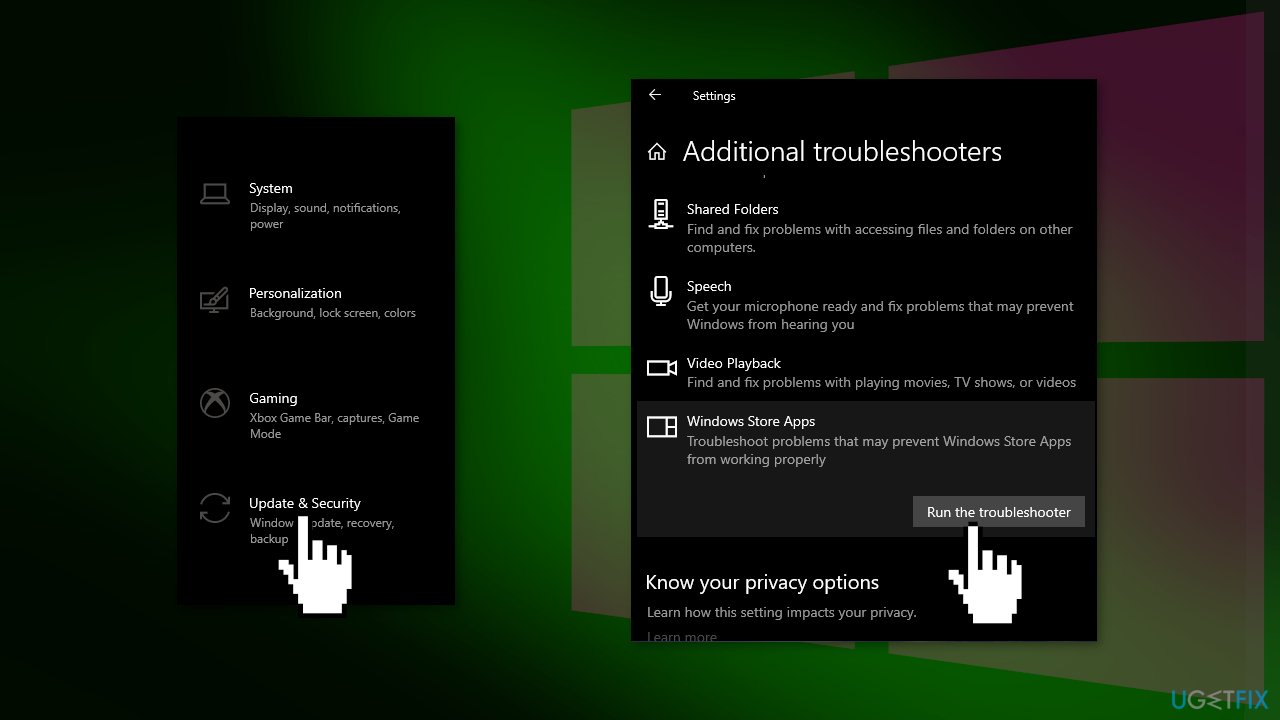
- Once expanded, hit Run the Troubleshooter option
Method 2. Run the Update Troubleshooter
- Press the Windows + X keys and go to Settings
- Go to Update and Security
- Click Troubleshooter
- Select Additional troubleshooters
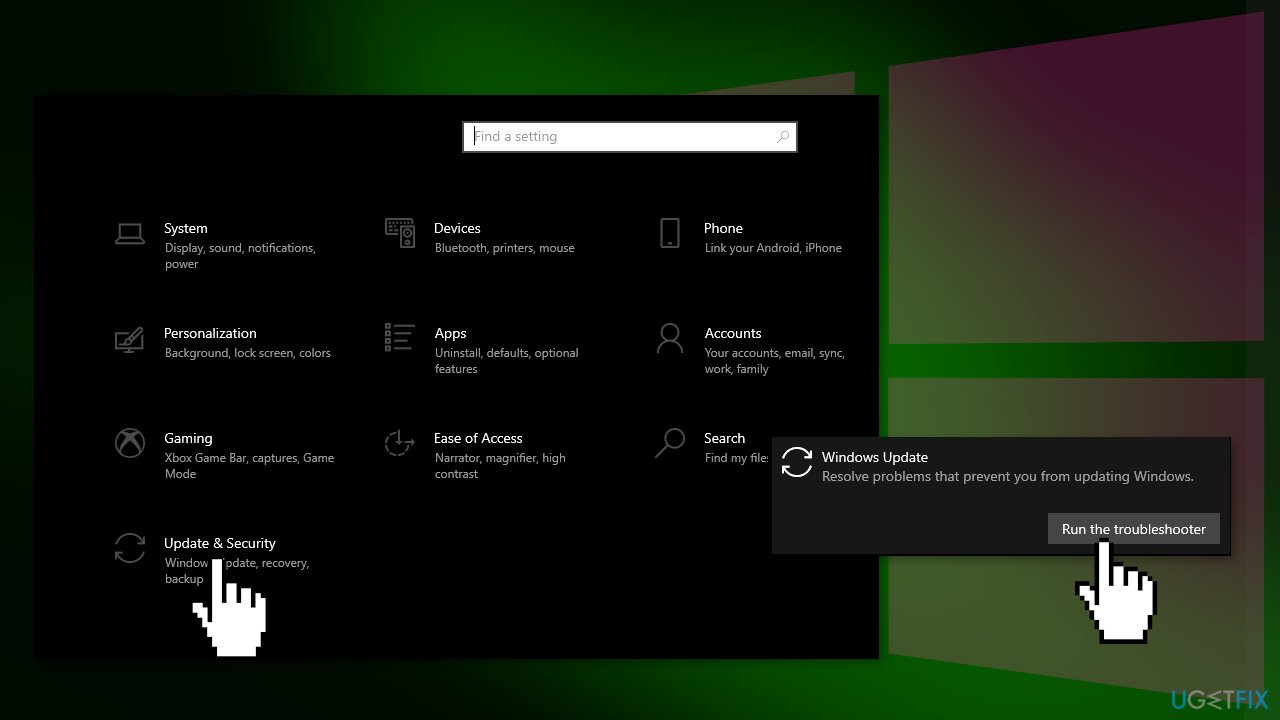
- Run the Update troubleshooter
- Restart
Method 3. Relocate Data Files
- Navigate to the following path in Explorer:
C:\\Windows\\System32\\config\\systemprofile\\AppData\\Local\\Microsoft\\InstallAgent\\Checkpoints
- If this location exists on your PC, then here you may find two data files:
9ND94HKF4S0Z.dat
9NCGJX5QLP9M.dat
- Move them temporarily to your desktop and see if the problem persists
Method 4. Reset Microsoft Store
- Open the Windows Powershell from the search bar by typing powershell
- Right-click on the search result and select Run as Administrator
- If a UAC opens, hit Yes to provide your consent
- Type WSReset.exe and hit Enter
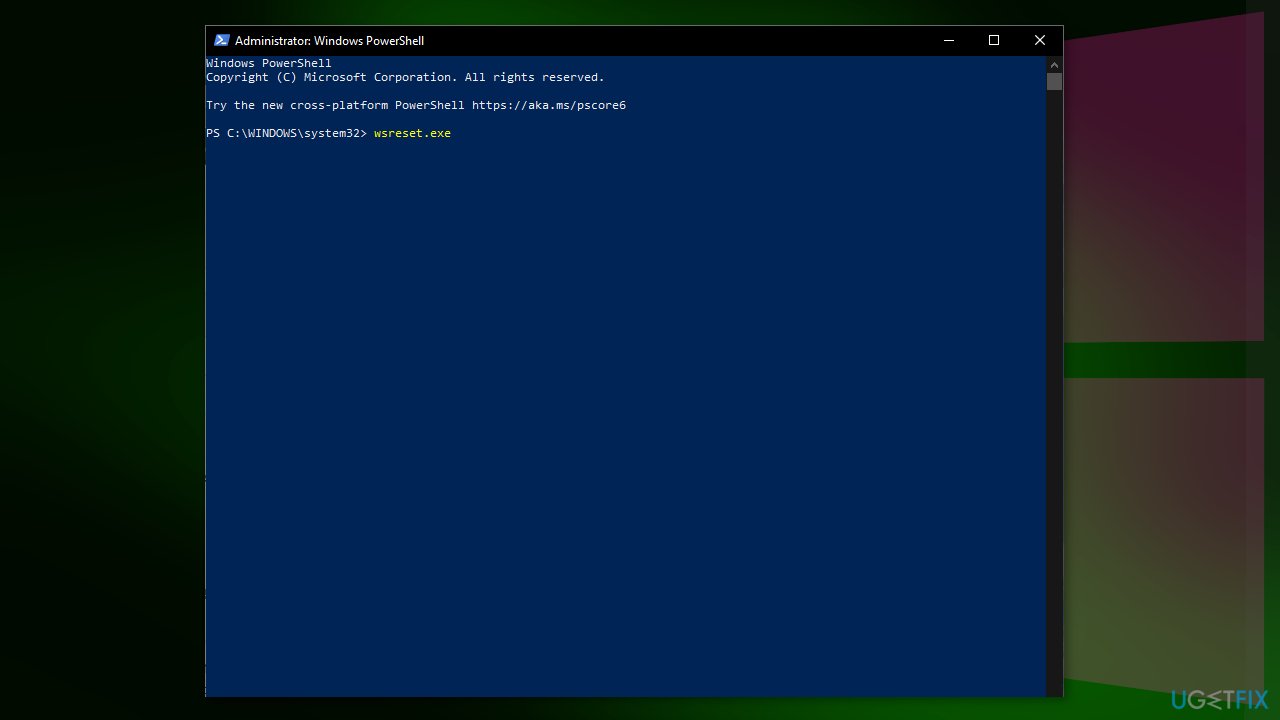
Method 5. Disable Firewall and Antivirus Software
- Open the Run dialogue box by hitting the Window + R keys simultaneously
- Enter Control Panel in the text field and tap Enter
- Set the View by option to Small Icons
- Locate Windows Defender Firewall and click on it
- Navigate to the left-hand side section and switch the Turn Windows Defender Firewall on or off to Off
- Hit OK
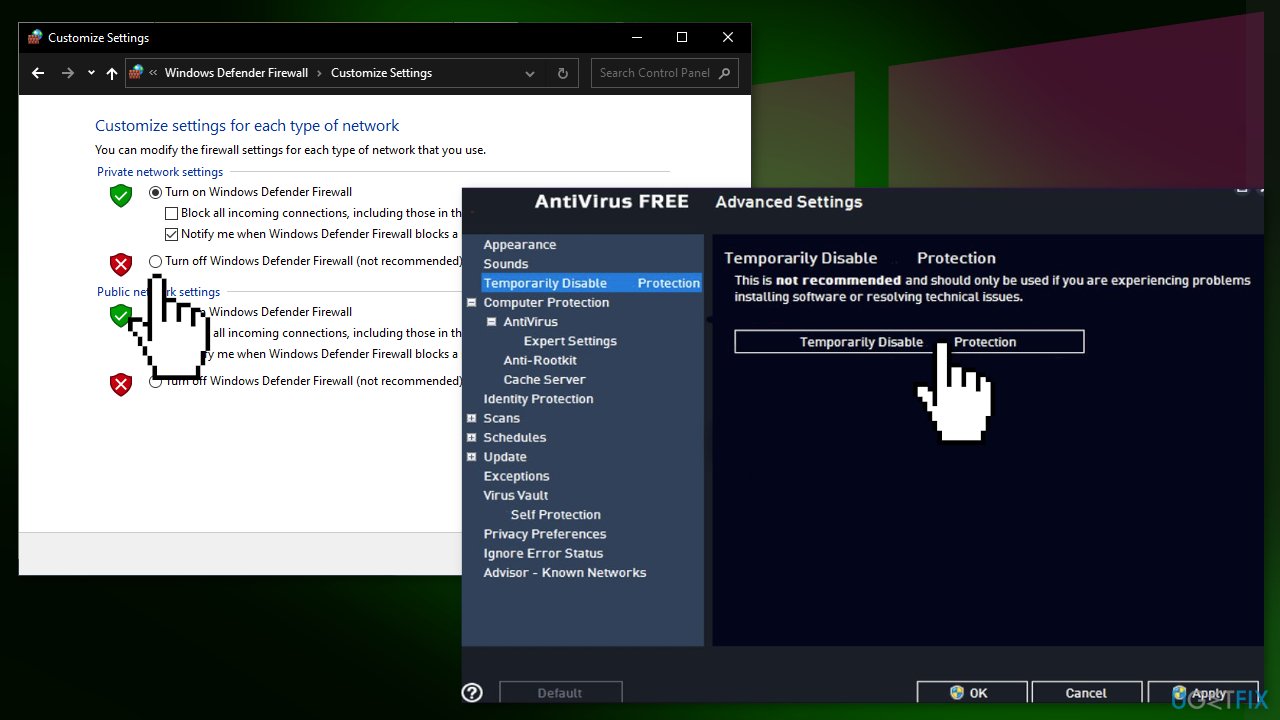
Repair your Errors automatically
ugetfix.com team is trying to do its best to help users find the best solutions for eliminating their errors. If you don't want to struggle with manual repair techniques, please use the automatic software. All recommended products have been tested and approved by our professionals. Tools that you can use to fix your error are listed bellow:
Protect your online privacy with a VPN client
A VPN is crucial when it comes to user privacy. Online trackers such as cookies can not only be used by social media platforms and other websites but also your Internet Service Provider and the government. Even if you apply the most secure settings via your web browser, you can still be tracked via apps that are connected to the internet. Besides, privacy-focused browsers like Tor is are not an optimal choice due to diminished connection speeds. The best solution for your ultimate privacy is Private Internet Access – be anonymous and secure online.
Data recovery tools can prevent permanent file loss
Data recovery software is one of the options that could help you recover your files. Once you delete a file, it does not vanish into thin air – it remains on your system as long as no new data is written on top of it. Data Recovery Pro is recovery software that searchers for working copies of deleted files within your hard drive. By using the tool, you can prevent loss of valuable documents, school work, personal pictures, and other crucial files.
- ^ Why It’s Important to Install Windows updates and patches. Zunesis. IT Services.
- ^ Potentially unwanted program. Wikipedia, the free encyclopedia.
- ^ Chris Hoffman. Everything You Need To Know About the Blue Screen of Death. Howtogeek. Technology Magazine.
- ^ Tim Fisher. What Is the Windows Registry?. Lifewire. Software and Apps.



