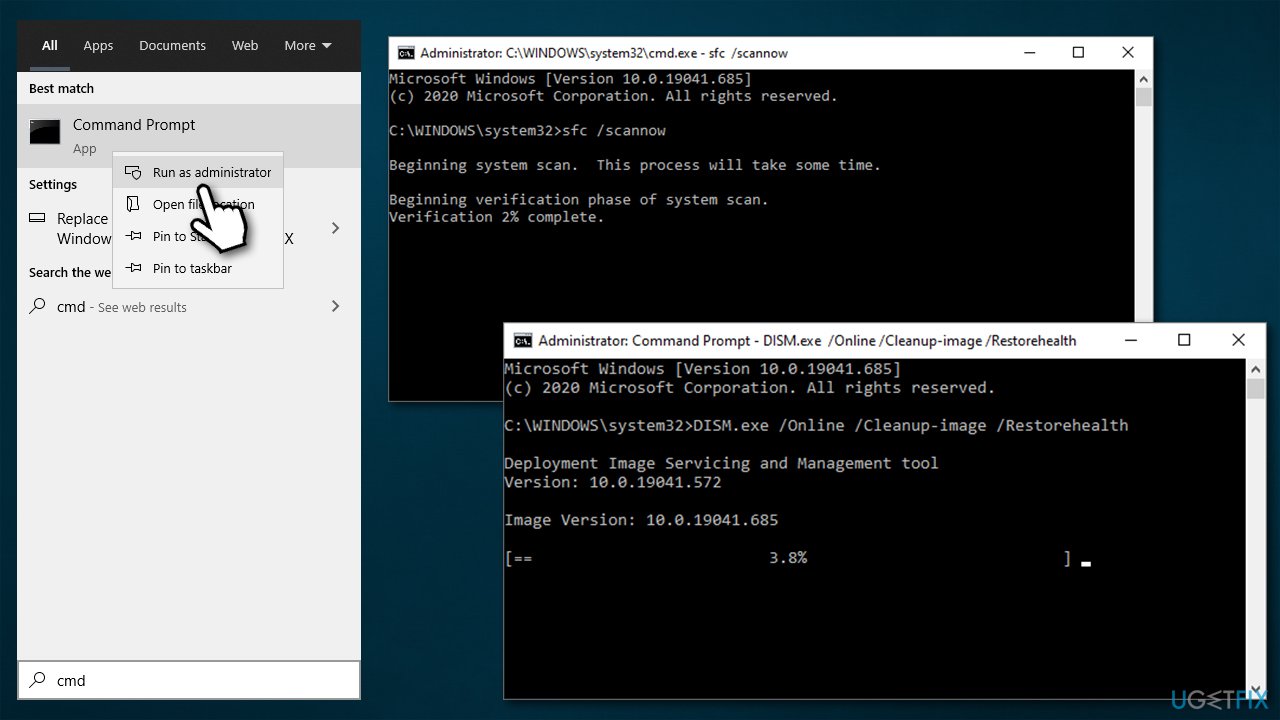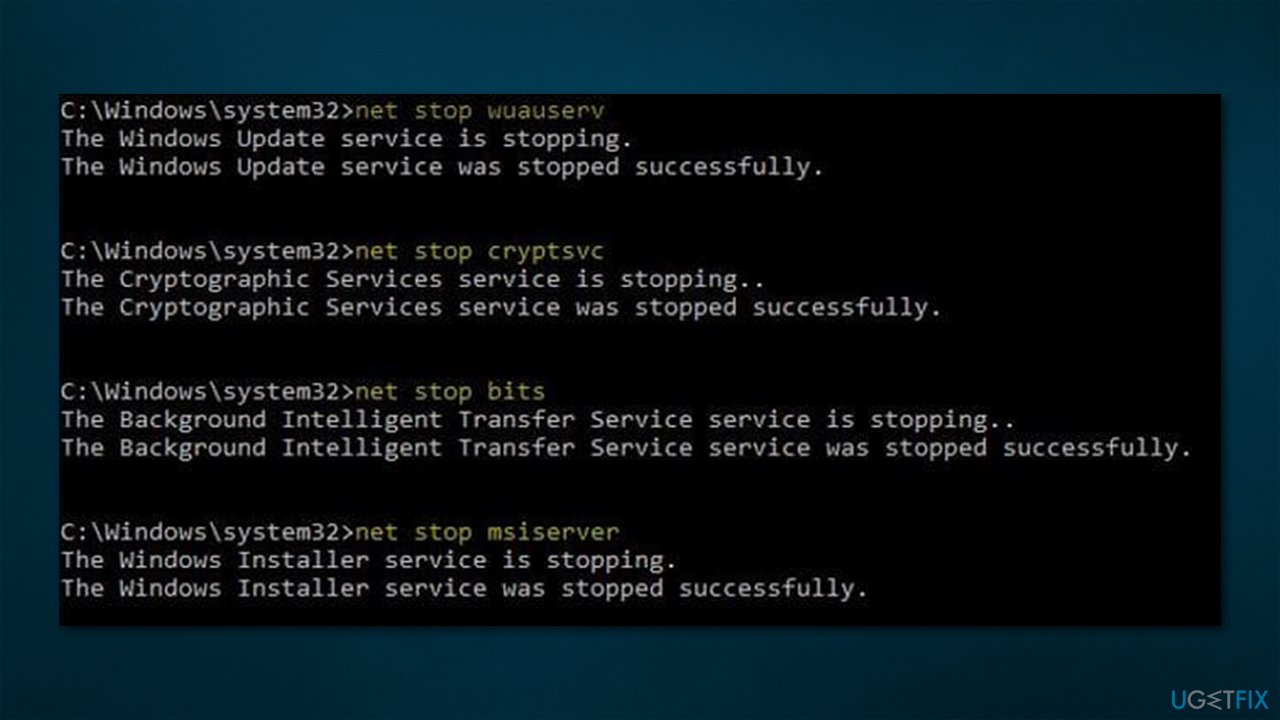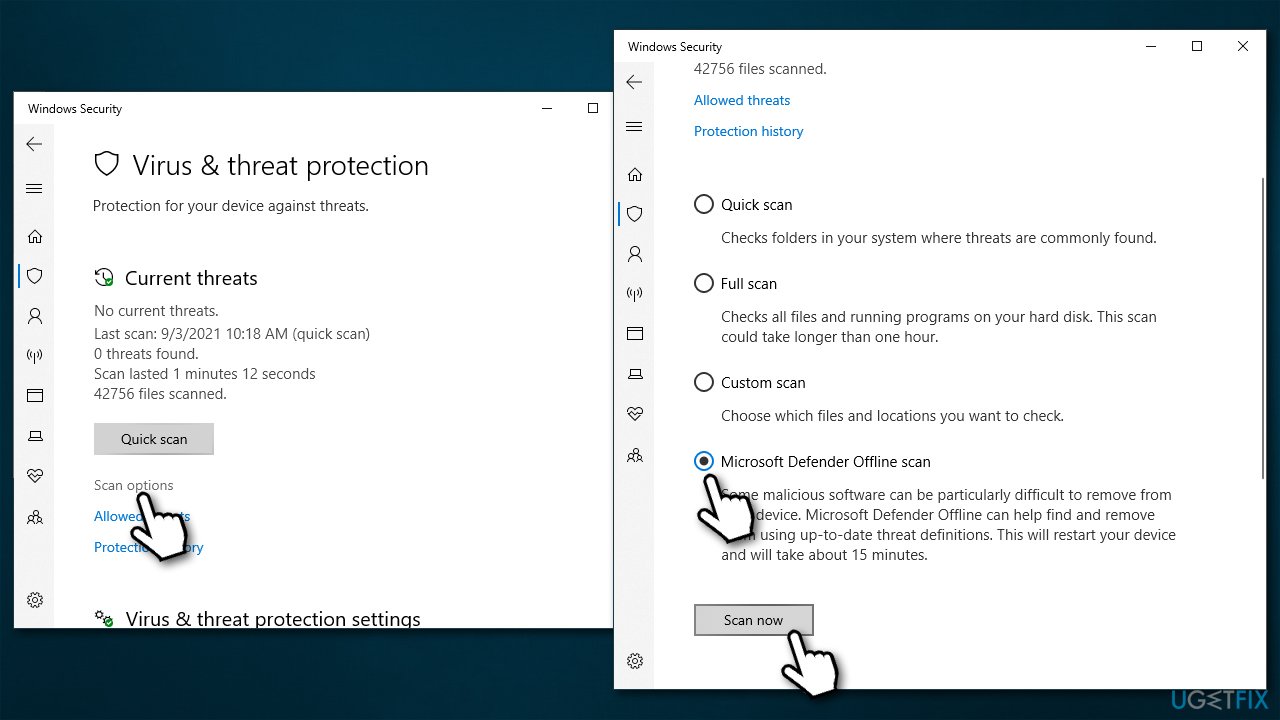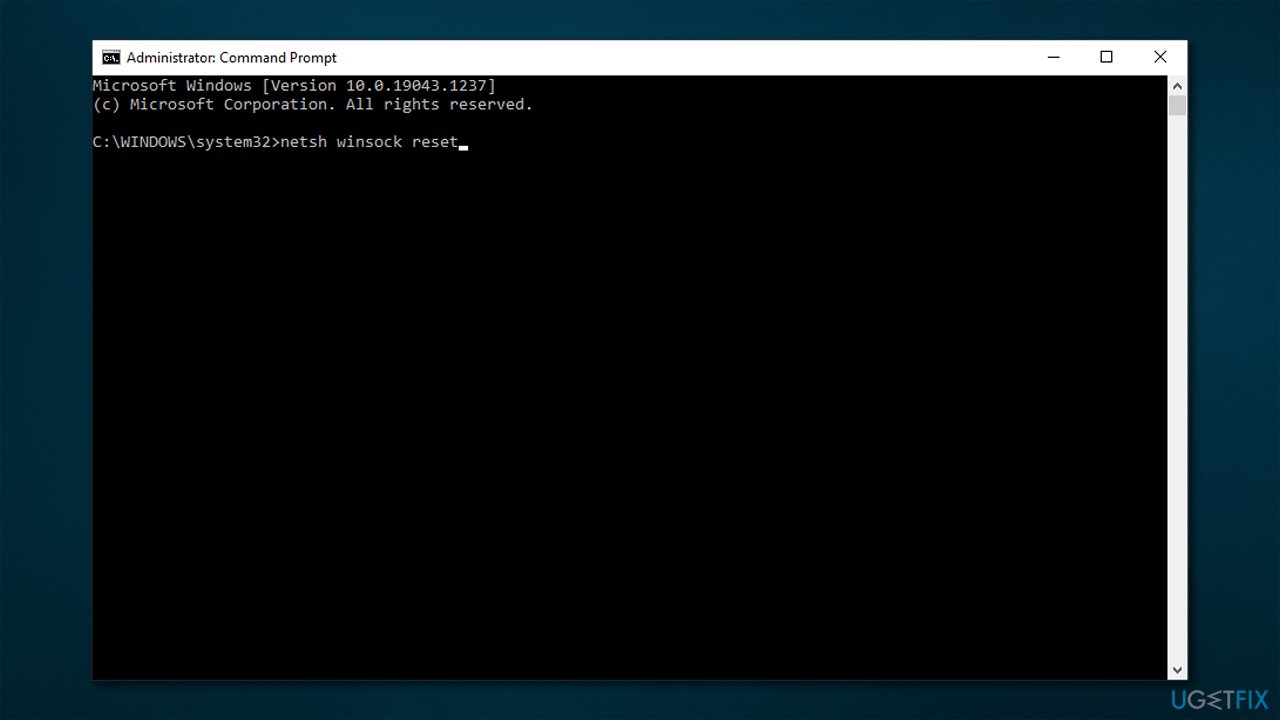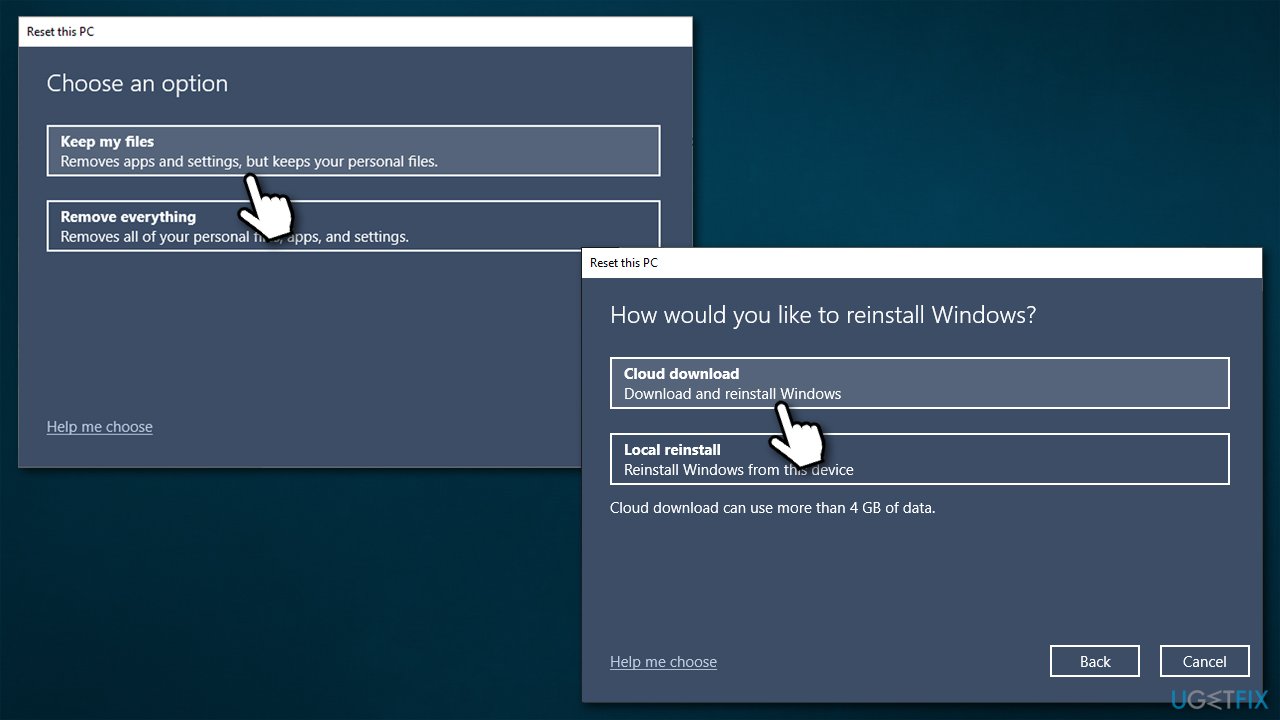Question
Issue: How to fix Windows Update Troubleshooter error 0x803c0103?
Hello. I couldn't update Windows since a few days ago. I decided to run an update troubleshooter, but I received an error 0x803c0103, so now I'm stuck. Is there anything else I can do to update my PC properly? I'm using Windows 10.
Solved Answer
Many users have reported receiving the 0x803c0103 error while using the Windows update troubleshooter. In this article, we explore the reasons why it's happening and how to fix it, finally allowing you to update your PC.
Windows updates are crucial for any system's security and stability, and applying them can also improve user experience thanks to new features, bug[1] fixes, and other improvements. Unfortunately, users who do want to keep their systems in the best condition can sometimes be stopped by the update process not working properly.
While Microsoft servers can indeed go down for a short period of time (which would prevent people from downloading the appropriate files), they usually come back up very quickly. The main issue due to which users are unable to update their systems are various errors, e.g., 0x8007371c, 0x800f0984, or 0x8024ce0e.
Many of such issues can be fixed with the help of the automated, built-in Windows component – a troubleshooter. Usually, this is the first method that people employ to tackle problems with Windows updates. The tool scans the system, finds the malfunctions within it, and either fixes them automatically or provides instructions on how to do that in case it can't be done automatically.
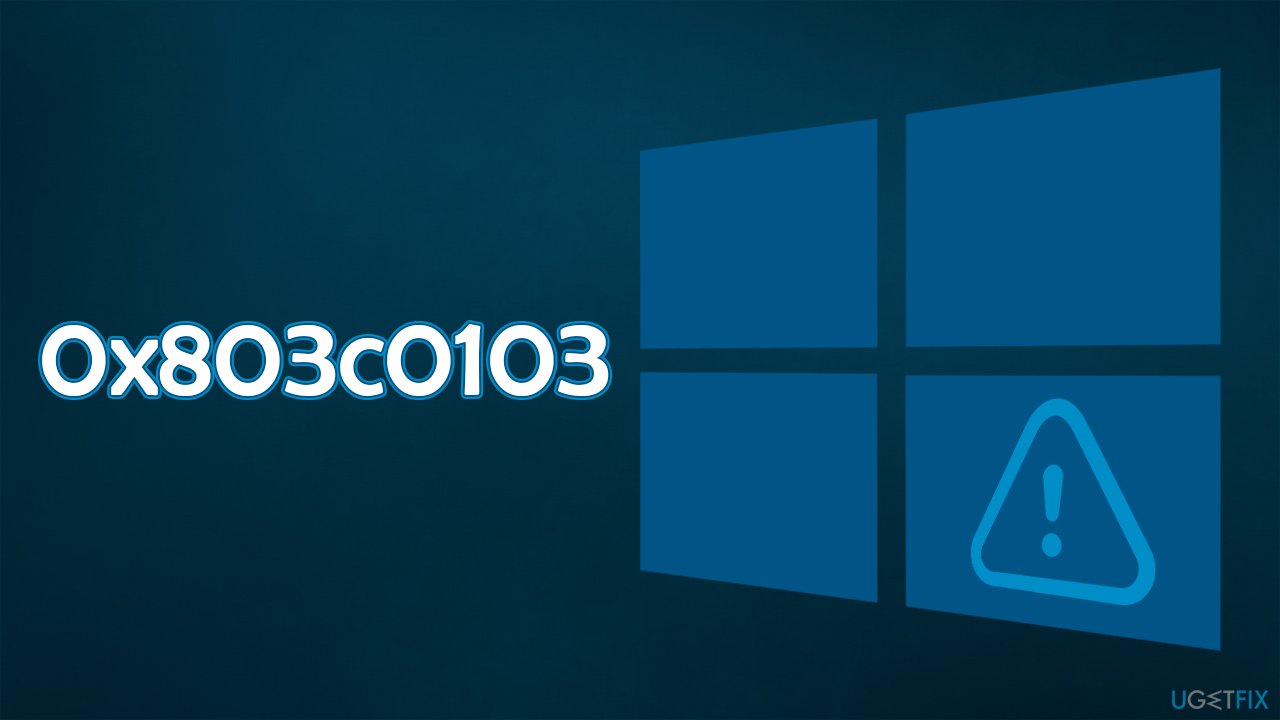
Instead of receiving this useful advice, some people encounter troubleshooting errors – 0x803c0103 is one of the common ones. At this point, users get trapped, as they now need to fix the malfunctioning troubleshooter as well. Luckily, there are several methods that could be done in order to resolve the problem.
In most cases, the issue lies within system file corruption related to the Windows update functions. This is why you would run a PC repair tool FortectMac Washing Machine X9, which could check your device for commonly encountered issues and fix them automatically for you. In fact, it could repair broken system files, which would help you to avoid the manual steps below, saving time in the process. If that did not help, proceed with the manual instructions.
Method 1. Use SFC and DISM
In order to address corrupted system files, you should use an elevated Command Prompt and run SFC and DISM scans.
- Type cmd in Windows search bar, right-click on Command Prompt, and select Run as administrator
- When User Account Control shows up, click Yes
- Type in the following command, and press Enter:
sfc /scannow - Once the scan is complete, and it is indicated that file corruption was fixed, restart your system. If SFC was unable to fix the file integrity violations, use the following command:
DISM /Online /Cleanup-Image /RestoreHealth - Finally, reboot the system and see if that helped.

Method 2. Reset Windows update components
If repairing Windows system files did not help, then it could be an issue with update components. You can do this via Command Prompt as well:
- Open Command Prompt as administrator again
- Copy and paste the following commands, pressing Enter after each:
net stop bits
net stop wuauserv
net stop appidsvc
net stop cryptsvc
Del “%ALLUSERSPROFILE%\\Application Data\\Microsoft\\Network\\Downloader\\*.*”
rmdir %systemroot%\\SoftwareDistribution /S /Q
rmdir %systemroot%\\system32\\catroot2 /S /Q
regsvr32.exe /s atl.dll
regsvr32.exe /s urlmon.dll
regsvr32.exe /s mshtml.dll
netsh winsock reset
netsh winsock reset proxy
net start bits
net start wuauserv
net start appidsvc
net start cryptsvc - Restart your PC.

Method 3. Scan your system for malware
Malware[2] can disable Windows updates to prevent its removal, so make sure there is no malicious software running in the background. You can employ any reputable third-party security software or make use of the Microsoft Defender.
- Type Windows Security in Windows search and press Enter
- Select Virus & threat protection and pick Scan options
- Choose Microsoft Defender Offline scan and click Scan now

- Your computer will immediately reboot and begin a deep scan
Method 4. Fix internet connectivity issues
In some cases, you might not be able to update their systems due to internet connectivity issues.
- Open Command Prompt as administrator
- Type the following command and press Enter:
netsh winsock reset
- Restart your device.
Method 5. Reset Windows
If none of the solutions above helped you fix the 0x803c0103 error and you are still unable to update Windows, you should reset the system. Before proceeding, disconnect all the peripherals (printers, cameras, scanners, etc.) apart from the mouse and keyboard. Also, you might want to make a copy of your personal files just in case.
- Right-click on Start and click Settings
- Go to Updates & Security section
- Select Recovery on the left
- Under Reset this PC, click Get started

- Select Keep my files and Cloud download

- The required files would then be downloaded and installed
- Your PC will restart.
Repair your Errors automatically
ugetfix.com team is trying to do its best to help users find the best solutions for eliminating their errors. If you don't want to struggle with manual repair techniques, please use the automatic software. All recommended products have been tested and approved by our professionals. Tools that you can use to fix your error are listed bellow:
Prevent websites, ISP, and other parties from tracking you
To stay completely anonymous and prevent the ISP and the government from spying on you, you should employ Private Internet Access VPN. It will allow you to connect to the internet while being completely anonymous by encrypting all information, prevent trackers, ads, as well as malicious content. Most importantly, you will stop the illegal surveillance activities that NSA and other governmental institutions are performing behind your back.
Recover your lost files quickly
Unforeseen circumstances can happen at any time while using the computer: it can turn off due to a power cut, a Blue Screen of Death (BSoD) can occur, or random Windows updates can the machine when you went away for a few minutes. As a result, your schoolwork, important documents, and other data might be lost. To recover lost files, you can use Data Recovery Pro – it searches through copies of files that are still available on your hard drive and retrieves them quickly.
- ^ Software bug. Wikipedia. The free encyclopedia.
- ^ What is Malware?. Forcepoint. Security blog.