Question
Issue: How to fix “Winload.efi is missing or contains errors” in Windows?
Hello. My Windows computer seems to be malfunctioning because it fails to boot up and shows a message “Winload.efi is missing or contains errors.” Can you help me fix it?
Solved Answer
Unfortunately, people sometimes experience Windows crashes that prevent them from using the operating system. The computer may fail to boot up, and users may see a Blue Screen of Death.[1] Some people have run into a “Winload.efi is missing or contains errors,” and are looking for ways to fix this problem. In this guide, we will discuss the part that Winload.efi plays in keeping the system running smoothly and how to fix the malfunction.
Winload.efi is an EFI (Extensible Firmware Interface) file. It is an executable file for the computer's firmware[2]. It is mainly based on UEFI and executes the tasks of loading the files to the bootloader of the computer. These files are used for a specific set of tasks like turning on the computer, restarting the computer, installing Windows, resetting the computer, etc. Hence, Winload.efi is a really important file. If this file is lost, corrupted, or damaged, it becomes impossible for the Windows operating system to work properly.
In many cases, users are able to fix errors like “Winload.efi is missing” on their own but it is quite complicated for less IT-savvy individuals. To avoid system malfunctions, keep the system healthy, avoid corrupted files, registry[3] issues, we recommend having a maintenance tool like FortectMac Washing Machine X9 that can take care of PC problems automatically. Otherwise, if you are ready to begin the process, carefully follow the step-by-step instructions below.

Solution 1. Use Automatic Startup Repair
- Boot from Windows 10 installation media
- Click Repair your computer
- Go to Troubleshoot, Advanced options, then Startup repair
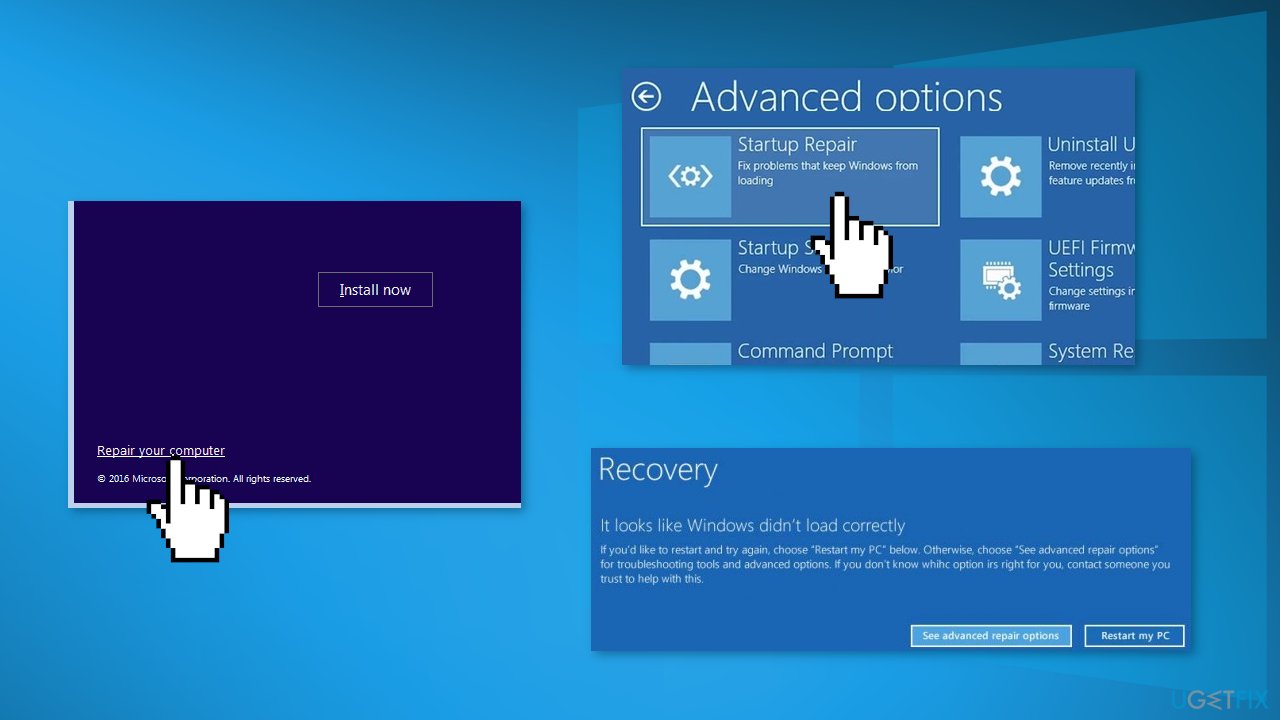
- Follow the Recovery Wizard instructions
Solution 2. Fix Corrupted System Files
- Boot from Windows 10 installation media
- Click Repair your computer
- Select Troubleshoot and then Command Prompt
- Type sfc /scannow and press Enter
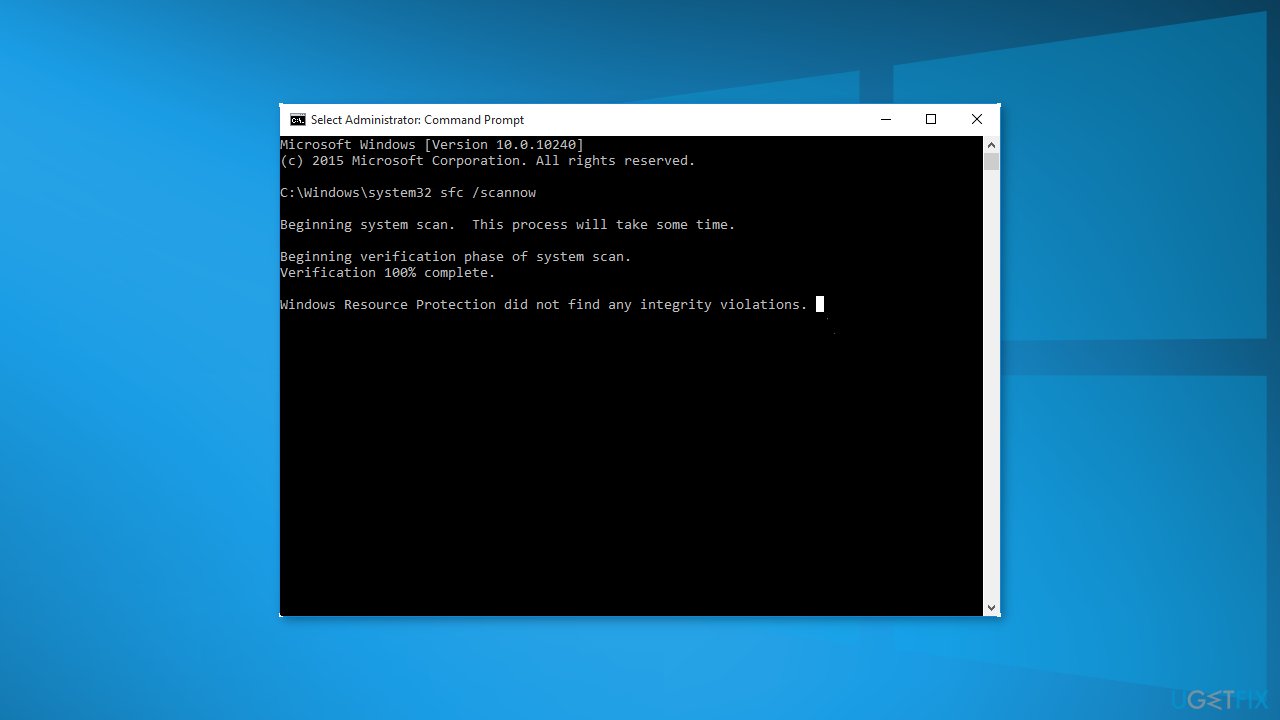
Solution 3. Check Disk
- Boot from Windows 10 installation media
- Click Repair your computer
- Select Troubleshoot and then Command Prompt
- Type chkdsk c: /f and press Enter
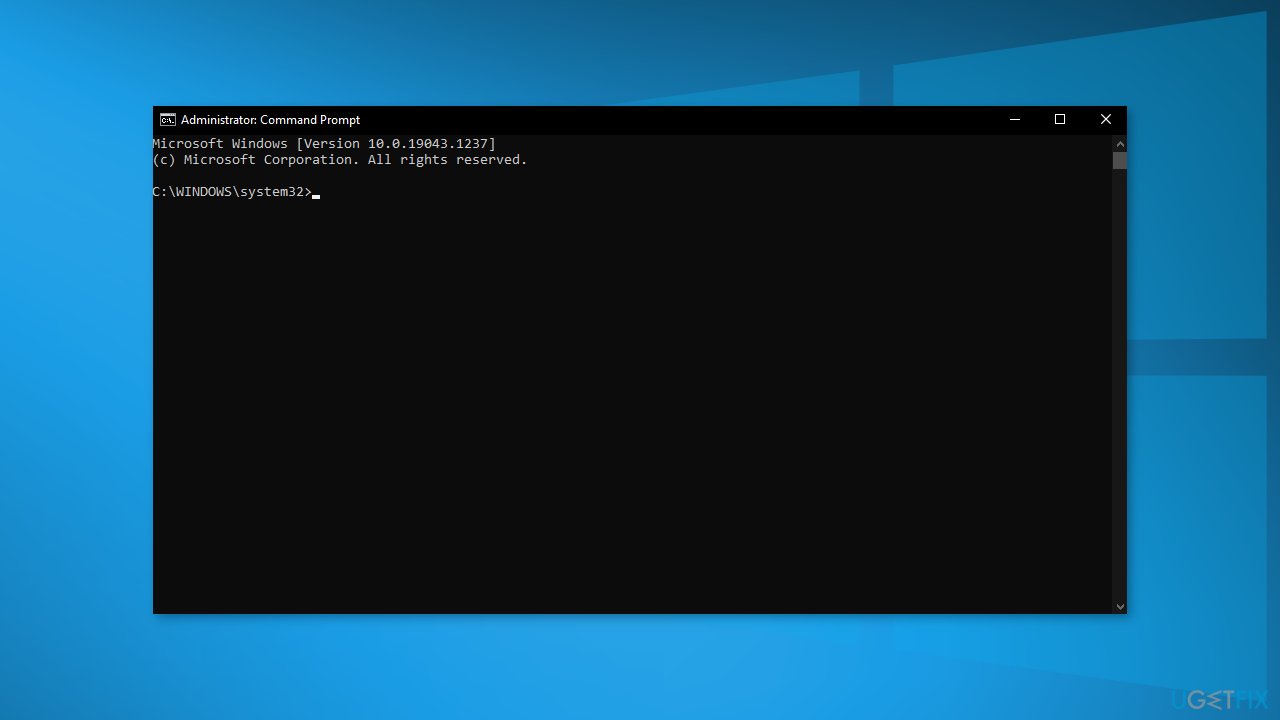
Solution 4. Enable CSM Compatibility and Disable Secure Boot
- Restart your computer and constantly press F2, F8, Del (the key might be different depending on the PC manufacturer) to enter the UEFI configuration menu
- Enable CSM Boot compatibility mode in UEFI settings (in some versions of UEFI firmware it is called Legacy Boot)
- Then find and disable Secure Boot mode (usually, it can be found in the Security, Authentication, or Boot sections
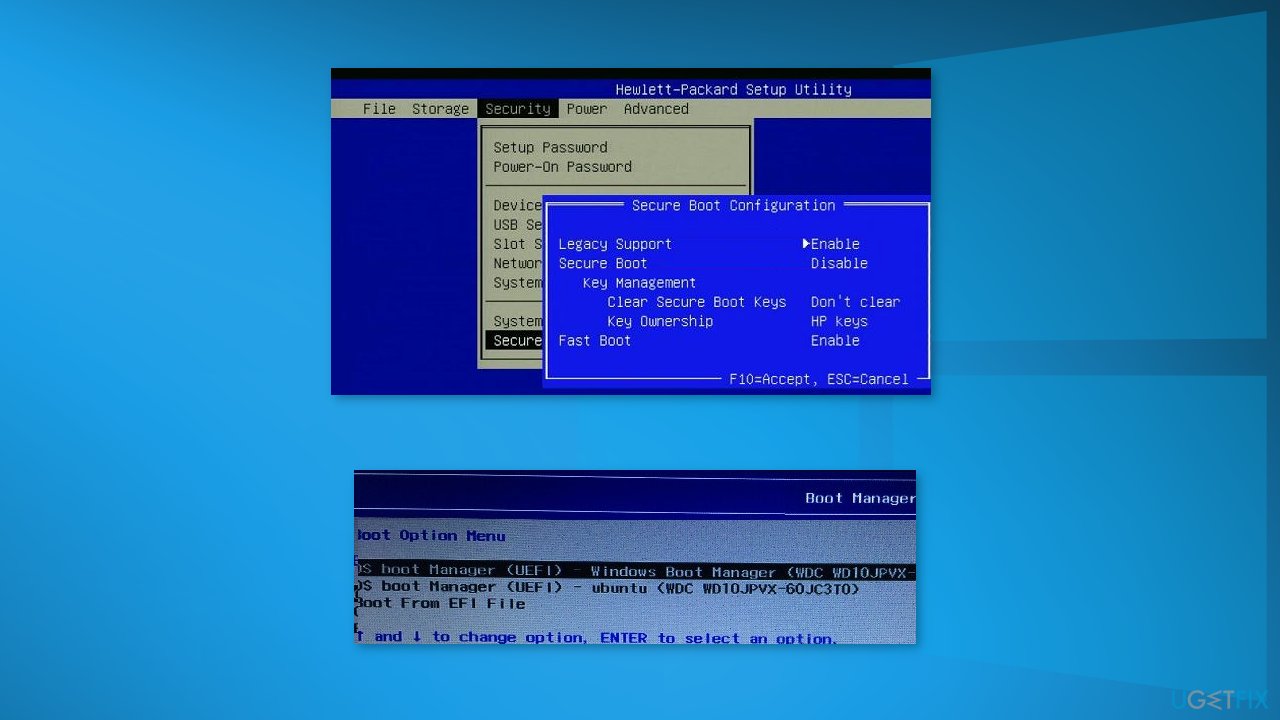
- Change the Secure Boot mode to Disabled or Off
Solution 5. Disable Early Launch Anti-Malware Protection
- Boot from Windows 10 installation media
- Click Repair your computer
- Go to Troubleshoot, Advanced options, then Startup settings
- Restart your computer
- Press
F8to select the item 8) Disable early launch anti-malware protection

Solution 6. Repair BCD and Winload.efi File
- Boot from Windows 10 installation media
- Click Repair your computer
- Select Troubleshoot and then Command Prompt
- Execute the diskpart command
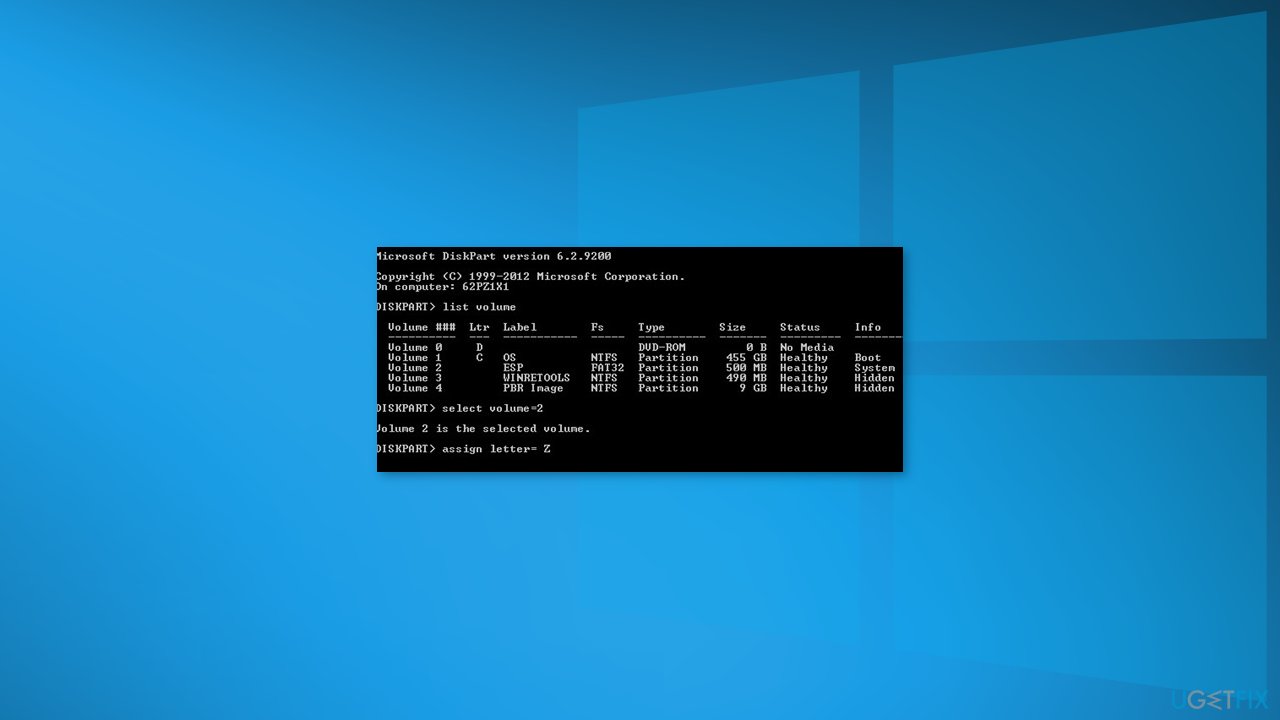
- List the partitions on the disks by typing list volume
- Find a partition labeled ESP or EFI with a size of 100 MB (file system must always be FAT32). If the EFI partition was accidentally deleted, it can be restored as follows:
Select this partition: select volume 2
Assign a drive letter to the partition: assign letter=Z
Exit the diskpart: exit
- Copy the boot files from the Windows directory: bcdboot c:\\Windows /s Z: /f ALL (replace
c:\\with the drive letter on which you have the Windows installed). If you did everything correctly, the message will appear: Boot files successfully created; - Reboot your device and check if the boot problem is fixed
Solution 7. Rebuild the BCD and Master Boot Record
- Boot from Windows 10 installation media
- Click Repair your computer
- Select Troubleshoot and then Command Prompt
- Run the following commands one by one by pressing Enter after each one:
bootrec /FixMbr
bootrec /FixBoot
bootrec /ScanOs
bootrec /RebuildBcd
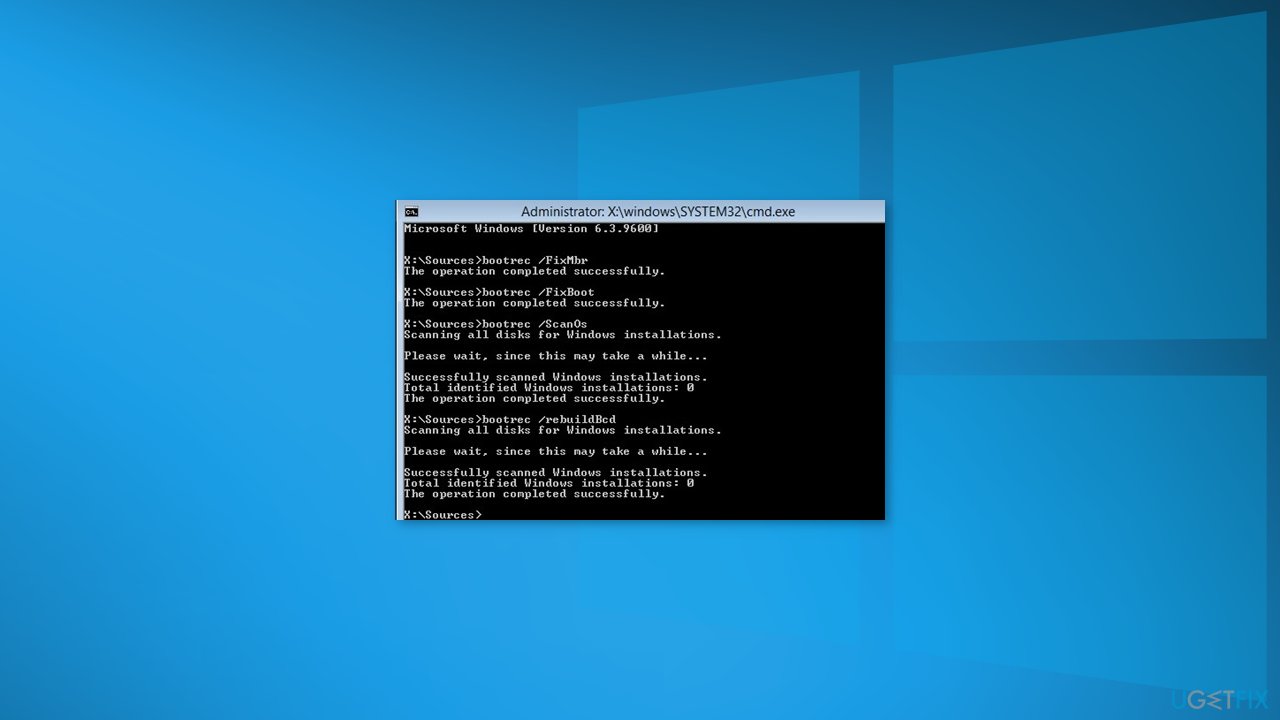
- Close the Command Prompt by typing exit
- Restart your computer
Repair your Errors automatically
ugetfix.com team is trying to do its best to help users find the best solutions for eliminating their errors. If you don't want to struggle with manual repair techniques, please use the automatic software. All recommended products have been tested and approved by our professionals. Tools that you can use to fix your error are listed bellow:
Access geo-restricted video content with a VPN
Private Internet Access is a VPN that can prevent your Internet Service Provider, the government, and third-parties from tracking your online and allow you to stay completely anonymous. The software provides dedicated servers for torrenting and streaming, ensuring optimal performance and not slowing you down. You can also bypass geo-restrictions and view such services as Netflix, BBC, Disney+, and other popular streaming services without limitations, regardless of where you are.
Don’t pay ransomware authors – use alternative data recovery options
Malware attacks, particularly ransomware, are by far the biggest danger to your pictures, videos, work, or school files. Since cybercriminals use a robust encryption algorithm to lock data, it can no longer be used until a ransom in bitcoin is paid. Instead of paying hackers, you should first try to use alternative recovery methods that could help you to retrieve at least some portion of the lost data. Otherwise, you could also lose your money, along with the files. One of the best tools that could restore at least some of the encrypted files – Data Recovery Pro.



