Question
Issue: How to fix WSClient.dll error in Windows?
Hello. I keep receiving the “WSClient.dll could not be found” error on my Windows PC. What do I do? Any tips would be appreciated.
Solved Answer
WSClient.dll is a dynamic link library file[1] that is used by various programs in Windows systems. It contains code and data that are shared by multiple applications, which allows them to run more efficiently and effectively. However, when the WSClient.dll file becomes missing, corrupted, or otherwise damaged, it can cause errors like the ones listed below:
- Failed to load WSClient.dll
- Access Violation at address – WSClient.dll
- The application has failed to start because WSClient.dll was not found
- WSClient.dll library error
- Cannot find C:\Windows\System32\WSClient.dll
- The file WSClient.dll is missing or corrupt
- Cannot start Windows. A required component is missing: WSClient.dll. Please install Windows again.
- This application failed to start because WSClient.dll was not found. Re-installing the application may fix this problem.
- Cannot register WSClient.dll
- WSClient.dll could not be found
These errors can prevent the affected programs from running or cause other issues with the system. DLL files play an important role in Windows systems as they contain code that can be used by multiple programs at the same time, reducing memory usage and making the system more efficient.
In this guide, you will find 8 steps that should help you fix the WSClient.dll error in Windows. Keep in mind that the manual troubleshooting process can be lengthy. You can use a maintenance tool like FortectMac Washing Machine X9 that can fix most system errors, BSODs,[2] corrupted files, and registry[3] issues automatically. Otherwise, follow the step-by-step instructions below.
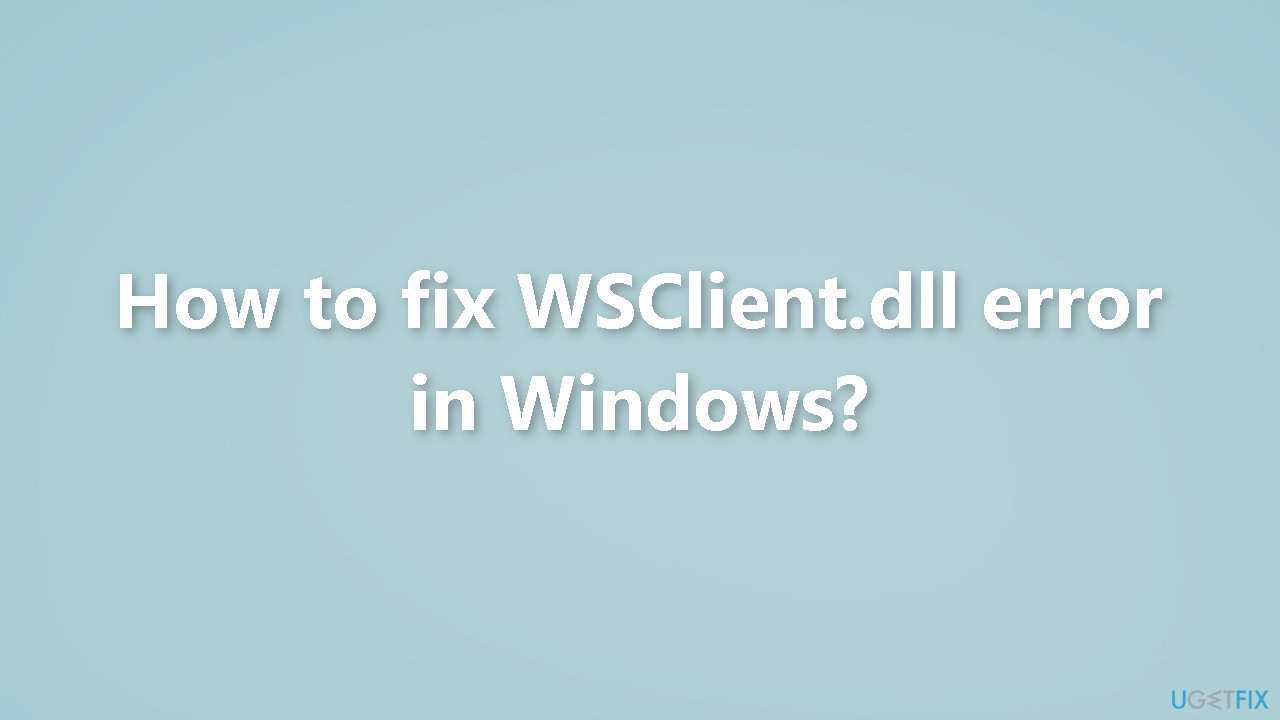
Solution 1. Fix Corrupted System Files
Use Command Prompt commands to repair system file corruption:
- Open Command Prompt as administrator
- Use the following command and press Enter:
sfc /scannow
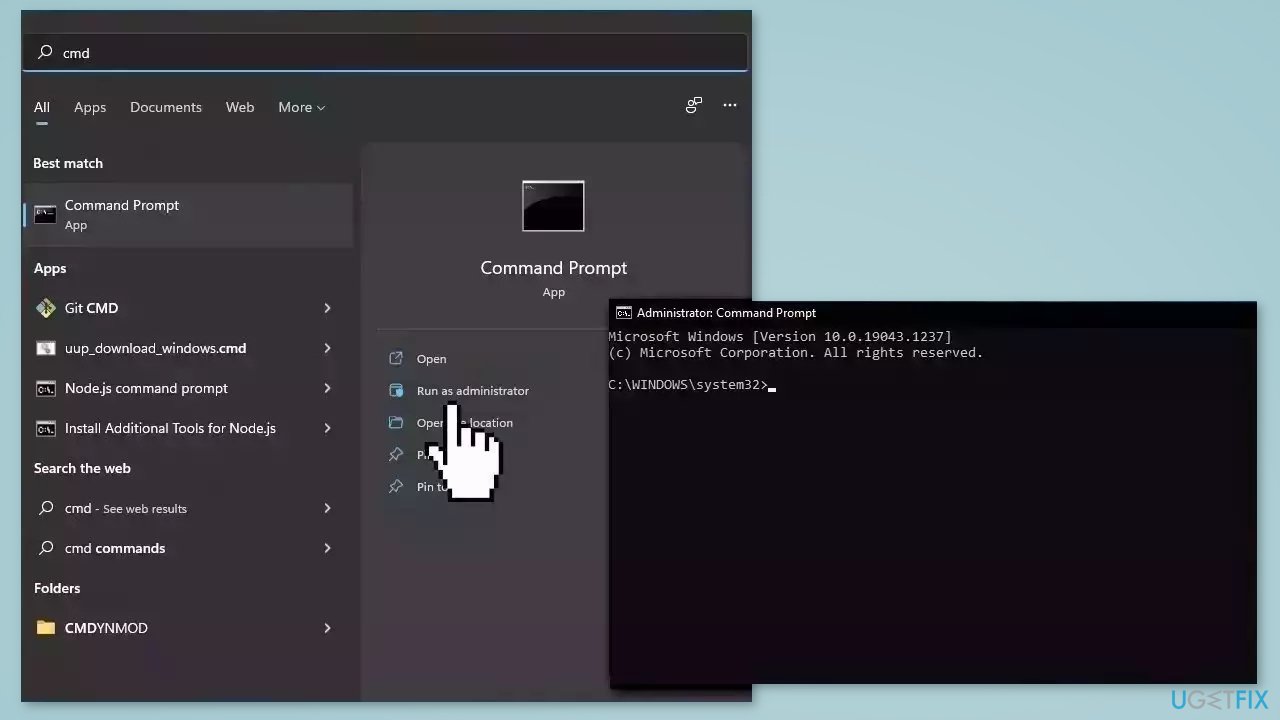
- Reboot your system
- If SFC returned an error, then use the following command lines, pressing Enter after each:
DISM /Online /Cleanup-Image /CheckHealth
DISM /Online /Cleanup-Image /ScanHealth
DISM /Online /Cleanup-Image /RestoreHealth
Solution 2. Install Windows Updates
- Click Start and select Settings
- Go to the Windows Update section
- Click Check for updates and wait
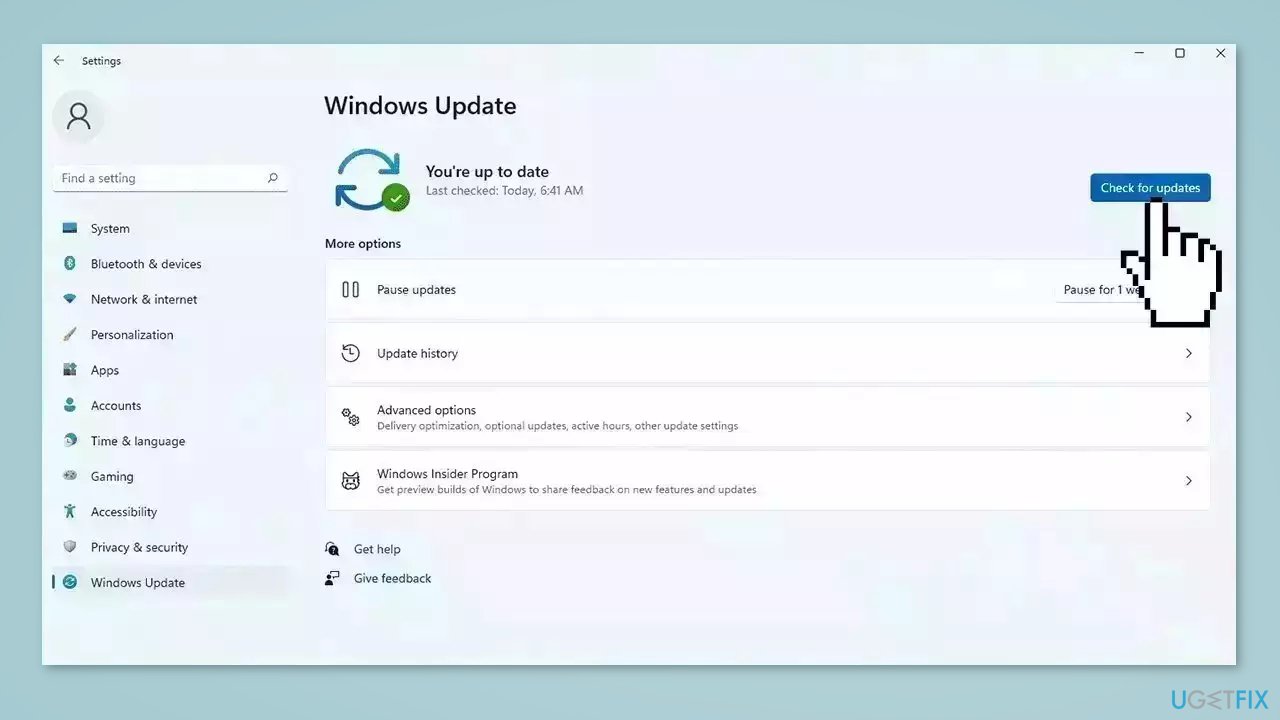
- Go to the Advanced options and install optional updates
- Reboot your system
Solution 3. Update Drivers
Outdated drivers could be the cause of this issue. In this case, you can fix it automatically by using DriverFix, which will scan your PC for missing and out-of-date device drivers. Or you can update them manually:
- Open Settings
- Click on Update & Security
- Click on Windows Update
- Click the Check for updates button
- Click the View optional updates option
- Click the Driver updates tab
- Select the driver you want to update
- Click the Download and install button
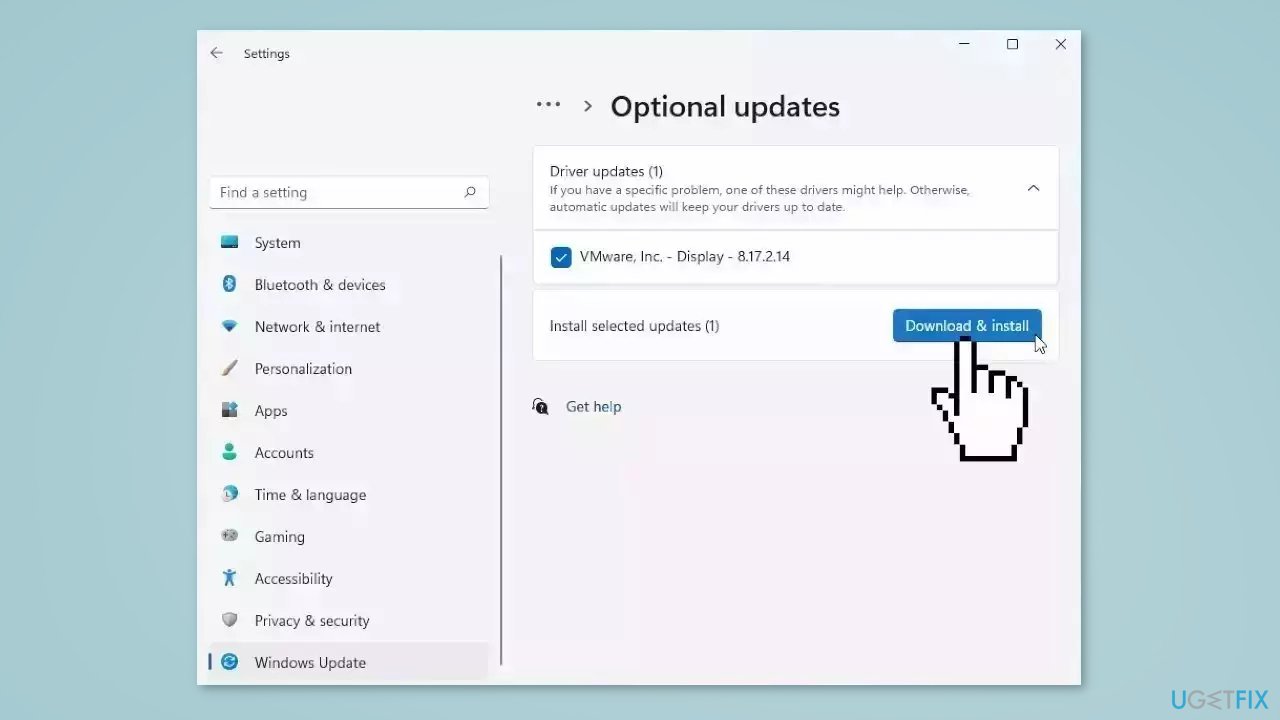
If the View optional updates link is not available after checking for updates, then Windows Update does not have any new drivers or any updates for other products at that particular time.
Solution 4. Re-register WSClient.dll
- Run Command Prompt as administrator
- Run the following commands one by one and press Enter after each:
regsvr32 /u WSClient.dll
regsvr32 /i WSClient.dll
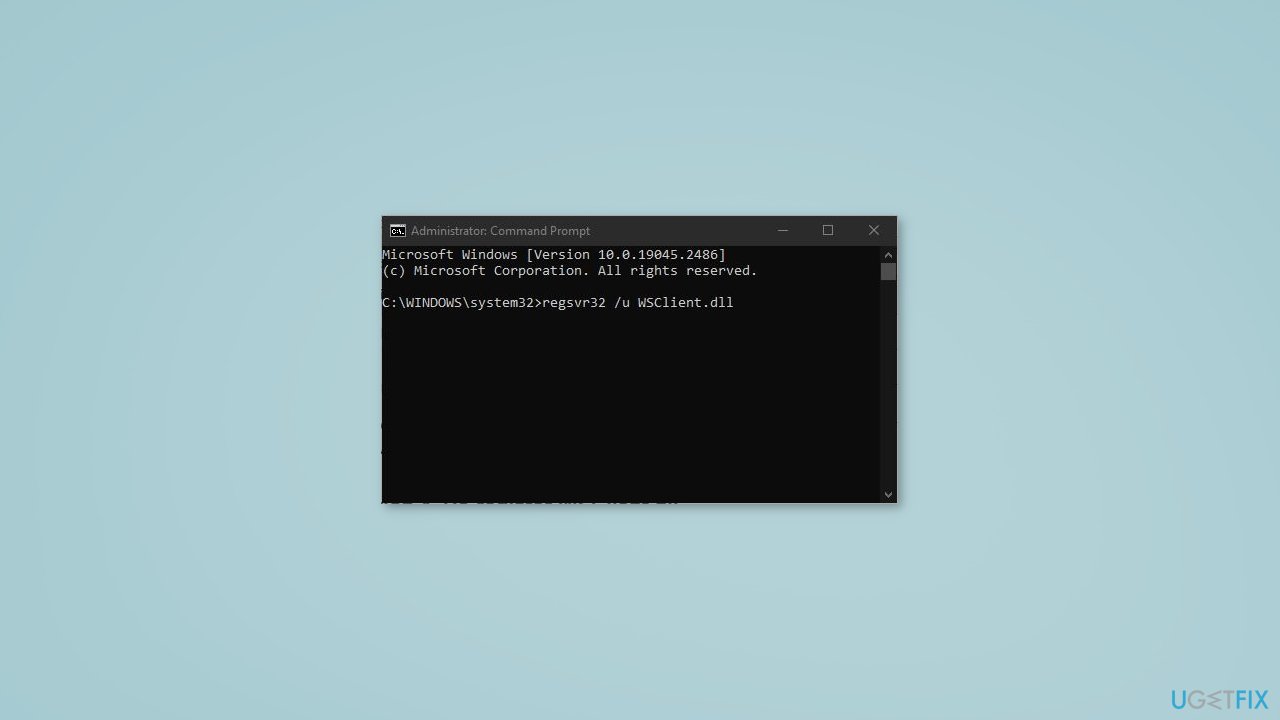
- WSClient.dll is now re-registered and the problem should be resolved
Solution 5. Change DNS Server
- Press the Windows key + R to open the Run box
- Type ncpa.cpl and hit Enter to open Network Connections
- Right-click on the network adapter that you use most frequently and choose Properties
- In the Networking tab, choose Internet Protocol Version 4 (TCP/IPv4) and hit Properties
- In the General tab, tick Use the following DNS server addresses and set Preferred DNS server to 8.8.8.8 and Alternate DNS server to 8.8.4.4
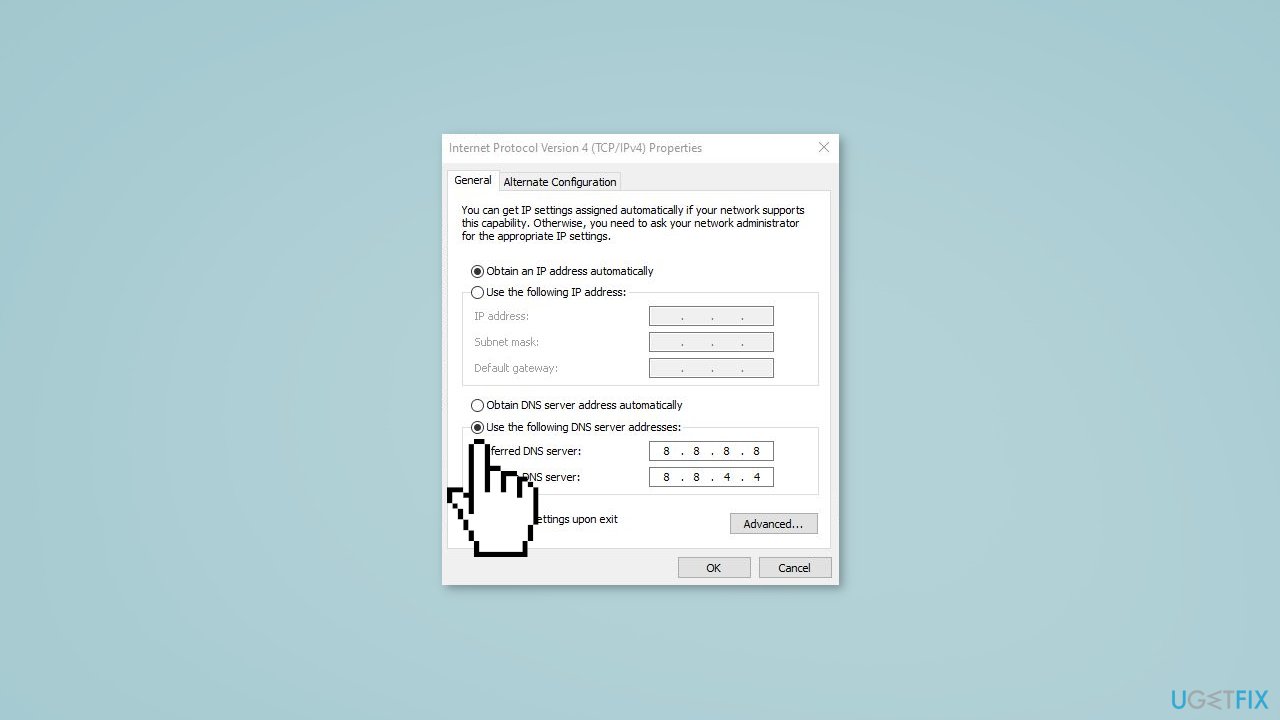
- Check Validate settings upon exit and hit OK to save the changes
Solution 6. Download WSClient.dll
If you receive an error that says WSClient.dll is missing or not found you can try downloading the file manually.
- Go to the WSClient.dll download page to find the appropriate WSClient.dll version, and download it
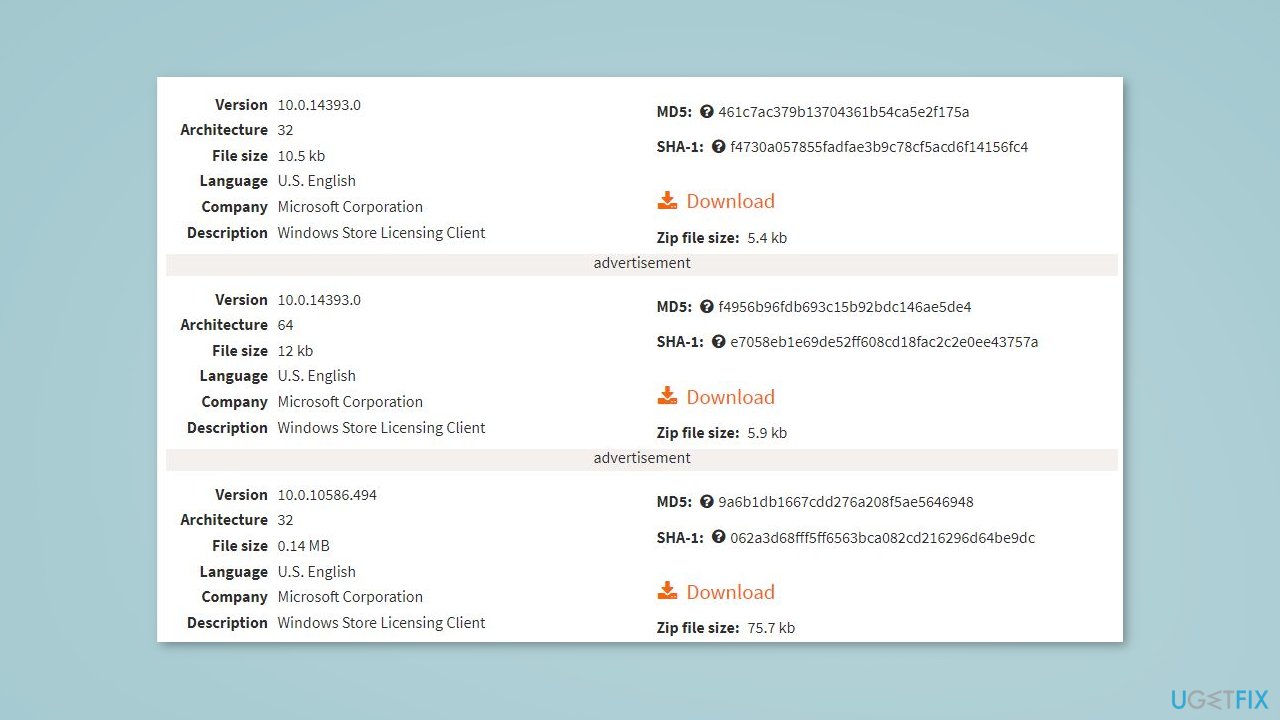
Note: Make sure to choose the correct version for your system (32-bit or 64-bit) and the latest version for the best performance.
- After downloading, extract the archive to your desktop and verify the MD5 and SHA-1 of the file to the database
- Place the file within the Windows system directory (C:\Windows\System32\ in Windows 10/8.1/8)
- Reboot your computer and relaunch the problematic programs to see if they work properly.
Solution 7. Use System Restore
System Restore is a feature in Microsoft Windows that allows users to revert their computer's state to a previous point in time. This can be helpful if you have made changes to your system that are causing problems.
- Go to the Start menu, type restore, and click on Create a restore point
- Click System Restore, then follow the prompts until you can select a restore point
- Select the one you want (ideally before the issue started occurring) and go ahead with the process
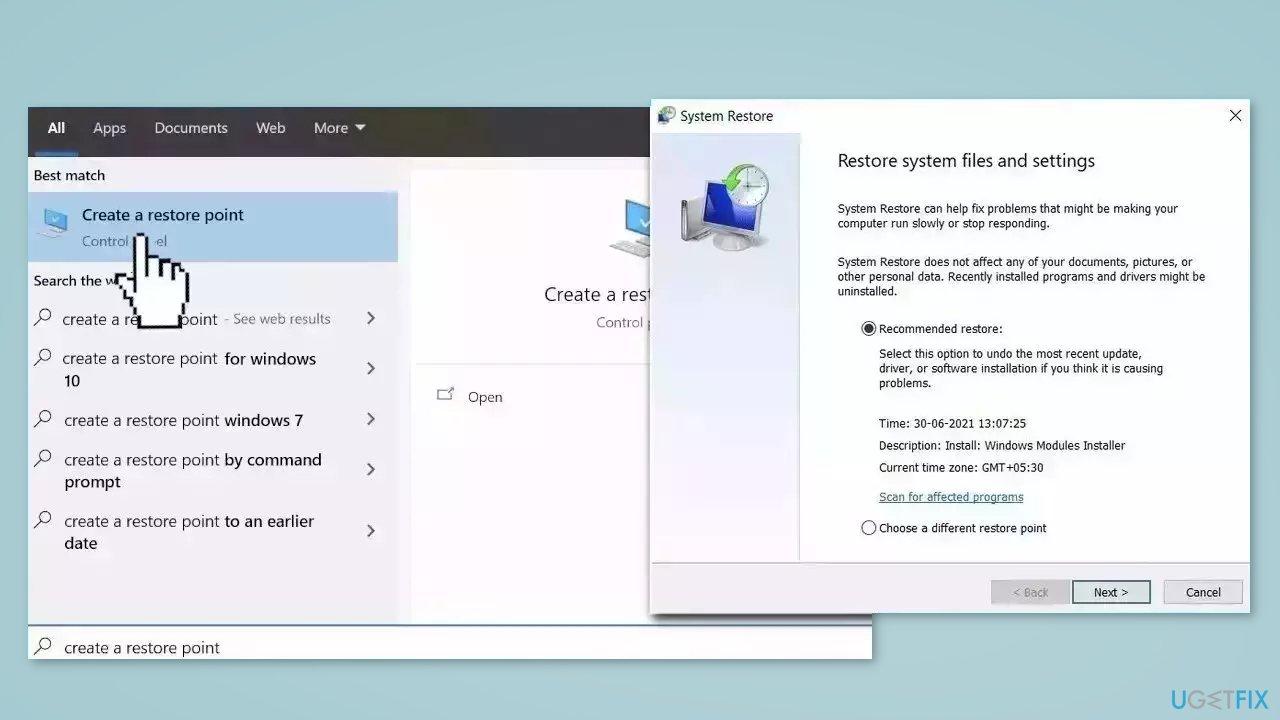
Solution 8. Try a Workaround
- Open Command Prompt with administrative rights
- Run the following command:
schtasks /delete /TN “\Microsoft\Windows\WS\WSRefreshBannedAppsListTask” /F
Repair your Errors automatically
ugetfix.com team is trying to do its best to help users find the best solutions for eliminating their errors. If you don't want to struggle with manual repair techniques, please use the automatic software. All recommended products have been tested and approved by our professionals. Tools that you can use to fix your error are listed bellow:
Protect your online privacy with a VPN client
A VPN is crucial when it comes to user privacy. Online trackers such as cookies can not only be used by social media platforms and other websites but also your Internet Service Provider and the government. Even if you apply the most secure settings via your web browser, you can still be tracked via apps that are connected to the internet. Besides, privacy-focused browsers like Tor is are not an optimal choice due to diminished connection speeds. The best solution for your ultimate privacy is Private Internet Access – be anonymous and secure online.
Data recovery tools can prevent permanent file loss
Data recovery software is one of the options that could help you recover your files. Once you delete a file, it does not vanish into thin air – it remains on your system as long as no new data is written on top of it. Data Recovery Pro is recovery software that searchers for working copies of deleted files within your hard drive. By using the tool, you can prevent loss of valuable documents, school work, personal pictures, and other crucial files.
- ^ Dynamic-link library. Wikipedia, the free encyclopedia.
- ^ Chris Hoffman. Everything You Need To Know About the Blue Screen of Death. Howtogeek. Tech Insight Magazine.
- ^ Tim Fisher. What Is the Windows Registry?. Lifewire. Software and Apps.



