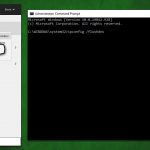Question
Issue: How to fix Xbox Game Pass 0x800700e9 error code in Windows?
I have been using Xbox Game Pass for a while and was very satisfied with the service. However, recently, I have been facing 0x800700e9 error code when trying to download certain games (e.g., Yakuza 0), and it is rather annoying. I have no problems with some other games, such as Nier Automata, which makes it very inconsistent. Is there any reason this is happening, and how could I address it?
Solved Answer
Xbox Game Pass is a monthly subscription service from Microsoft that allows users to access a library of over 100 great games for one low monthly price. With instant access to new titles added all the time, there's always something exciting for gamers of all ages and levels to enjoy. It includes exclusive discounts on digital games, as well as access to DLC content and add-ons. Plus, members can join Xbox Live Gold for even more multiplayer gaming options.
Unfortunately, not all users can enjoy the service to its fullest, as errors such as 0x800700e9 might be a problem. Many people reported that they were unable to download certain games, while others worked just fine. It is understandable that users were unhappy about this since they pay a monthly fee for something they can't fully use.
0x800700e9 error code indicates that there has been an issue with the installation or download of content from the Xbox store. It could be caused by a number of things, from a slow internet connection to a corrupted file or outdated system software. One of the major facts also turned out to be disabled Windows Delivery Optimization. Fortunately, there are some steps that can be taken to try and resolve this issue and get back to gaming as soon as possible.
Our easy-to-follow guide will show you exactly how to fix the 0x800700e9 error code in Xbox Game Pass so that you can get back into gaming as soon as possible. If you would like to attempt fixing this issue quicker, we recommend trying an automatic Windows repair tool FortectMac Washing Machine X9, which can quickly find corrupted system files and replace them with brand new ones.
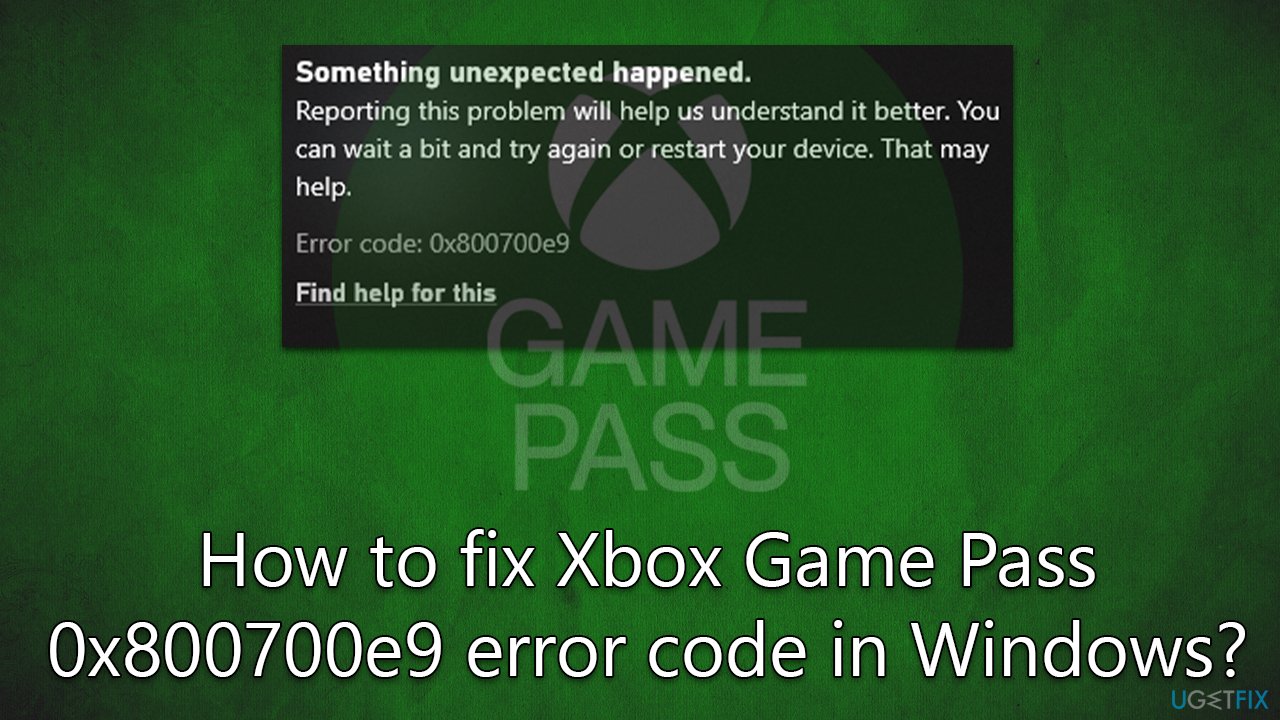
Fix 1. Run the troubleshooter
Troubleshooting Windows Store Apps could help you solve this issue:
- Type Troubleshoot in Windows search and press Enter
- Click Additional troubleshooters/Other troubleshooters
- Scroll down to find Windows Store Apps
- Click and select Run the troubleshooter/Run
- The scan can take some time – wait till it is finished and then apply the fixes.
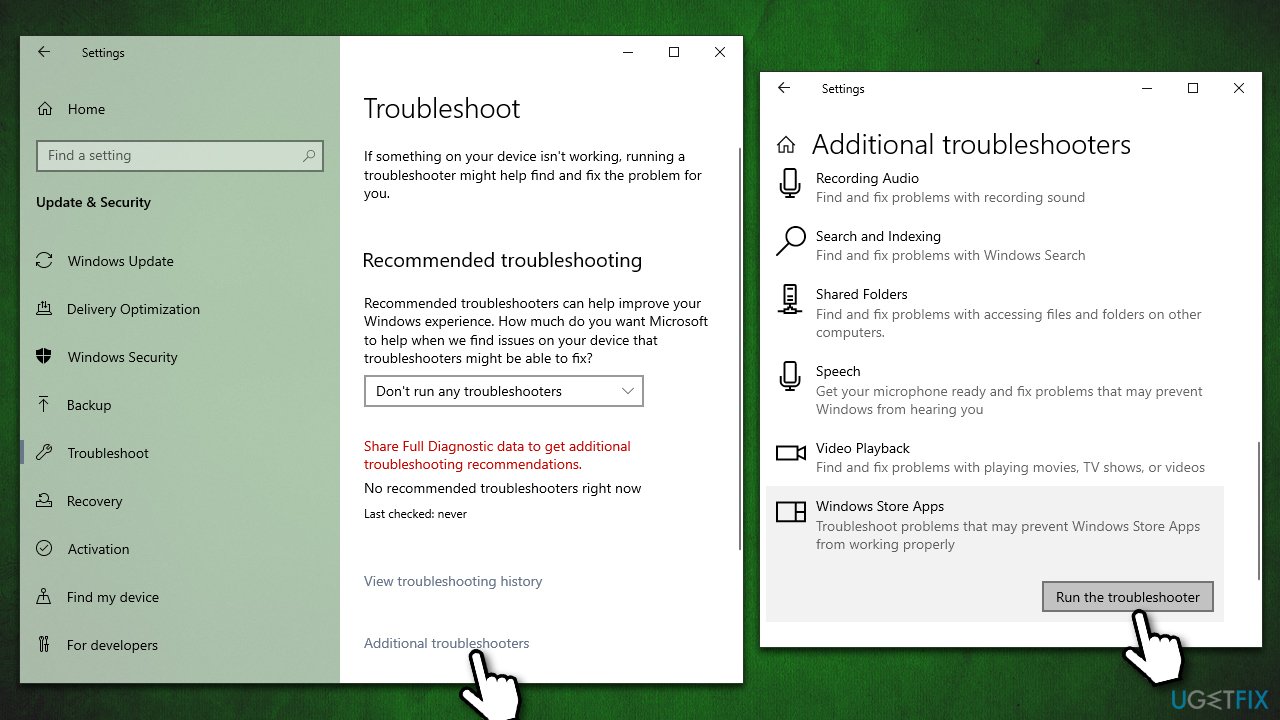
Fix 2. Make sure Delivery Optimization is enabled
If Delivery Optimization was disabled by you or some app, you might encounter the 0x800700e9 in Xbox Game Pass. Windows Update Delivery Optimization allows you to acquire Windows updates and Microsoft Store applications from alternative sources aside from Microsoft. To enable it, proceed with the following:
- Right-click on Start and pick Settings.
- Go to Update & Security.
- In the Windows Update section, click Advanced options.
- Select Delivery Optimization.
- Make sure Allow downloads from other PCs option is on, and pick PCs on my local network, and PCs on the Internet.
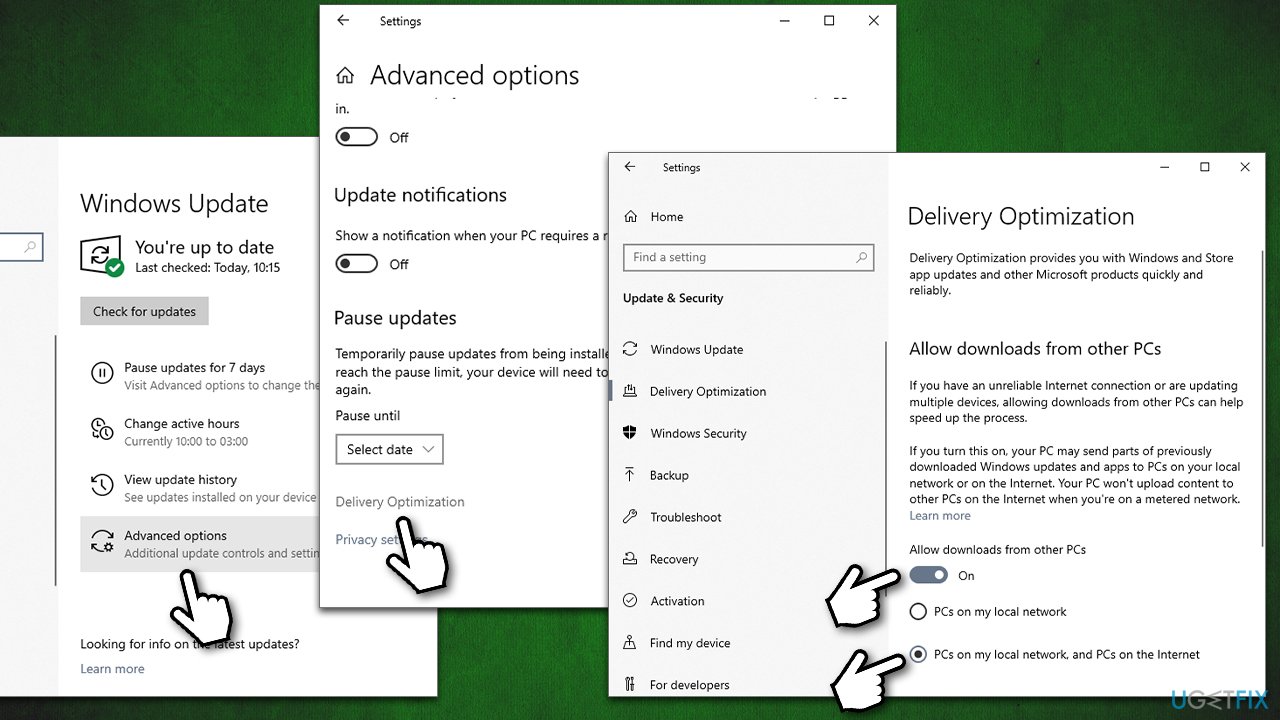
If that does not work for some reason, you can enable it via Registry Editor, although make sure you make a registry backup just in case.
- Type regedit in Windows search and press Enter.
- When Usar Account Control shows up, click Yes.
- Navigate to the following location:
Computer\HKEY_LOCAL_MACHINE\SYSTEM\CurrentControlSet\Services\DoSvc - Double-click the Start value on the right side of the window.
- Change the value to 3 and click OK.
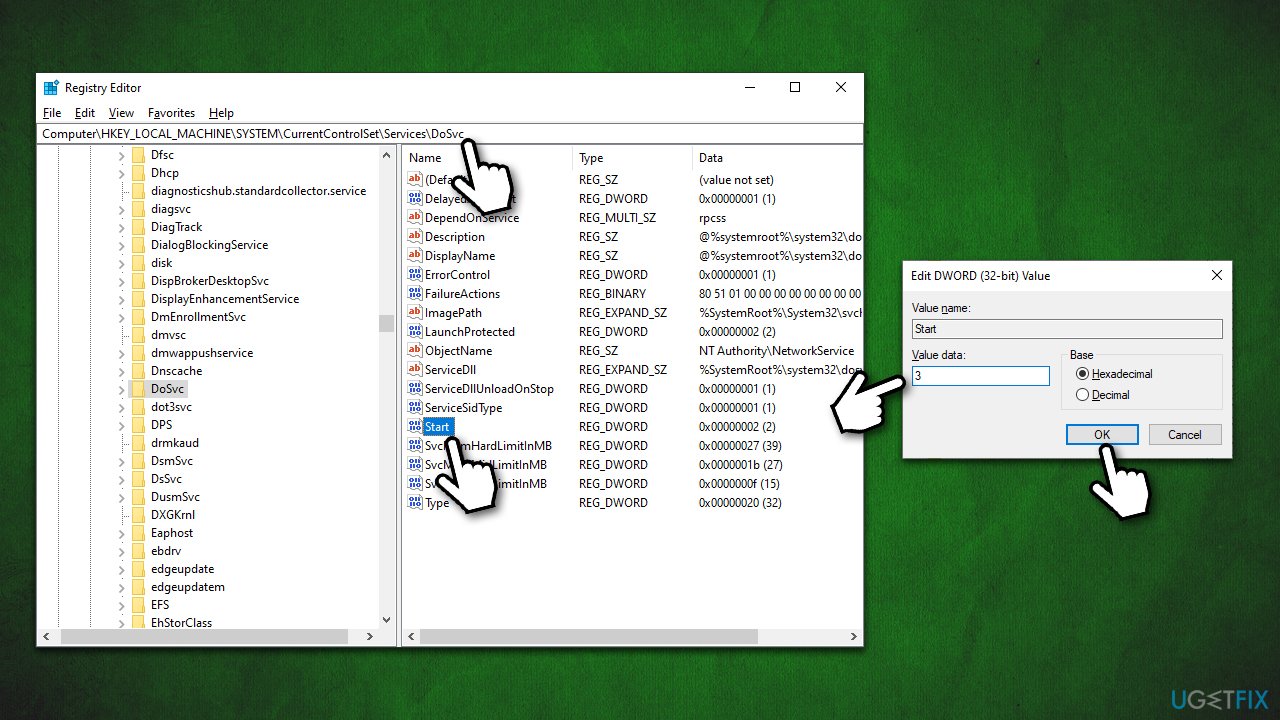
Enable via Services:
- Type Services in Windows search and press Enter.
- Scroll down to find the Delivery Optimization service.
- Double-click the service to open Properties.
- Select Automatic from dropdown menu (under Startup type).
- Click Apply and OK.
- Make sure BITS (Background Intelligent Transfer Service) is also set to Automatic.
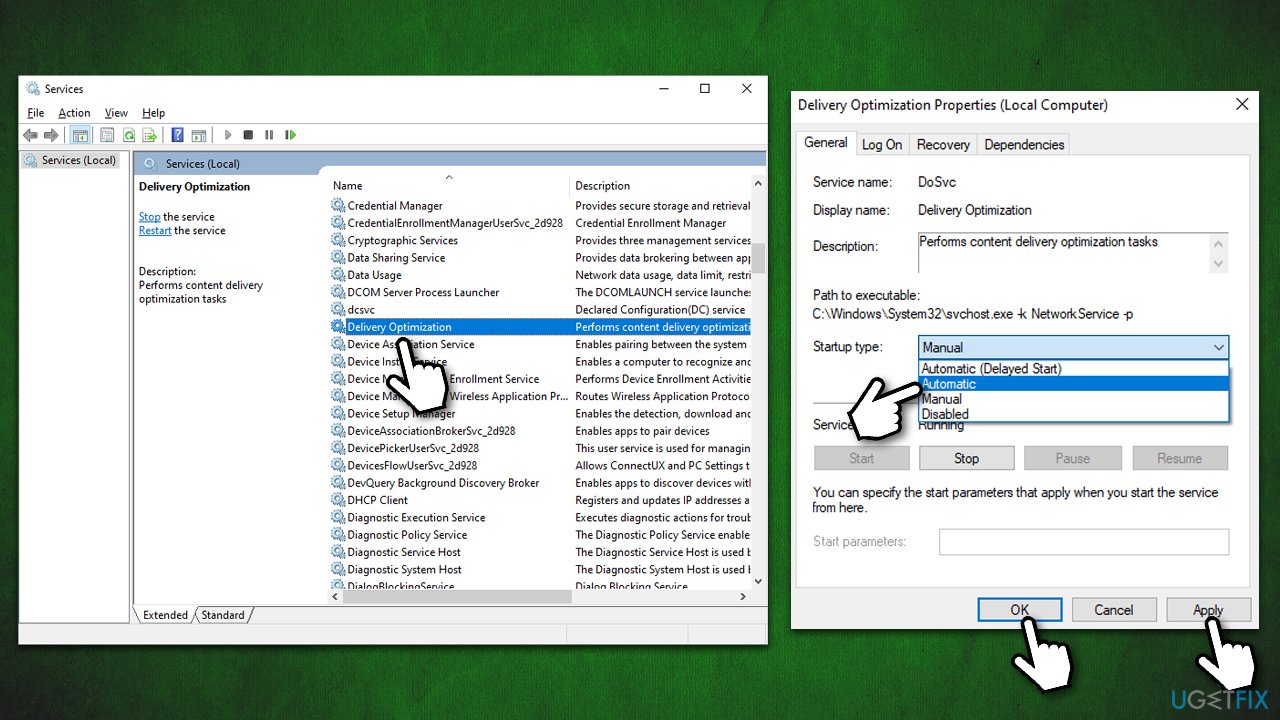
Enable via Group Policy:
- Type Group Policy in Windows search and press Enter.
- Go to the following location:
Computer Configuration > Administrative Templates > Windows Components > Delivery Optimization - Double-click Download mode and set it to 1.
Fix 3. Clear Store cache
- Type WSReset.exe in Windows search bad and hit Enter.
- Wait till a black pop-up window shows up – do not close it.
- Once the WSReset window closes, Windows Store should open – the caches are now reset.
- Try downloading games again.
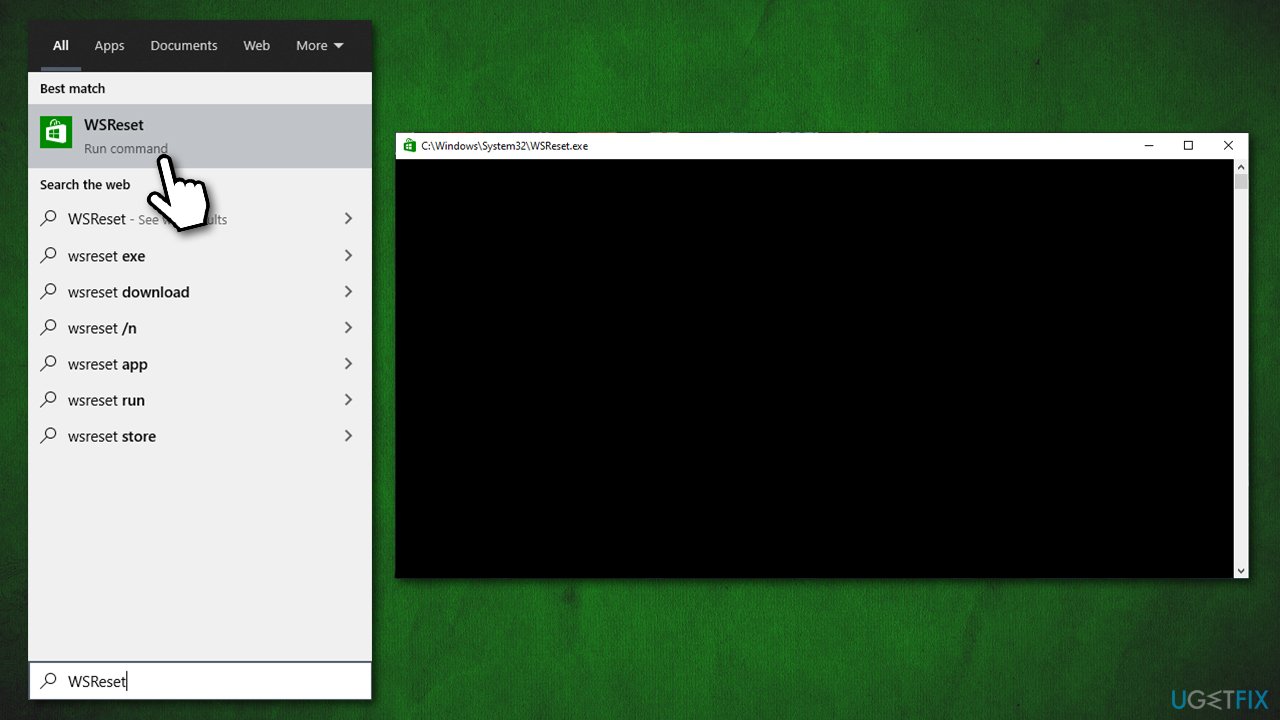
Fix 4. Reset Xbox app
- Right-click on Start and pick Apps and Features.
- Scroll down to find Xbox App and select it.
- Select Advanced options.
- Click Terminate and Reset.
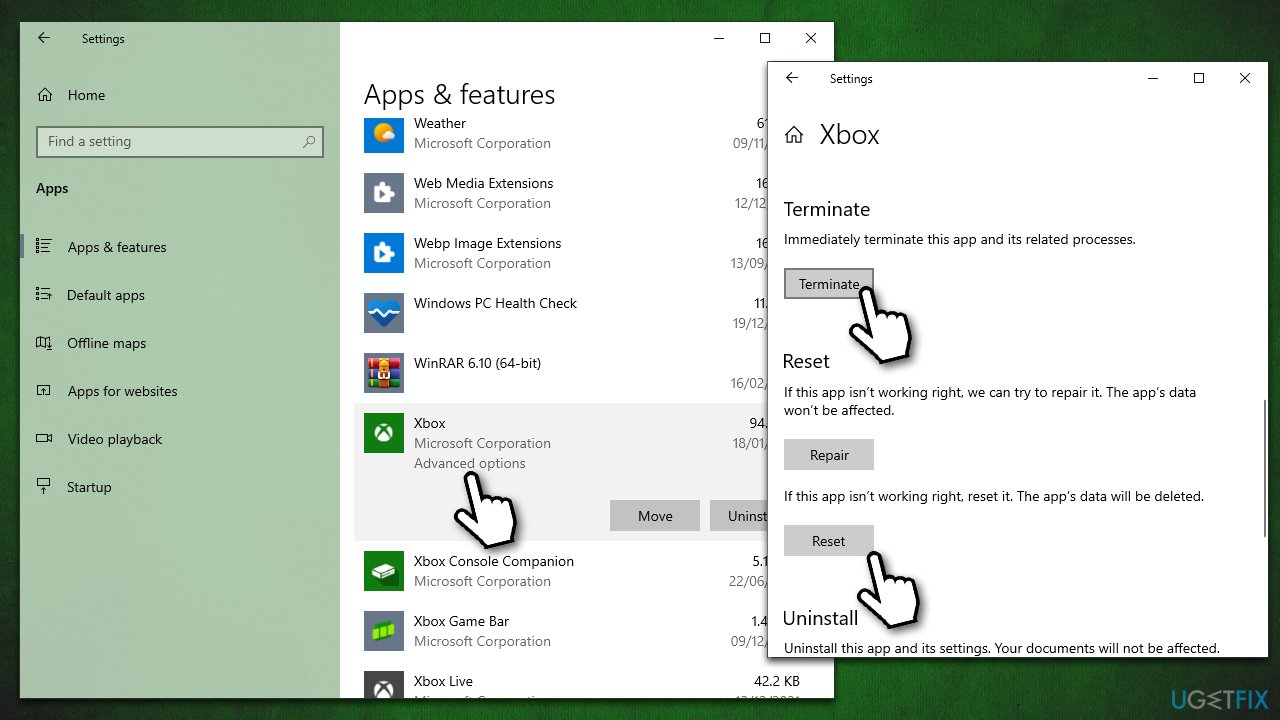
Fix 5. Reset your internet connection
- Type cmd in Windows search and hit Enter
- When User Account Control shows up, click Yes
- Copy and paste each of the following commands, pressing Enter every time:
ipconfig /flushdns
ipconfig /registerdns
ipconfig /release
ipconfig /renew
netsh winsock reset - Close down Command Prompt and restart your PC.
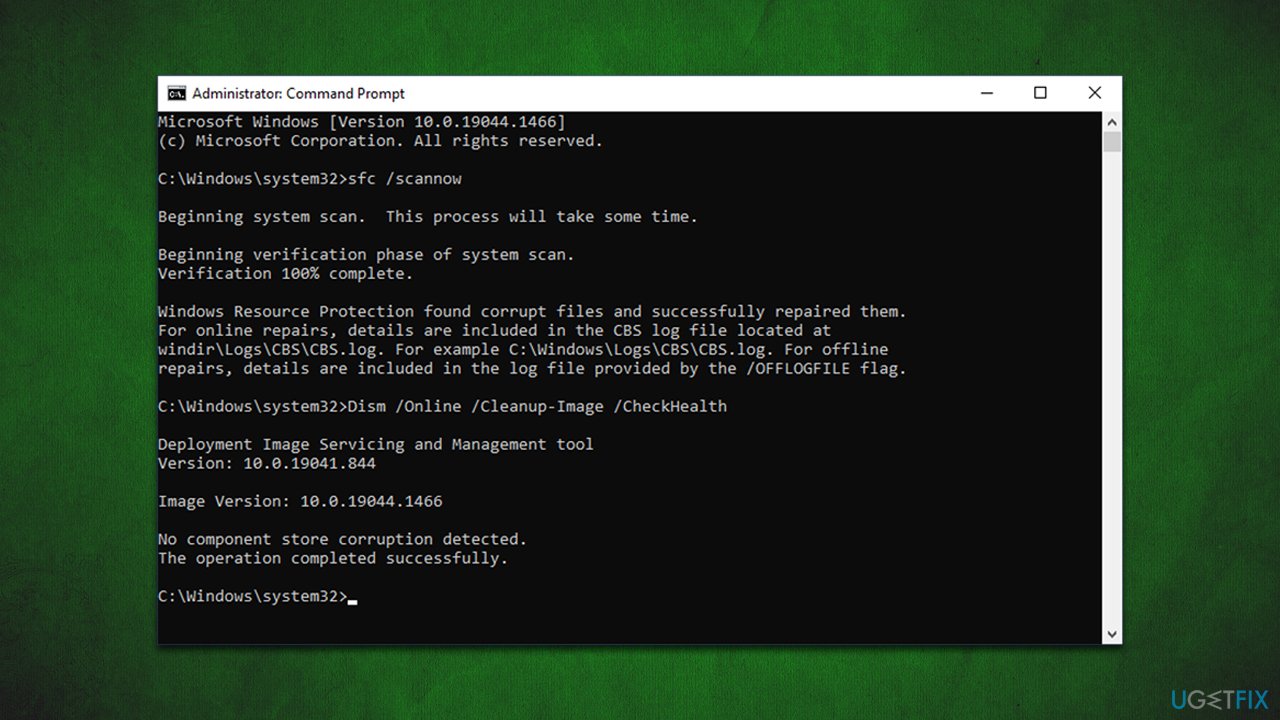
Fix 6. Fix damaged system files
- In Windows search, type cmd
- Right-click on Command Prompt and select Run as administrator
- When User Account Control shows up, click Yes
- In the new window, copy and paste each of the following commands, pressing Enter each time:
sfc /scannow
DISM /Online /Cleanup-Image /CheckHealth
DISM /Online /Cleanup-Image /ScanHealth
DISM /Online /Cleanup-Image /RestoreHealth - Restart your device.
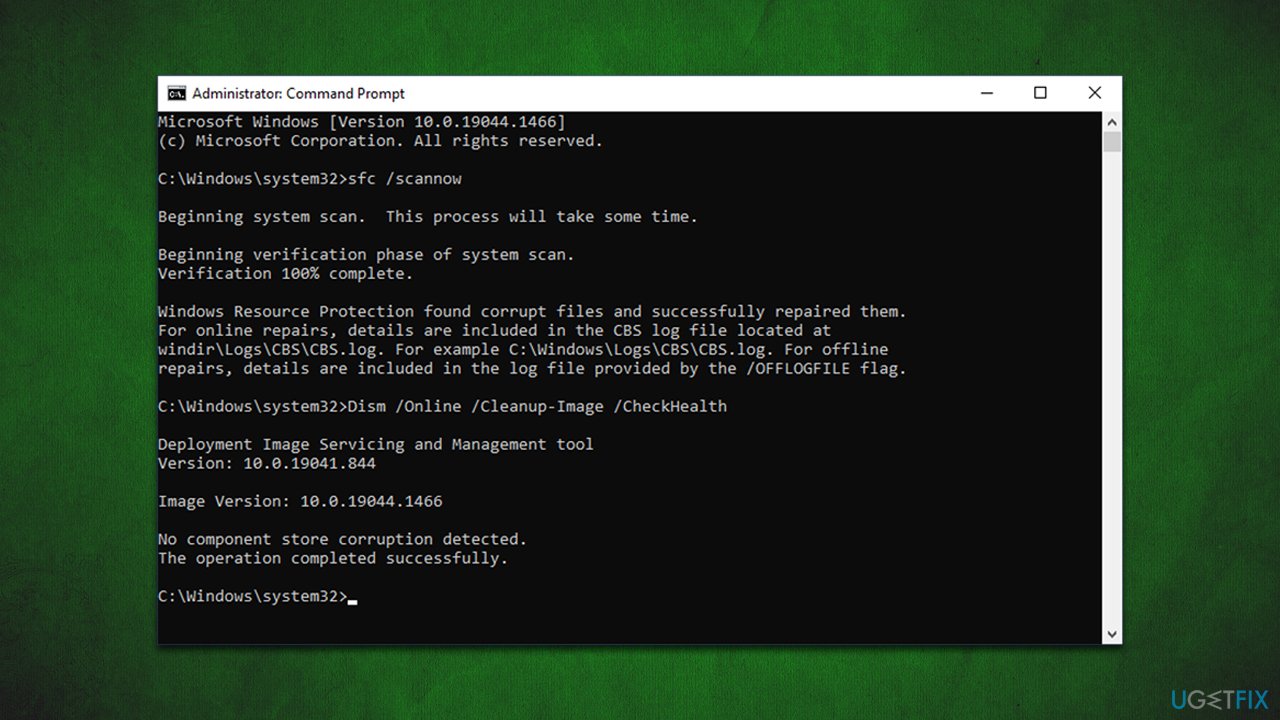
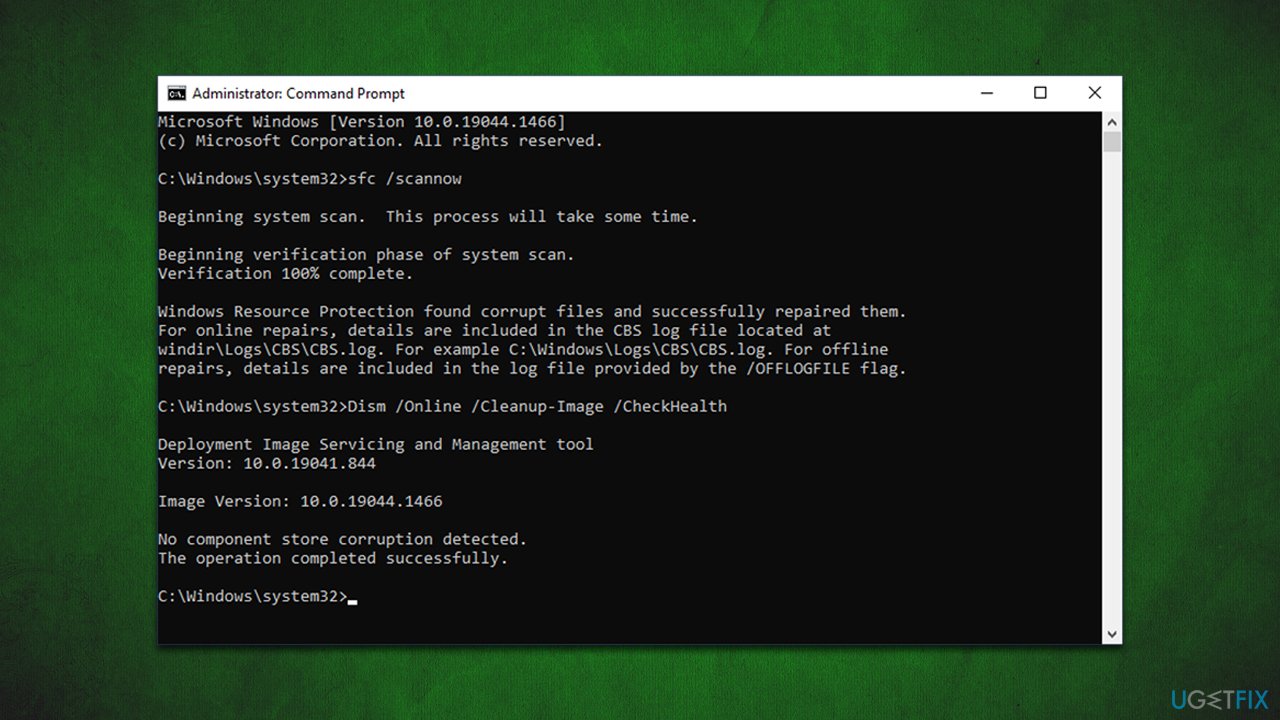
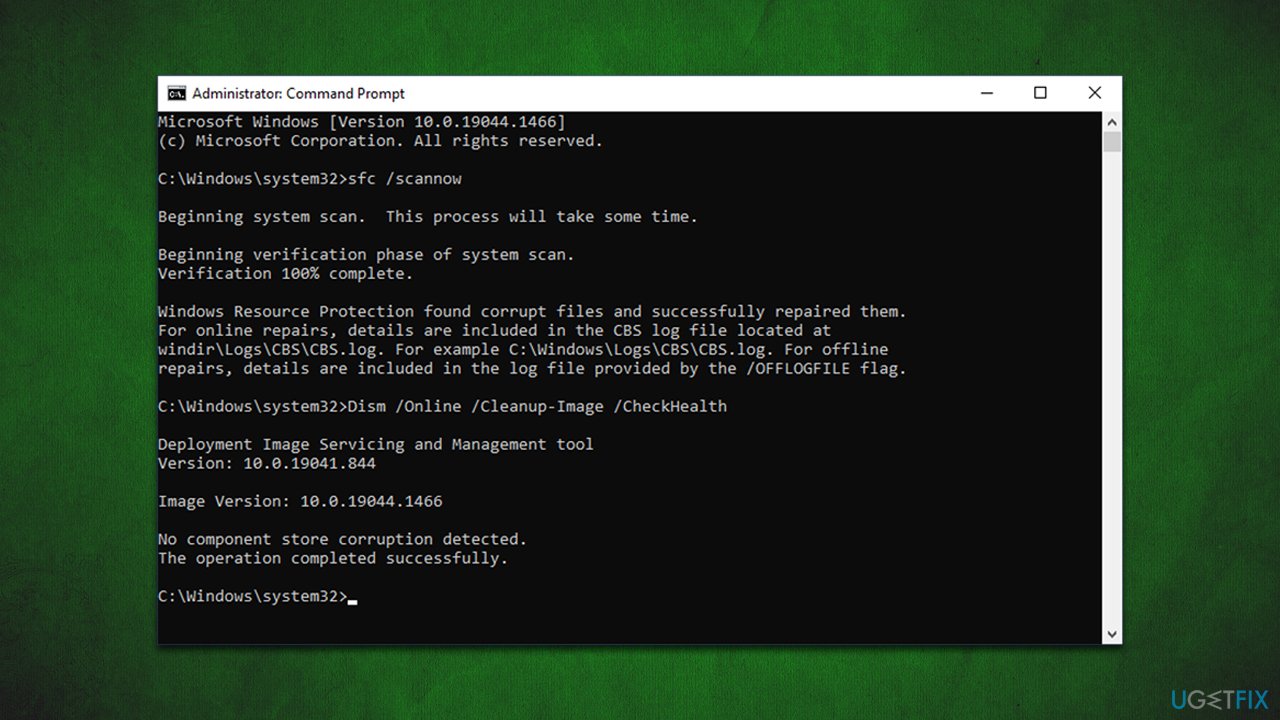
Repair your Errors automatically
ugetfix.com team is trying to do its best to help users find the best solutions for eliminating their errors. If you don't want to struggle with manual repair techniques, please use the automatic software. All recommended products have been tested and approved by our professionals. Tools that you can use to fix your error are listed bellow:
Prevent websites, ISP, and other parties from tracking you
To stay completely anonymous and prevent the ISP and the government from spying on you, you should employ Private Internet Access VPN. It will allow you to connect to the internet while being completely anonymous by encrypting all information, prevent trackers, ads, as well as malicious content. Most importantly, you will stop the illegal surveillance activities that NSA and other governmental institutions are performing behind your back.
Recover your lost files quickly
Unforeseen circumstances can happen at any time while using the computer: it can turn off due to a power cut, a Blue Screen of Death (BSoD) can occur, or random Windows updates can the machine when you went away for a few minutes. As a result, your schoolwork, important documents, and other data might be lost. To recover lost files, you can use Data Recovery Pro – it searches through copies of files that are still available on your hard drive and retrieves them quickly.