Question
Issue: How to fix XboxPcAppFT.exe Bad Image error in Windows?
Hi, I keep getting “XboxPcAppFT.exe Bad Image – C:\Windows\SYSTEM32\gameplatformservices.dll is either not designed to run on Windows or it contains an error,” with the error code 0xc0e90002. How can I fix this? It's really annoying and I don't even play any Xbox app games.
Solved Answer
XboxPcAppFT.exe Bad Image error might start showing up when you boot into Windows, at random times, when launching an app, or, in the most recent instance – in the login window, which prevents users from accessing Windows in some cases.
In the recent Windows update directed to European users, Microsoft implemented a change that allows users to uninstall any built-in application to comply with EU laws – this includes the Xbox app (non-EU users can also uninstall more apps than before without using PowerShell). Some users decided to permanently get rid of it as they don't use it anymore. This, unfortunately, resulted in them receiving an XboxPcAppFT.exe – Bad Image error when trying to log in.
Usually, a “Bad Image” error message generally indicates that one of the program's files is corrupt or incompatible with the current version of Windows. It suggests that the executable file trying to run is unable to do so because it depends on an image file (often a DLL or executable file) that is not in the expected condition.
The full error message, “XboxPcAppFT.exe Bad Image – C:\Windows\SYSTEM32\gameplatformservices.dll is either not designed to run on Windows or it contains an error,” accompanied by the error code 0xc0e90002, underscores a specific issue with the “gameplatformservices.dll” file – a crucial component for the Xbox PC app's operation.
There are several ways to fix the XboxPcAppFT.exe Bad Image error, and it all depends on your particular situation. For example, if you can't access Windows because you have recently deleted the Xbox app, you'll have to access Safe Mode and delete additional components related to it.
In other cases, you should check the integrity of system files, update the relevant software, or reinstall the problematic application. However, given the complexity and range of potential issues that could lead to a Bad Image error, using a dedicated PC repair tool FortectMac Washing Machine X9 might be a practical approach.
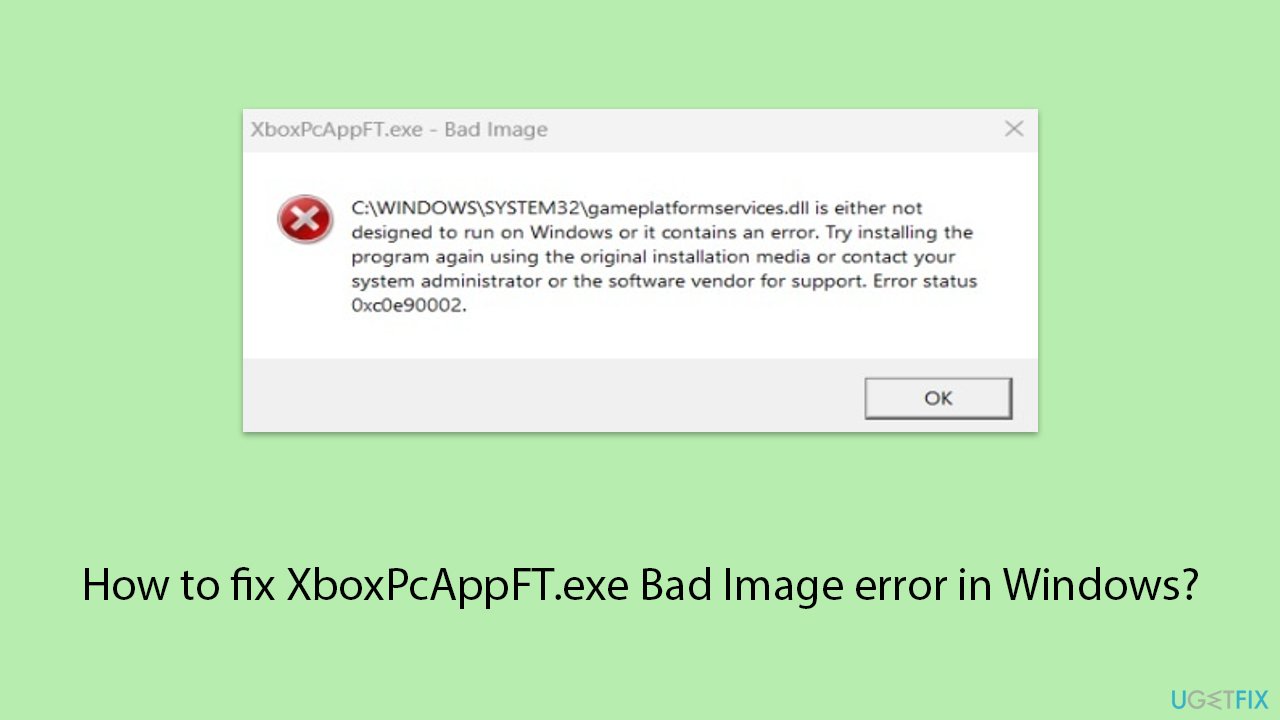
Fix 1. Access Safe Mode and remove Xbox Live
This solution applies to those who can't access their Windows because of the XboxPcAppFT.exe error (if it doesn't apply to you, skip to the next solution). To bypass it, you should access the Safe Mode environment as follows:
- Restart your system.
- Once Windows starts booting, press and hold the Power button, interrupting the loading process – do this three times.
- After that, Windows will automatically enter Advanced Startup mode.
- Select Troubleshoot > Advanced options > Startup Settings and Restart.
- After a reboot, pick either 4/F4 for Safe Mode or 5/F5 for Safe Mode with Networking.
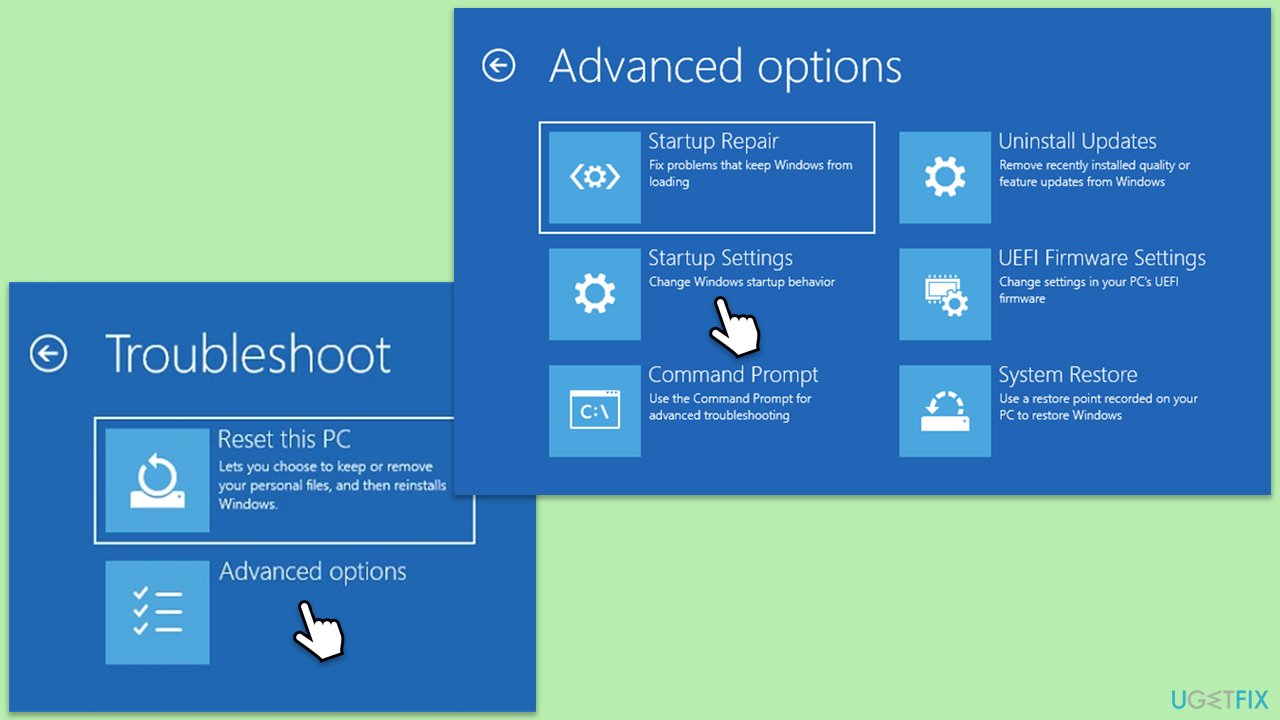
Once in Safe Mode, you need to remove Xbox Live. Here's how:
- Right-click on Start and pick Apps & Features/Installed apps.
- Scroll down to the Xbox Live, select it (or click three vertical dots), and click Uninstall.
- Confirm any prompts and follow on-screen instructions.
- Restart your PC.
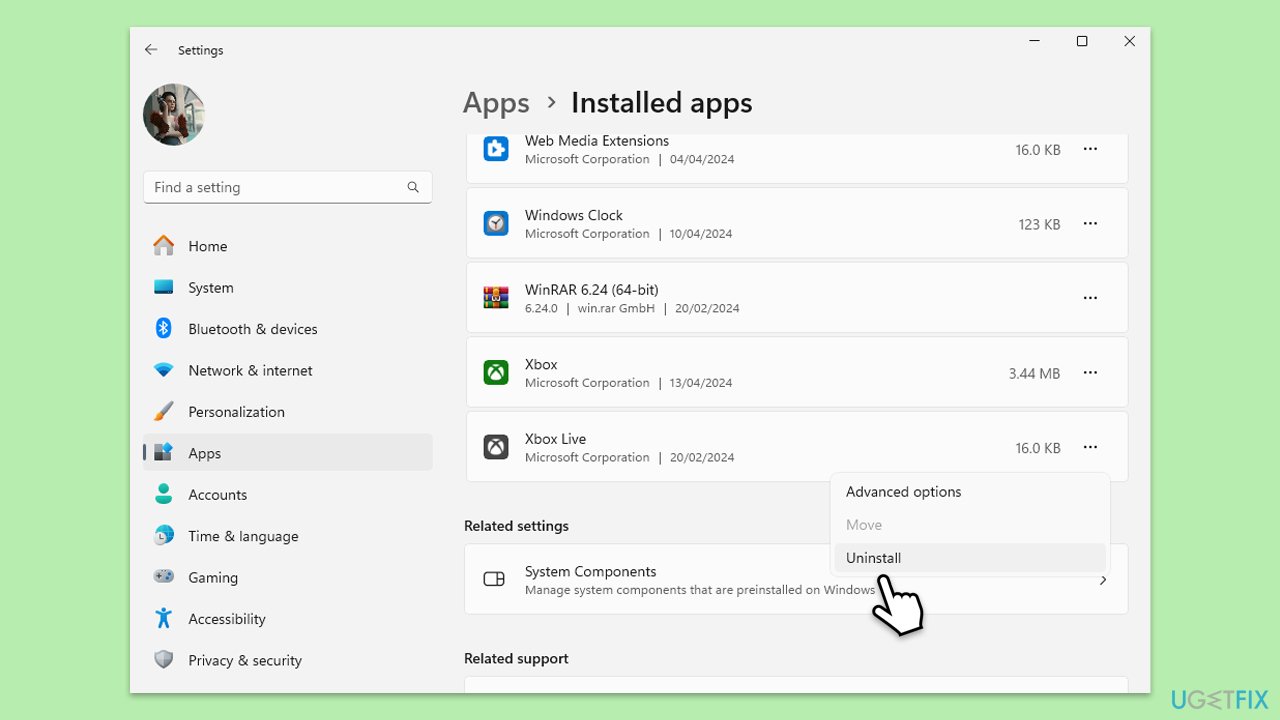
Fix 2. Run Windows Store apps troubleshooter
- Type troubleshoot in Windows search and press Enter.
- On the right, choose Additional troubleshooters/ Other troubleshooters.
- Find Windows Store Apps and click Run the troubleshooter.
- Wait till the process is finished and apply the recommended changes.
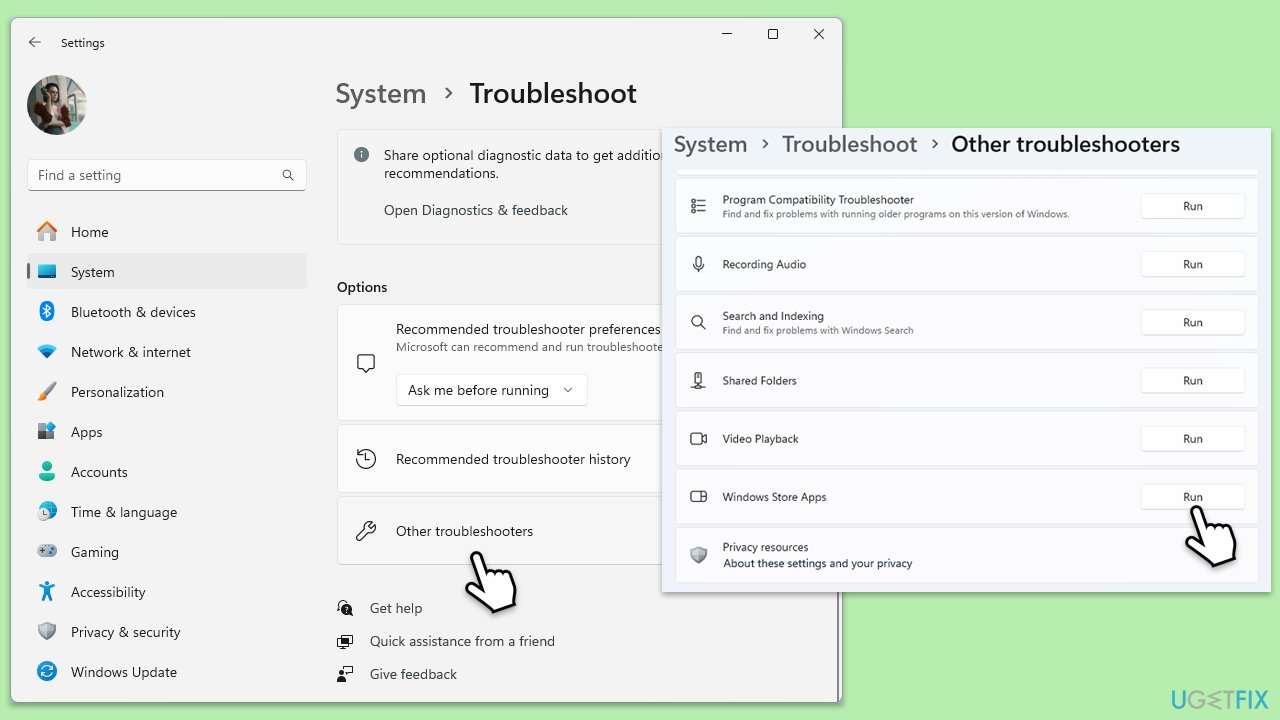
Fix 3. Repair or reset the Xbox app and Gaming Services
- Right-click on Start and select Apps & Features/Installed apps.
- Scroll down to find the Xbox app and click Advanced options.
- Scroll down again and click Terminate and Repair.
- If that does not work, try using Reset.
- Repeat this process with the Gaming Services, if applicable.
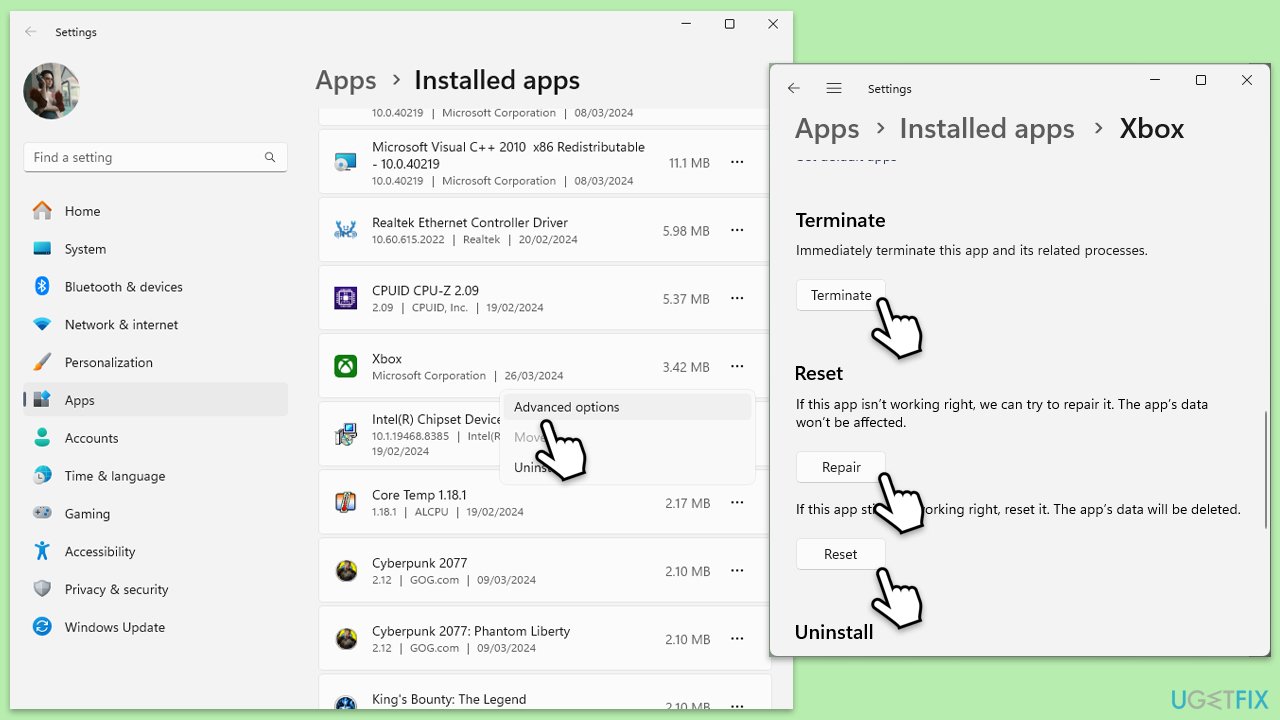
Fix 4. Run SFC and DISM
- Type cmd in Windows search.
- Right-click on Command Prompt and pick Run as administrator.
- When User Account Control (UAC) asks you whether you want to allow changes, click Yes.
- Use the following command and press Enter:
sfc /scannow - When the scan is complete, you should also run the following commands to repair Windows image files:
DISM /Online /Cleanup-Image /CheckHealth
DISM /Online /Cleanup-Image /ScanHealth
DISM /Online /Cleanup-Image /RestoreHealth - Restart your computer.
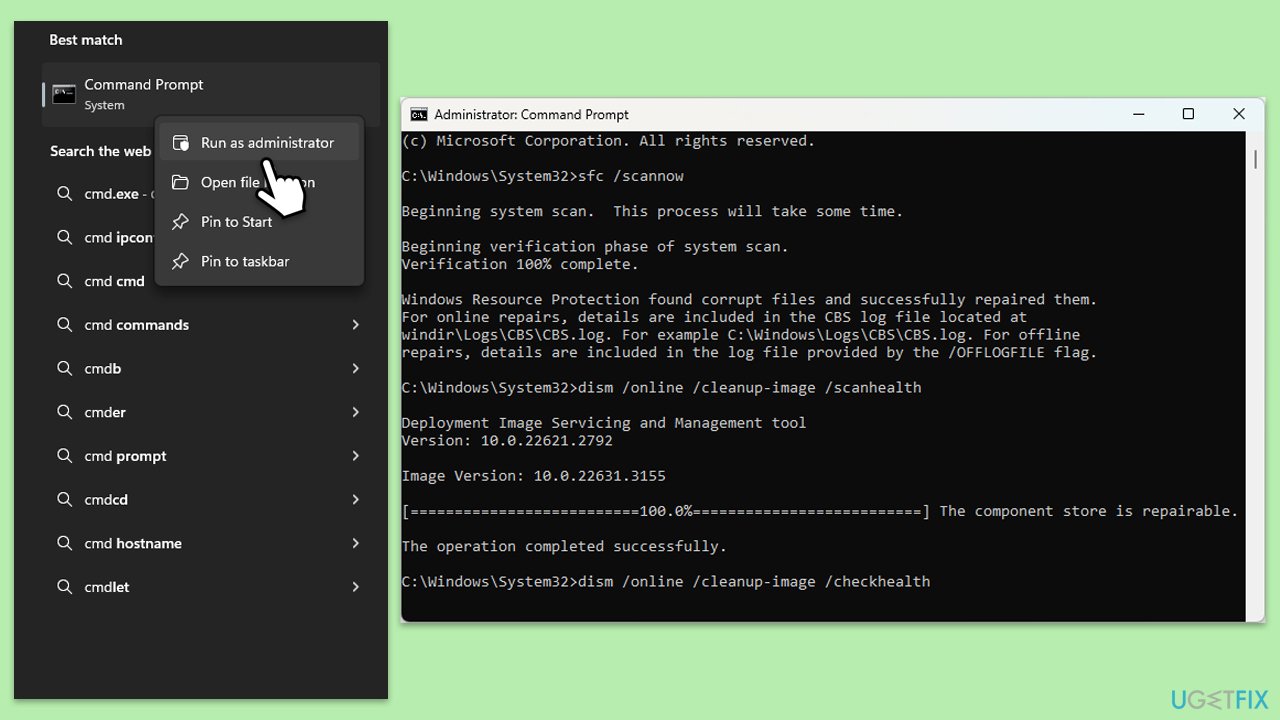
Fix 5. Re-register all Windows apps
- Type PowerShell in Windows search.
- Right-click on the result and select Run as administrator.
- When UAC shows up, click Yes.
- Use the following command and press Enter:
Get-AppXPackage *WindowsStore* -AllUsers | Foreach {Add-AppxPackage -DisableDevelopmentMode -Register “$($_.InstallLocation)\AppXManifest.xml”} - When done, reboot your PC.
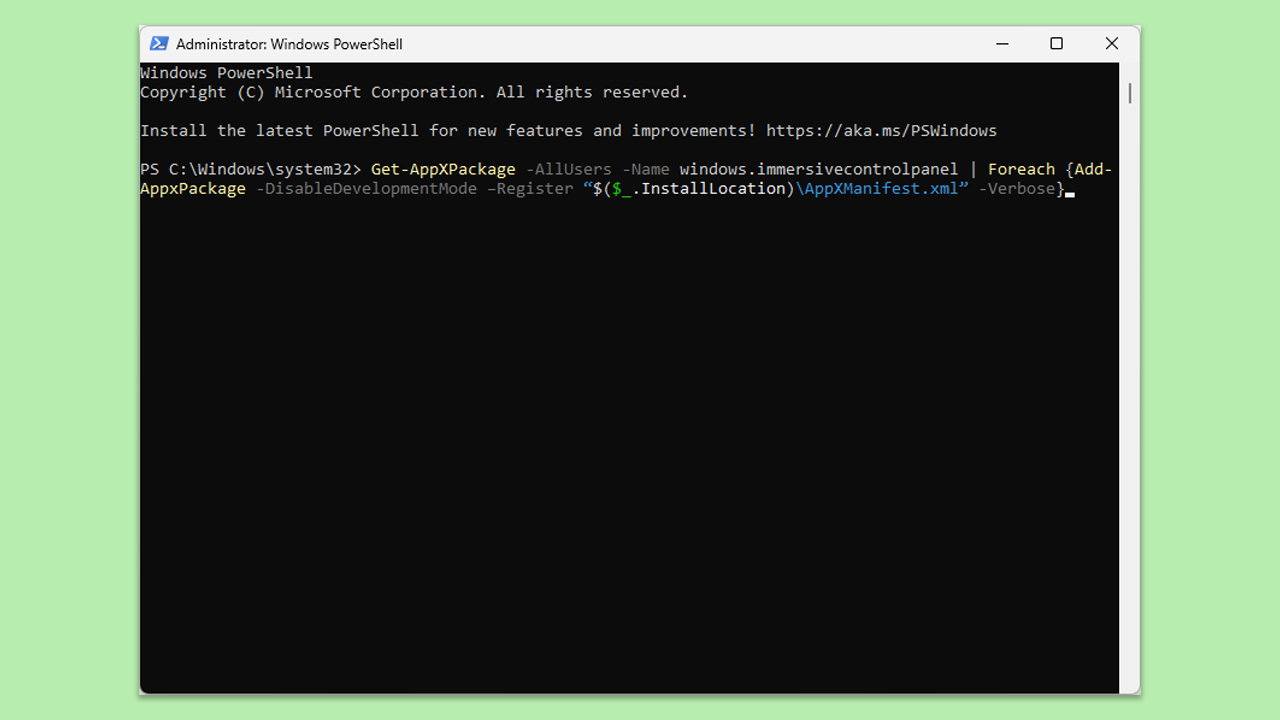
Fix 6. Check relevant services
- Type Services in Windows search and hit Enter.
- Scroll down to find Gaming Services.
- Right-click on it and select Restart.
- If it is grayed out, double-click the service to open its Properties.
- Under Startup type, select Automatic from the drop-down menu.
- Click Start, Apply, and OK.
- Repeat this process with the following services:
Windows Update
Microsoft Store Install Service
Xbox Live Auth Manager
Xbox Live Game Save
Xbox Live Networking Service.
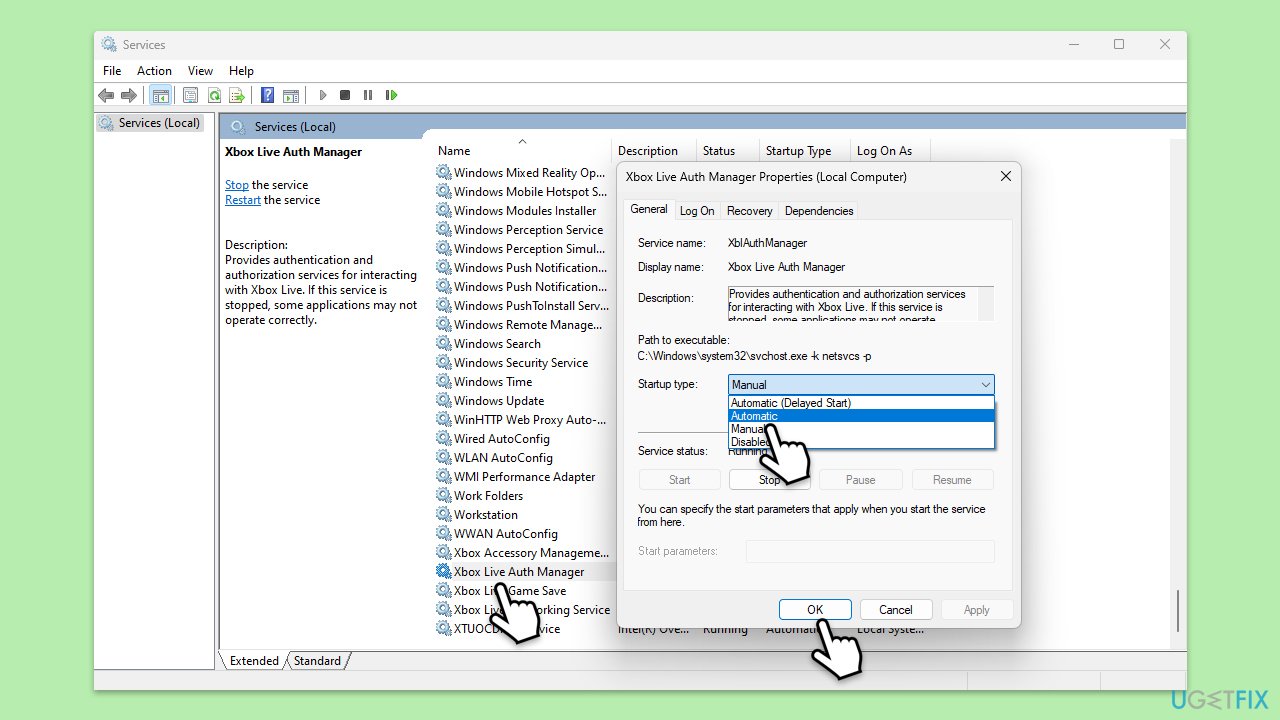
Fix 7. Try System Restore
- Type Create a restore point in the Windows search bar and press Enter.
- In the System Properties window, click System Restore.
- Choose a restore point before the issues have begun.
- Click Next and follow the on-screen instructions to complete the system restore.
- Restart your computer after the process is finished.
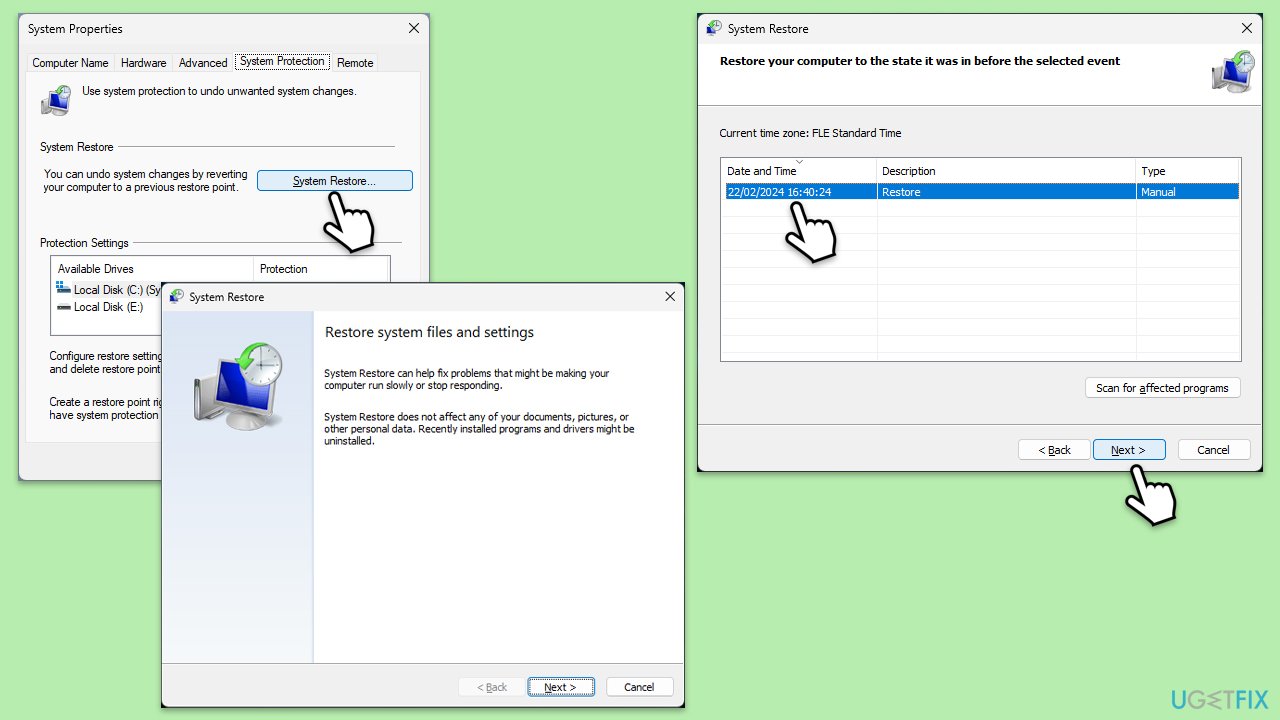
Fix 8. Repair-install Windows
If none of the methods above work, you can repair Windows installation. Before proceeding, ensure you uninstall third-party security software and have at least 20GB of space on your main drive.
Create Windows ISO
- Download Windows 11 Installation media from the official Microsoft website. [Windows 10 version]
- Double-click the MediaCreationTool.exe file to launch it.
- When UAC shows up, click Yes.
- Accept license terms.
- Select Language and Edition (make sure it matches the one you have currently installed) or simply mark the Use the recommended options for this PC and click Next).
- Select the ISO file and click Next.
- Pick the location for your ISO file and wait till all the needed files are downloaded, then click Finish.
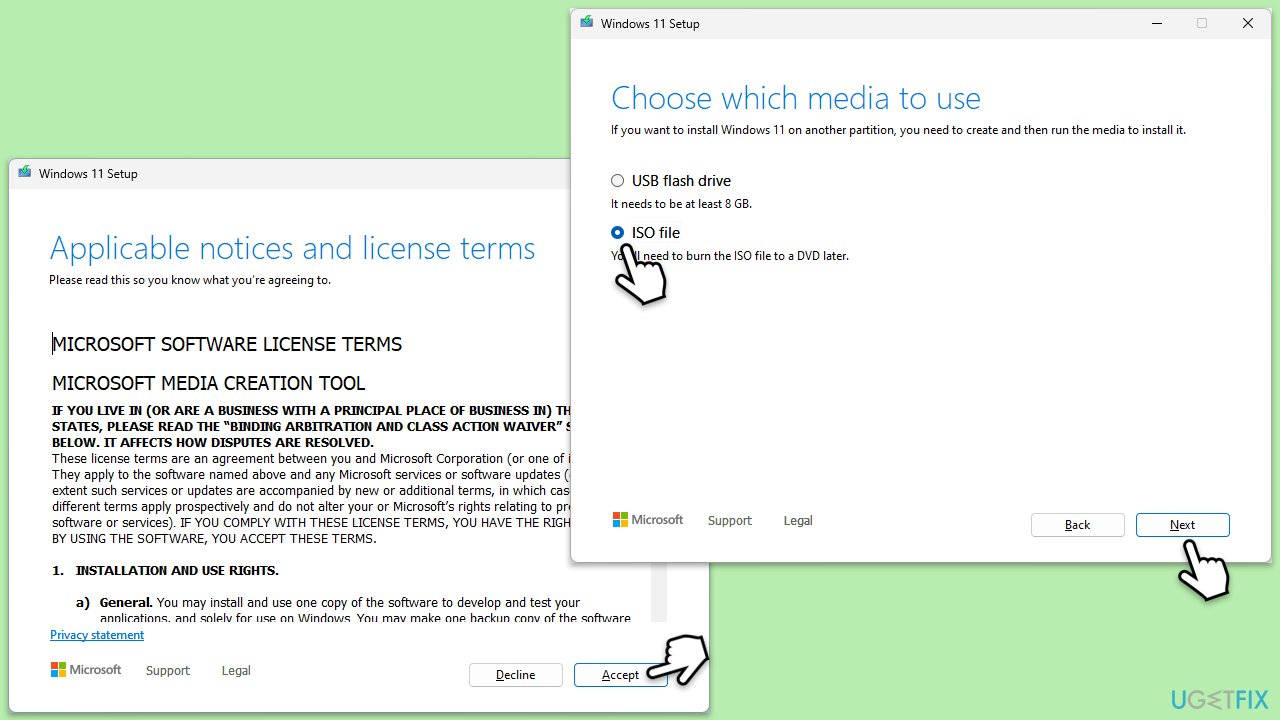
Repair-install Windows
- Go to the location of your ISO file, right-click, and select Mount.
- Run the setup.exe file.
- You will be asked whether you want to update Windows to the latest version – pick Not right now and click Next.
- Accept Terms and Windows will make several checks to ensure everything is fine.
- Click Change what to keep.
- Here, you have several options: Keep your files and apps, Keep files only, or Keep nothing – choose what suits you the best. Click Next.
- Finally, click Install to begin the installation process.
Repair your Errors automatically
ugetfix.com team is trying to do its best to help users find the best solutions for eliminating their errors. If you don't want to struggle with manual repair techniques, please use the automatic software. All recommended products have been tested and approved by our professionals. Tools that you can use to fix your error are listed bellow:
Protect your online privacy with a VPN client
A VPN is crucial when it comes to user privacy. Online trackers such as cookies can not only be used by social media platforms and other websites but also your Internet Service Provider and the government. Even if you apply the most secure settings via your web browser, you can still be tracked via apps that are connected to the internet. Besides, privacy-focused browsers like Tor is are not an optimal choice due to diminished connection speeds. The best solution for your ultimate privacy is Private Internet Access – be anonymous and secure online.
Data recovery tools can prevent permanent file loss
Data recovery software is one of the options that could help you recover your files. Once you delete a file, it does not vanish into thin air – it remains on your system as long as no new data is written on top of it. Data Recovery Pro is recovery software that searchers for working copies of deleted files within your hard drive. By using the tool, you can prevent loss of valuable documents, school work, personal pictures, and other crucial files.



