Question
Issue: How to fix "You’ve been signed in with a temporary profile" error in Windows?
Hello. When I signed into Windows I saw a message that says “You’ve been signed in with a temporary profile”. How do I sign in to my actual profile again?
Solved Answer
In Windows, the “You've been signed in with a temporary profile” error is a common problem that occurs when the user's profile becomes corrupted or damaged. Instead of using the standard user profile, Windows uses a temporary profile to log the user in. When this occurs, the user may receive the error message:
You've been signed in with a temporary profile. You can't access your files, and files created in this profile will be deleted when you sign out. To fix this, sign out and try signing in later. Please see the event log for more details or contact your system administrator.
This error message can be aggravating for users who rely heavily on their computers for work or play. It can cause inconvenience and even data loss because the user is unable to access their files and documents, and any files or documents created in the temporary profile are deleted when the user logs out.
There are several possible solutions that the user can try to resolve this issue. The first step is to restart the computer and re-enter the correct credentials. If that doesn't work, the user can run a virus scan to ensure that no malware or virus infections are causing the problem.
If neither of these solutions work, the user can use System Restore to restore the system to a previous point in time. This can be useful if the problem was caused by a recent system change or update. Finally, if none of these solutions work, the user can create a new user account and transfer data from the old one to the new one.
This can be a time-consuming process, but in some cases, it may be the only option. This guide will walk you through 4 steps that should help you resolve this problem. You can also try using an automatic system repair tool like FortectMac Washing Machine X9 that can fix most system errors, BSODs,[1] corrupted files, registry[2] issues, or clear cookies and cache.[3] Otherwise, follow the step-by-step instructions below.
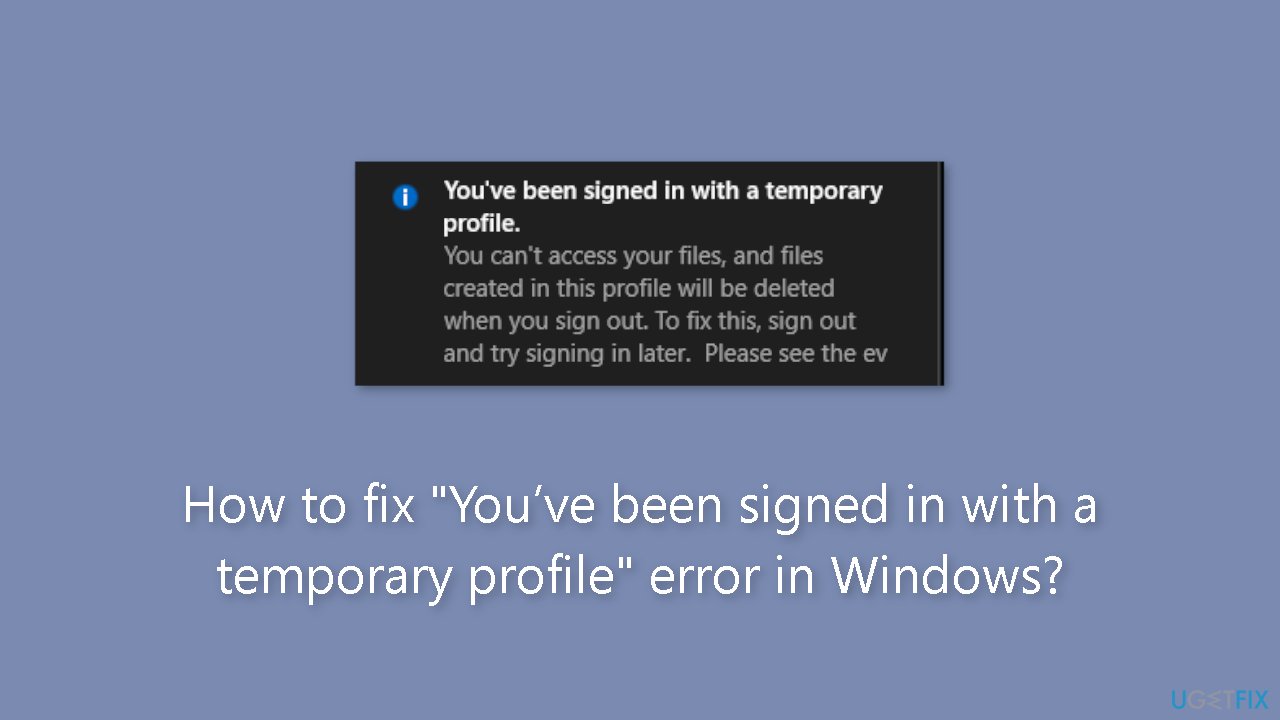
Method 1. Fix Corrupted System Files
Use Command Prompt commands to repair system file corruption:
- Open Command Prompt as administrator
- Use the following command and press Enter:
sfc /scannow
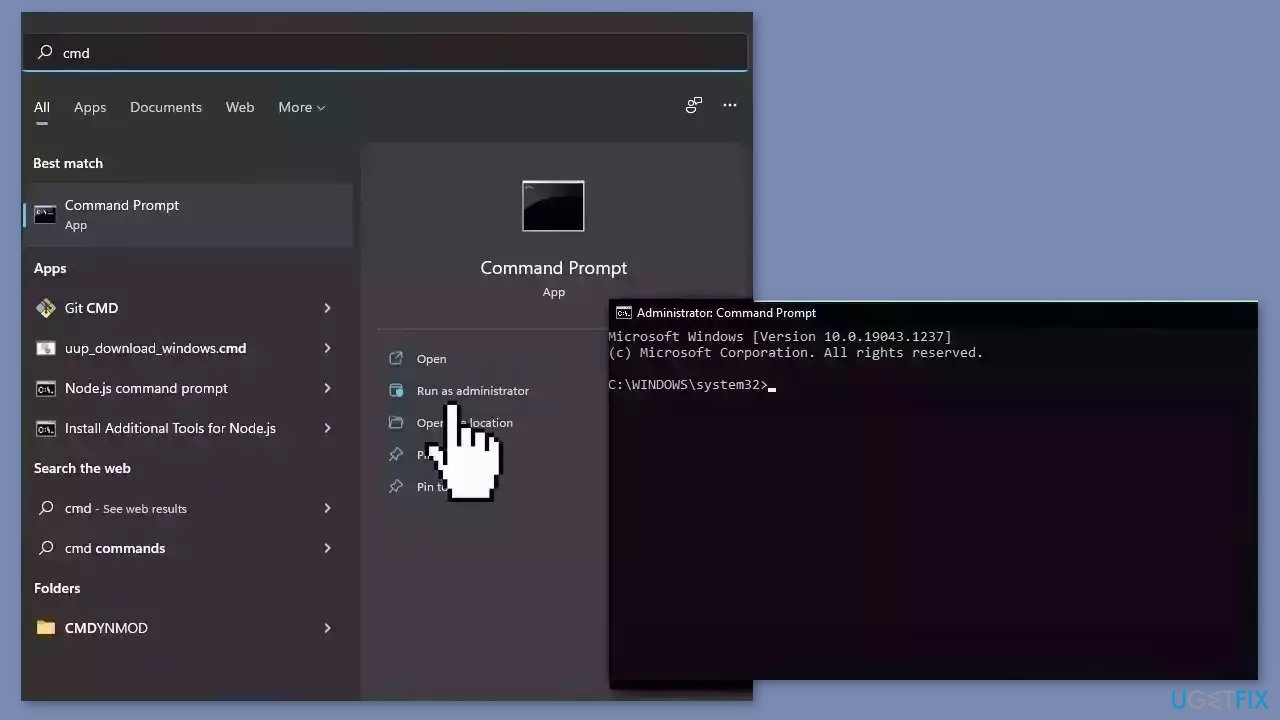
- Reboot your system
- If SFC returned an error, then use the following command lines, pressing Enter after each:
DISM /Online /Cleanup-Image /CheckHealth
DISM /Online /Cleanup-Image /ScanHealth
DISM /Online /Cleanup-Image /RestoreHealth
Method 2. Use System Restore
System Restore is a feature in Microsoft Windows that allows users to revert their computer's state to a previous point in time. This can be helpful if you have made changes to your system that are causing problems.
- Press the Windows key + R on your keyboard to open the Run box.
- Type SystemPropertiesProtection and press Enter.
- Go to the System Protection tab.
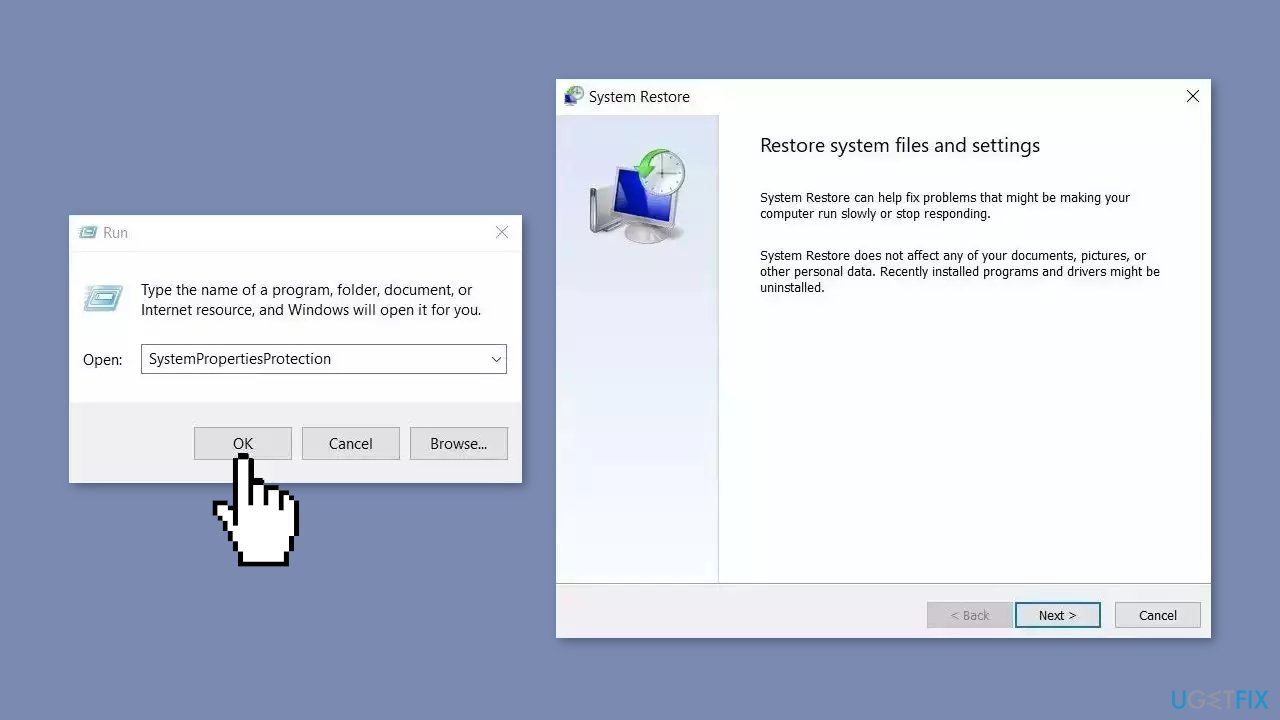
- You will see the System Restore… button. Click it to run System Restore.
- Follow the prompts until you can select a restore point.
- Select the one you want (ideally before the issue started occurring) and go ahead with the process.
Method 3. Modify the Registry
- Press the Windows key + X combination.
- Select Command Prompt (Admin) from the context menu that appears.
- Type wmic useraccount where name='USERNAME' get sid in the Command Prompt window, and replace USERNAME with your actual account username.
- Press Enter to run the command.
- Note down the output of the command in a separate Notepad file.
- Press the Windows key + R.
- Type regedit in the Run dialog box and press Enter to open the Registry Editor.
- Navigate to the following registry key:
HKEY_LOCAL_MACHINE\SOFTWARE\Microsoft\Windows NT\CurrentVersion\ProfileList
- Under ProfileList, you will find the SID specific to a user's profile.
- Using the SID noted in a previous step, find the correct SID of your profile.
- You will find two SIDs with the same name, one with the .bak extension and the other without it.
- Select the SID which doesn’t have the .bak extension.
- In the right window pane, double-click on ProfileImagePath string.
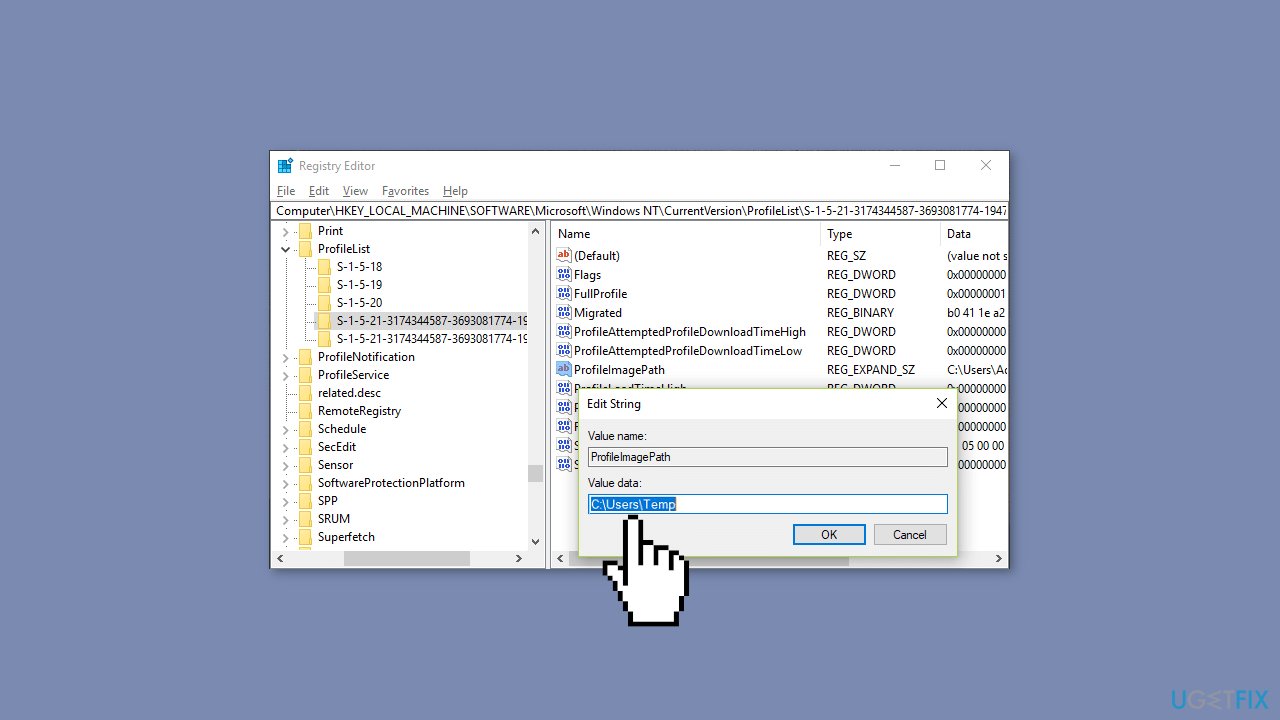
- In the value data path, it would direct to C:\Users\temp.
- Right-click on the SID that doesn’t have .bak extension and select Delete.
- Select the SID with the “.bak” extension.
- Double-click on ProfileImagePath string.
- Change its value to C:\Users\YOUR_USERNAME”, and replace “YOUR_USERNAME” with your actual account username.
- Right-click on the SID with the .bak extension and select Rename.
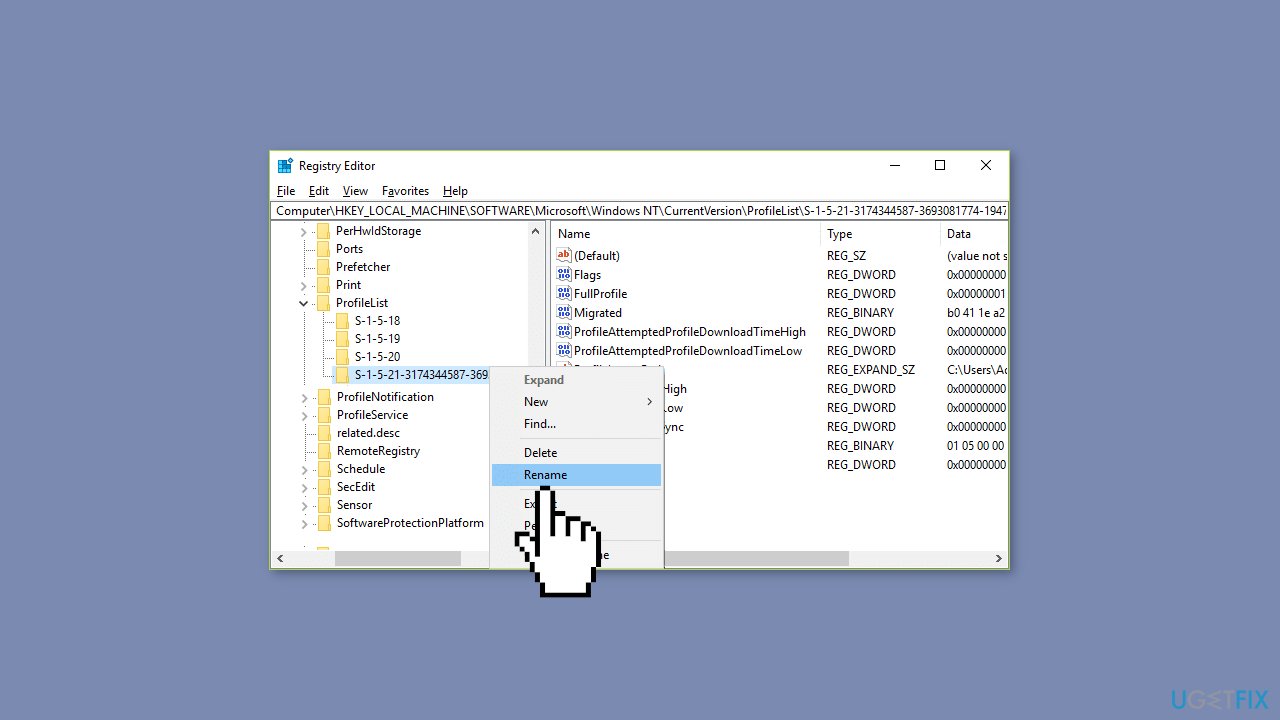
- Remove the .bak extension from the SID name and hit Enter.
- Close Registry Editor.
- Reboot your PC to save changes.
Method 4. Create a New User Account
- Click on the Start icon in the Taskbar.
- Select the Settings option.
- Choose the Accounts option in the left pane.
- In the right pane, select Family & other users.
- Click on Add account.
- Choose I don't have this person's sign-in information.
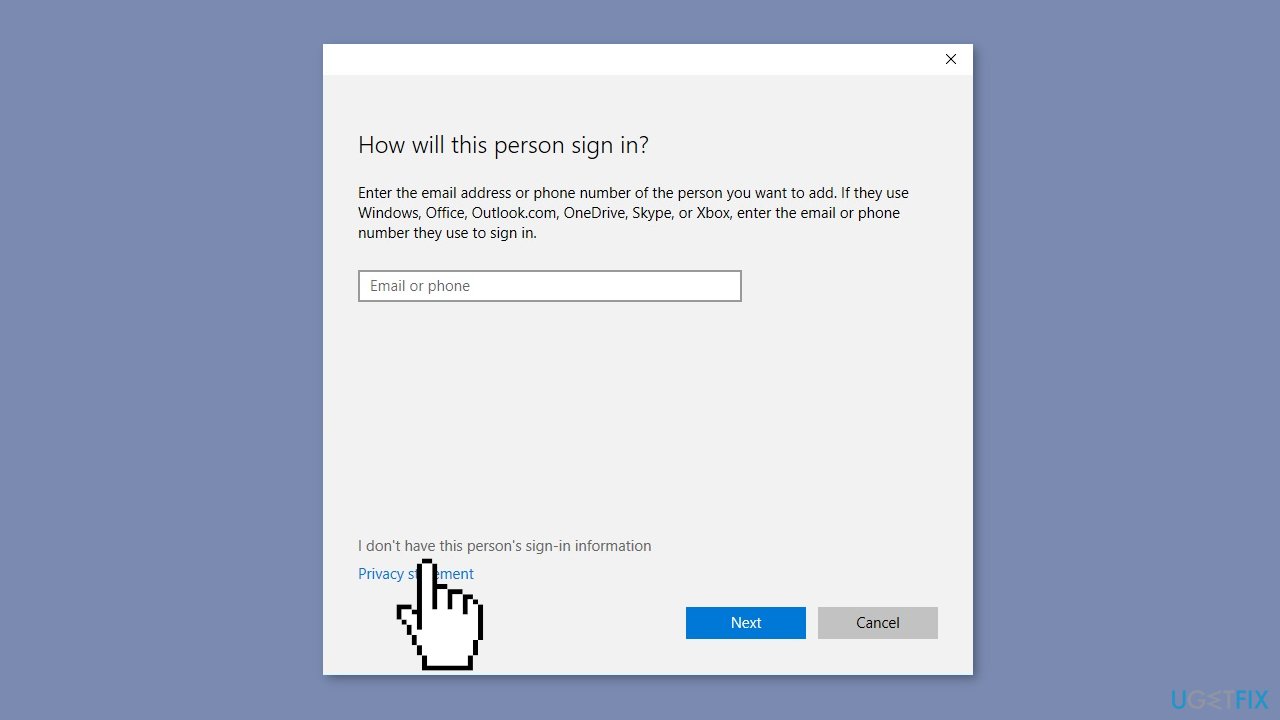
- Select Add a user without a Microsoft account.
- Enter a username, password, and password hint.
- Click the Next button.
- Go to Start > Settings > Accounts > Family & other users again.
- Choose the account name of the new account.
- Click the Change account type button.
- Select the Administrator option under Account type.
- Click OK.
- Log into the new Microsoft account.
- Launch File Explorer.
- Click the C: drive.
- Select USERS.
- Choose the old account.
- Finally, copy the contents into your folder of the new account.
Repair your Errors automatically
ugetfix.com team is trying to do its best to help users find the best solutions for eliminating their errors. If you don't want to struggle with manual repair techniques, please use the automatic software. All recommended products have been tested and approved by our professionals. Tools that you can use to fix your error are listed bellow:
Prevent websites, ISP, and other parties from tracking you
To stay completely anonymous and prevent the ISP and the government from spying on you, you should employ Private Internet Access VPN. It will allow you to connect to the internet while being completely anonymous by encrypting all information, prevent trackers, ads, as well as malicious content. Most importantly, you will stop the illegal surveillance activities that NSA and other governmental institutions are performing behind your back.
Recover your lost files quickly
Unforeseen circumstances can happen at any time while using the computer: it can turn off due to a power cut, a Blue Screen of Death (BSoD) can occur, or random Windows updates can the machine when you went away for a few minutes. As a result, your schoolwork, important documents, and other data might be lost. To recover lost files, you can use Data Recovery Pro – it searches through copies of files that are still available on your hard drive and retrieves them quickly.
- ^ Chris Hoffman. Everything You Need To Know About the Blue Screen of Death. Howtogeek. Technology Magazine.
- ^ Tim Fisher. What Is the Windows Registry?. Lifewire. Software and Apps.
- ^ Difference between Cache and Cookies. Geeksforgeeks. IT Education.



