Question
Issue: How to fix Zoom error code 10004?
Hello. When I try to update Zoom I get the 10004 error code. How do I fix this?
Solved Answer
Zoom Error Code 10004 is a problem that users may encounter while using the Zoom application. Zoom is a popular online meeting and video conferencing platform that allows individuals and businesses to connect and collaborate remotely. It includes features such as video and audio conferencing, screen sharing, chat messaging, and file sharing. The platform has grown in popularity, particularly during the COVID-19 pandemic, because it allows for the easy conduct of virtual meetings, webinars, and online events.
When users encounter Zoom error code 10004, it indicates a problem with the connection to Zoom's servers or a disruption in backend services. This problem can affect users in a variety of ways. For starters, it may prevent users from participating in or hosting meetings, causing inconvenience and disruption to scheduled events.
Second, it can degrade the audio and video quality of ongoing meetings, resulting in ineffective communication and collaboration. Furthermore, users may be unable to access certain Zoom features or experience intermittent service outages, which can impede productivity and cause frustration.
There are several possible solutions to the error code 10004 problem that users can try. Checking the internet connection for stability and speed, ensuring that the Zoom application is up to date, restarting the Zoom application or the device, and verifying firewall or security settings that may be preventing Zoom's connectivity are all examples. In more complicated cases, contacting Zoom support for additional help and guidance can be beneficial.
This guide will walk you through 7 steps that should help you resolve Zoom error code 10004. You can also try running a maintenance tool such as FortectMac Washing Machine X9, which can repair most system errors, BSODs,[1] corrupted files, registry[2] problems, or clear cookies and cache.[3] Otherwise, proceed with the instructions below.
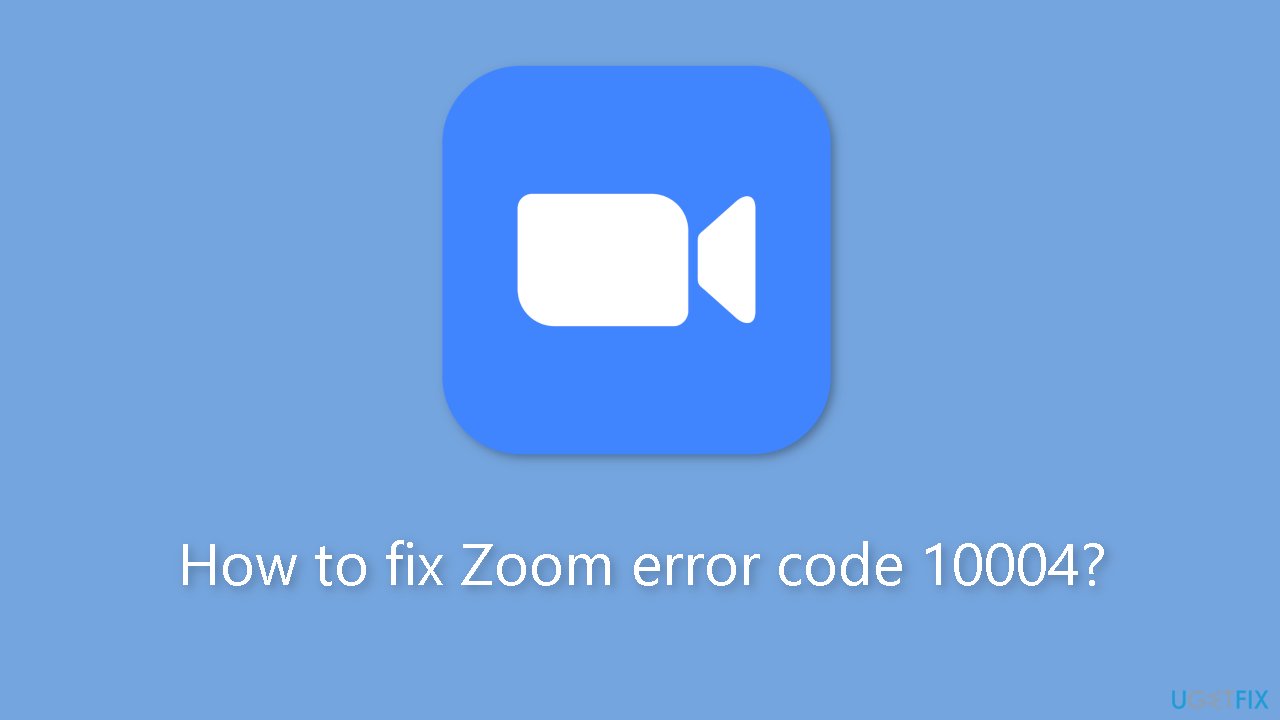
Solution 1. Restart Zoom or PC
- Exit the Zoom app.
- Press Ctrl + Alt + Del keys simultaneously.
- Task Manager will open.
- Go to the Processes tab.
- Locate Zoom in the list of processes.
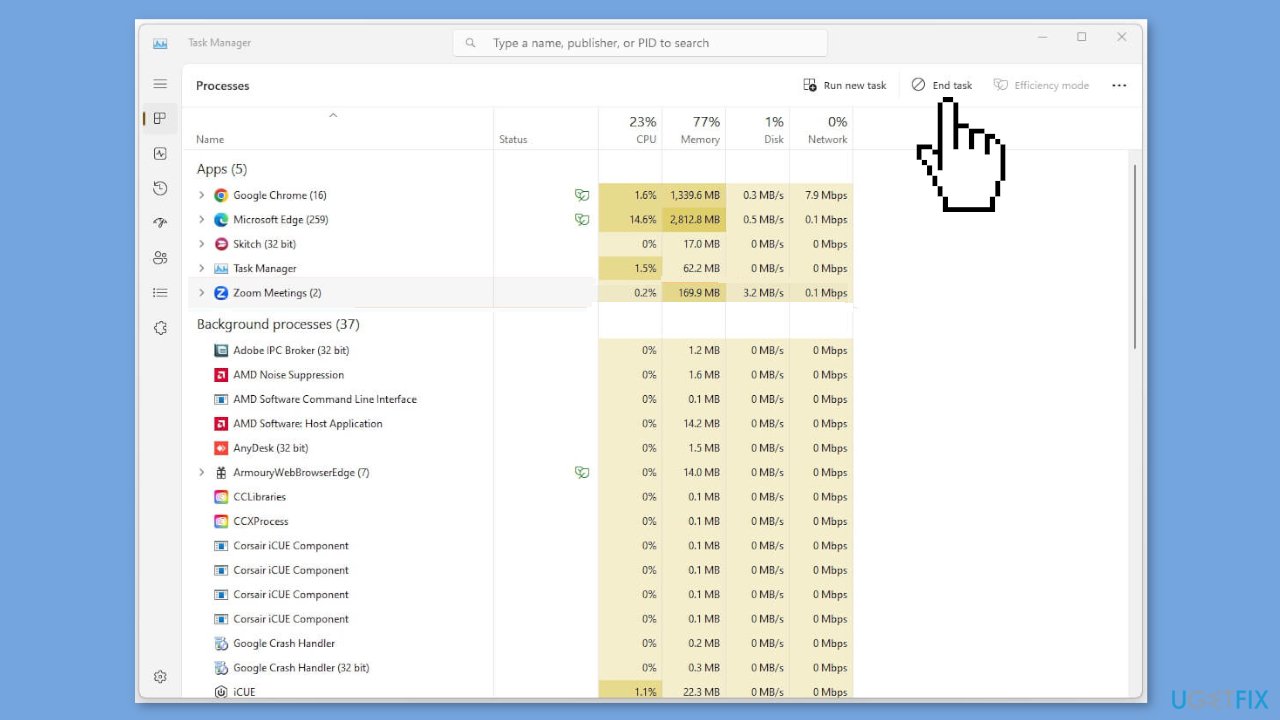
- Select Zoom.
- Click on End Task.
- Confirm if prompted.
- Zoom app will be closed and task will be ended.
- If this did not help, you can also try restarting your device.
Solution 2. Test Internet Connection
Zoom relies on a stable and fast internet connection to connect to its servers. If you encounter the Zoom error code 10004 due to slow, poor, or unstable internet, follow these steps:
- Put your computer in flight mode: If your internet speed is slower than usual, enable flight mode on your computer to temporarily disconnect from the internet. After a few seconds, disable flight mode to reconnect.
- Restart your router: Sometimes, connectivity issues can be resolved by restarting your router. Power off your router, wait for about 10 seconds, and then turn it back on. Give it a few minutes to establish a stable connection.
- Contact your ISP provider: If the above steps don't improve your internet connection, it's advisable to get in touch with your Internet Service Provider (ISP) for assistance. They can help troubleshoot and address any underlying issues with your internet connection.
Solution 3. Check Zoom Server Status
If you encounter an error code while using Zoom, it could be due to server maintenance or issues with the services from the backend. To check the status of Zoom servers and ensure that the services are functioning properly, follow these steps:
- Go to the official Zoom website. You can do this by typing zoom.us in your web browser's address bar or by conducting a search for Zoom website.
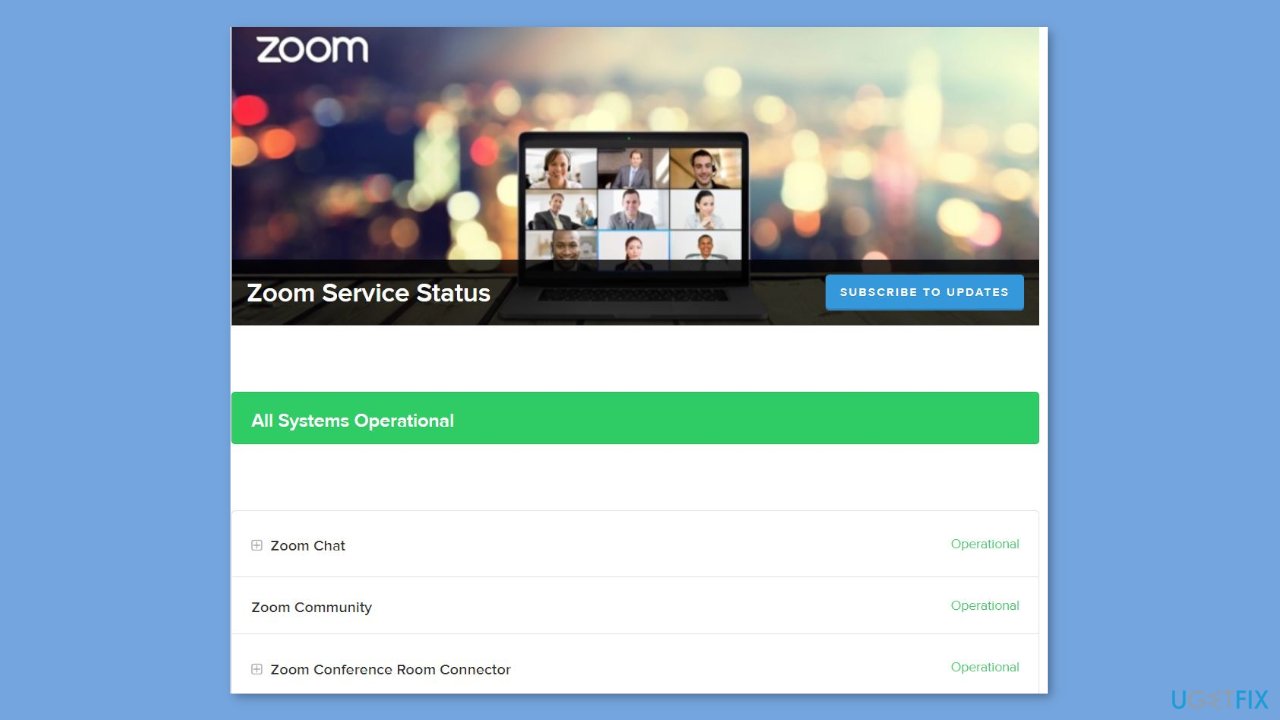
- Look for a dedicated section or page on the Zoom website that provides information about the server status. This page will typically indicate whether the servers are operating normally or if there are any known issues or maintenance activities.
- On the Zoom Server Status page, you should see the status of different Zoom services listed, such as video meetings, webinars, or chat. Ensure that the services you are trying to use are marked as Operational or Normal.
Solution 4. Update Zoom
- Sign in to the Zoom software on your computer.
- Tap on the profile picture icon.
- Select the Check for Updates option from the drop-down menu.
Solution 5. Allow Zoom through Windows Firewall
- Press the Windows key, search for Windows Security, and click on the first search result.
- Click on Firewall & network protection in the Windows Security settings.
- Select Allow an app or feature through the Firewall option.
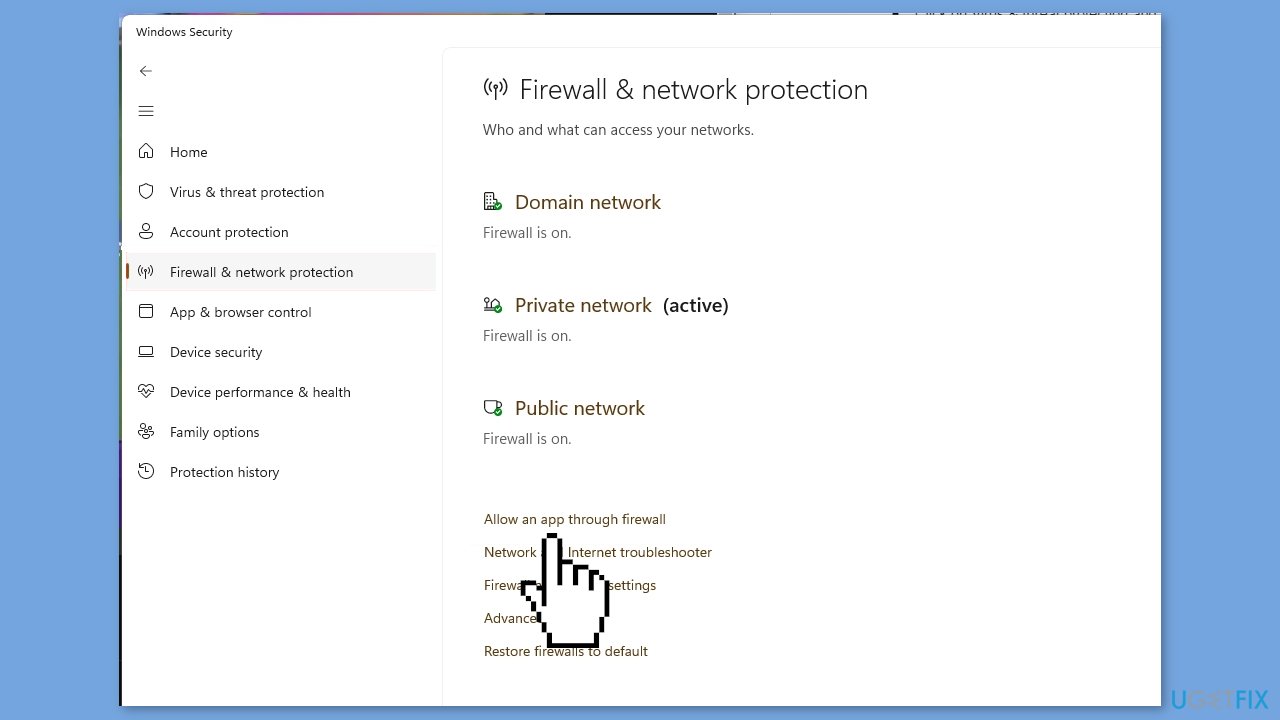
- Click on Change Settings and locate Zoom in the list.
- Check the boxes next to Zoom under Private and Public columns.
- Press OK to save the changes.
- Restart your PC to apply the new firewall settings.
Solution 6. Reinstall Zoom
- Open the Start Menu and navigate to the Control Panel.
- In the Control Panel, locate the search bar.
- Type Zoom in the search bar and press Enter.
- Right-click on the Zoom entry in the search results.
- Select Uninstall from the context menu.
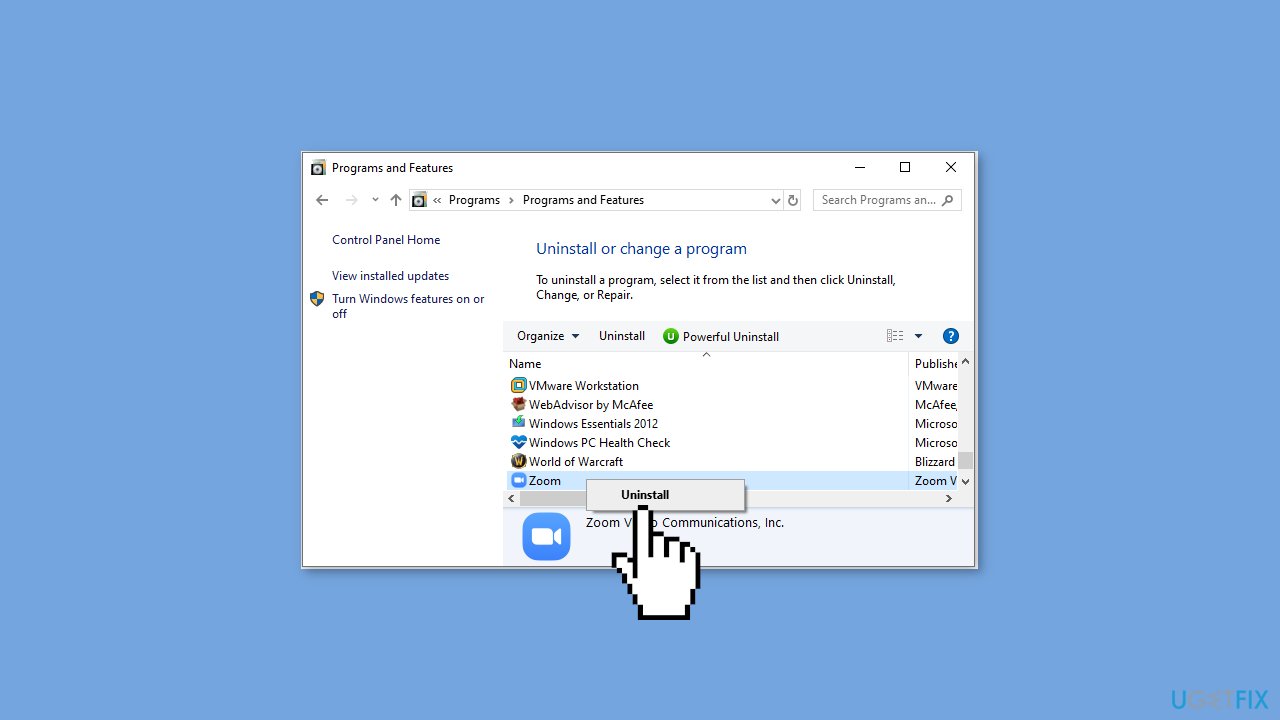
- Confirm the uninstallation by clicking Yes in the prompt.
- Wait for Zoom to be uninstalled.
- Now obtain the Zoom installation file from the official website.
- Run the installation file and follow the on-screen instructions to reinstall Zoom.
Solution 7. Contact Support
If none of the troubleshooting steps mentioned earlier resolve the issue you are facing with Zoom, it is recommended to reach out to Zoom support for further assistance. Zoom support can provide specific guidance tailored to your situation and help troubleshoot the problem effectively. They have expertise in resolving a wide range of Zoom-related issues and can offer solutions that are not covered by general troubleshooting steps.
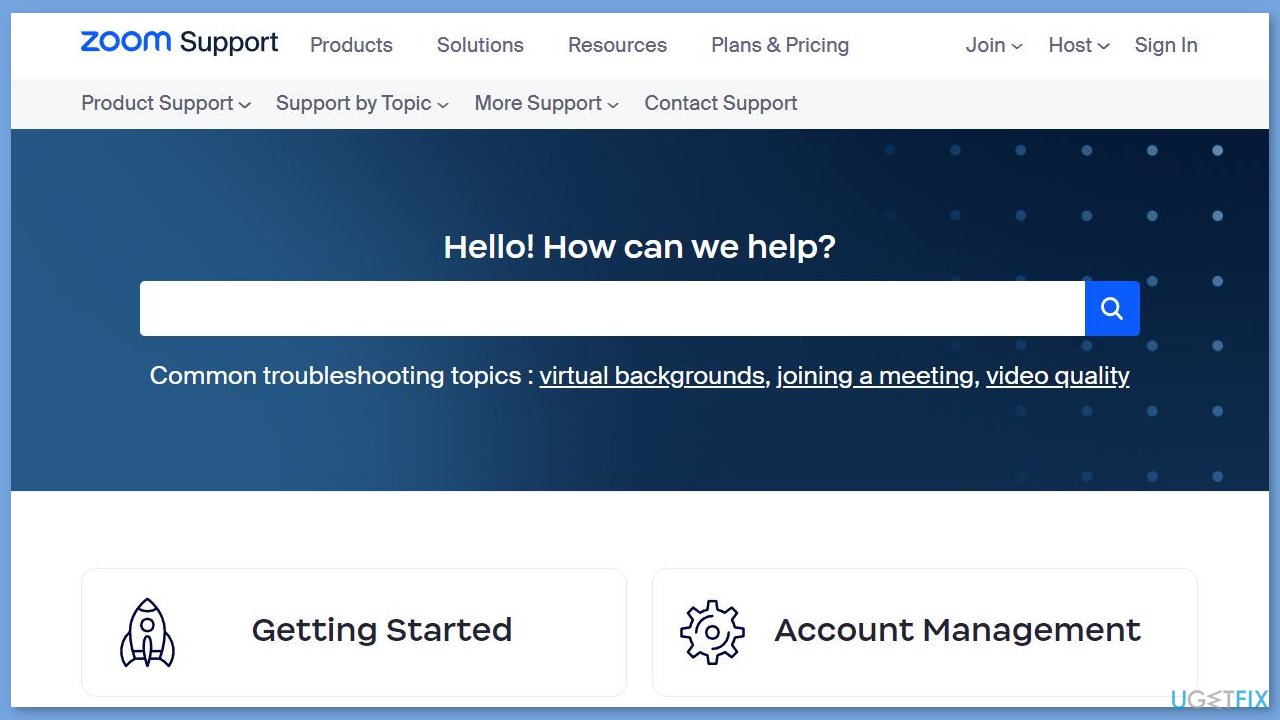
Repair your Errors automatically
ugetfix.com team is trying to do its best to help users find the best solutions for eliminating their errors. If you don't want to struggle with manual repair techniques, please use the automatic software. All recommended products have been tested and approved by our professionals. Tools that you can use to fix your error are listed bellow:
Protect your online privacy with a VPN client
A VPN is crucial when it comes to user privacy. Online trackers such as cookies can not only be used by social media platforms and other websites but also your Internet Service Provider and the government. Even if you apply the most secure settings via your web browser, you can still be tracked via apps that are connected to the internet. Besides, privacy-focused browsers like Tor is are not an optimal choice due to diminished connection speeds. The best solution for your ultimate privacy is Private Internet Access – be anonymous and secure online.
Data recovery tools can prevent permanent file loss
Data recovery software is one of the options that could help you recover your files. Once you delete a file, it does not vanish into thin air – it remains on your system as long as no new data is written on top of it. Data Recovery Pro is recovery software that searchers for working copies of deleted files within your hard drive. By using the tool, you can prevent loss of valuable documents, school work, personal pictures, and other crucial files.
- ^ Chris Hoffman. Everything You Need To Know About the Blue Screen of Death. Howtogeek. Technology Magazine.
- ^ Tim Fisher. What Is the Windows Registry?. Lifewire. Software and Apps.
- ^ Difference between Cache and Cookies. Geeksforgeeks. IT Education.



