Question
Issue: How to get help in Windows 10?
I am a novice computer user and I often run into a situation where I am not sure what to do when I use Windows 10. Is there any way to get help in Windows 10?
Solved Answer
Windows 10 is by far the most optimized and secure operating systems, in comparison to its previous versions, as users still remember the nightmares of Windows XP or 2000, which continually crashed and resulted in Blue Screen of Death.[1] With the improvements to its security and stability, the latest version of Windows also includes a variety of new features like Cortana, built-in search bar, broader Troubleshooting options, and many others.
However, because Windows is a highly customizable operating system, there is no doubt that each configuration varies. Therefore, users sometimes are stuck within a specific scenario when using their computers and look for ways how to get help in Windows 10.
Those who have been working on computers for decades would be advised to refer to the (paper) manual. Fortunately, modern systems are equipped with a variety of features that can help users to find what they are looking for with the help of various assistance tools.

While some ways to get help in Windows 10 can be achieved within the system itself by using tools like Cortana or Windows store built-in feature, users can also rely on:
- Phone call to tech support
- Community advice
- Online chat
- Social networks, such as Twitter or Facebook
- Etc.
In this article, we will look at different ways you can get help in Windows 10. Nevertheless, before we begin, we would like to notice that if you are facing any type of Windows problem that does not let you operate your machine correctly, or consistently bugs you with BSOD's, you can scan your device with FortectMac Washing Machine X9.
This specialized software is capable of replacing and repairing a variety of system files, registry, or malware[2] damage with the help of its internal database that consists of 25k up-to-date files. Nevertheless, if your situation is not severe and you are not sure what to do next, proceed with the following solutions to find out how to get help in Windows 10.
Option 1. Use F1 key
F1 is like a default key to get help, regardless of which app you are currently using. For example, if you open Pain app and press F1, a new window of Microsoft Edge will open, prompting you to Paint help search results. Alternatively, if you will press the help button while using Google Chrome, it will direct you to the Google Chrome Help page, where you can search for answers manually or pick from the provided topics.
All in all, if you are stuck on something, simply press F1, and you will be able to troubleshoot the issue in one way or another.
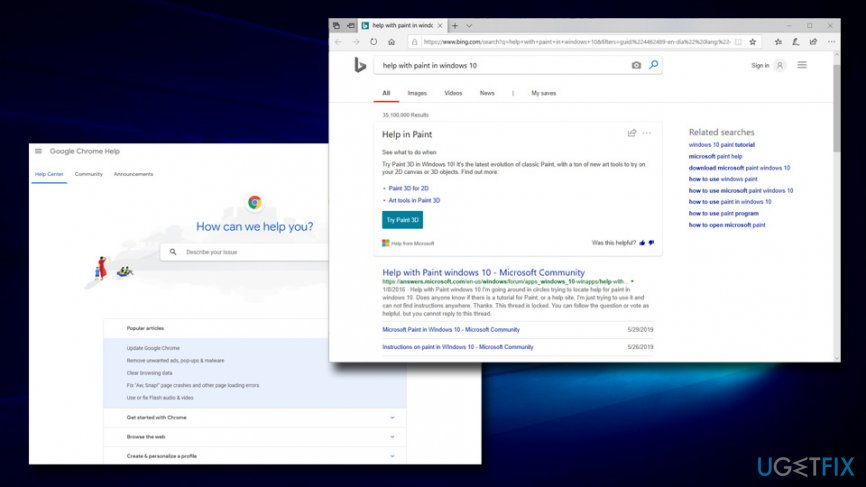
Option 2. Use a built-in Get help feature
Another way to get help in Windows 10 is by using a built-in feature within the OS. Here's how to reach it:
- Click on Cortana's search bar and type in Get Help
- Click on the search results and the app will open
- Type in your question and hit Enter
- Virtual Assistant will provide you with many options you can choose from
- At the end, you will be asked if the answer solved your problem
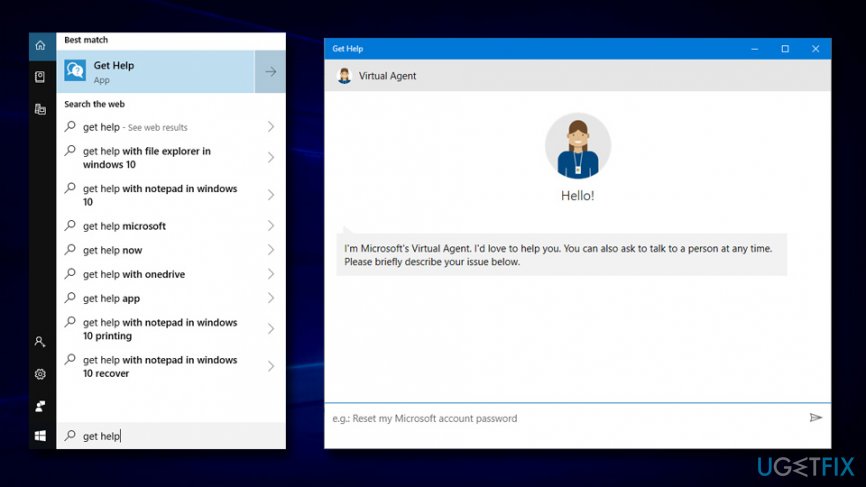
Option 3. Ask Cortana
Cortana is a virtual assistant created by Microsoft and was launched together with Windows 10. Nevertheless, the feature is also available on Windows 10 mobile, Windows Phone, Xbox One, Windows Mixed Reality, Amazon Alexa, and many other devices. Additionally, the virtual AI can speak English, German, French, Spanish, Italian, Portuguese, Japanese, and Chinese – these are the most commonly spoken languages in the world.[3]
You can use Cortana by entering the question into its search box or by speaking to it. To find out how useful is Cortana, please check this article.
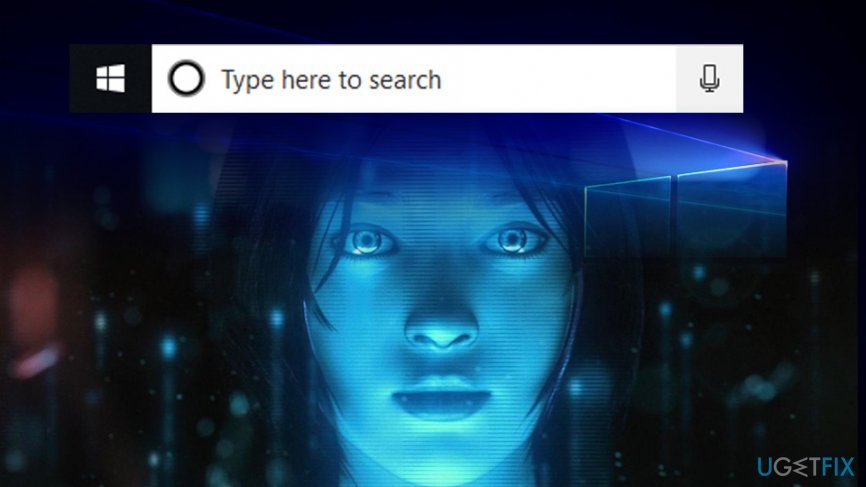
Option 4. Ask on official Microsoft forums
If you are dealing with a problem that is related to Windows 10, you can always make use of the official Windows forums. Not only will you able to find people who are dealing with the same problem and might have found an answer to it already, but there are also plenty of professional advisers who will help you with any type of question you might have.
To participate in community discussions, you will have to sign in with your Microsoft account and visit the following site:
https://answers.microsoft.com/en-us.
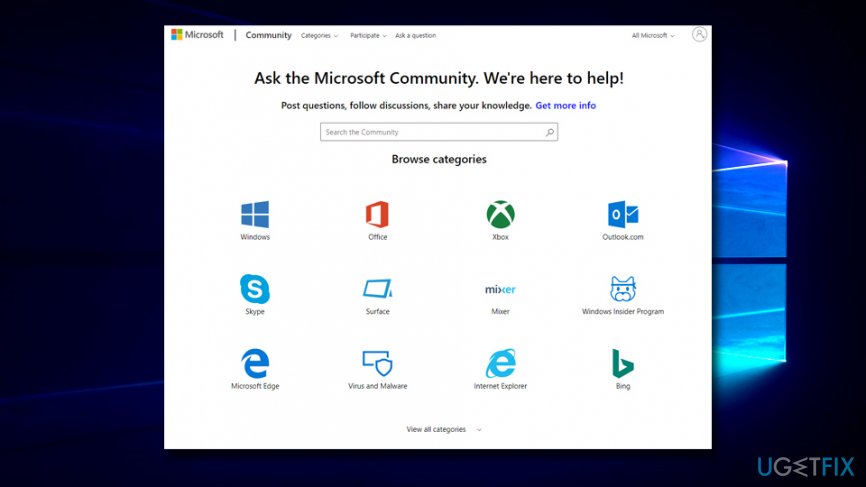
Option 5. Talk to the official Microsoft Support online or via the phone
As we mentioned in solution 1, you could use the Get help app for help. Nevertheless, if it does not solve your problem, you can talk to a qualified Microsoft technician. Simply click on Talk to the person at the bottom of the application, and you will be able to describe your issue and hopefully get help that relates to your topic of interest.
Alternatively, you can call the official tech support. Remember that different numbers are used in different countries. You can find the list here. 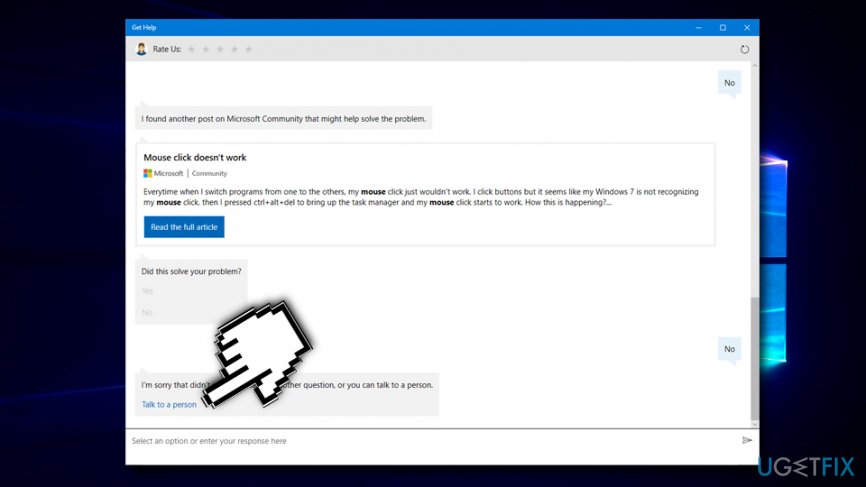
Option 6. Use Ugetfix to fix a variety of Windows 10 issues
Ugetfix is here to help you. If you have any type of issue, use a search box at the top-right of the screen to locate an article that would help you fix the problem. Alternatively, you can also type in the question, and our expert will reply to you as soon as possible.
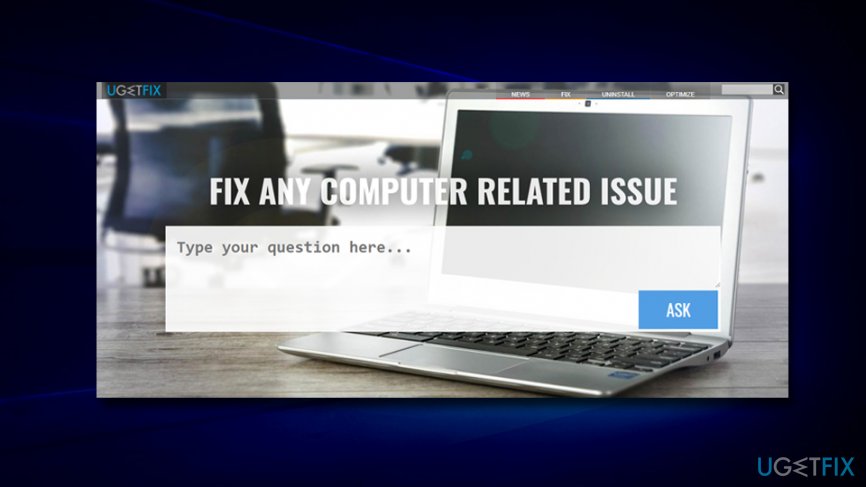
Hopefully, we helped you find ways to get help in Windows 10. Good luck!
Optimize your system and make it work more efficiently
Optimize your system now! If you don't want to inspect your computer manually and struggle with trying to find issues that are slowing it down, you can use optimization software listed below. All these solutions have been tested by ugetfix.com team to be sure that they help improve the system. To optimize your computer with only one click, select one of these tools:
Access geo-restricted video content with a VPN
Private Internet Access is a VPN that can prevent your Internet Service Provider, the government, and third-parties from tracking your online and allow you to stay completely anonymous. The software provides dedicated servers for torrenting and streaming, ensuring optimal performance and not slowing you down. You can also bypass geo-restrictions and view such services as Netflix, BBC, Disney+, and other popular streaming services without limitations, regardless of where you are.
Don’t pay ransomware authors – use alternative data recovery options
Malware attacks, particularly ransomware, are by far the biggest danger to your pictures, videos, work, or school files. Since cybercriminals use a robust encryption algorithm to lock data, it can no longer be used until a ransom in bitcoin is paid. Instead of paying hackers, you should first try to use alternative recovery methods that could help you to retrieve at least some portion of the lost data. Otherwise, you could also lose your money, along with the files. One of the best tools that could restore at least some of the encrypted files – Data Recovery Pro.
- ^ Blue Screen of Death (BSoD). Techopedia. Where IT and Business Meet.
- ^ Josh Fruhlinger. What is malware? How to prevent, detect and recover from it. CSO online. Security news, features and analysis about prevention.
- ^ Cortana. Wikipedia. The free encyclopedia.



