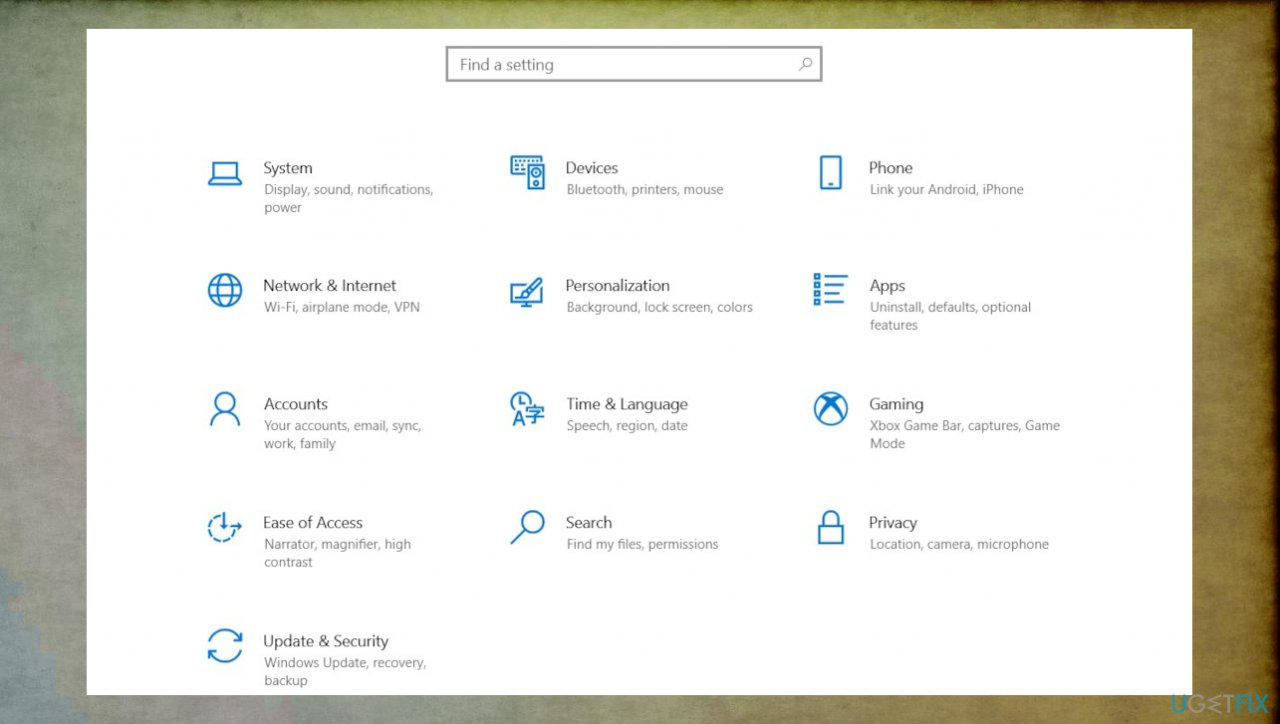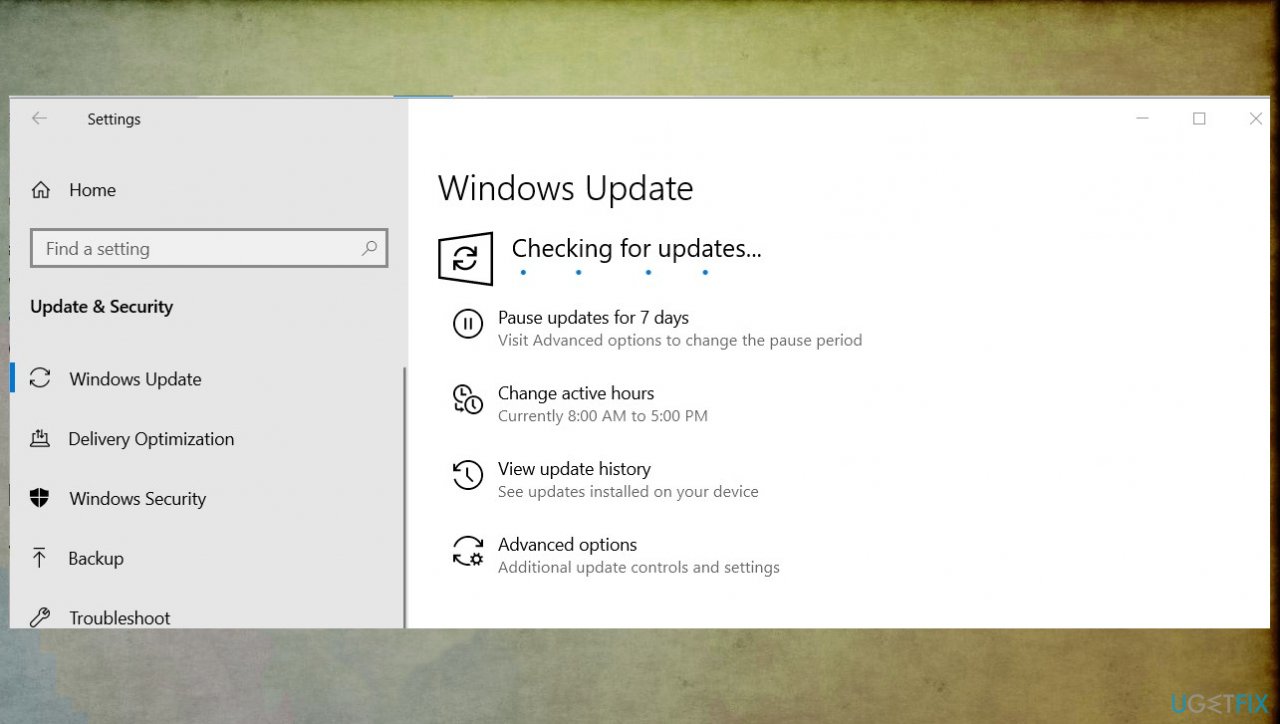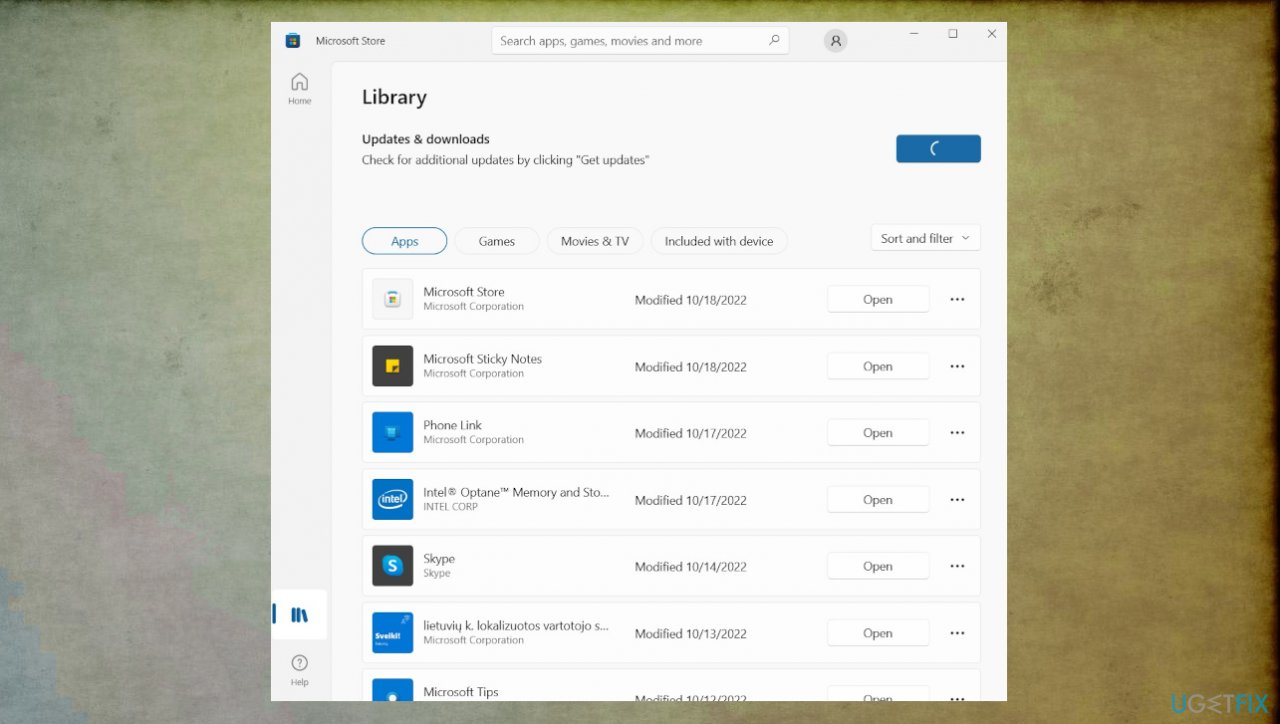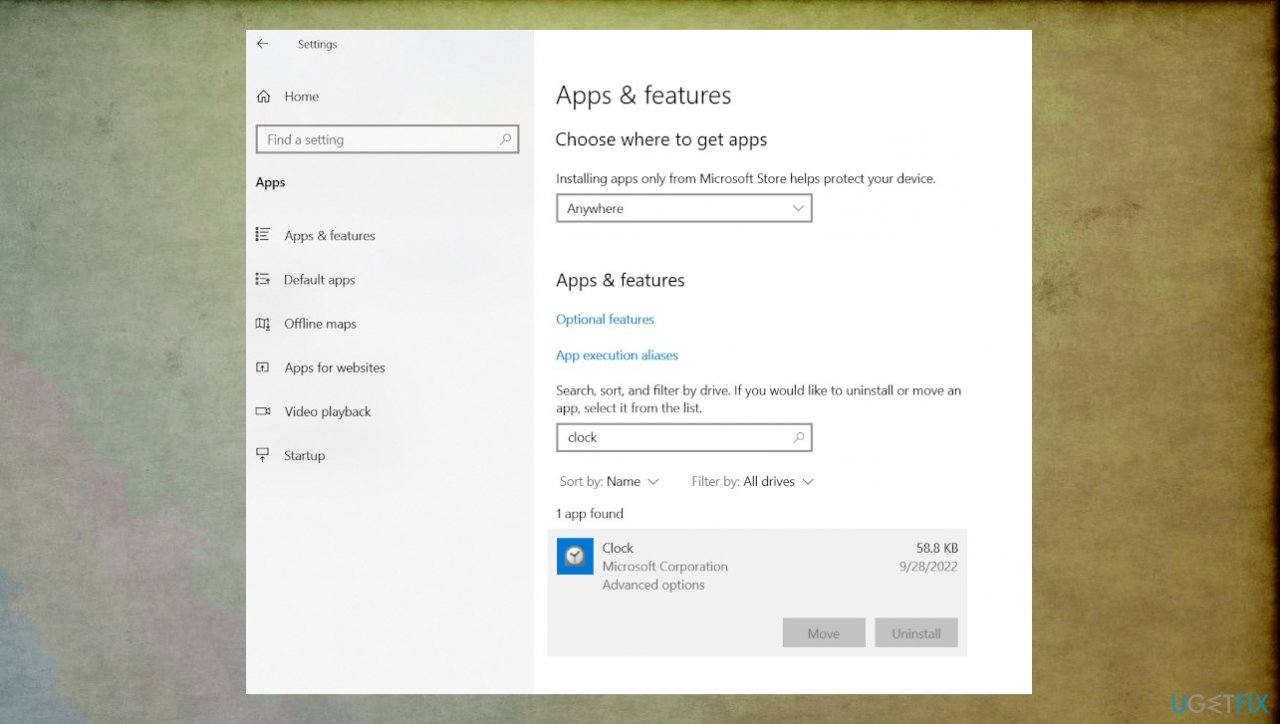Question
Issue: How to remove Focus Sessions from Clock App in Windows?
Hello. What's up with the Focus Sessions in Clock App. It bothers me a lot, and I cannot find the answer why this setting automatically appears when I open the Clock app to set a timer, for example. It always starts with the Focus Sessions tool. Please, help me
Solved Answer
Focus Sessions on Windows is a feature included in the Clock app. It should help you focus on the work for a longer time and stay productive. It can help increase productivity and lets you focus on particular tasks, track time spent on a specific job, and take a break after the predefined time.
People are not happy with the feature. User reports filled up the forums like Reddit and Microsoft answers community with complaints.[1] The application feature even got implemented on Windows 10 and 11 after particular updates, so people have more reasons to know how to remove Focus Sessions from Clock App in Windows.
Some of the users say that completely disabling the feature can help to not see the unwanted function by default on the Clock app. others state that it is possible to get rid of it with the recent upgrade with the application or even Windows updates. It is common to receive fixes for common issues with buggy apps or updates[2] when you renew the feature or the operating system to the latest version.
It is possible that Microsoft addressed the issue with the upgrade, so checking for a newer version of the app or the OS might fix the problem for you, and you do not need to remove Focus Sessions from Clock App in Windows yourself or search for other solutions. You can also try to sign in with another account, using an MS account to sign in, for example, and check if that happens too.
Sometimes these system features and functions can be affected by third-party applications or malware[3] leftovers from the past that altered some files or settings. It is always recommended to frequently check the machine with security programs and applications like FortectMac Washing Machine X9 because tools like this can help secure the machine and repair affected or even damaged system files. It seems that the Clock app is integrated with the Focus Sessions by default now with Windows 11. It might be just an adjustment issue for users.
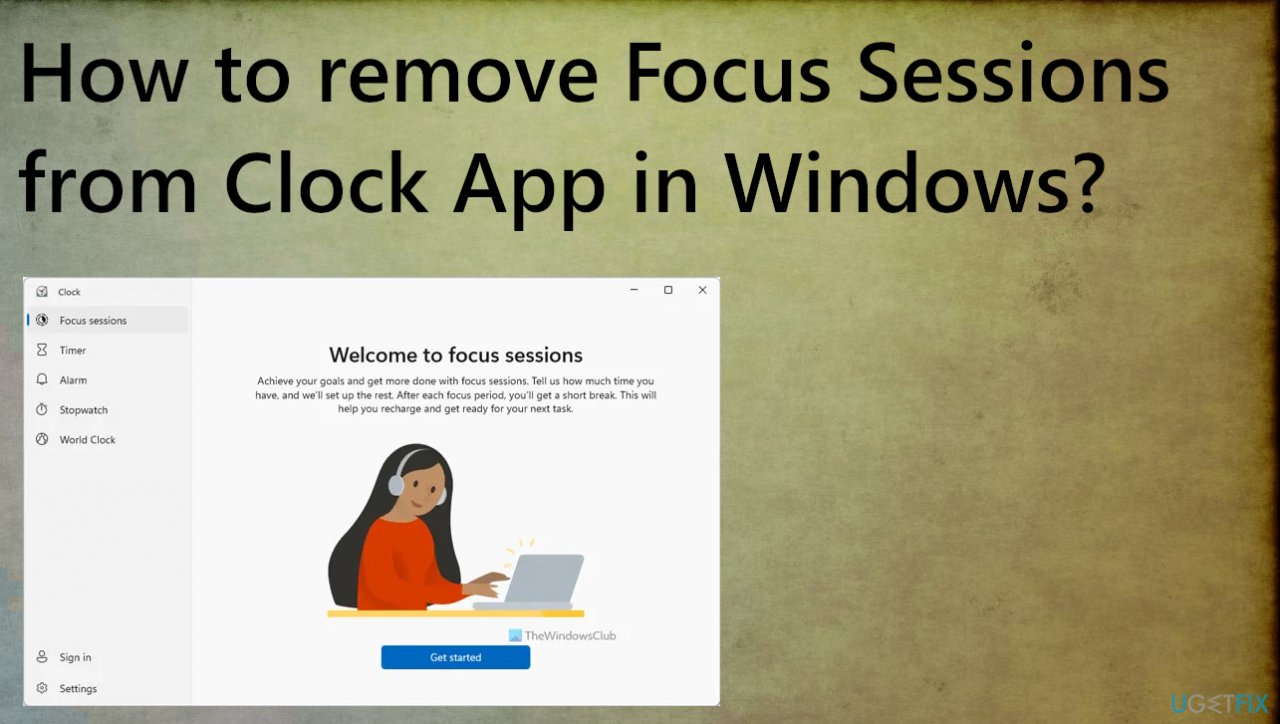
1. Update the Windows to apply pending changes
- Press the Windows key + I at the same time to open the Settings app.

- Then choose Update & security.
- Then click Check for updates and install any pending updates if any are available.

2. Update the Clock app to alter preferences automatically
- Select Start.
- Go to Microsoft Store by searching for it.
- After you've opened the Microsoft Store app, select Library.

- Click Get updates.
- If any are there for the needed app – choose what to update.
3. Repair the app
- Navigate to Settings.
- Click on Apps.
- Select Apps & features.
- Locate the Clock app.

- Click on the three dots and select Advanced options.
- Then hit the Repair button.
- Wait for the process to end. You can also choose to reset the app.
4. Repair corrupted system files
- Open Command Prompt by searching for CMD in the search bar.

- Make sure to run it with admin rights.
- Use the following command and press Enter:
sfc /scannow - Reboot your system.
- Then use the following command lines, pressing Enter after each:
DISM /Online /Cleanup-Image /CheckHealth
DISM /Online /Cleanup-Image /ScanHealth
DISM /Online /Cleanup-Image /RestoreHealth
Optimize your system and make it work more efficiently
Optimize your system now! If you don't want to inspect your computer manually and struggle with trying to find issues that are slowing it down, you can use optimization software listed below. All these solutions have been tested by ugetfix.com team to be sure that they help improve the system. To optimize your computer with only one click, select one of these tools:
Prevent websites, ISP, and other parties from tracking you
To stay completely anonymous and prevent the ISP and the government from spying on you, you should employ Private Internet Access VPN. It will allow you to connect to the internet while being completely anonymous by encrypting all information, prevent trackers, ads, as well as malicious content. Most importantly, you will stop the illegal surveillance activities that NSA and other governmental institutions are performing behind your back.
Recover your lost files quickly
Unforeseen circumstances can happen at any time while using the computer: it can turn off due to a power cut, a Blue Screen of Death (BSoD) can occur, or random Windows updates can the machine when you went away for a few minutes. As a result, your schoolwork, important documents, and other data might be lost. To recover lost files, you can use Data Recovery Pro – it searches through copies of files that are still available on your hard drive and retrieves them quickly.
- ^ Windows 10's Alarms & Clock app now has Focus sessions. Reddit. Online forum.
- ^ Windows 11 deep dive: Clock with Focus Sessions. XDA-developers. News and forum discussion.
- ^ Malware. Wikipedia. The free encyclopedia.