Question
Issue: How to remove "System requirements not met" watermark on Windows?
Hello. I keep seeing the “System requirements not met” message in the bottom right corner of my Windows desktop. Is there a way to remove the watermark?
Solved Answer
If you use Windows 11 on hardware that isn't supported, you can see a “System requirements not met” watermark that stays in the lower left corner of your screen. Although users running the OS on a virtual machine might not be too concerned about this, most users find the watermark to be a visible annoyance. With Windows 11, Microsoft has imposed stricter hardware requirements, one of which is TPM 2.0 requirements. The installation procedure will come to an immediate stop if these conditions are not met.
Initially, there were a number of ways to get around these limitations and install Windows 11 on hardware that wasn't supported. Initially, Microsoft permitted these installations but cautioned users about possible security risks and the lack of future upgrades. Since then, though, the company has decided to adopt a more assertive stance by adding a permanent watermark. Users are constantly reminded by this watermark that their system does not fulfill the required specifications.
Apart from the watermark, a similar notification might also surface within the Settings application, accentuating the unsupported properties of the hardware. Although Microsoft intends to convey the restrictions and possible dangers related to using Windows 11 on incompatible computers, consumers might find the watermark bothersome and unwanted, which could negatively affect their entire experience.
For those who decide to stick with Windows 11 despite the unsupported hardware, removing the watermark becomes a tempting alternative. The necessity to remove the watermark becomes more evident, whether it's due to program needs or personal taste. Users frequently look for ways to keep their desktop interfaces looking cleaner and to hide the watermark, such as changing registry settings or using the group policy editor.
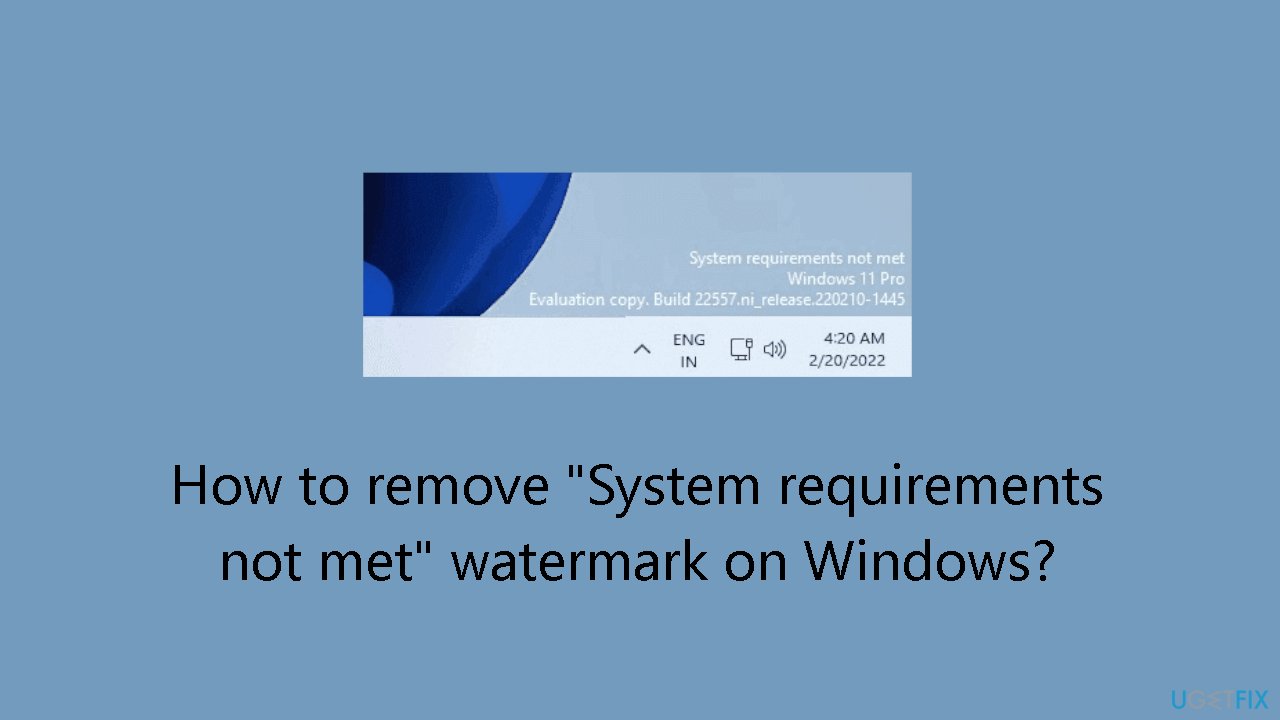
In this guide, you will find 2 methods that should help you hide the “System requirements not met” watermark on Windows. Follow the step-by-step instructions provided below.
Method 1. Use the Registry Editor
- Press the Windows key + R to open the Run dialog.
- Type regedit and click OK to open the Registry Editor.
- In the Registry Editor, navigate to:
HKEY_CURRENT_USER\Control Panel\UnsupportedHardwareNotificationCache
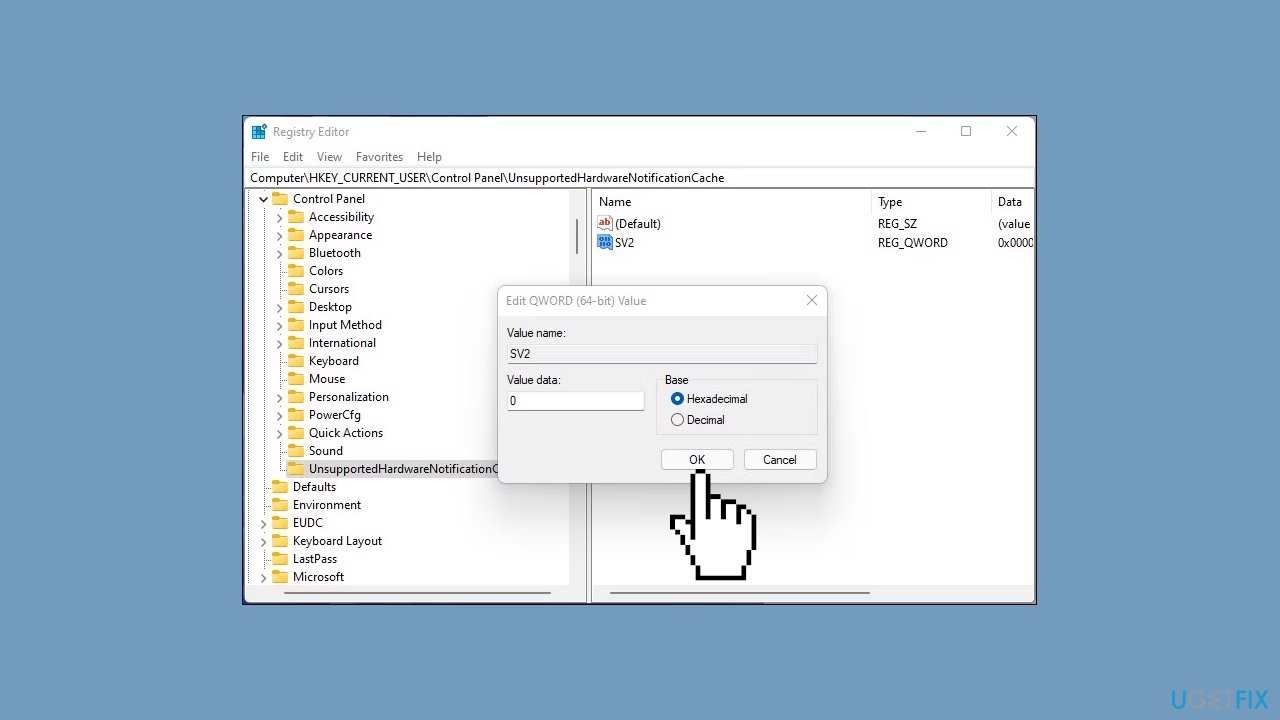
- In the right pane, right-click on the SV2 DWORD value and select Modify.
- Enter 0 into the Value data field.
- Click OK to save the changes.
- Close the Registry Editor and restart your PC to apply the changes.
If UnsupportedHardwareNotificationCache key doesn't exist:
- In Registry Editor, right-click the Control key (HKEY_CURRENT_USER\Control Panel) and select New > Key.
- Rename the key as UnsupportedHardwareNotificationCache.
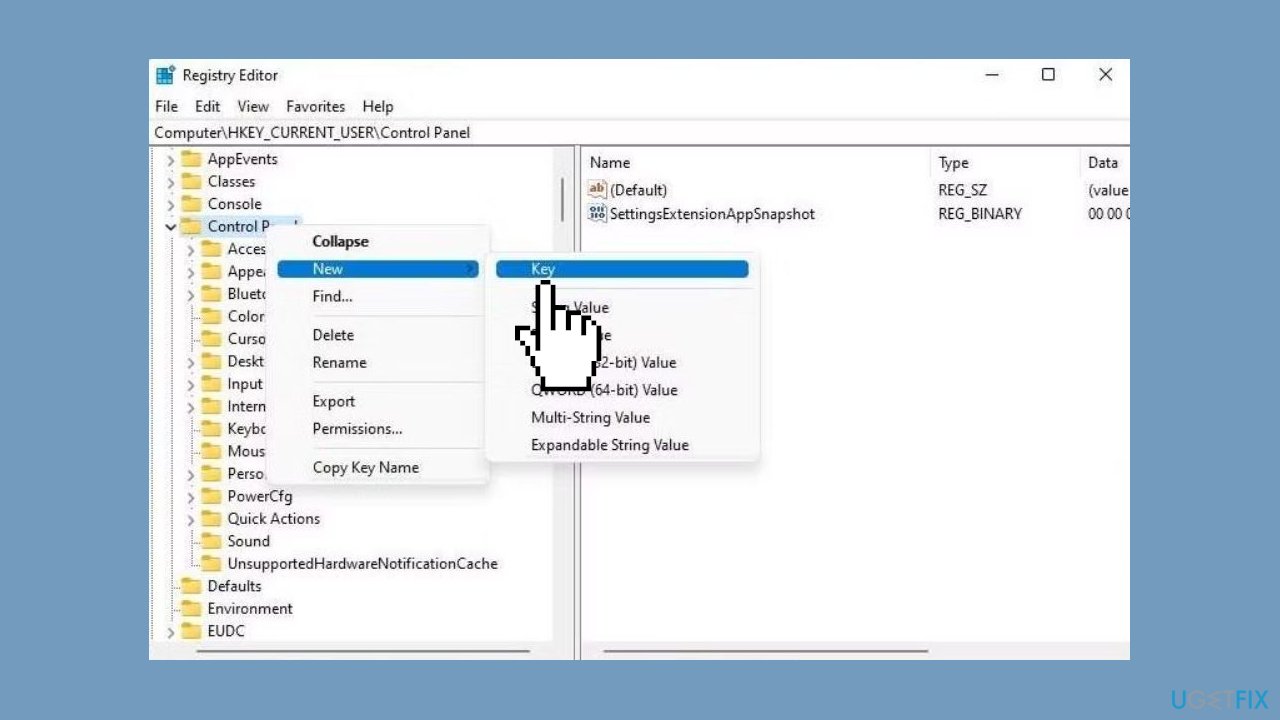
- Right-click on the new key and select New > DWORD (64-bit) value.
- Rename the value as SV2.
- Modify the SV2 DWORD value and set its Value data to 2.
- Click OK to save the changes.
Note: The watermark may reappear with new updates, so repeat these steps after installing updates to keep your desktop clean.
Method 2. Use the Group Policy Editor
- Press the Windows key + R to open the Run dialog.
- Type gpedit.msc and click OK to open Group Policy Editor.
- Click Yes if prompted by User Account Control.
- In Group Policy Editor, navigate to:
- Local Computer Policy > Computer Configuration > Administrative Templates > System
- In the right pane, scroll down and locate the Hide messages when Windows system requirements are not met policy.
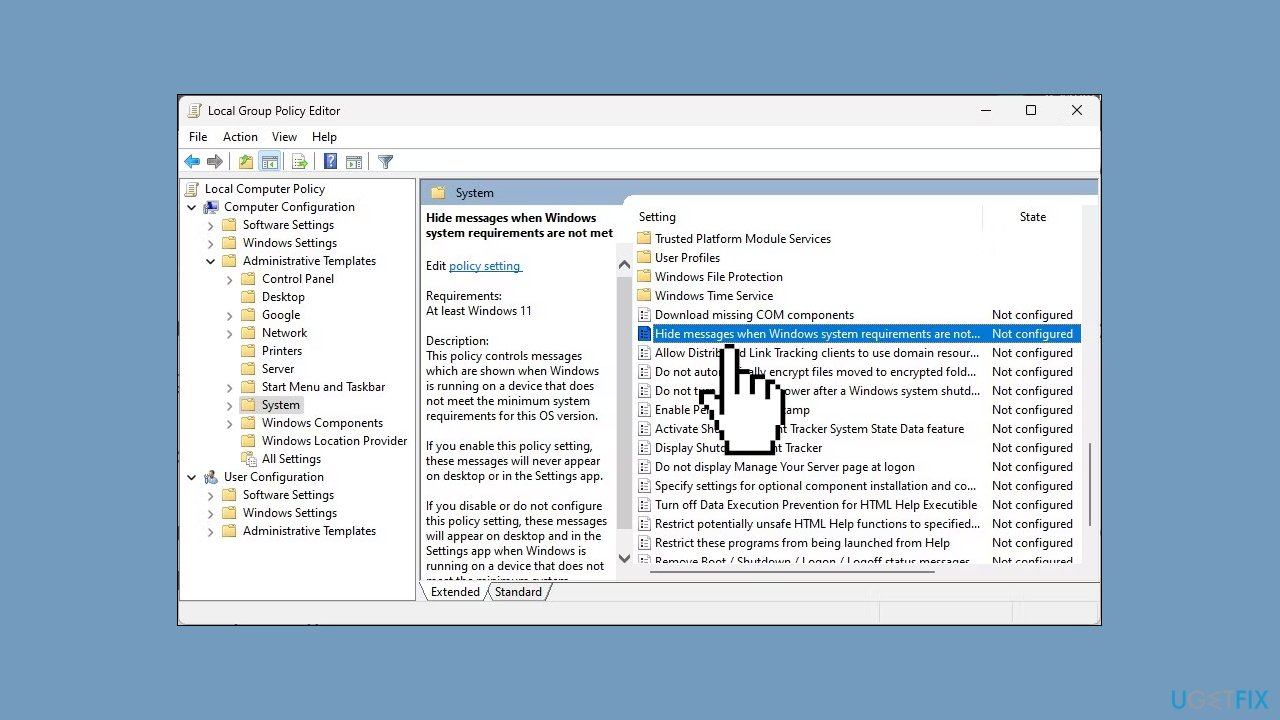
- Select and double-click on the policy to open its properties.
- Select Enabled to enable the policy setting.
- Click Apply and OK to save the changes.
- Restart your computer to apply the changes.
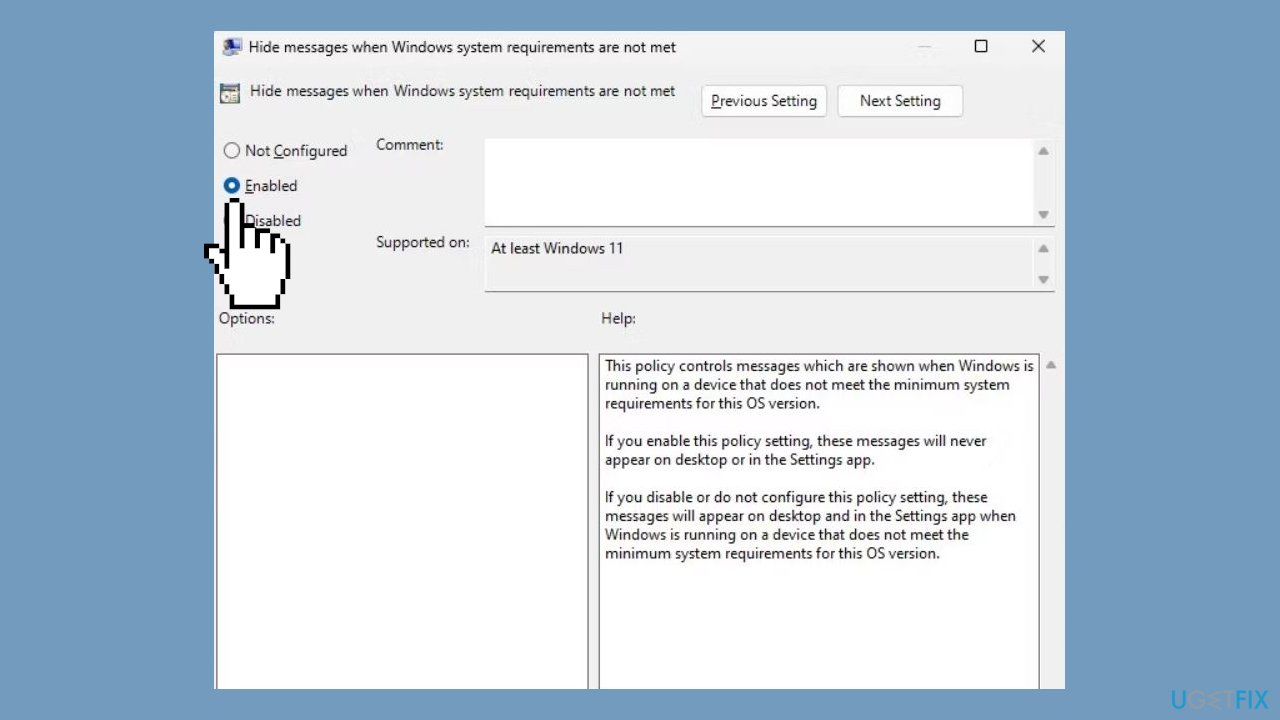
To revert changes:
- If you need to revert the changes, open the Hide messages when Windows system requirements are not met policy again.
- Set it to Not Configured.
Optimize your system and make it work more efficiently
Optimize your system now! If you don't want to inspect your computer manually and struggle with trying to find issues that are slowing it down, you can use optimization software listed below. All these solutions have been tested by ugetfix.com team to be sure that they help improve the system. To optimize your computer with only one click, select one of these tools:
Protect your online privacy with a VPN client
A VPN is crucial when it comes to user privacy. Online trackers such as cookies can not only be used by social media platforms and other websites but also your Internet Service Provider and the government. Even if you apply the most secure settings via your web browser, you can still be tracked via apps that are connected to the internet. Besides, privacy-focused browsers like Tor is are not an optimal choice due to diminished connection speeds. The best solution for your ultimate privacy is Private Internet Access – be anonymous and secure online.
Data recovery tools can prevent permanent file loss
Data recovery software is one of the options that could help you recover your files. Once you delete a file, it does not vanish into thin air – it remains on your system as long as no new data is written on top of it. Data Recovery Pro is recovery software that searchers for working copies of deleted files within your hard drive. By using the tool, you can prevent loss of valuable documents, school work, personal pictures, and other crucial files.



