Question
Issue: How to remove the Search bar from the Taskbar in Windows 11?
Hello. I was wondering if there is a way to hide the search bar from the taskbar on my Windows 11 PC. Thanks in advance for your answer.
Solved Answer
The search bar is a feature in Windows 11 that allows users to quickly access search functionality. Users can find files, documents, apps, and other content on their computers by typing in a keyword or phrase. The Taskbar search bar is a useful tool for users who frequently need to search for items on their computers.
However, for a variety of reasons, some people may wish to remove the search bar from the Taskbar. One reason could be to clear out and declutter the Taskbar. Another possibility is that the user considers the search bar to be unnecessary and wishes to remove it in order to reduce distractions.
There are several solutions available for removing the search bar from the Taskbar in Windows 11. One solution could be to hide the taskbar using Windows Settings, and another one to modify the Windows Registry, which is a database that stores information about the configuration of Windows. Another solution could be to use third-party software or apps that allow users to customize their Taskbar.
In this guide, you will find 2 steps that should help you remove the Search bar from the Taskbar in Windows 11. If you are looking for a tool that can optimize your PC, you can try out FortectMac Washing Machine X9. It can fix most system errors, BSODs,[1] corrupted files, registry[2] issues, or clear cookies and cache.[3] Otherwise, follow the step-by-step instructions below.

Method 1. Use the Settings app
- Press the Windows key + I to open the Settings app
- From the left panel, select Personalization
- On the right pane, choose Taskbar
- Alternatively, right-click on the Taskbar and select Taskbar settings from the context menu
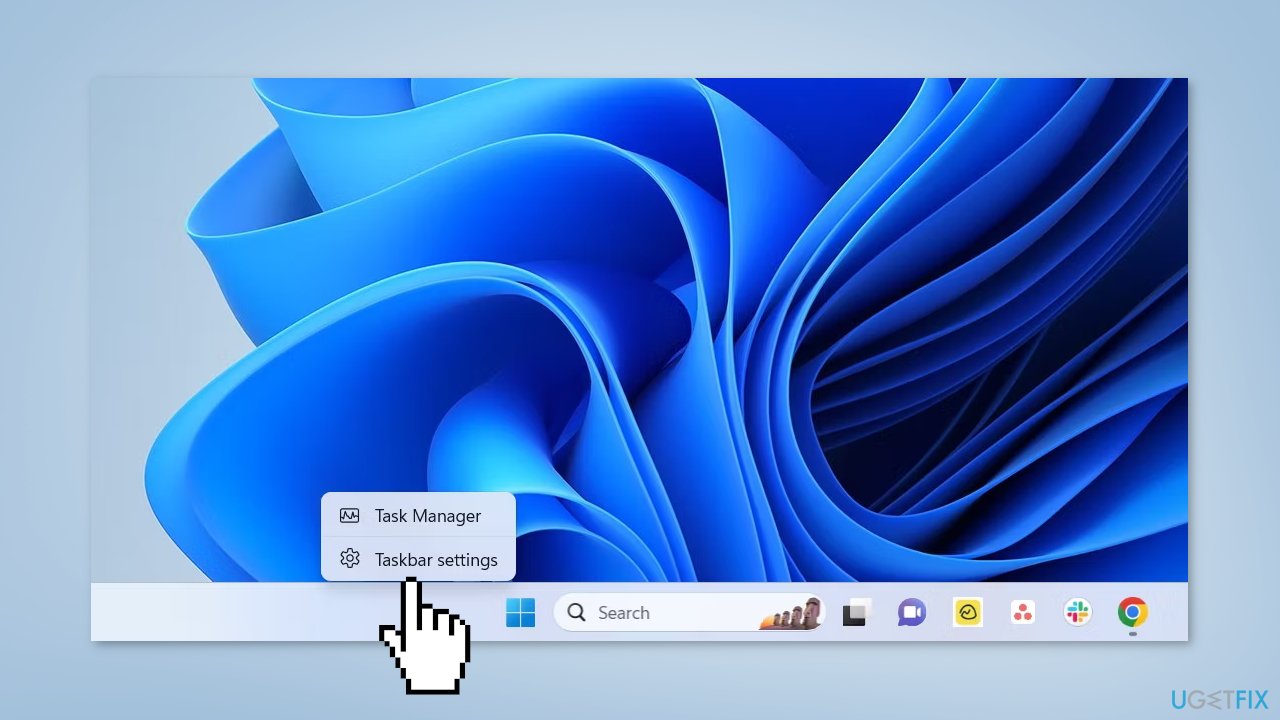
- Under Taskbar items section, click the drop-down icon next to Search
- From the menu, select Hide
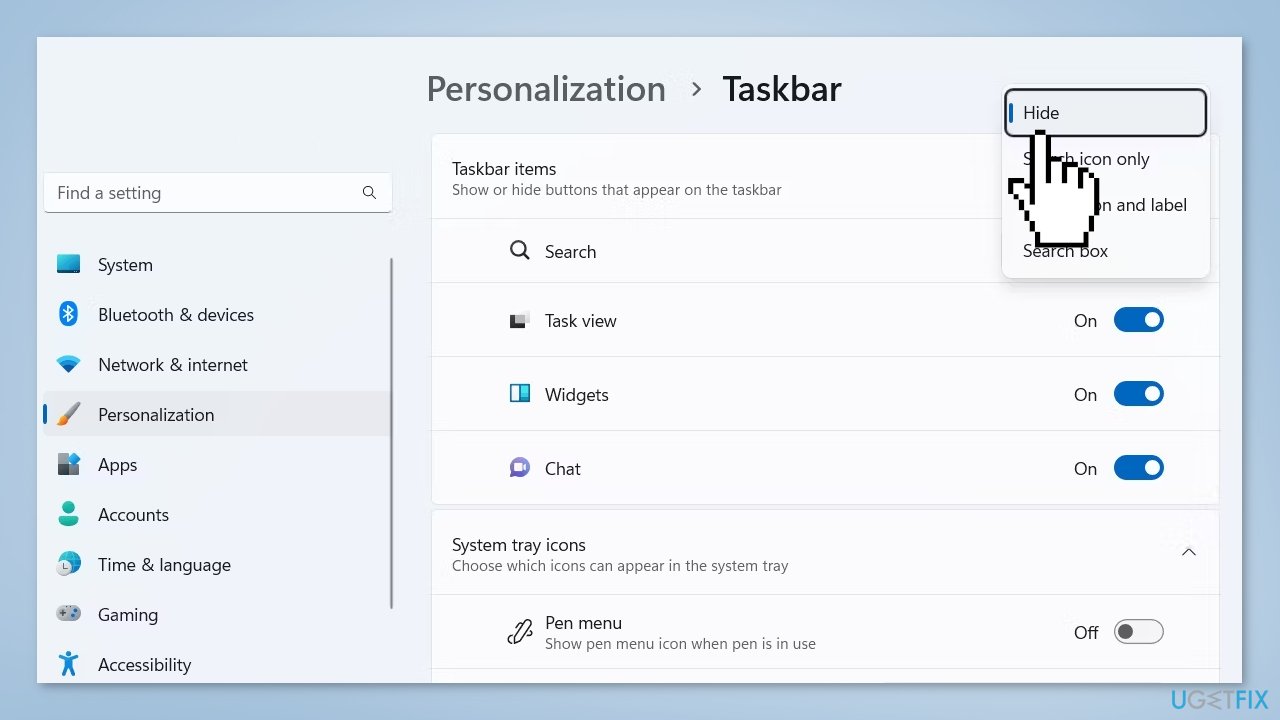
Note: You might need to restart your computer for the changes to take effect.
Method 2. Use the Registry Editor
Users should be cautious when modifying the registry, as making incorrect changes can cause serious problems with the operating system or other software. In some cases, changes to the registry can cause programs to stop working or the operating system to fail to start. For this reason, it is important to back up the registry before making any changes to it, so that the original settings can be restored in case of a problem.
If you are considering modifying the registry, it is highly recommended to read the How to back up and restore the Windows registry? guide that provides detailed instructions on how to back up and restore the registry. This will ensure that you are aware of the risks involved and know how to restore the registry in case something goes wrong.
- Open the Windows Search by pressing the Windows key + S
- In the search bar, type Registry Editor and choose Open from the right pane
- Navigate to the following location in the Registry Editor:
Computer\HKEY_CURRENT_USER\Software\Microsoft\Windows\CurrentVersion\Search
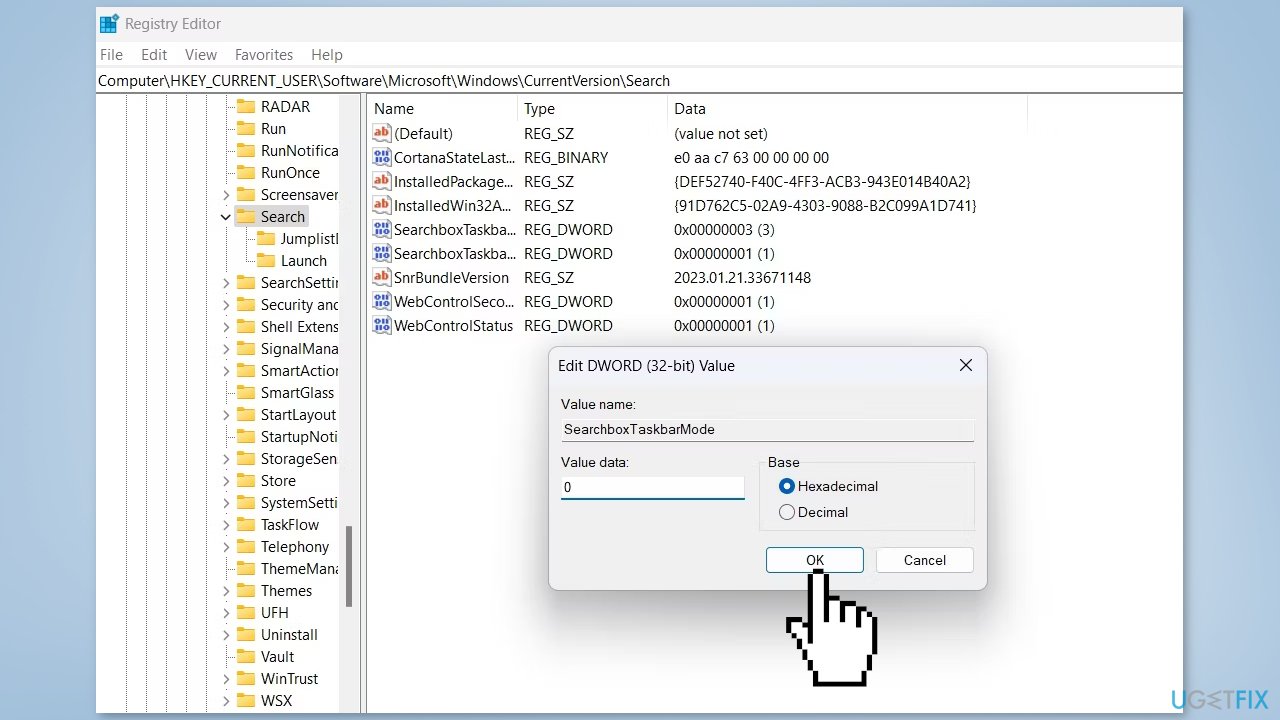
- Double-click on the SearchboxTaskbarMode entry in the right pane
- Type 0 in the Value data and click OK to disable the search bar from the Taskbar
- To enable the search bar in the future, type 1 in the Value data box and click OK
Optimize your system and make it work more efficiently
Optimize your system now! If you don't want to inspect your computer manually and struggle with trying to find issues that are slowing it down, you can use optimization software listed below. All these solutions have been tested by ugetfix.com team to be sure that they help improve the system. To optimize your computer with only one click, select one of these tools:
Access geo-restricted video content with a VPN
Private Internet Access is a VPN that can prevent your Internet Service Provider, the government, and third-parties from tracking your online and allow you to stay completely anonymous. The software provides dedicated servers for torrenting and streaming, ensuring optimal performance and not slowing you down. You can also bypass geo-restrictions and view such services as Netflix, BBC, Disney+, and other popular streaming services without limitations, regardless of where you are.
Don’t pay ransomware authors – use alternative data recovery options
Malware attacks, particularly ransomware, are by far the biggest danger to your pictures, videos, work, or school files. Since cybercriminals use a robust encryption algorithm to lock data, it can no longer be used until a ransom in bitcoin is paid. Instead of paying hackers, you should first try to use alternative recovery methods that could help you to retrieve at least some portion of the lost data. Otherwise, you could also lose your money, along with the files. One of the best tools that could restore at least some of the encrypted files – Data Recovery Pro.
- ^ Chris Hoffman. Everything You Need To Know About the Blue Screen of Death. Howtogeek. Technology Magazine.
- ^ Tim Fisher. What Is the Windows Registry?. Lifewire. Software and Apps.
- ^ Difference between Cache and Cookies. Geeksforgeeks. IT Education.



