Question
Issue: How to restore legacy context menu in Windows 11?
Hello. I upgraded to Windows 11 but I do not like the new context menu. Is there a way to get the old legacy context menu back?
Solved Answer
Beginning with Windows 11, Microsoft updated the File Explorer context menu. The new context menu is smaller and more modern in design. While this design appears to be sleek, users who prefer the Legacy Context menu have expressed concern.
The Legacy Context menu contains a number of extra options that are not available in the new compact menu. Properties, send to, open with, and other options are available. The new menu only shows the most frequently used options, with the rest hidden behind the “Show more options” entry. While this method is useful for casual users, it can be inconvenient for power users who require quick access to all menu options.
Furthermore, the new context menu may cause problems for some users. Several users, for example, have reported that the new menu takes a long time to load or does not appear at all. Others have pointed out that some options are missing or have been relocated.
Fortunately, there are some alternatives for users who prefer the Legacy Context menu. To restore the Legacy Context menu, you could use a shortcut or the Windows Registry Editor. Another option is to use third-party software that provides additional context menu customization options.
In this guide, you will find 2 methods on how you can restore the old legacy context menu in Windows 11 and how to revert to the new menu if you change your mind. If you experience any other issues with your operating system, you can use a maintenance tool like FortectMac Washing Machine X9. It can fix most system errors, BSODs,[1] corrupted files, registry[2] issues, or clear cookies and cache[3] automatically. Otherwise, follow the step-by-step instructions provided below.
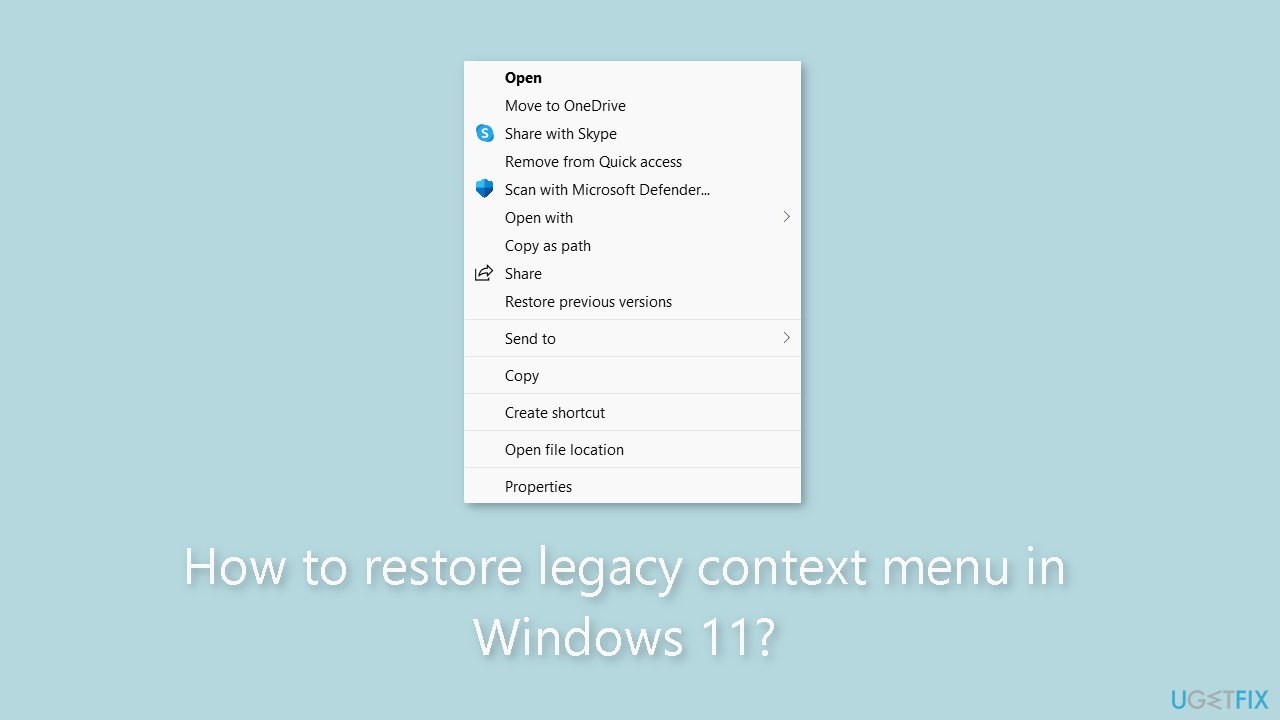
Solution 1. Choose Show more options
- Right-click on a file or folder.
- Scroll down to the bottom of the context menu.
- Click on Show more options to expand the menu, or press Shift + F10.
- The Legacy Context menu will appear.
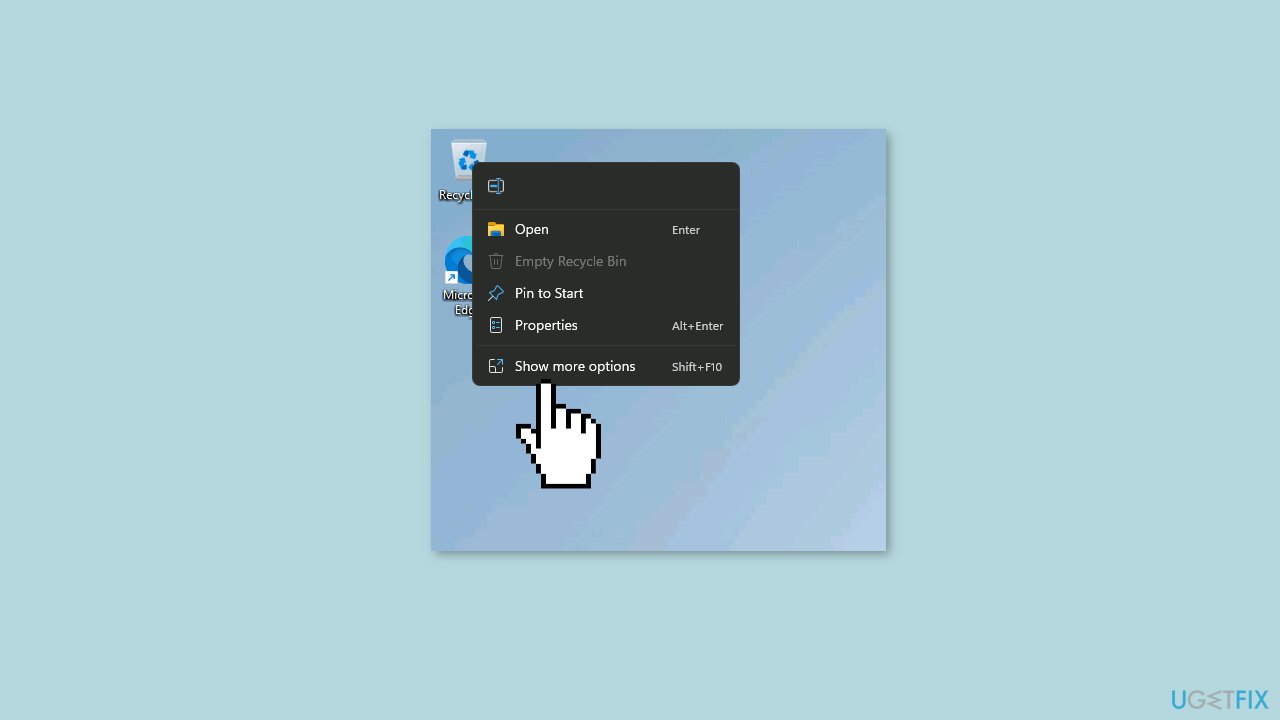
Solution 2. Enable the Legacy Right Click Context menu by Default
- Right-click the Start button on your desktop.
- Select Windows Terminal from the context menu.
- Once the Windows Terminal window opens, copy the command below:
reg.exe add “HKCU\Software\Classes\CLSID{86ca1aa0-34aa-4e8b-a509-50c905bae2a2}\InprocServer32” /f /ve
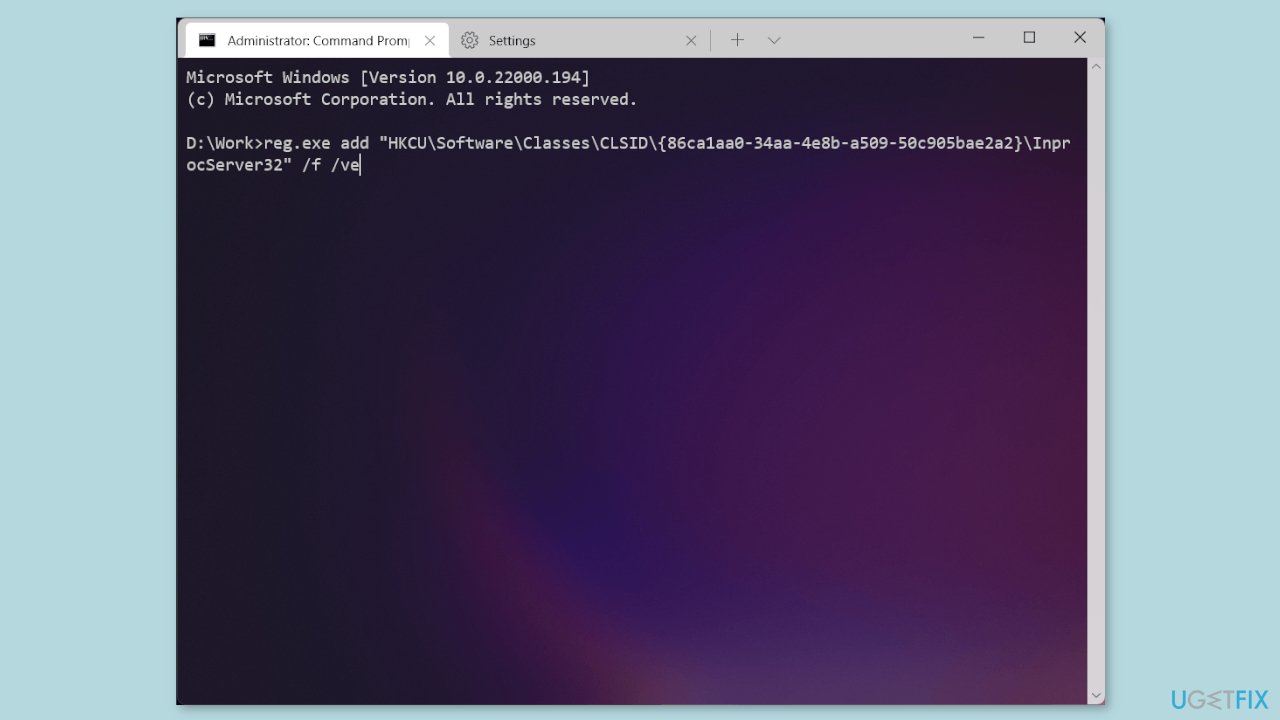
- Paste the command into the Windows Terminal window.
- Press Enter to execute the command.
- Restart File Explorer or your computer for the changes to take effect.
- Once the changes have taken effect, the Legacy Right Click Context menu will appear by default. The Registry change masks the new COM object that executes the compact menus with the Show more options entry. This causes Explorer to revert to the Legacy context menu.
Restore Modern Context Menu
If you ever want to return to the new Windows 11 context menu, you can undo the Legacy Right Click Context menu change using the Windows Terminal:
- Open a Terminal Window.
- Type the command below:
reg.exe delete “HKCU\Software\Classes\CLSID{86ca1aa0-34aa-4e8b-a509-50c905bae2a2}” /f
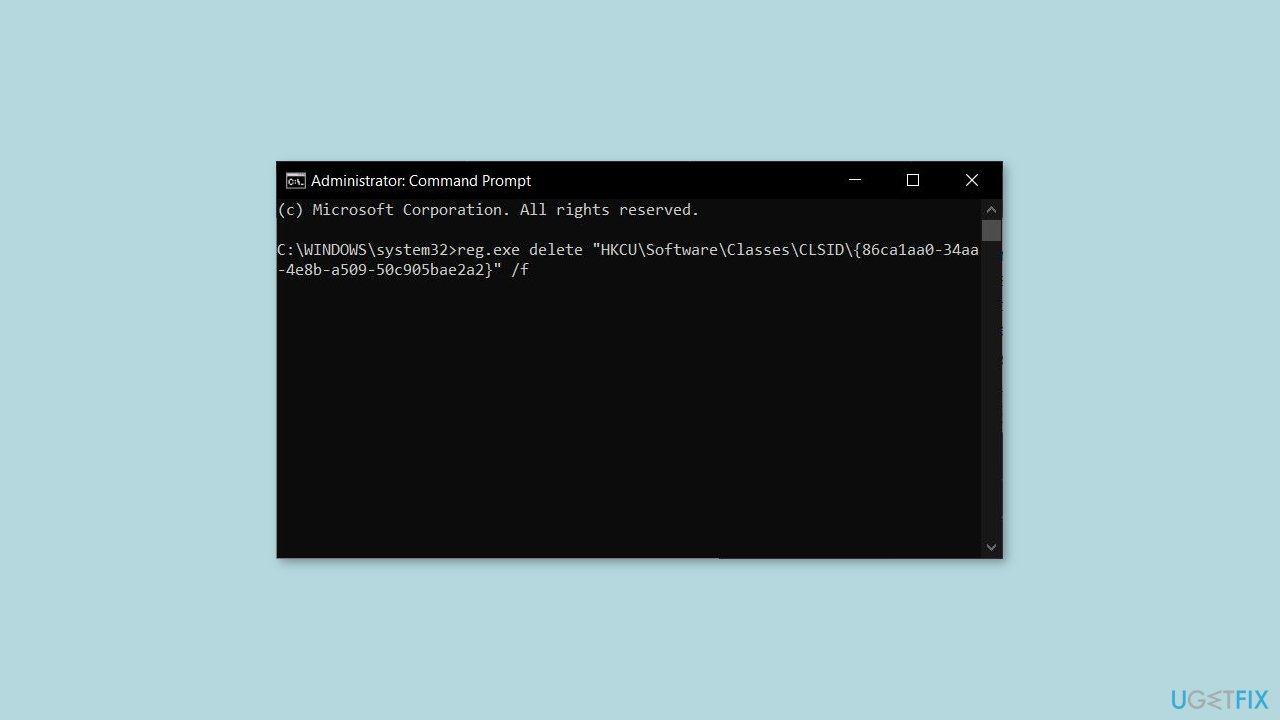
- Press Enter to execute the command.
- Restart File Explorer or your computer for the changes to take effect.
Optimize your system and make it work more efficiently
Optimize your system now! If you don't want to inspect your computer manually and struggle with trying to find issues that are slowing it down, you can use optimization software listed below. All these solutions have been tested by ugetfix.com team to be sure that they help improve the system. To optimize your computer with only one click, select one of these tools:
Protect your online privacy with a VPN client
A VPN is crucial when it comes to user privacy. Online trackers such as cookies can not only be used by social media platforms and other websites but also your Internet Service Provider and the government. Even if you apply the most secure settings via your web browser, you can still be tracked via apps that are connected to the internet. Besides, privacy-focused browsers like Tor is are not an optimal choice due to diminished connection speeds. The best solution for your ultimate privacy is Private Internet Access – be anonymous and secure online.
Data recovery tools can prevent permanent file loss
Data recovery software is one of the options that could help you recover your files. Once you delete a file, it does not vanish into thin air – it remains on your system as long as no new data is written on top of it. Data Recovery Pro is recovery software that searchers for working copies of deleted files within your hard drive. By using the tool, you can prevent loss of valuable documents, school work, personal pictures, and other crucial files.
- ^ Chris Hoffman. Everything You Need To Know About the Blue Screen of Death. Howtogeek. Technology Magazine.
- ^ Windows Registry. Wikipedia, the free encyclopedia.
- ^ Difference between Cache and Cookies. Geeksforgeeks. IT Education.



