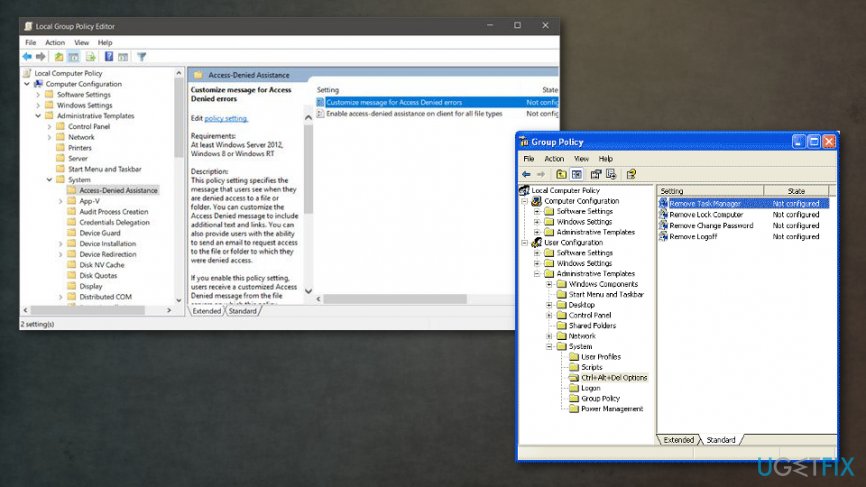Question
Issue: How to Restore Task Manager?
When I'm trying to open task manager by hitting ctrl + alt + del buttons or start it by clicking on Start Task Manager widget placed on the taskbar, for some reason it does not respond. So I tried executing the task manager from system32 directory, still, it gives me the same error. Has my task manager gone corrupt? If so how can I fix it? Thanks.
Solved Answer
The particular issue with disappearing Task manager Menu bar and tabs is not new. That's actually a very common problem, so people often encounter such behavior on their devices and have no idea how to deal with it or fix the issue initially. Taskmanager is a useful and important component of the Windows operating system[1] because it helps to manage applications and services that are running in the background and end processes when the system freezes or gets corrupted.
As you have already indicated, Task Manager may not respond when the user hits Ctrl + Alt + Delete buttons. According to the experts, the most frequent cause of this is malware infection. In fact, that's a very clever trick that cybercriminals may employ to prevent malware from being detected.[2] As you probably already know, computer users often notice suspicious processes working on Task Manager and start suspecting a virus[3] to be hiding in the system.
Thus, by enabling the Task Manager, they ensure that malware stays undetected longer. Besides, people will not be able to terminate any processes via the Task Manager, which, indeed, is a very bad thing as the performance of the computer may diminish. 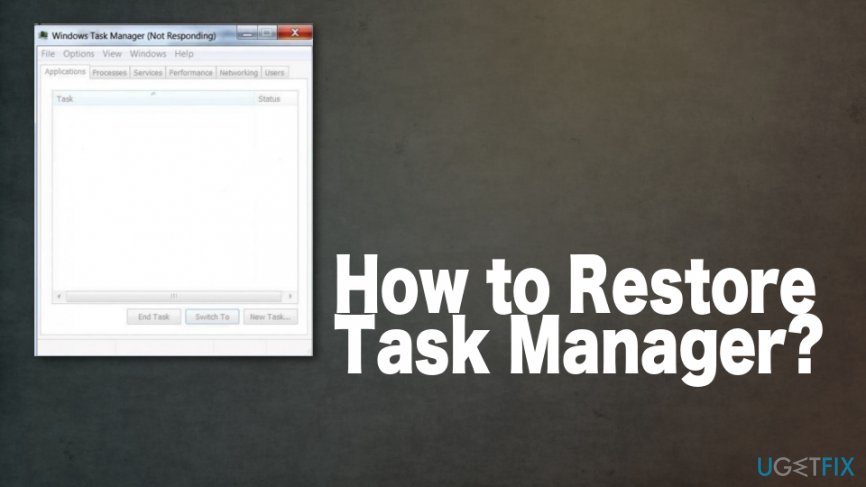
Besides, in some of the cases, clicking on the corrupted Task Manager icon or hitting the combination of the buttons may result with an error message saying:
Windows cannot find “C:\\windows\\system32\\taskmgr.exe” Make sure you have typed the name correctly and try again.
If you are going through this experience right now, then we will try to explain how to restore Task Manager. 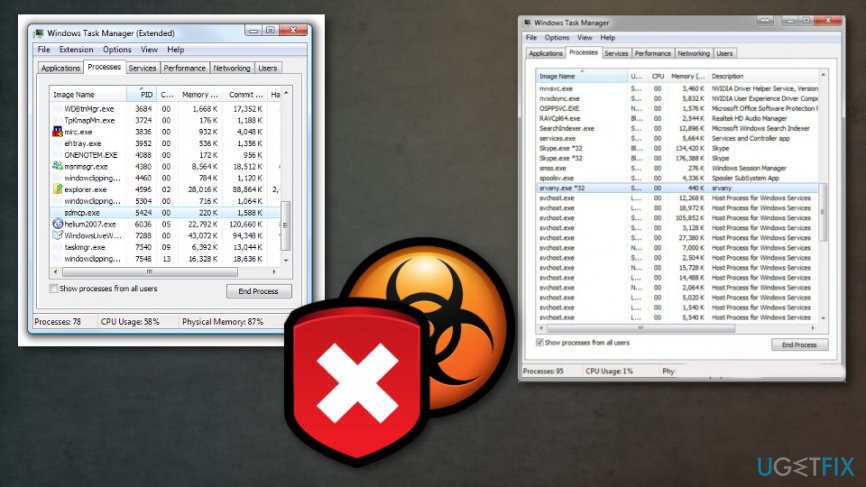
How to Restore Task Manager
To sum up, if you decide not to check your machine with an anti-spyware, then sooner or later your Task Manager will be blocked again. To prevent this from happening, install a tool that could boost your computer's speed and improve its performance by eliminating all suspicious and needless components or recovering needed files. You should first of all try Reimage and check the system for any issues regarding affected files and functions of the system.
Recover Task Manager manually
As already noted, Task Manager may not respond due to malware infection. In order to restore Task Manager, follow the instructions below:
- Click Windows + R, enter “gpedit.msc” in the search box and click OK in order to open Windows Group Policy Editor.
- Find User Configuration (on the left) and click on it.
- Go to Administrative Templates → System → CTRL+ALT+DELETE options.

- Find 'Remove Task Manager' (on the right side), right-click on it and select Properties.
- Select Not Configured and click OK.
- After that, Task Manager should be enabled.
In case you run Windows 7 or Windows 8, you should:
- Open 'Start menu', type “regedit” and 'OK' in order to open Windows Registry Editor.
- After that, select 'Edit' and 'Find'. Look for Disable Taskmgr and delete it.
- Finally, Task Manager should work properly.
Repair your Errors automatically
ugetfix.com team is trying to do its best to help users find the best solutions for eliminating their errors. If you don't want to struggle with manual repair techniques, please use the automatic software. All recommended products have been tested and approved by our professionals. Tools that you can use to fix your error are listed bellow:
Prevent websites, ISP, and other parties from tracking you
To stay completely anonymous and prevent the ISP and the government from spying on you, you should employ Private Internet Access VPN. It will allow you to connect to the internet while being completely anonymous by encrypting all information, prevent trackers, ads, as well as malicious content. Most importantly, you will stop the illegal surveillance activities that NSA and other governmental institutions are performing behind your back.
Recover your lost files quickly
Unforeseen circumstances can happen at any time while using the computer: it can turn off due to a power cut, a Blue Screen of Death (BSoD) can occur, or random Windows updates can the machine when you went away for a few minutes. As a result, your schoolwork, important documents, and other data might be lost. To recover lost files, you can use Data Recovery Pro – it searches through copies of files that are still available on your hard drive and retrieves them quickly.
- ^ Task Manager. Wikipedia. The free encyclopedia.
- ^ Thomas King. Itstillworks. Tech and science topics.
- ^ Josh Fruhlinger. What is a computer virus? How they spread and 5 signs you've been infected. CSOonline. Security news ant analysis.