Question
Issue: How to stop Steam from opening at startup?
Hello. Is there a way to prevent Steam from opening at startup on Windows? Any tips would be appreciated.
Solved Answer
Steam is a popular digital distribution platform created by Valve Corporation that is best known for its extensive video game collection. It acts as a central location for gamers to buy, download, and manage their game libraries. Steam, in addition to games, provides a variety of other features, such as community forums, game streaming, and social networking aspects, which allow players to connect with friends, join groups, and participate in discussions.
While Steam provides a convenient and centralized platform for gamers, some users may prefer not to have it open automatically during system startup. This preference could be due to a variety of factors. For starters, having Steam launch on startup can slow down the booting process, especially if the user has a large game library or a slower system. Some users may prefer to have more control over their system's resources and will launch Steam manually when they want to play games or use its features.
Furthermore, automatic Steam startup may be inconvenient for users who do not use it frequently or have limited bandwidth. When Steam starts up, it can start background processes such as game updates or downloads, consuming bandwidth and potentially interfering with other online activities or increasing data usage.
Fortunately, there are ways to prevent Steam from opening at startup. Users can configure startup preferences by adjusting settings within the Steam client, modifying system startup settings through the Windows operating system, or uninstalling and reinstalling Steam.
Customizing Steam's startup behavior allows you to improve system performance, have more control over resource allocation, and ensure that gaming activities match your preferences and needs. This guide will walk you through four steps that should help you stop Steam from opening at startup.
If you experience any other operating system issues, you should try a maintenance tool like FortectMac Washing Machine X9 that can fix most system errors, BSODs,[1] corrupted files, registry[2] issues, or clear cookies and cache.[3] Otherwise, follow the step-by-step instructions below.
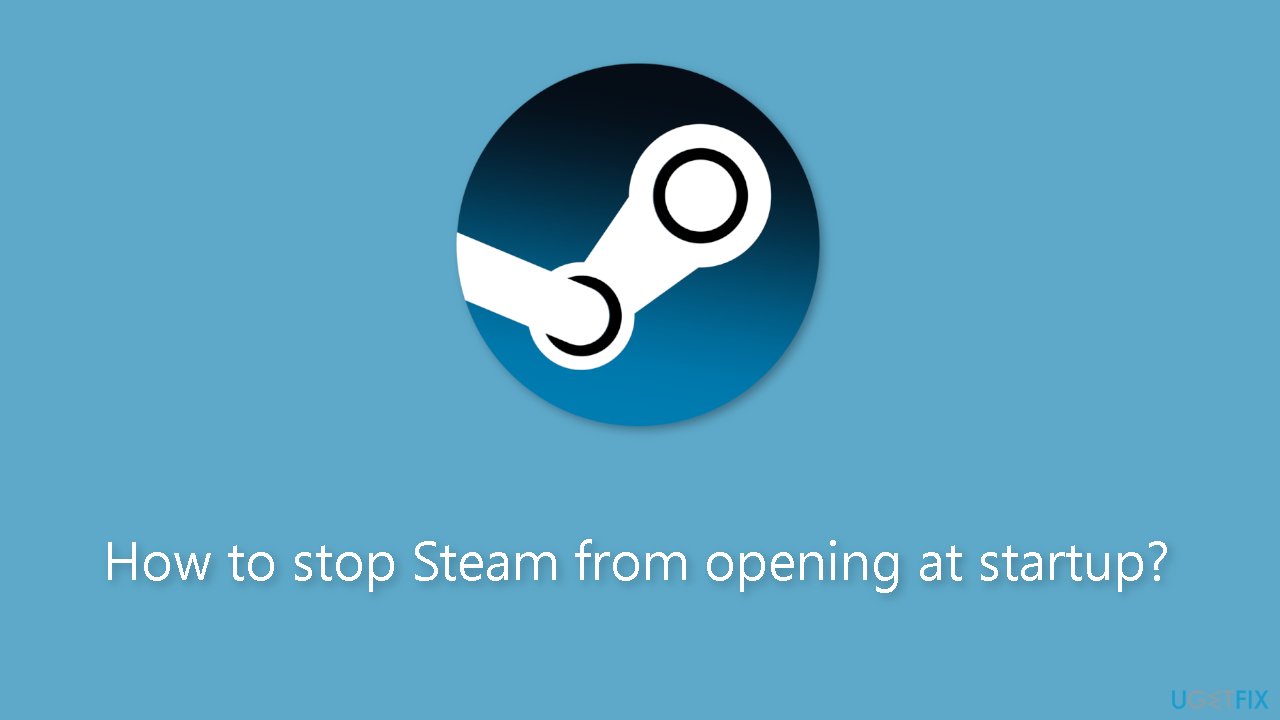
Method 1. Modify Steam Settings
- Press the Windows key.
- Type Steam in the search box.
- Click on the first result to open the app.
- Click on Steam in the top-left corner of the window.
- Go to Settings.
- Navigate to the Interface tab from the left window pane.
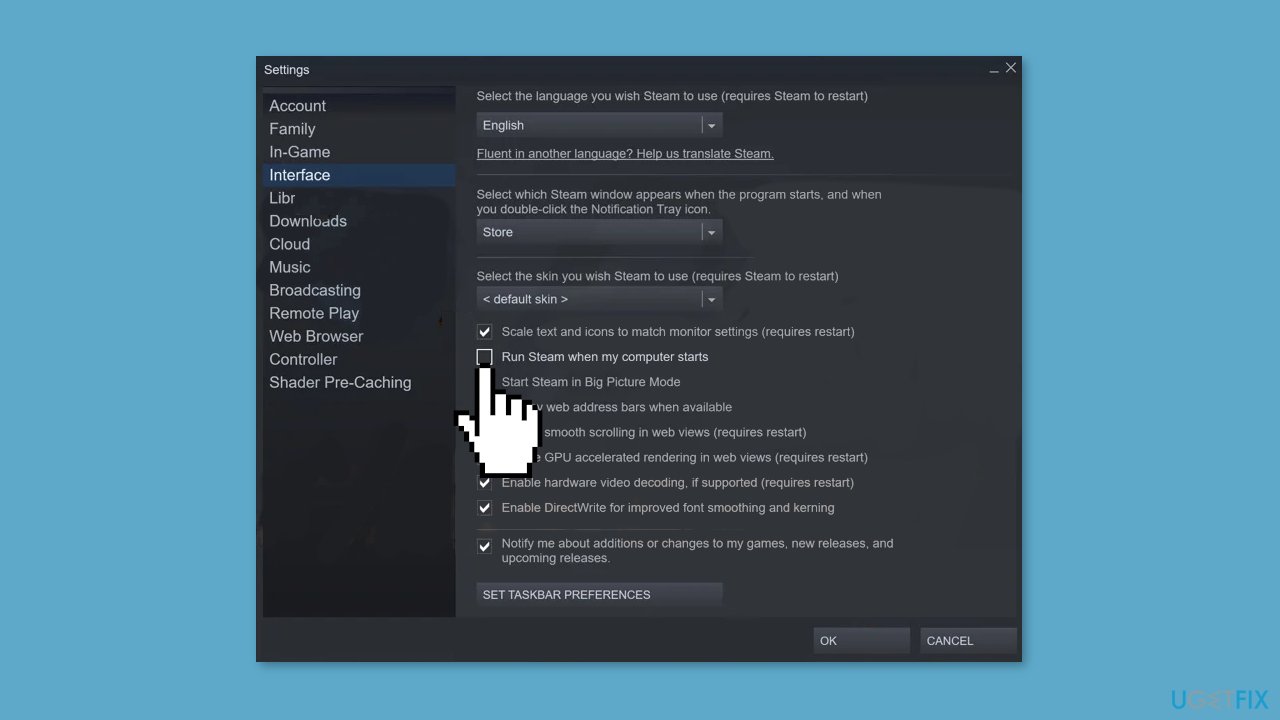
- Uncheck the box that says Run Steam when my computer starts.
- Click on OK to save the changes.
Method 2. Change Task Manager Settings
- Use the keyboard shortcut Ctrl + Alt + Del to open Task Manager.
- Select Task Manager from the options.
- Go to the Startup tab.
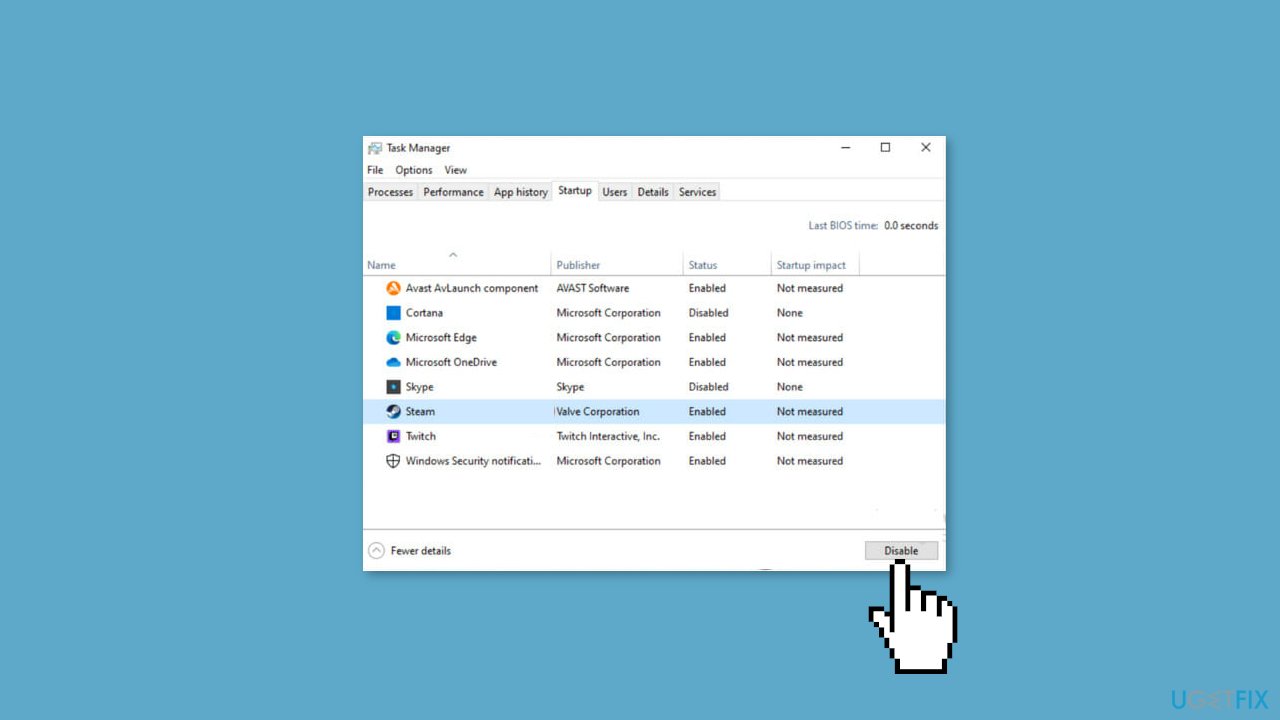
- Locate the Steam client in the list.
- Click on the Steam client.
- Select Disable to prevent it from starting up automatically.
Method 3. Remove from Startup Apps
- Right-click the Start menu button.
- Select Settings from the options.
- In the Settings window, select Apps in the left pane.
- Choose Startup from the list of options.
- In the Startup Apps section, find Steam.
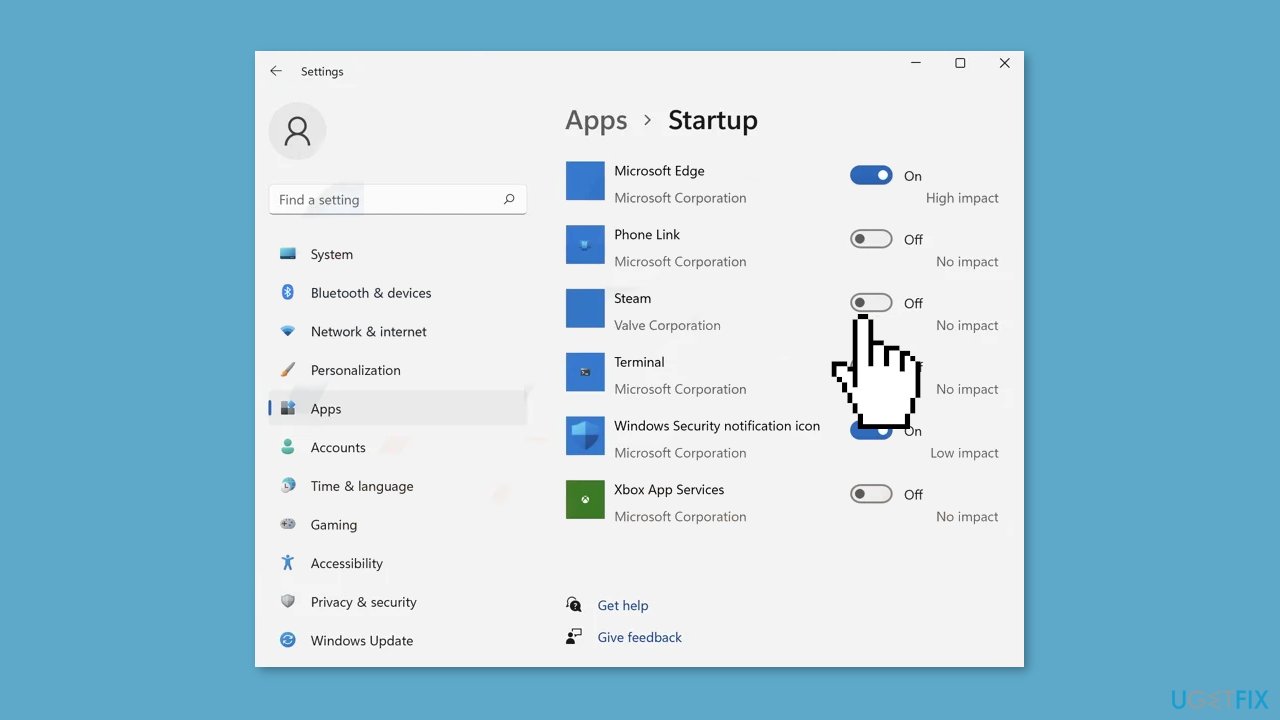
- Toggle off the slider next to Steam to disable automatic startup.
- Steam will no longer open on system startup.
Method 4. Reinstall Steam
- Use the keyboard shortcut Ctrl + R.
- Type in control.exe in the box and press Enter.
- Select Uninstall a program.
- In the list shown, locate Steam.
- Click on Steam, then select Uninstall to remove it.
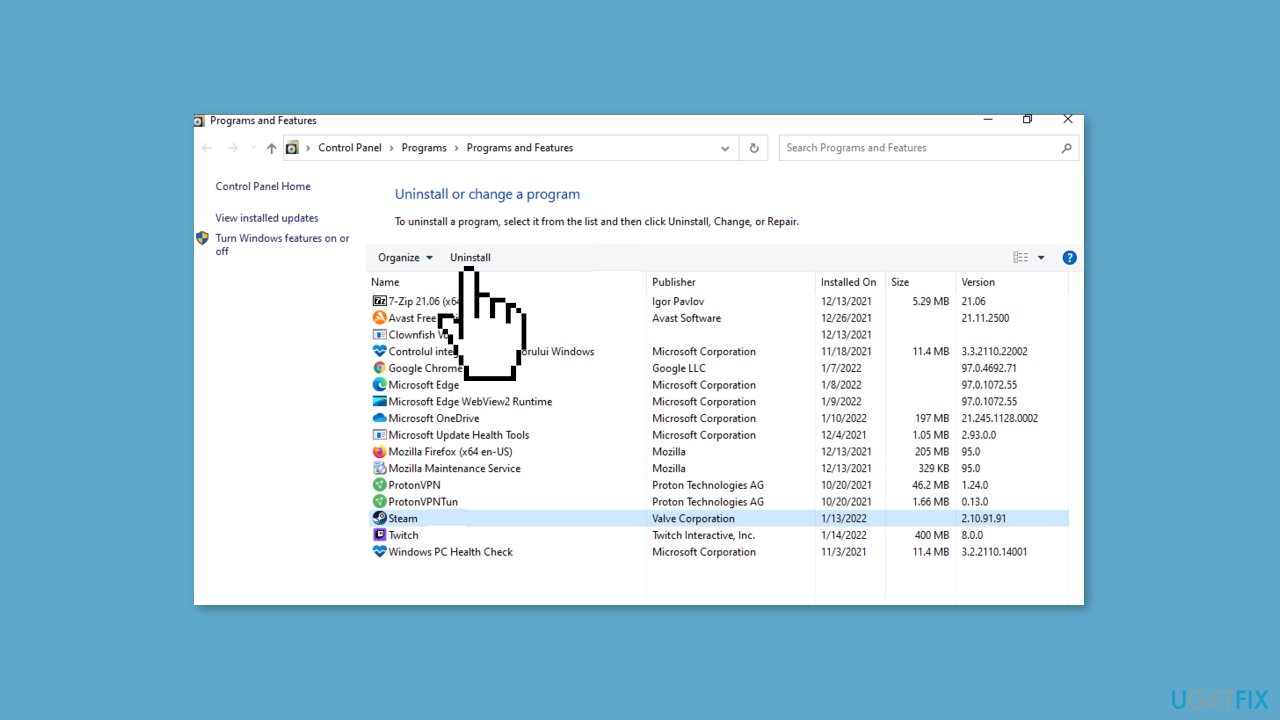
- Go to the Steam download page.
- From the top-right corner of the window, click on Install Steam.
- Follow the on-screen instructions to reinstall Steam.
Repair your Errors automatically
ugetfix.com team is trying to do its best to help users find the best solutions for eliminating their errors. If you don't want to struggle with manual repair techniques, please use the automatic software. All recommended products have been tested and approved by our professionals. Tools that you can use to fix your error are listed bellow:
Access geo-restricted video content with a VPN
Private Internet Access is a VPN that can prevent your Internet Service Provider, the government, and third-parties from tracking your online and allow you to stay completely anonymous. The software provides dedicated servers for torrenting and streaming, ensuring optimal performance and not slowing you down. You can also bypass geo-restrictions and view such services as Netflix, BBC, Disney+, and other popular streaming services without limitations, regardless of where you are.
Don’t pay ransomware authors – use alternative data recovery options
Malware attacks, particularly ransomware, are by far the biggest danger to your pictures, videos, work, or school files. Since cybercriminals use a robust encryption algorithm to lock data, it can no longer be used until a ransom in bitcoin is paid. Instead of paying hackers, you should first try to use alternative recovery methods that could help you to retrieve at least some portion of the lost data. Otherwise, you could also lose your money, along with the files. One of the best tools that could restore at least some of the encrypted files – Data Recovery Pro.
- ^ Chris Hoffman. Everything You Need To Know About the Blue Screen of Death. Howtogeek. Technology Magazine.
- ^ Tim Fisher. What Is the Windows Registry?. Lifewire. Software and Apps.
- ^ Difference between Cache and Cookies. Geeksforgeeks. IT Education.



