Question
Issue: How to transfer multiple photos at once in Phone Link?
Hello. I can't seem to figure out how to transfer multiple photos at once using Phone Link. It only lets me select one photo at a time. Please, is there another way?
Solved Answer
Phone Link is a mobile application designed to facilitate the seamless transfer of files, including photos, between smartphones and computers. The app is intended to streamline the process, providing users with a convenient means to share files instantly. For individuals who want to effectively manage their material across devices, this feature is particularly helpful.
That being said, users have noted a noticeable decrease in the Phone Link app's performance over time. Numerous users have reported an increase in glitches and issues, as well as inconsistent performance from the program. Users seem to report different problems, and the effectiveness of photo transfers seems to depend on the particular smartphone model and brand.
Considering how many people use smartphones as their main camera and storage devices, it is imperative to transfer several photos at once. To guarantee a seamless and quick transfer process, users depend on programs such as Phone Link, which improves their whole digital content management experience. Users may thus be greatly impacted by the stated decline in the app's performance, which can be frustrating and inconvenient, particularly when trying to transmit a large number of photos.
The different experiences customers have based on the models of their phones point to a possible compatibility problem that could be causing some of the issues that have been observed. To get around the problems the Phone Link app has been causing, users have been looking for other alternatives or turning to more conventional techniques like using USB connections to connect their phones.
In this guide, you will find 2 methods that should help you transfer multiple photos at once. If you experience any Windows OS issues, you can run a maintenance tool like FortectMac Washing Machine X9 that can fix most system errors, BSODs,[1] corrupted files, registry[2] issues, or clear cookies and cache[3] automatically. Otherwise, follow the step-by-step instructions below.
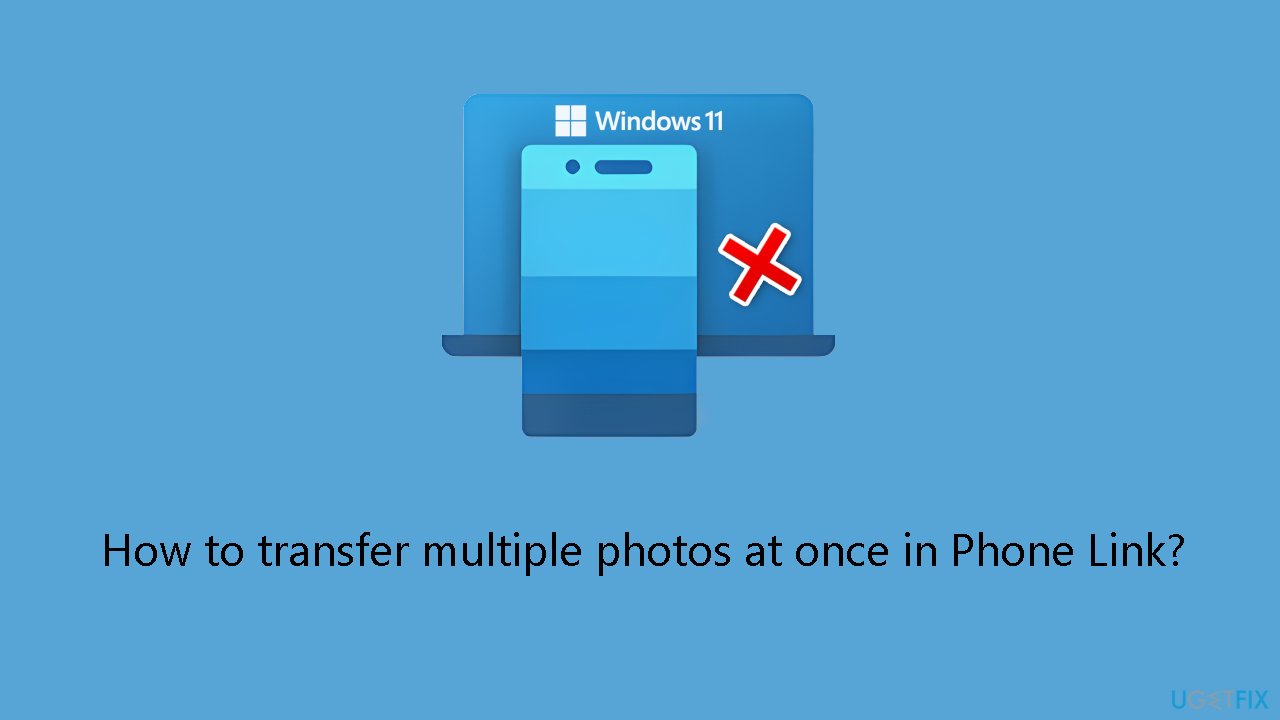
Method 1. Transfer Multiple Photos using Phone Link
- Open the Phone Link App on your PC and navigate to the gallery app. If prompted, enable screen sharing on your phone and accept the prompt.
- Hold the left mouse button on the photos until the select photos option appears.
- Drag-select the items you want to transfer.
- For optimal results, perform a fast left click and drag left then down for each page.
- Alternatively, a single left click to select individual photos.
- The maximum number of photos per selection seems to be 99.
- Once satisfied with your selection, left-click and hold on one of the selected photos until it pops out with a small number on the top left, indicating the total number of photos.
- Ensure the popped-out photo is clear and not translucent.
- Drag the selected photos to your PC, preferably into an empty folder. A copy icon will appear.
- You may need to wiggle your mouse a little until the copy icon appears.
- Release the mouse button and observe your photos transferring.
Method 2. Connect your Phone via USB Cable
If the Phone Link app is not working or if you encounter any issues, an alternative method to transfer photos is to connect your phone to your computer using a USB cable.
- Take a USB cable compatible with your phone.
- Plug one end into the USB port on your computer.
- Plug the other end into the charging port of your phone.
- Unlock your phone using your PIN, password, or fingerprint.
- Once connected, check your phone's notification bar for a USB connection notification.
- Tap on the notification to open USB connection options.
- Choose the File Transfer or Media Transfer Protocol (MTP) mode. This enables your computer to access the files on your phone.
- On your computer, open File Explorer.
- In File Explorer, you should see your connected phone listed under Devices and Drives or a similar category.
- Open the folder containing your photos on your phone. This may be labeled as DCIM or Pictures.
- Click and drag to select the photos you want to transfer.
- Right-click on the selected photos and choose Copy or Cut to copy or move the files.
- Navigate to the desired folder on your computer.
- Right-click in the folder and choose Paste to transfer the photos.
- Allow some time for the transfer process to complete, especially if you're moving a large number of photos.
- Once the transfer is complete, safely eject or disconnect your phone from the computer. This is typically done by clicking the Eject icon next to your phone in File Explorer.
Optimize your system and make it work more efficiently
Optimize your system now! If you don't want to inspect your computer manually and struggle with trying to find issues that are slowing it down, you can use optimization software listed below. All these solutions have been tested by ugetfix.com team to be sure that they help improve the system. To optimize your computer with only one click, select one of these tools:
Access geo-restricted video content with a VPN
Private Internet Access is a VPN that can prevent your Internet Service Provider, the government, and third-parties from tracking your online and allow you to stay completely anonymous. The software provides dedicated servers for torrenting and streaming, ensuring optimal performance and not slowing you down. You can also bypass geo-restrictions and view such services as Netflix, BBC, Disney+, and other popular streaming services without limitations, regardless of where you are.
Don’t pay ransomware authors – use alternative data recovery options
Malware attacks, particularly ransomware, are by far the biggest danger to your pictures, videos, work, or school files. Since cybercriminals use a robust encryption algorithm to lock data, it can no longer be used until a ransom in bitcoin is paid. Instead of paying hackers, you should first try to use alternative recovery methods that could help you to retrieve at least some portion of the lost data. Otherwise, you could also lose your money, along with the files. One of the best tools that could restore at least some of the encrypted files – Data Recovery Pro.
- ^ Chris Hoffman. Everything You Need To Know About the Blue Screen of Death. Howtogeek. Technology Magazine.
- ^ Windows Registry. Wikipedia, the free encyclopedia.
- ^ Tim Fisher. What Is the Windows Registry?. Lifewire. Software and Apps.



