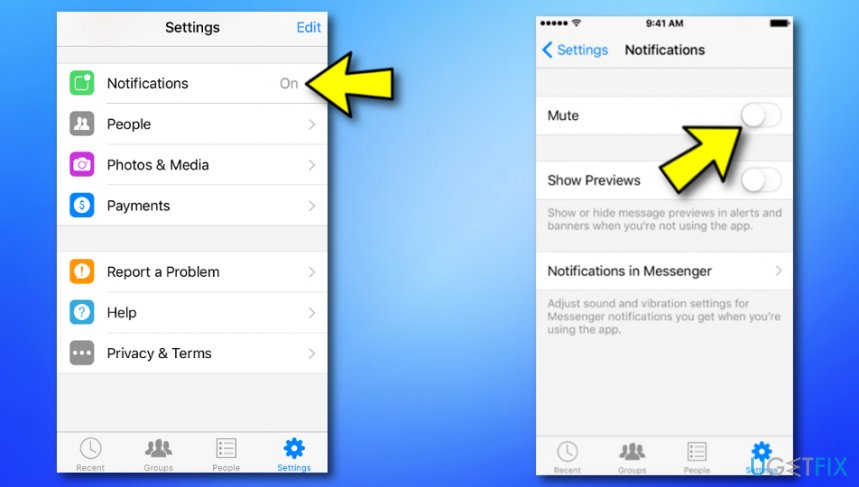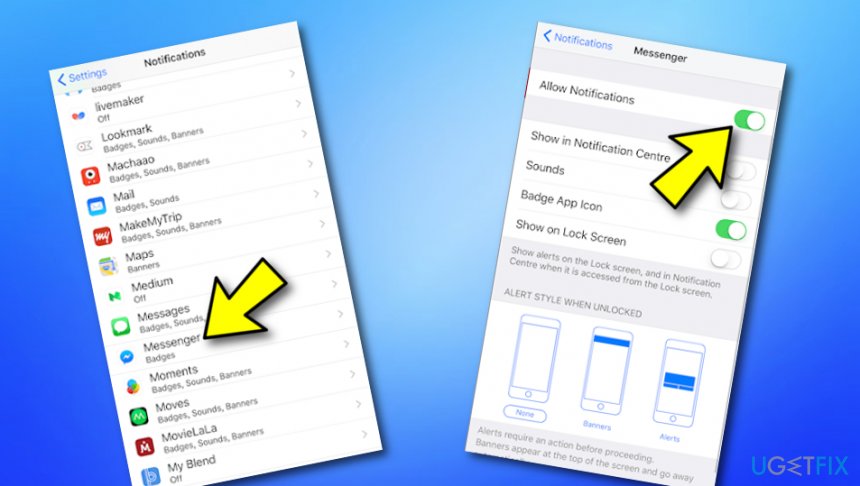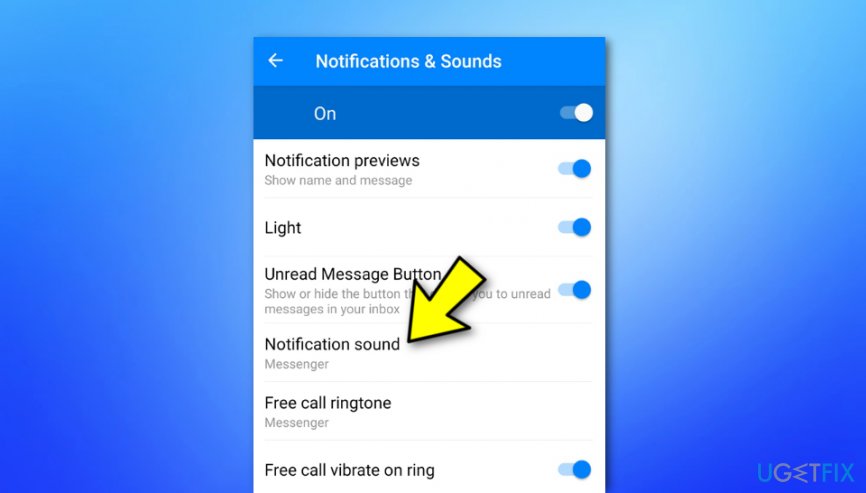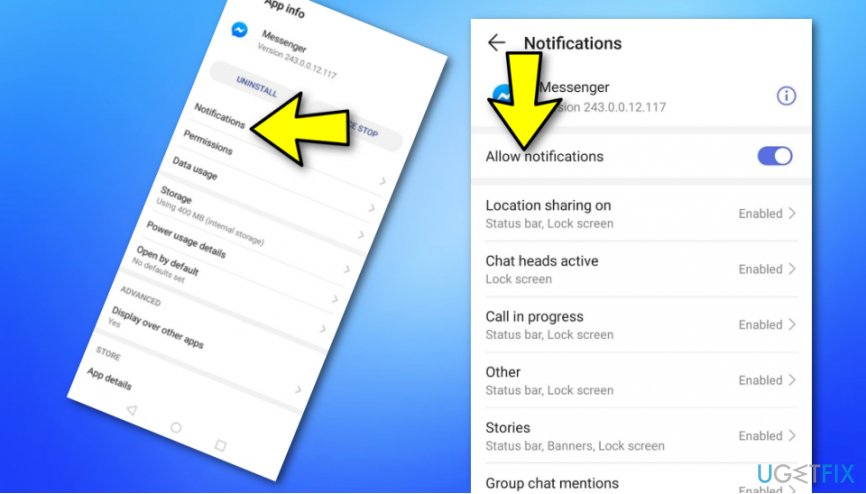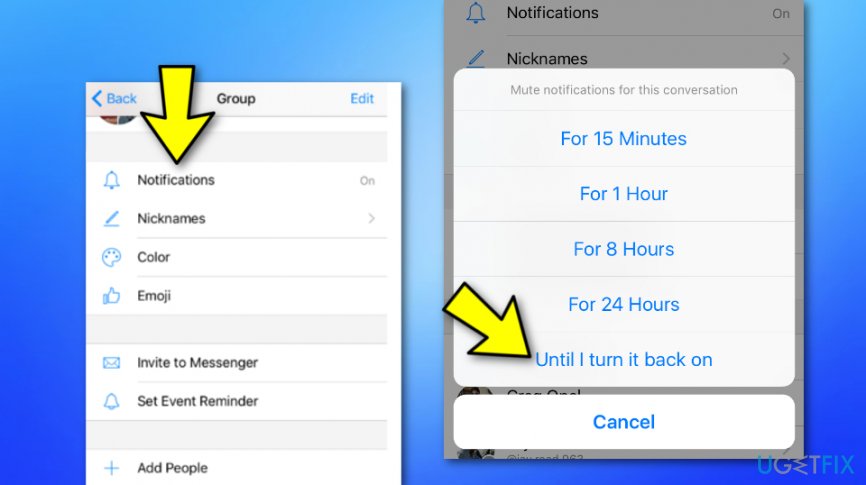Question
Issue: How to Turn Facebook Messenger Notifications Off?
Messenger keeps beeping and getting on my nerves… I’m involved in a couple of chats that I cannot quit, but continuous message notifications are too annoying. Is it possible to turn them off?
Solved Answer
Messenger is an app released by Facebook in 2011, which provides an instant messaging service. Although people consider Messenger to be inherent from the Facebook app,[1] in reality, these two applications can and are working separately. To access Messenger and use the instant messaging service only, the device owner should type messenger.com URL address into the web browser's URL address bar and access the site directly.
However, downloading Messenger app and signing in with a Facebook account is incomparably more popular and convenient than using the app alone due to the availability of the contacts because when signed in with Facebook, Messenger allows people to send instant messages, photos, emoticons, voice clips or call for any of Facebook friends. It is a good way of reaching important people when you cannot have an eye-to-eye conversation.
However, Facebook Messenger[2] users often complain about irritating messenger notifications, which emit a quite intrusive beeping sound and cause the device to vibrate. If you are often bombarded by Messenger notifications, you must know how annoying such experience is. Luckily, it’s possible to disable Messenger notifications completely or make them less annoying by modifying some settings of the app.
How to Turn Facebook Messenger Notifications Off?

Tip 1. Turning Facebook Messenger Notifications Off on iPhone, iPad, and iPod Touch
If you are looking for a way to turn Facebook Messenger notifications of on your Apple[3] device, we are here to help you by providing the instructing steps below. However, note that it is only possible to turn the notifications sound off but you cannot change the sound of Facebook Messenger notifications on iOS.
- Open the Messenger app and go to Settings in the lower-right corner of the screen.
- Open Notifications. To mute notifications for a particular period of time, slide the Mute toggle to On and set a duration, which is available up to 24 hours.

- To turn off in-app notifications, navigate to the Settings app on your iOS, not the Messenger app itself.
- Tap on Notifications and select Messenger.
- Slide the Allow Notifications toggle to Off. This way, you will disable Messenger notifications on your device completely.

- If the sound of the Messenger Notifications annoys you the most, you can turn the sounds off by accessing the Settings section of your device, clicking on Messenger, and selecting Sounds.
- Slide the toggle of Sounds to off and that’s it.
Tip 2. Disabling Messenger Notifications on Android
If you really like using the Messenger app as it provides fast communication with your loved ones, friends, and colleagues when you are staying apart but you sometimes just want to take some rest without any notifications intruding you with interruptive beeps, buzzes, and other types of sounds, you can successfully turn them off on your Android mobile phone by completing the following instructing steps:
- Launch the Messenger app and open the Profile tab.
- Tap on Notifications & Sounds to change the in-app settings.
- To mute the Messenger notifications, tap the On button at the top-right corner of the screen. Select how long to mute the messages (up to 24 hours).
- You can also disable the Notifications preview, Vibration, My Day Notifications, Sound, Light and a couple of other options by sliding a toggle to off.
- If you are annoyed by the sound, click on Notification sound and select the new sound for the Messenger notifications.

- To disable notifications completely, go to the Settings of your device, not the Messenger app.
- Select Apps, Applications or App Manager depending on the model of your device.
- Select Messenger and unmark the Show notifications box.
- Those who are using Android 6.0+ may not see the Show Notifications box. In this case you should navigate to the Settings -> Sounds & Notifications -> Apps -> Messenger. Slide the toggle to Block.
- Another option can be Messenger -> Notifications -> Tap on the toggle near Allow notifications to turn them off.

Tip 3. Blocking Messenger Notifications for Specific Conversation only
If you have been involved in some type of group chat and people in the conversation do not stop spamming the group with texts even when you are working, a great way to turn those notifications off is by doing this:
- Open the Messenger app and select the conversation you want to disable notifications for.
- Tap on the name of the recipient (iOS) or the symbol closed in a circle (Android).
- Select Notifications.
- To disable notifications for that specific conversation completely, select Until I turn it back on.

- To disable notifications for a particular time period, select the preferable interval.
Optimize your system and make it work more efficiently
Optimize your system now! If you don't want to inspect your computer manually and struggle with trying to find issues that are slowing it down, you can use optimization software listed below. All these solutions have been tested by ugetfix.com team to be sure that they help improve the system. To optimize your computer with only one click, select one of these tools:
Access geo-restricted video content with a VPN
Private Internet Access is a VPN that can prevent your Internet Service Provider, the government, and third-parties from tracking your online and allow you to stay completely anonymous. The software provides dedicated servers for torrenting and streaming, ensuring optimal performance and not slowing you down. You can also bypass geo-restrictions and view such services as Netflix, BBC, Disney+, and other popular streaming services without limitations, regardless of where you are.
Don’t pay ransomware authors – use alternative data recovery options
Malware attacks, particularly ransomware, are by far the biggest danger to your pictures, videos, work, or school files. Since cybercriminals use a robust encryption algorithm to lock data, it can no longer be used until a ransom in bitcoin is paid. Instead of paying hackers, you should first try to use alternative recovery methods that could help you to retrieve at least some portion of the lost data. Otherwise, you could also lose your money, along with the files. One of the best tools that could restore at least some of the encrypted files – Data Recovery Pro.
- ^ Daniel Nations. What Is Facebook?. Lifewire.com. Independent news source.
- ^ Facebook Messenger. Wikipedia. The free encyclopedia.
- ^ Margaret Rouse. Apple. What Is. Tech Target.