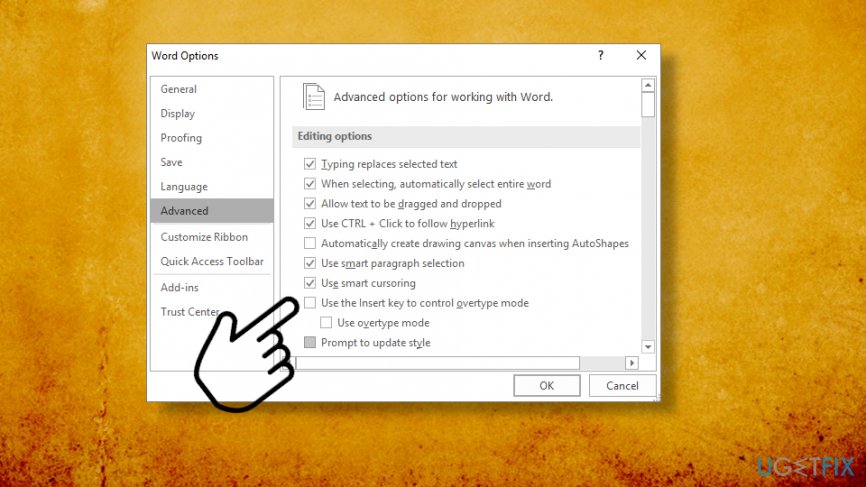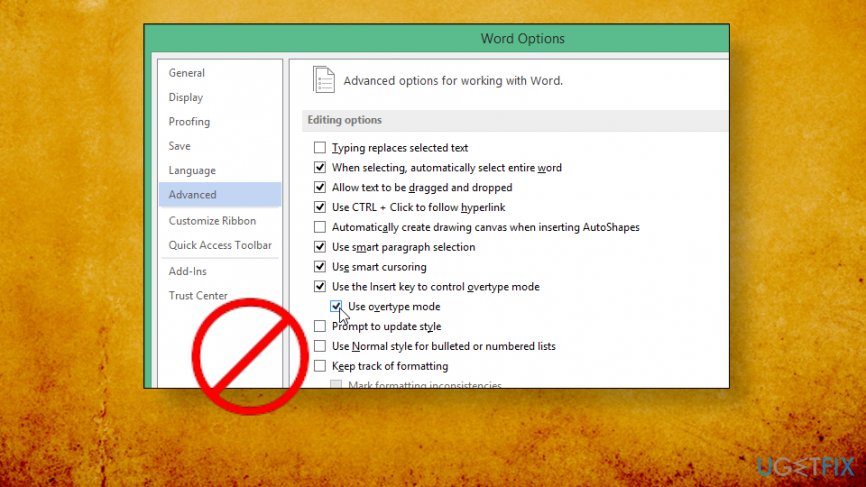Question
Issue: How to turn off overtype in Windows 10?
Hello. I have an issue with Windows 10 computer and the overwrite function. I tried to disable it on Word and Office, but nothing happens. It happens with other applications when I compose emails and try to click in the text to insert a word or letter automatically selected space or letter causes the overtype on the text. How to turn off this overtype function in any Windows app?
Solved Answer
The issue with the overtype seems to bother many users[1] and appears in different programs and sites on various Windows devices. In most cases, the issues start when people want to use the toggling mode with Insert key but a web browser or application gets stuck and the key is not working. This particular issue is specific to the Google Chrome browser, as users state online.[2]
Other problems related to the question of how to turn off overtype in Windows related to turning off the overtype issue. People want to turn off the overtype because it interferes won't normal working on Word program or Office tools, email services. Sometimes people manage to disable overtype but only in one application or until the new reboot when all those changes get reversed and the function starts disturbing users again.
To turn off overtype may be one issue that needs to be fixed on each application particularly, especially for Windows 10 users because those people report the issue the most. Generally, the computer has two separate modes. The first one is the insert mode and then there is an overtype mode. Insert mode works as a default one and is the mode when you type insert the text where the cursor is placed.
The overtype replaces the text instead of displacing it. In other words, it is typing over it. You can toggle between the tho and pressing the keyboard keys to allow this function. You should be able to permanently turn off the overtype in Microsoft Word, but users report that it is difficult and complains about the issue in many other apps. 
How to turn off overtype in Windows 10
It should be an easy change between the two and issues shouldn't come up. However, people have no idea how to turn off overwrite when it is not permanently disabled as they try to fo. In Windows 10 pressing the Insert key, apparently doesn't work. It may be because the toggle is not turned on by default or other functions are affected.
This is not malware[3] or Windows 10 update issue, so there are a few general solutions, but no danger that device may face. It involves settings in particular. However, if the incompatibility issues are the reason for your problems, scanning the machine with Reimage can be a solution.
Change overtype settings to access overtype mode by pressing Insert
To be able to turn off insert key on keyboard, you should change some settings. You need to repeat these steps on existing Word documents or on the normal document template if you want to change the function in every new document from now on.
- Press Alt + F, so the Word option opens.
- Press A to select the Advanced and then press Tab.
- Click Alt + O and move to the Use the Insert key to control overtype mode box.

- Press Spacebar to select the checkbox.
- Press Enter.
You should be able to turn the Overtype mode off and on by pressing Insert from now on.
Turn off overwrite in Windows permanently
- Select the File tab and go to Options on Word.
- Select the Advanced tab.
- Disable the checkbox by Use the Insert key to control overtype mode. Click OK.
- Make sure to disable the box Use Overtype Mode.

Optimize your system and make it work more efficiently
Optimize your system now! If you don't want to inspect your computer manually and struggle with trying to find issues that are slowing it down, you can use optimization software listed below. All these solutions have been tested by ugetfix.com team to be sure that they help improve the system. To optimize your computer with only one click, select one of these tools:
Protect your online privacy with a VPN client
A VPN is crucial when it comes to user privacy. Online trackers such as cookies can not only be used by social media platforms and other websites but also your Internet Service Provider and the government. Even if you apply the most secure settings via your web browser, you can still be tracked via apps that are connected to the internet. Besides, privacy-focused browsers like Tor is are not an optimal choice due to diminished connection speeds. The best solution for your ultimate privacy is Private Internet Access – be anonymous and secure online.
Data recovery tools can prevent permanent file loss
Data recovery software is one of the options that could help you recover your files. Once you delete a file, it does not vanish into thin air – it remains on your system as long as no new data is written on top of it. Data Recovery Pro is recovery software that searchers for working copies of deleted files within your hard drive. By using the tool, you can prevent loss of valuable documents, school work, personal pictures, and other crucial files.
- ^ How to turn off OVERTYPE ?. Answers. Microsoft community forum.
- ^ How do i turn off overtype mode?. Google. Groups forum.
- ^ Malware. Wikipedia. The free encyclopedia.