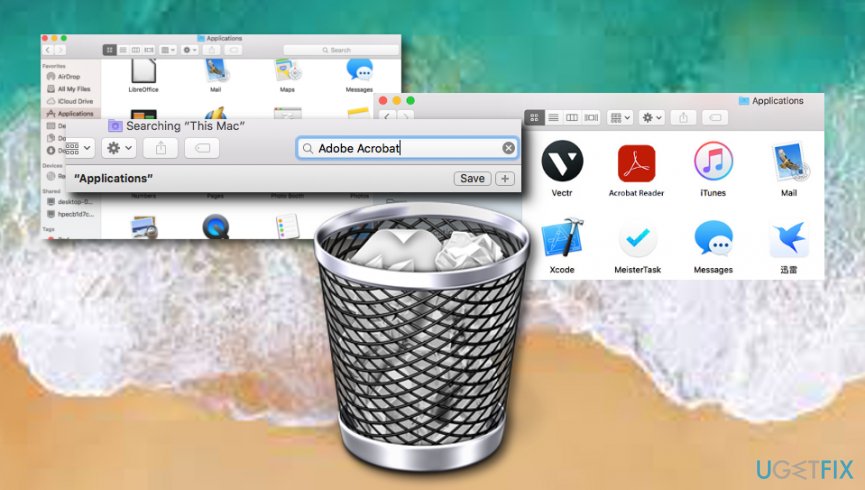Question
Issue: How to uninstall Adobe Acrobat from Mac?
Hello, I have this Adobe Acrobat Reader DC application in my Mac computer and I want to get rid of it. How should I eliminate the application itself and all of its “leftovers”? Thank you.
Solved Answer
Adobe Acrobat Reader DC is known as a popular application for managing PDF files.[1] This app allows users to view, edit, comment, and print various PDF documents. Even though if some people find this program very useful as they may be dealing with PDFs every day, some other users can experience struggles and slowness while using this app.
One of the main reasons why some people decide to get rid of Adobe Acrobat is that it bombards the screen with a dialogue box which includes the option to open the PDF document in a browser window. Users have to press the “open” button, otherwise, the program will not allow them to view the file.
In some cases, this becomes very annoying, especially when the person is in a hurry. What is more, we have made some research and search for reviews in tech forums. We have found that some users think about this Adobe Acrobat app as ridiculous due to its design and functioning style.[2]
However, it does not matter why you want to delete Adobe Acrobat as it is only your own choice. Just note that once you delete this app you might not be capable of viewing PDFs on some browsers, so you will need to get another app. If you have already decided to clean your Mac computer from this application, continue with the following steps.
How to uninstall Adobe Acrobat from Mac?
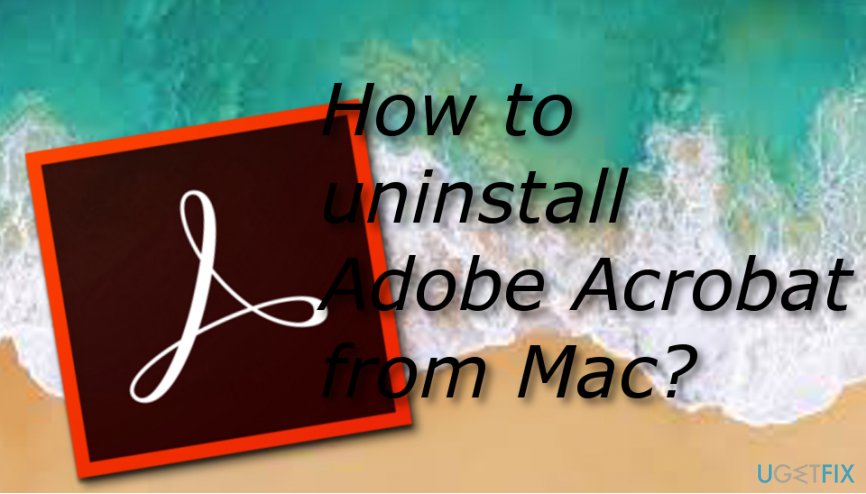
Before you start the removal of Adobe Acrobat from your Mac machine, you need to ensure that the application is not currently running on the system as this will prevent it from being removed to the Trash section. Furthermore, you will need to eliminate not only the application itself but also get rid of all additional content that has been brought by it.
Way 1. Get rid of Adobe Acrobat from the Applications folder
- Go to the Applications folder which is located in the Finder section.
- Locate Adobe Acrobat and send it to the Trash section.

- Also, empty the Trash.
After you complete this action, do not forget to eliminate all other additional components that have been installed together with Adobe Acrobat Reader DC. What you will have to do its visit these folders:
~/Library/Application Support/Adobe
~/Library/Caches/Adobe
~/Library/Saved Application State/com.adobe.Reader.savedState
~/Library/Caches/com.adobe.Reader
~/Library/Caches/com.adobe.InstallAdobeAcrobatReaderDC
~/Library/Preferences/Adobe
~/Library/Preferences/com.adobe.Reader.plist
~/Library/Preferences/com.adobe.AdobeRdrCEFHelper.plist
~/Library/Logs/Adobe_ADMLogs
~/Library/Logs/Adobe
~/Library/Cookies/com.adobe.InstallAdobeAcrobatReaderDC.binarycookies
You can easily reach each of this folder by pressing Command+Shift+G all together at the same time. A dialogue box will appear and you can type in the folder name that you want to go to and you will be taken to it slightly. Once you locate all Adobe Acrobat-related content, delete it and send it to the Trash section also. After you are finished, empty the Trash.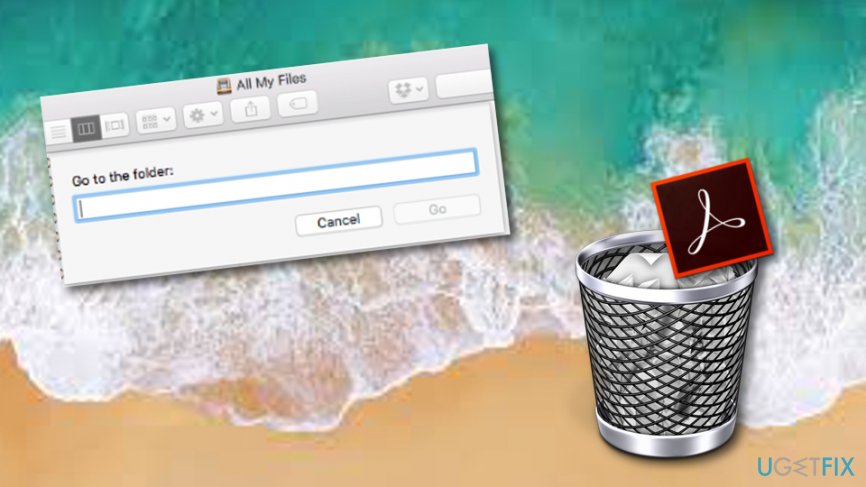
Way 2. Take care of your problems automatically
The previous method should work for you, however, if you have done everything exactly as we have described in the instructions but Adobe Acrobat Reader DC is still on your computer, there might be other problems in your system. Maybe some type of error or threat is preventing the uninstalling of such application. You can try to find this out by performing a full Mac system[3] scan with a reputable computer tool such as FortectMac Washing Machine X9.
Get rid of programs with only one click
You can uninstall this program with the help of the step-by-step guide presented to you by ugetfix.com experts. To save your time, we have also selected tools that will help you carry out this task automatically. If you are in a hurry or if you feel that you are not experienced enough to uninstall the program by your own, feel free to use these solutions:
Happiness
Guarantee
Prevent websites, ISP, and other parties from tracking you
To stay completely anonymous and prevent the ISP and the government from spying on you, you should employ Private Internet Access VPN. It will allow you to connect to the internet while being completely anonymous by encrypting all information, prevent trackers, ads, as well as malicious content. Most importantly, you will stop the illegal surveillance activities that NSA and other governmental institutions are performing behind your back.
Recover your lost files quickly
Unforeseen circumstances can happen at any time while using the computer: it can turn off due to a power cut, a Blue Screen of Death (BSoD) can occur, or random Windows updates can the machine when you went away for a few minutes. As a result, your schoolwork, important documents, and other data might be lost. To recover lost files, you can use Data Recovery Pro – it searches through copies of files that are still available on your hard drive and retrieves them quickly.