Question
Issue: How to Uninstall Browse for the Cause on Windows?
Yesterday I’ve noticed that my web browser is displaying lots of advertisements. Since I know that adware programs are actively spreading on the Internet, I’ve checked recently installed programs on Control Panel and detected Browse for the Cause application, which I have certainly didn’t install. I’ve tried to uninstall it via Control Panel, but the ads signed as “Ads by Browse for the Cause” are still covering each website I visit. Could you please help me to fix this?
Solved Answer
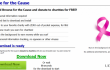
According to the developers, Browse for the Cause (a.k.a. BrowseForTheCause) is a tool that allows earning money for charity while browsing on the Internet. However, such description is just a marketing technique used to attract attention of kind-hearted people. Security experts warn that Browse for the Cause is yet another potentially unwanted program (PUP) that is involved in the third-party advertising companies. While on the official web page of this program it is stated that “No additional advertisements, spyware, or tracking!” will be rendered and “No personal information required,” these claims are bogus. Once installed, Browse for the Cause malware hijacks web browsers, displays third-party advertisements, and activates tracking cookies. Consequently, non-personal information starts leaking to third-party advertisers, which is why people start receiving more and more advertisements whilst browsing. Even though such activity is not malicious, having an adware-type program on the system decreases system’s security, thus increasing the risk of virus infection.
In most of the cases, Browse for the Cause adware gets installed as an optional component of free software. Software ‘bundling’ is an actively used distribution technique, so it is very important to monitor the installation of each freeware. Additional components are pre-checked and hidden under Quick installation. Therefore, when you opt for free software, choose Advanced or Custom installation option and check if it has pre-checked attachments identified as browser add-ons, extensions or plug-ins. If some of the attachments are detected, remove the check marks before finishing the installation. To secure your PC’s system from malware, we would highly recommend installing FortectMac Washing Machine X9. If, however, your Windows OS already got infected, we will explain how to uninstall Browse for the Cause in great details.
How to Uninstall Browse for the Cause?
Unfortunately, but anti-virus programs often fail to detect and remove adware and other potentially unwanted programs. That’s because they are not identified as malicious and, thereby, not included in the virus database. Therefore, for the Browse for the Cause removal, you can use FortectMac Washing Machine X9. In addition to that, you can also try to use Perfect Uninstaller, but we cannot guarantee that it will detect and remove all of the third-party files.
In addition to automatic Browse for the Cause removal, we will provide manual removal guide. This process requires a little bit of spare time and carefullness because you will have to remove all file leftovers and reset web browser.
Step 1. Uninstall Browse for the Cause app
- Click Start (bottom left corner) – Select Settings – Click System – Apps & Features.
- Find Browse for the Cause, click on it and select Uninstall. (Windows 8)
- Right-Click on the Windows logo and select Control Panel.
- Select Programs and then Uninstall a Program under Programs.
- Find Browse for the Cause, right click on it and select Uninstall. (Windows 10)
Step 2. Uninstall Browse for the Cause from the Registries:
Click Win key (or Start), type regedit in the search box, and hit Enter to open Registry Editor.
Here you should find and remove all registry entries that belong to Browse for the Cause. Search for the files located in folders:
HKEY_CURRENT_USER\Software\Browse for the Cause
HKEY_LOCAL_MACHINE\Software\Browse for the Cause
HKEY_LOCAL_MACHINE\Software\Microsoft\Windows\CurrentVersion\Run\eg ui
After that, find and delete all related files in these system folders:
C:\Program Files\Browse for the Cause
C:\Document and Settings\All Users\Application Data\Browse for the Cause
C:\Documents and Settings\%USER%\Application Data\Browse for the Cause
Step 3. Remove Browse for the Cause extension on web browser
- Open Google Chrome and click More.
- Select More Tools and then go to Extensions.
- Find Browse for the Cause extension and click Remove.
Get rid of programs with only one click
You can uninstall this program with the help of the step-by-step guide presented to you by ugetfix.com experts. To save your time, we have also selected tools that will help you carry out this task automatically. If you are in a hurry or if you feel that you are not experienced enough to uninstall the program by your own, feel free to use these solutions:
Prevent websites, ISP, and other parties from tracking you
To stay completely anonymous and prevent the ISP and the government from spying on you, you should employ Private Internet Access VPN. It will allow you to connect to the internet while being completely anonymous by encrypting all information, prevent trackers, ads, as well as malicious content. Most importantly, you will stop the illegal surveillance activities that NSA and other governmental institutions are performing behind your back.
Recover your lost files quickly
Unforeseen circumstances can happen at any time while using the computer: it can turn off due to a power cut, a Blue Screen of Death (BSoD) can occur, or random Windows updates can the machine when you went away for a few minutes. As a result, your schoolwork, important documents, and other data might be lost. To recover lost files, you can use Data Recovery Pro – it searches through copies of files that are still available on your hard drive and retrieves them quickly.



