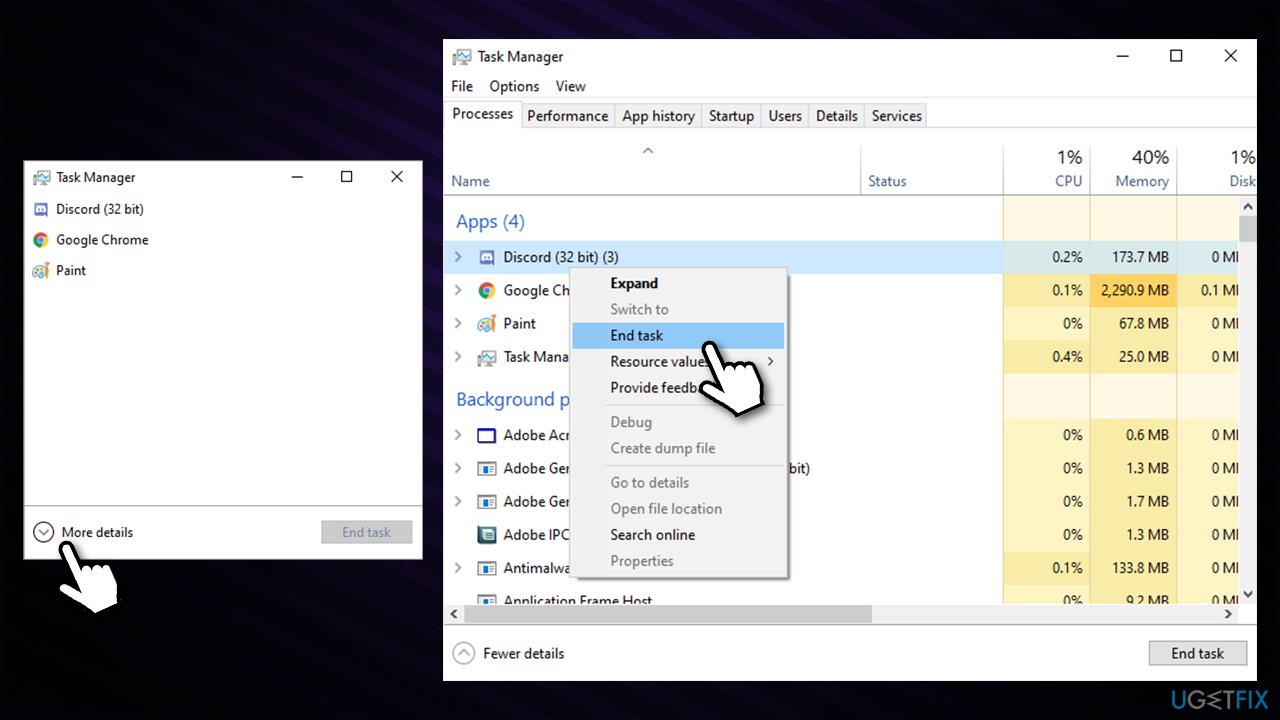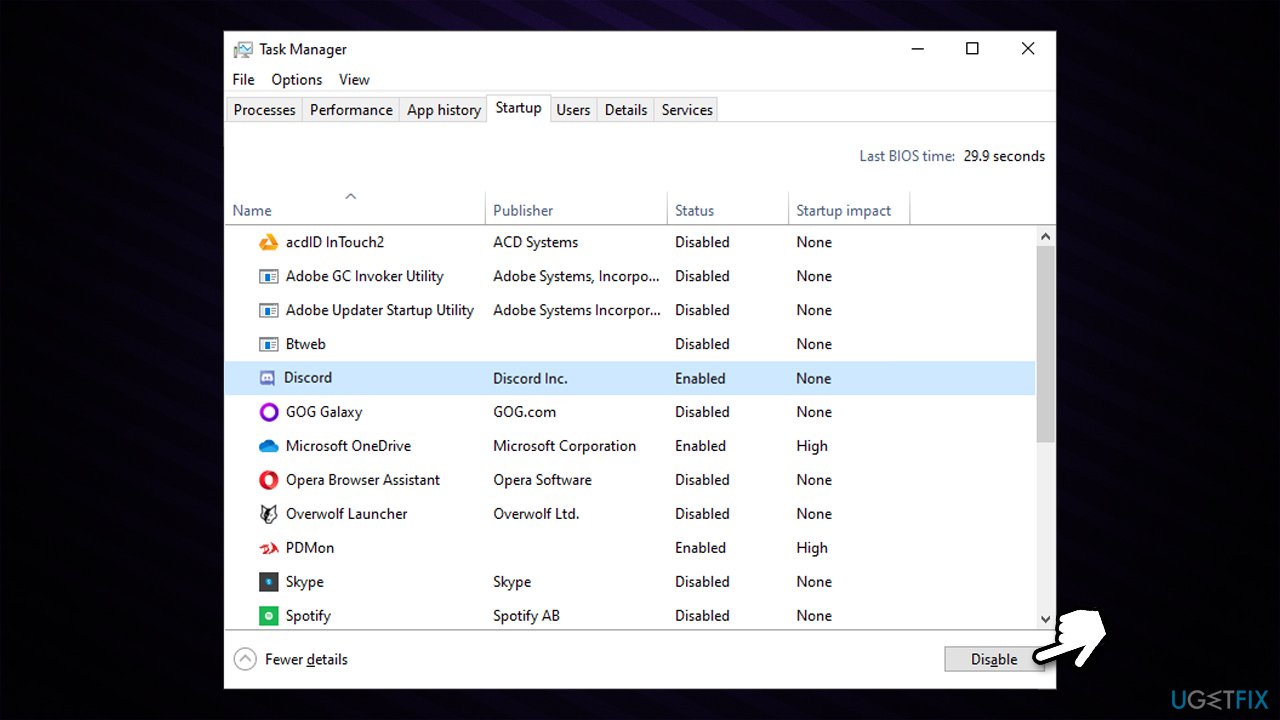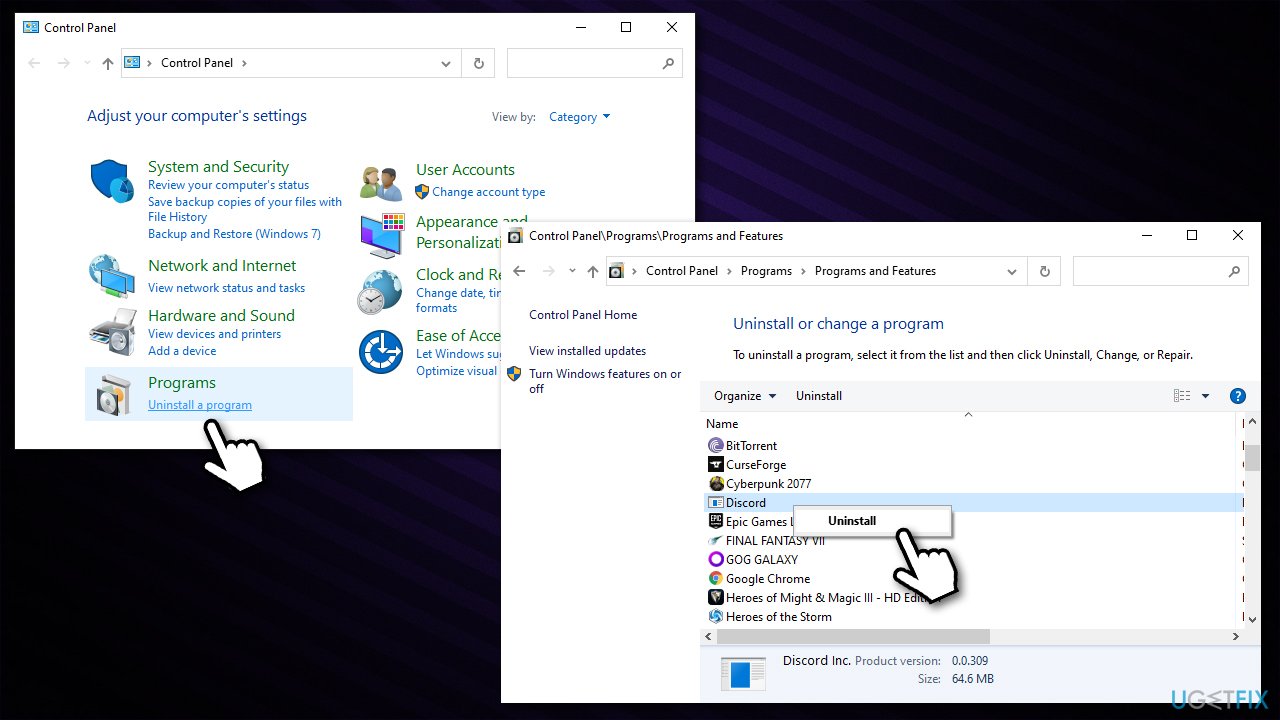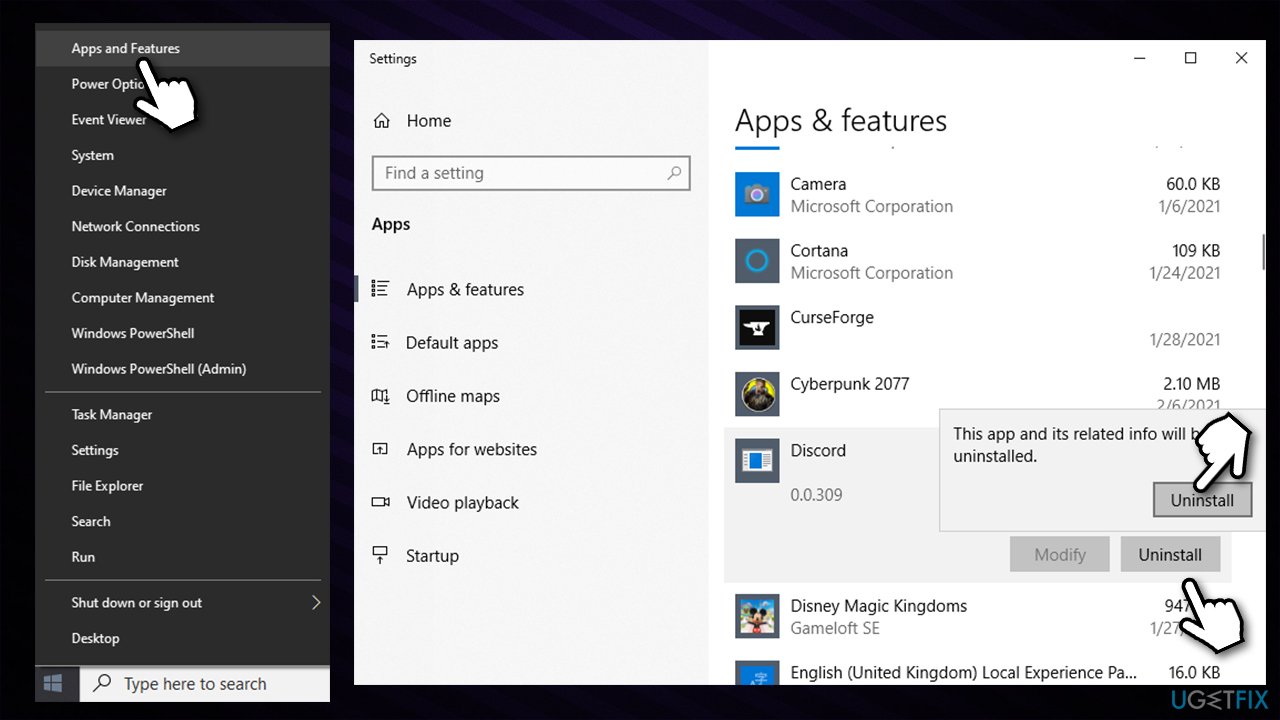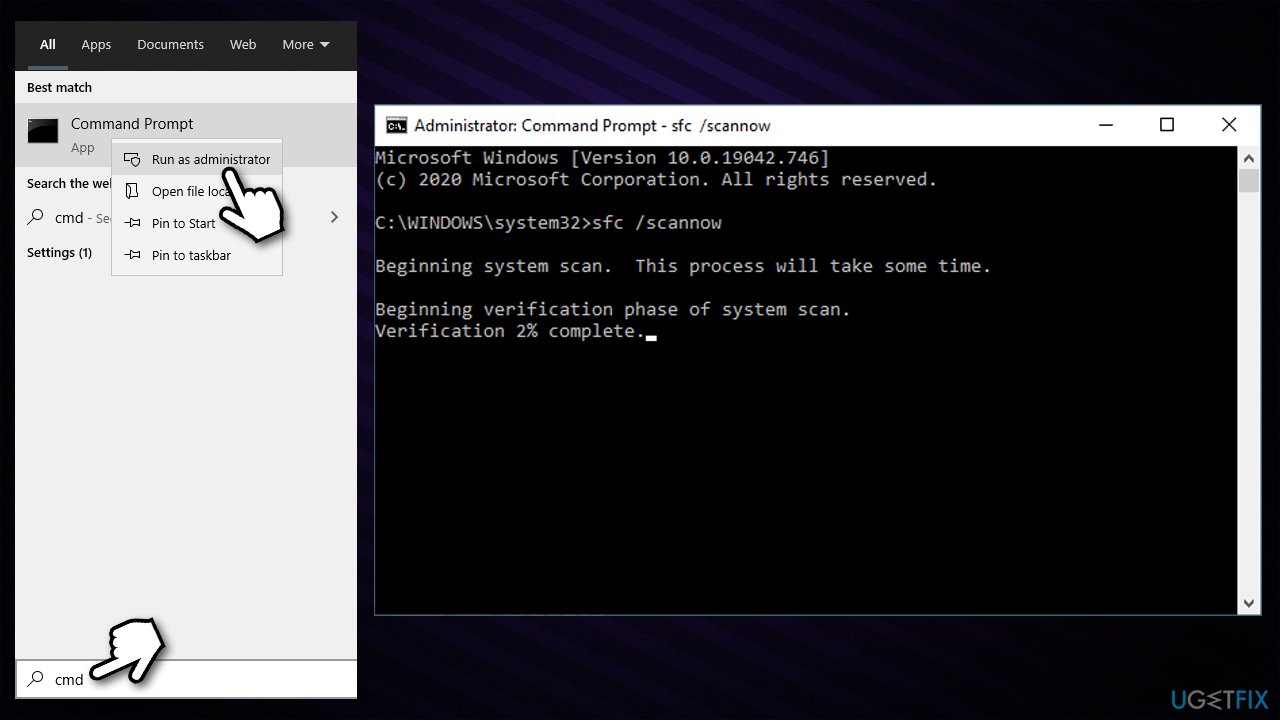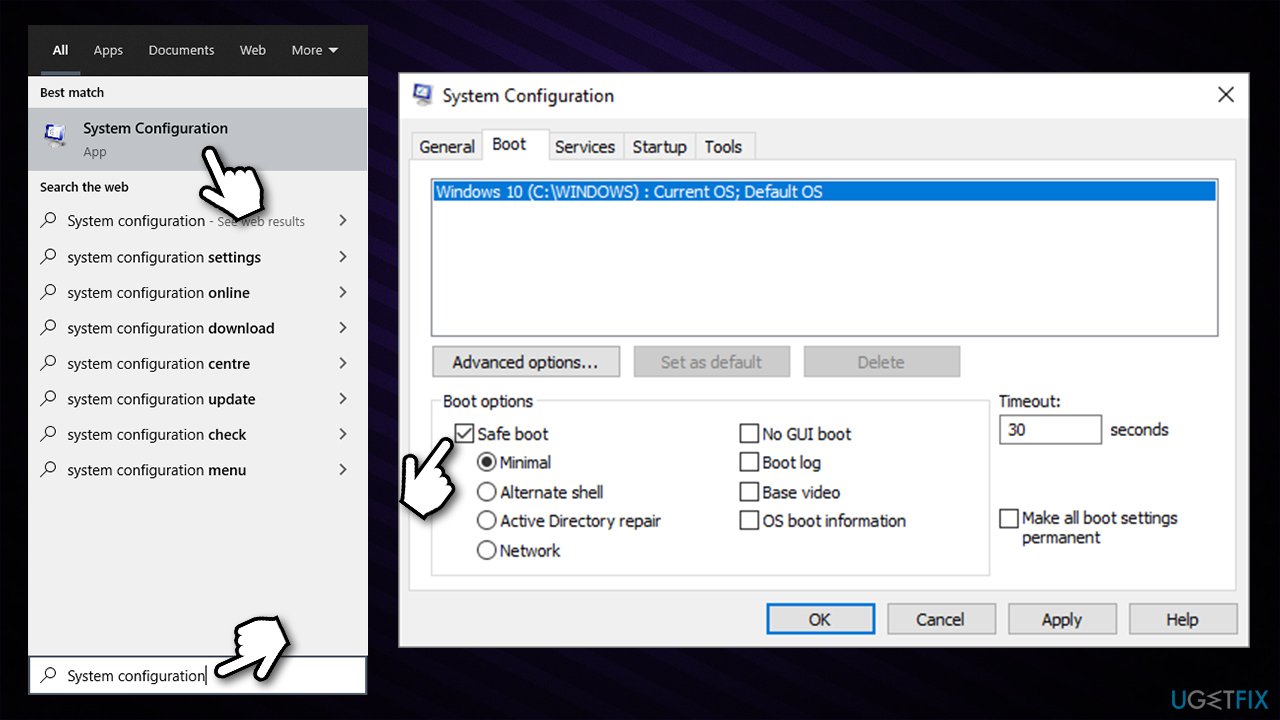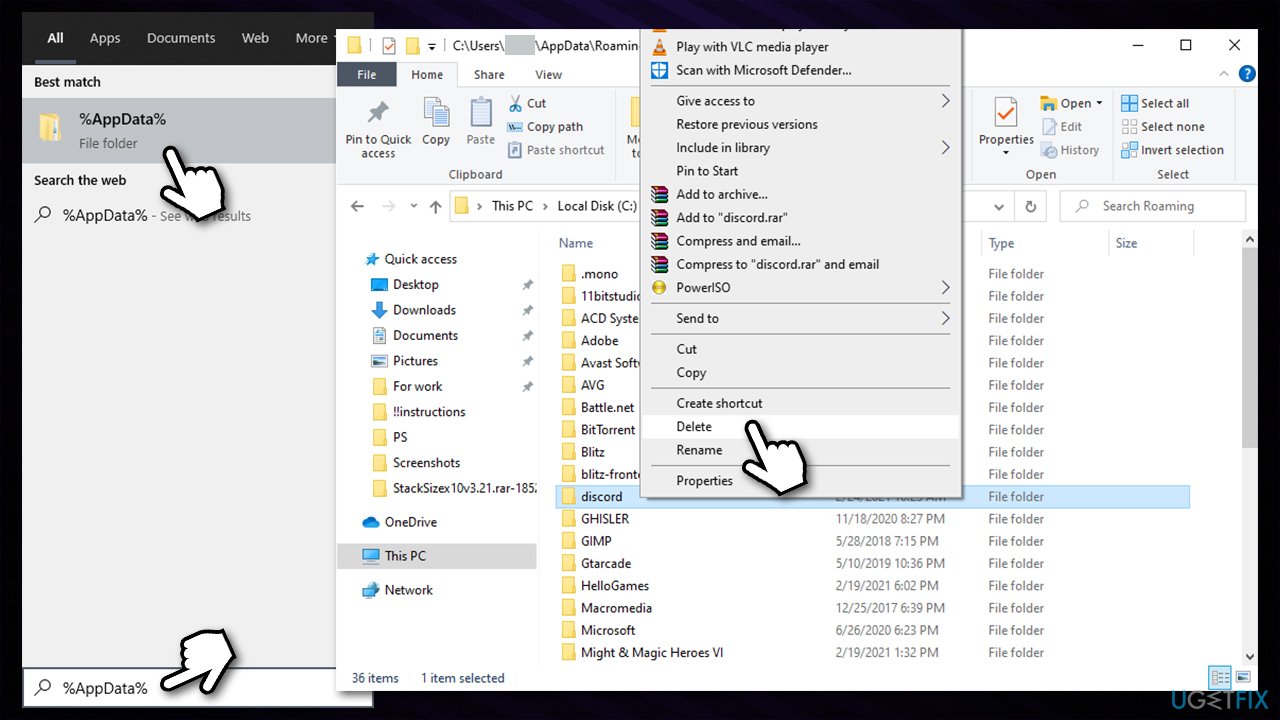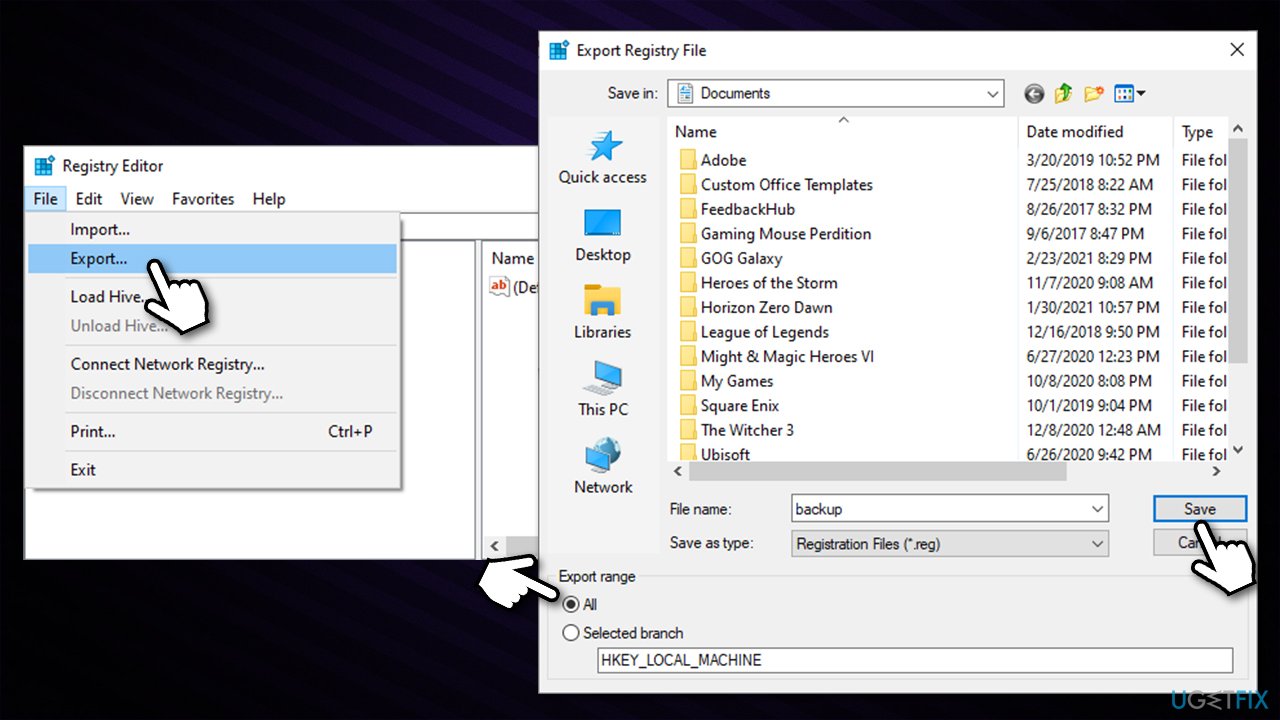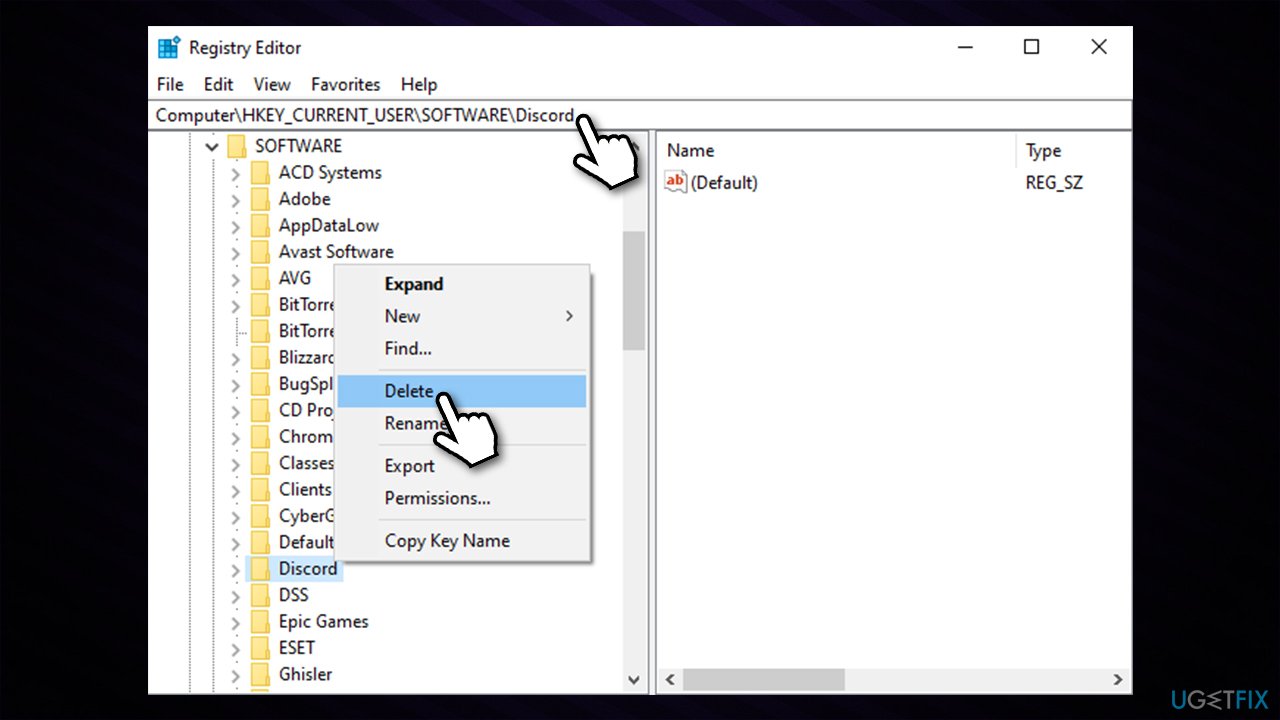Question
Issue: How to uninstall Discord?
I have been using Discord for a few years. Just a few days ago, it simply stopped working, so I thought I'll reinstall it. As soon as I tried, I realized that something is wrong, as I received the “Installation has failed” error when trying. Now I am stuck with a broken app I can't remove. Is there any way to uninstall Discord without having to reset my Windows?
Solved Answer
Uninstalling programs is something that all Windows 10 users are accustomed to, as there are plenty of apps that are installed and uninstalled as soon as they are not needed. Unfortunately, not everything always goes smoothly, as there are several issues that could prevent such a process from being successful. This article will explain why users can't uninstall Discord easily and what to do to fix it.
While Discord is not the most popular VoIP[1] application out there, there are more than 250 million users[2] who rely on it for daily communication over text or voice. In particular, the app is common among video gaming community members. With each year, the user count is growing due to the app's many benefits that it provides – and it is also free.
Even though Discord has been extremely successful when it comes to its growth, it did not avoid technical issues that users face on a regular basis. For example, previously, users said that the app was constantly freezing, the search feature was not working, or that that they were unable to hear anyone when trying to communicate using a mic.
Users said that they can't uninstall Discord – and it is just another problem that some have to deal with. While there are different reasons why users might want to get rid of the app (one of the main reasons seems to be broken functionality), doing so proved to be difficult for some.
In most cases, users say that they uninstall the program via the Control Panel, but then the app's files still remain on the PC. These ruminants of the app then don't allow users to remove the program appropriately. In other cases, users reported the “Installation had failed” error when trying to uninstall Discord.

Below you will find methods on how to fix the issue when you can't uninstall Discord. Before you begin with those, we highly advise you to try using an automatic repair tool FortectMac Washing Machine X9. It can repair various Windows system errors, especially those related to missing DLL files,[3] corrupted system files, malware infections, etc.
Step 1. Shut down all Discord-related processes
In some cases, a Discord uninstall error might occur because a hidden task is running in the background. Thus, you need to ensure that none of those are running via the Task Manager:
- Press Ctrl + Shift + Esc
- Click More details
- Right-click on Discord and select End Task – this is especially important if you see several instances of app's process running at the same time.

Step 2. Disable Discord from Startup
If the installation of Discord is broken, you don't want it starting up once you boot your PC. Therefore, you should disable it from the Startup section:
- Open the Task Manager once again as explained in the previous step
- Go to the Startup section
- Right-click on Discord entry and select Disable or select the icon and click Disable at the bottom-right-corner of the window.

Step 3. Try to uninstall Discord via Control Panel and Apps & Features section
Now that all the processes are disabled and the app is not running try to uninstall it via Control Panel or Apps & Features, and vice versa (whichever works for you). Here's how:
- Type in Control Panel in Windows search and press Enter
- Go to Programs > Uninstall a program
- Find Discord on the list
- Right-click on the app and select Uninstall

- Proceed with on-screen instructions to finish the process.
Uninstall via Apps & Features:
- Right-click on Start and pick Apps & Features
- Scroll down until you see Discord
- Click on it once and select Uninstall
- Confirm with Uninstall.

If the steps above did not help you uninstall the app successfully, proceed with the solutions below. If they did, proceed with Step no. 6
Step 4. Run SFC scan
If you can't remove Discord because of corrupted system files, you should run an SFC scan – it can repair such issues. As evident, this step is for those who can't uninstall Discord normally:
- Type in cmd in Windows search
- Right-click on Command Prompt result and pick Run as administrator
- Once the new window opens, type in the following command and press Enter:
sfc /scannow
- Wait till the scan finishes and Windows reports results

- Reboot your PC and see if your problem is solved.
Step 5. Try uninstalling in Safe Mode
- Type in System Configuration in Windows search and press Enter
- In the new window, go to the Boot tab
- Here, click on Safe boot, followed by Apply and OK
- Click OK in the dialog box to reboot the PC.

After the reboot, you will be in the Safe Mode. From there, you should try uninstalling Discord either via Control Panel or Apps & Features, as explained above.
Step 6. Get rid of leftover files
- Type in %AppData% in Windows search and press Enter
- From the list, find Discord entry
- Right-click on it and select Delete

- Empty Recycle Bin.
Now Type in %LocalAppData% in Windows search and delete the Discord folder there.
Step 7. Delete all the unused registry entries
Warning: modifying Windows registry incorrectly might cause significant damage to the operating system. Make sure you backup the database before you do any changes to it
First, prepare backups of Registry database:
- Type in regedit in Windows search and press Enter
- If User Account Control (UAC) warning shows up, click Yes
- Select File > Export…
- Once the new window opens, select All under Export range, name your backup and click Save.

Once your registry database is backed, you should do the following:
- Navigate to the following location:
HKEY_CURRENT_USER\\SOFTWARE\\Discord
- Right-click on Discord and select Delete, then confirm with Yes.

This step is particularly important if you are trying to get rid of a broken Discord installation.
Get rid of programs with only one click
You can uninstall this program with the help of the step-by-step guide presented to you by ugetfix.com experts. To save your time, we have also selected tools that will help you carry out this task automatically. If you are in a hurry or if you feel that you are not experienced enough to uninstall the program by your own, feel free to use these solutions:
Prevent websites, ISP, and other parties from tracking you
To stay completely anonymous and prevent the ISP and the government from spying on you, you should employ Private Internet Access VPN. It will allow you to connect to the internet while being completely anonymous by encrypting all information, prevent trackers, ads, as well as malicious content. Most importantly, you will stop the illegal surveillance activities that NSA and other governmental institutions are performing behind your back.
Recover your lost files quickly
Unforeseen circumstances can happen at any time while using the computer: it can turn off due to a power cut, a Blue Screen of Death (BSoD) can occur, or random Windows updates can the machine when you went away for a few minutes. As a result, your schoolwork, important documents, and other data might be lost. To recover lost files, you can use Data Recovery Pro – it searches through copies of files that are still available on your hard drive and retrieves them quickly.
- ^ Voice over IP. Wikipedia. The free encyclopedia.
- ^ 20 Discord Stats and Facts (2020). Expandedramblings. Business Statistics - Innovative Gadgets.
- ^ Tim Fisher. What Is a DLL File?. Lifewire. Tech News, Reviews, Help & How-Tos.