Question
Issue: How to Uninstall Malwarebytes Anti-Malware 2015?
Hi! I’ve decided to stop using Malwarebytes Anti-Malware because I think that I’ve found a more reliable anti-malware. As far as I know, before installing another anti-malware, it’s a must to remove the one that it performing on the system. Am I right? If yes, then could you please explain me how to uninstall Malwarebytes Anti-Malware 2015 completely? I am using Windows 8. Any help appreciated.
Solved Answer
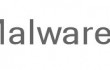
First of all, you should never forget that remove a program is not the same as uninstall because by removing you may leave supporting files in various locations, including registry. That’s why it is very important to uninstall programs completely in order to prevent slowdowns, registries, and similar issues. We can say in advance that the most reliable way to uninstall Malwarebytes Anti-Malware 2015 from Windows is to use Perfect Uninstaller or another software that has been developed specifically for a full removal of programs. However, there is another way to remove Malwarebytes Anti-Malware 2015 completely but it will require much time and deeper knowledge about computers.
How to uninstall Malwarebytes Anti-Malware 2015?
As we have already mentioned, to use specific software is the best choice that people can make when trying to uninstall programs completely, as well as when trying to maintain PC’s system optimized. However, there is another way that can help you uninstall Malwarebytes Anti-Malware 2015 or any other software from Windows. For that, you should uninstall the main file via Add/Remove Programs or built-in uninstaller:
Method 1:
- Open ‘Start Menu’ → ‘Control Panel’ → ‘Uninstall a Program’ (Windows 7).
- Open ‘Start’ → ‘Programs and Feature’ (Windows 8.1)
- Open ‘Start Menu’ → ‘Control Panel’ → ‘Add/Remove Programs’ (Windows XP)
- Find Malwarebytes Anti-Malware 2015 and select ‘Change/Remove’.
- Click ‘Yes’ to perform the removal and then wait until the process is over.
Method 2:
- Open ‘Start Menu’ → ‘All Programs’.
- Locate Malwarebytes Anti-Malware 2015 folder, open it and find ‘Uninstaller’.
- Double-click it and follow the process.
After that, your task is to find all other components that belong to Malwarebytes Anti-Malware 2015 program. Some files may be located in the folders that are related to this program; however, most likely that the majority of ‘need removal’ files will be stored in the registries. Therefore, if you seek to execute Malwarebytes Anti-Malware 2015 removal from the beginning till the end by yourself, then you should initiate the following steps:
- Check the folder that belongs to Malwarebytes Anti-Malware 2015 and remove all files that are still sitting there.
- After that, open ‘Start Menu’, type “regedit” in the search bar and click ‘Enter’ to open Registry Editor.
- Here you should find and remove all registry entries that belong to Malwarebytes Anti-Malware 2015. Look for the files located in folders: HKEY_CURRENT_USER> Software>AVG and HKEY_CURRENT_USER> Software.
- Find and delete all program files in system folders C:\Program Files\, C:\Document and Settings\All Users\Application Data\ and C:\Documents and Settings\%USER%\Application Data\.
We admit that it seems an easy task from the first glimpse. However, it’s not that simple. In contrast, checking registries is a quite tiresome, time-consuming, and even risky process because, among several hundreds of registries, you have to find the ones that need removal. Probably you understand that it’s very easy to make the wrong decision and to remove the wrong files, what means that you may damage other system tools. Therefore, to prevent such unwanted consequences, our recommendation would be to use Perfect Uninstaller or another alternative application.
Get rid of programs with only one click
You can uninstall this program with the help of the step-by-step guide presented to you by ugetfix.com experts. To save your time, we have also selected tools that will help you carry out this task automatically. If you are in a hurry or if you feel that you are not experienced enough to uninstall the program by your own, feel free to use these solutions:
Prevent websites, ISP, and other parties from tracking you
To stay completely anonymous and prevent the ISP and the government from spying on you, you should employ Private Internet Access VPN. It will allow you to connect to the internet while being completely anonymous by encrypting all information, prevent trackers, ads, as well as malicious content. Most importantly, you will stop the illegal surveillance activities that NSA and other governmental institutions are performing behind your back.
Recover your lost files quickly
Unforeseen circumstances can happen at any time while using the computer: it can turn off due to a power cut, a Blue Screen of Death (BSoD) can occur, or random Windows updates can the machine when you went away for a few minutes. As a result, your schoolwork, important documents, and other data might be lost. To recover lost files, you can use Data Recovery Pro – it searches through copies of files that are still available on your hard drive and retrieves them quickly.



