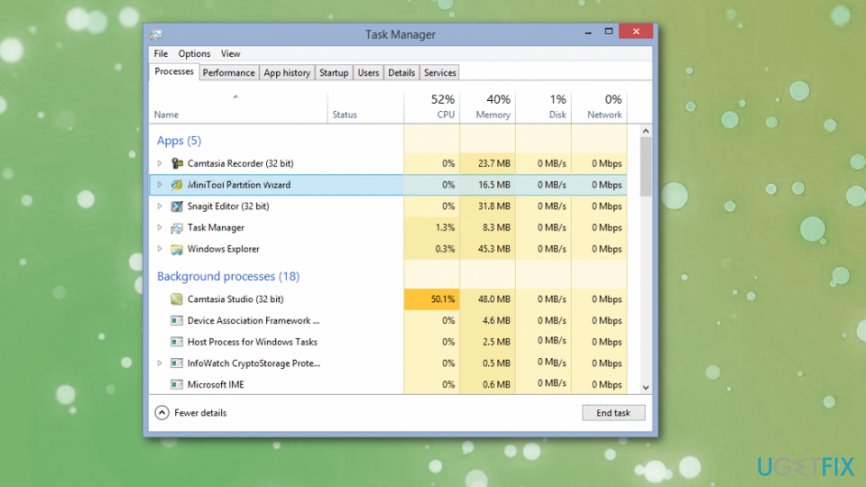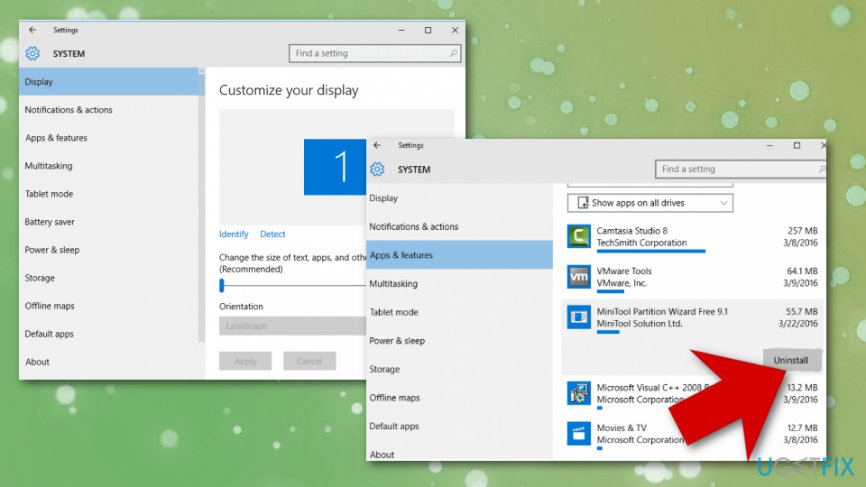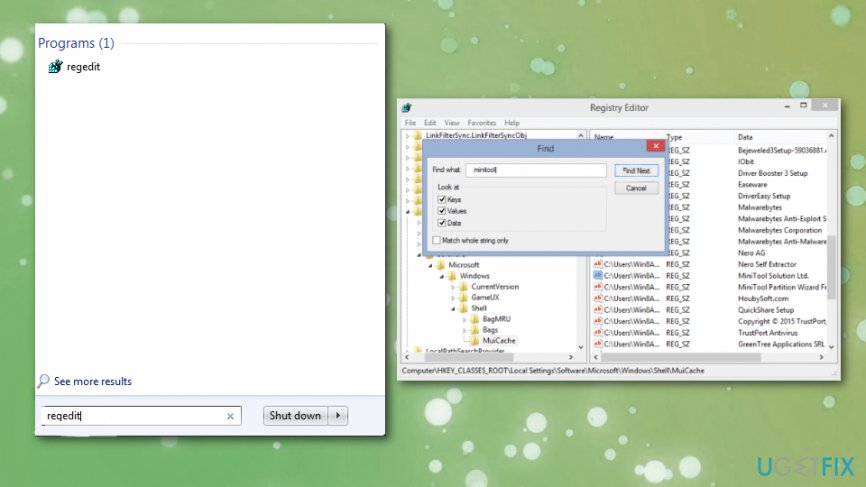Question
Issue: How to Uninstall MiniTool Partition Wizard
I want to find out how to remove MiniTool Partition Wizard. I have noticed this application on my desktop but I never use it, and I want to free up disk space. I am using Windows 10. Can you provide me with instructions on how to remove it?
Solved Answer
MiniTool Partition Wizard is a lawful and 100% trustworthy program. The official website of MiniTool claims that ''MiniTool Partition Wizard is an easy-to-use partition manager software with comprehensive functions.'' It combines functions of Partition/Volume Resizer, Partition/Disk Converter, and Disk Partition Manager.[1]
As a partition manager, MiniTool Partition Wizard has the capability to Resize and Move, Merge, Extend, Split, Copy, Create, Delete and Format, Convert, Explore, Hide and Unhide server and non-server partitions and much more. It is known that this program is used by over 15 million users.
MiniTool Partition Wizard supported operating systems are Windows XP, Vista, 7, 8 and Windows 10.[2] However, it can be a challenging task to uninstall MiniTool Partition Wizard. If you want to free up space on your computer but you do not know how to properly remove MiniTool Partition Wizard, we will help you.

Users want to uninstall MiniTool Partition Wizard because it may not work as it used to or the application is not useful or needed for the person. Unfortunately, some people can encounter the fake or even infected version of the tool or any other software that affects uninstallation and keeps the user from removing the application completely.[3]
How to Uninstall MiniTool Partition Wizard?
Please be very attentive and make sure you select the right files and folders when deleting, so other applications cannot get affected. Otherwise, you may remove important files that are necessary for your system. Also, if you did not succeed to remove MiniTool Partition Wizard completely, we suggest using FortectMac Washing Machine X9 or similar application. This program can indicate additional issues and fix them or even detect malware.
End MiniTool Partition Wizard processes
- Firstly, end MiniTool Partition Wizard process running on the Windows Task Manager.

- Then, go to Control Panel → Uninstall a program/Add or Remove programs.
- Find MiniTool Partition Wizard, and click Uninstall or Change/Remove.
- Click Yes to remove the program and wait until the process is over.
Use MiniTool Partition Wizard uninstaller
- Open Start Menu→ All Programs.
- Locate the MiniTool Partition Wizard folder, then open it and find Uninstaller.
- Double-click on it and follow the steps to delete MiniTool Partition Wizard.
Uninstall MiniTool Partition Wizard vis Apps & Features
- Go to Control Panel.
- Click on Uninstall a Program/Apps and Features.
- Select MiniTool Partition Wizard on the window and click Uninstall. Confirm the removal by clicking Yes.

Locate all MiniTool Partition Wizard files
Once you finish either 1 or 2 removal method, you need to find all files that are associated with MiniTool Partition Wizard. They can be placed in different folders on your computer, but the majority of them should be kept in Windows Registry. To find these files and remove them, follow these steps:
- Check the folder that belongs to MiniTool Partition Wizard and remove all files that are still sitting there.
- After that, open Start Menu, type regedit in the search bar and click Enter to open Registry Editor.

- Here you should find and remove all registry entries that belong to MiniTool Partition Wizard. Look for the files located in folders:
- HKEY_CURRENT_USER> Software>AVG and HKEY_CURRENT_USER> Software.
- Find and delete all program files in system folders C:\\Program Files\\, C:\\Document and Settings\\All Users\\Application Data\\ and C:\\Documents and Settings\\%USER%\\Application Data\\.
Get rid of programs with only one click
You can uninstall this program with the help of the step-by-step guide presented to you by ugetfix.com experts. To save your time, we have also selected tools that will help you carry out this task automatically. If you are in a hurry or if you feel that you are not experienced enough to uninstall the program by your own, feel free to use these solutions:
Prevent websites, ISP, and other parties from tracking you
To stay completely anonymous and prevent the ISP and the government from spying on you, you should employ Private Internet Access VPN. It will allow you to connect to the internet while being completely anonymous by encrypting all information, prevent trackers, ads, as well as malicious content. Most importantly, you will stop the illegal surveillance activities that NSA and other governmental institutions are performing behind your back.
Recover your lost files quickly
Unforeseen circumstances can happen at any time while using the computer: it can turn off due to a power cut, a Blue Screen of Death (BSoD) can occur, or random Windows updates can the machine when you went away for a few minutes. As a result, your schoolwork, important documents, and other data might be lost. To recover lost files, you can use Data Recovery Pro – it searches through copies of files that are still available on your hard drive and retrieves them quickly.
- ^ MiniTool Released Partition Wizard, ShadowMaker and Power Data Recovery on SourceForge. Thomasnet. IT insights.
- ^ Tom Warren. Microsoft now faces a big Windows 10 quality test after botched update. Theverge. Technology news and media network.
- ^ Lucia Danes. Stepping into the new year of 2019 with comprehensive security software. 2-spyware. Spyware related news.