Question
Issue: How to Uninstall MPC Cleaner on Windows?
I’ve found MPC Cleaner running on my PC, but I can’t remember installing it. Actually, I quite like this program, but its scanners are a bit annoying and resource consuming. I’ve decided to uninstall it, but it’s not on the program’s list. I don’t know another way to uninstall it, so could you please help me?
Solved Answer
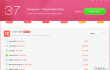
MPC Cleaner belongs to the category of PC optimization tools. According to its developers, it’s “the world’s most lightweight and reliable cleanup assistant” and we must admit that this claim is strong enough, isn’t it? Optimization tools have been developed in order to help people maintain registry entries, system files/logs, program’s autorun priorities, applications, and other content in order to speed up the PC. However, judging from the people’s reports on the Internet, MPC Cleaner doesn’t seem to be reliable. Lots of people reported on the official Microsoft’s website that the software has been installed on the system via software bundle, meaning that the appropriate user’s permission was not asked. In addition, the MPC Cleaner scan results are also doubtful. In most of the cases, the program informs people about hundreds of issues regarding malware, registries, system files, and similar. Unfortunately, but most of the issues (reported as critical) does not, in fact, affect system’s performance, so fixing them change nothing.
Regardless of some doubtful activities, MPC Cleaner tool is not associated with malware and can be used safely. However, security experts often assign it to potentially unwanted programs (PUP) category due to the fact that it is distributed using ‘bundling’ and can’t be removed easily. Its installer is not located in Control Panel/ Uninstall a Program list. Besides, it blocks Windows Defender and may prevent other anti-virus programs from working effectively. Finally, MPC Cleaner PUP removal requires administrative privileges, which is not typical with ordinary programs. Thus, even though MPC is legitimate and safe to use, weigh all pros and cons and decide to remove it or to keep. If you have already decided to uninstall MPC Cleaner, we’ll provide a guide on how to do that.
How to Uninstall MPC Cleaner on Windows?
- Reboot the system in Safe Mode.
- Click Win key + R, type appwiz.cpl, and press OK.
- Now you should be redirected to Control Panel. Look for MPC Cleaner on the list, click it, and select Uninstall.
- Check what the date of its installation was and find out if there were no other third-party software installed alongside it (on the same date and time). If you have found any, remove them as well.
- Once done, click Win key + R again, type notepad %windir%/system32/Drivers/etc/hosts, and press OK to open a .txt file.
- After that, click Ctrl + Shift + Esc to open Task Manager.
- Open Processes tab and find the ones that you believe are associated with MPC Cleaner or other unreliable programs.
- Right-click on each of them separately and select Open File Location.
- When you open file locations of those doubtful processes, make sure to terminate the processes them one by one.
- Then click Win key + R, type regedit, and press Enter.
- When Registry Editor opens, click Ctrl + F, and type MPC Cleaner.
- Right-click on each entry that is associated with the software and select Uninstall.
- In case you did not find any entries by typing the name in the search, try to find file locations that you have sorted out when disabling MPC Cleaner-related processes via Task Manager. If that does not help either, or go to the following directories, find all MPC related files, and delete them one by one:
HKEY_CURRENT_USER\Software\Random directory,
HKEY_LOCAL_MACHINE\Software\Random directory,
HKEY_LOCAL_MACHINE\Software\Microsoft\Windows\CurrentVersion\Run\random.
HKEY_CURRENT_USER/Software/Microsoft/Internet Explorer/Main/ Random.
Instead of ‘Random,’ you may expect to find something similar to MPC Cleaner. Make sure to delete all these files.
In addition to manual MPC Cleaner removal, we would highly recommend you to install Perfect Uninstaller, follow the on-screen instructions, and perform an automatic software removal. This program will ensure a complete removal of the main executable, as well as all file leftovers.
Finally, to make sure that there is no virus/malware left on your PC, don’t forget to scan it with a professional anti-malware. For this purpose, we recommend using FortectMac Washing Machine X9.
Get rid of programs with only one click
You can uninstall this program with the help of the step-by-step guide presented to you by ugetfix.com experts. To save your time, we have also selected tools that will help you carry out this task automatically. If you are in a hurry or if you feel that you are not experienced enough to uninstall the program by your own, feel free to use these solutions:
Access geo-restricted video content with a VPN
Private Internet Access is a VPN that can prevent your Internet Service Provider, the government, and third-parties from tracking your online and allow you to stay completely anonymous. The software provides dedicated servers for torrenting and streaming, ensuring optimal performance and not slowing you down. You can also bypass geo-restrictions and view such services as Netflix, BBC, Disney+, and other popular streaming services without limitations, regardless of where you are.
Don’t pay ransomware authors – use alternative data recovery options
Malware attacks, particularly ransomware, are by far the biggest danger to your pictures, videos, work, or school files. Since cybercriminals use a robust encryption algorithm to lock data, it can no longer be used until a ransom in bitcoin is paid. Instead of paying hackers, you should first try to use alternative recovery methods that could help you to retrieve at least some portion of the lost data. Otherwise, you could also lose your money, along with the files. One of the best tools that could restore at least some of the encrypted files – Data Recovery Pro.



